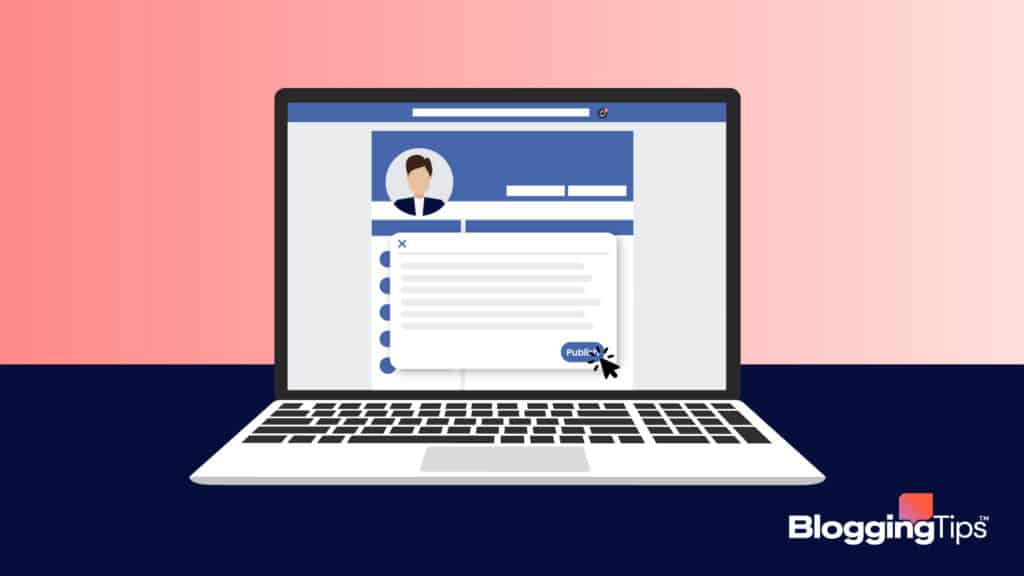You’re already aware that social media is essential to running an essential blog or website because it’s the best way to market yourself, share your content, and find your target audience.
The question is whether it’s possible to facebook auto publish your posts to social media or if you’ll have to continue to do it manually.
Sharing your WordPress content to Facebook is a great idea because it allows your content to reach more people, to show your followers that you are staying active online, and to hope that they will share it to their friends and family.
Don’t ignore the necessity in being an active social media user and put yourself out there by sharing your blog posts to your readers.
The good news is that if you are finding it’s time consuming to share your posts to multiple platforms each time to upload to your website, there is now a way to automatically publish them to Facebook.
You can do this on various sites but here is a look at auto-publishing to Facebook specifically.
Facebook Auto Publish
Part of your New Year’s Resolution this year should be to start publishing your work to Facebook.
It’s the best way to market yourself, reach your current readers that may forget to check the website, and to allow yourself to expand your readership.
The great news is that there is a plugin that was created by Facebook to allow you to auto-publish your work.
You’ll want to avoid the plugin page on WordPress because the ratings aren’t great and instead use this method.
How to do it Auto Publish Posts to Facebook
You’ll have to configure the plugin by first installing and activating it from WordPress.
Then, access the Facebook Auto Publish Settings by visiting developers.facebook.com/apps and this will take you to the developer page.
Simply agree to the terms of service and you’ll ready to create your auto publisher.
Click on “create a new app” and then select “www” image for the website application.
Give it a name and then proceed to open the dashboard under “MyApps.”
Once you’ve opened the dashboard, copy your application ID and Secret to the settings page of the plugin.
Your app will now need to go live which can be done by opening the status and reviewing under MyApps.
Switch it to “yes” to make the app live and accessible to all.
Sometimes, an error occurs and you can’t switch the toggle to “yes” where you’ll have to go add your email address under the settings first.
Then, add platform and your URL of your website so that the app will function correctly.
What’s next
Then, the app will go live once you’ve switched the toggle button.
From there you can choose your preferences within the plugin, add your Facebook ID, and then choose options like “preferred message form,” “posting method,” and what profile you want the posts shared.
Lastly, authorize the plugin on your WordPress dashboard under settings and you’ll be set to auto post your posts.
Try a test post out to make sure it worked.
While the set up may take some time, once you’ve created an auto-publish option you’ll be so relieved when it comes to sharing your blog posts.
Another route is to use the Facebook auto Publish plugin or the Ultimate Facebook plugin on WordPress’s premium plugin page.