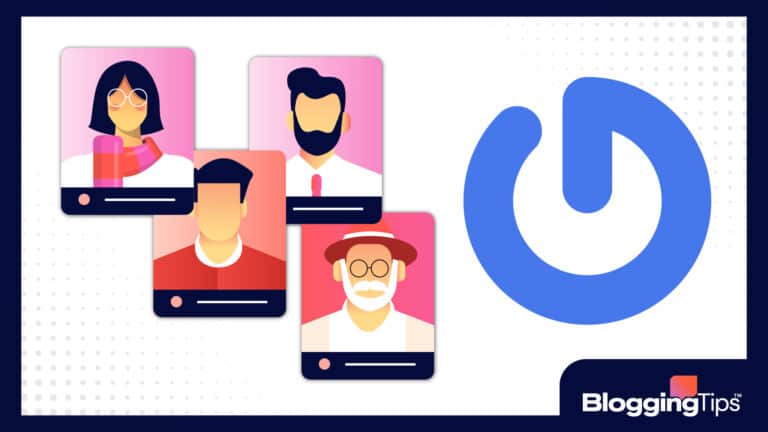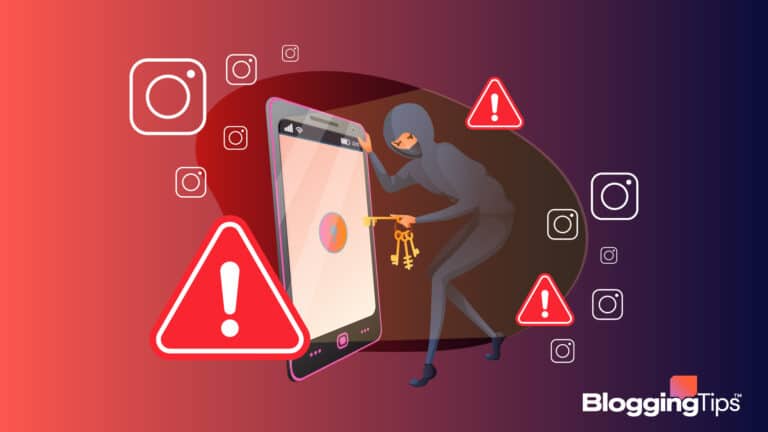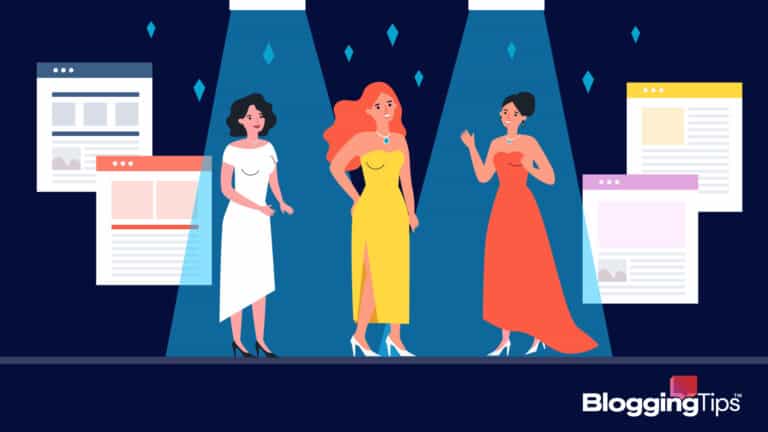It’s no secret that our world is going through a digital revolution.
Previously, we lived in a world where photos, books, music, and other things were on physical copies, but now we can access all of these things through the digital space.
Most people still have boxes of photos or photo albums littered with old photos of family memories in the attic or shoved in the back of the closet.
While it’s great to have these physical keepsakes, scanning them and creating digital copies is a great way to ensure you never lose them and preserve the quality as the years go by.
While you can pay for companies to do this, you can use photo scanning software to do it yourself!
Photo scanning software allows you to scan all your favorite photos to have digital copies quickly.
There is a bunch of software out there that can help you with this task.
The Best Photo Scanning Software (Overview)
- VueScan
- Readiris 17
- ScanSpeeder
- SilverFast
- AutoSplitter
- Scanitto Pro
- BlindScanner
- ScanPapyrus
- CamScanner
- KOFAX OmniPage Standard
An Overview of Photo Scanning Software
Most people don’t really know what photo scanning software is.
If this is you, you probably think it’s the same as scanning photos or files on your smartphone or using an app on these devices.
While they are similar in some respects, they’re not the same.
What Is Photo Scanning Software?
Photo scanning software is a great way to give your old or faded photos a new look.
They allow you to digitize the images and provide automatic enhancements to look like someone took them yesterday, not years or decades ago.
They’re perfect for older and newer photos when you want a digital library in case something ever happens to the original, physical images.
You can consider using photo scanning software to back up your physical photos as an investment.
Having digital copies helps protect your beloved pictures throughout the years, and they’re easier to take with you if you move.
Backing up your photos with photo scanning software can help prevent further damage.
Hypothetically, suppose a natural disaster or fire happens where your photo albums are damaged.
In that case, you can rest easy knowing you have digital copies on your computer, phone, CD, or anywhere else in the digital space.
Photo scanning software allows you to scan the images, enhance them, and even edit them as needed to preserve their original appearance.
Is Photo Scanning Necessary for Everyone?
No, photo scanning is not necessary for everyone.
If you don’t have a lot of photos lying around or don’t care if you have digital copies, then this software isn’t necessary for you.
Even if you are interested in scanning some of your photos, using software might not be the best option if you only have a select few images you want to scan.
Using your smartphone or an app will be much more convenient for you to use.
Photo scanning software is necessary for those who want to digitize a substantial amount of photos.
Since these are more costly than smartphone apps, it’s better for those who will use them regularly.
Suggested Resource: Best photo management software
Best Photo Scanning Software
If you’re on the hunt for photo scanning software, you’ve probably come across a large selection of products to choose from.
To help you save time in trying to figure out which ones are worth the money, we’ve tested ten scanning software so you can have an in-depth look at some of the best on the market.
Here’s a look at the ten best photo scanning software in 2022.
VueScan
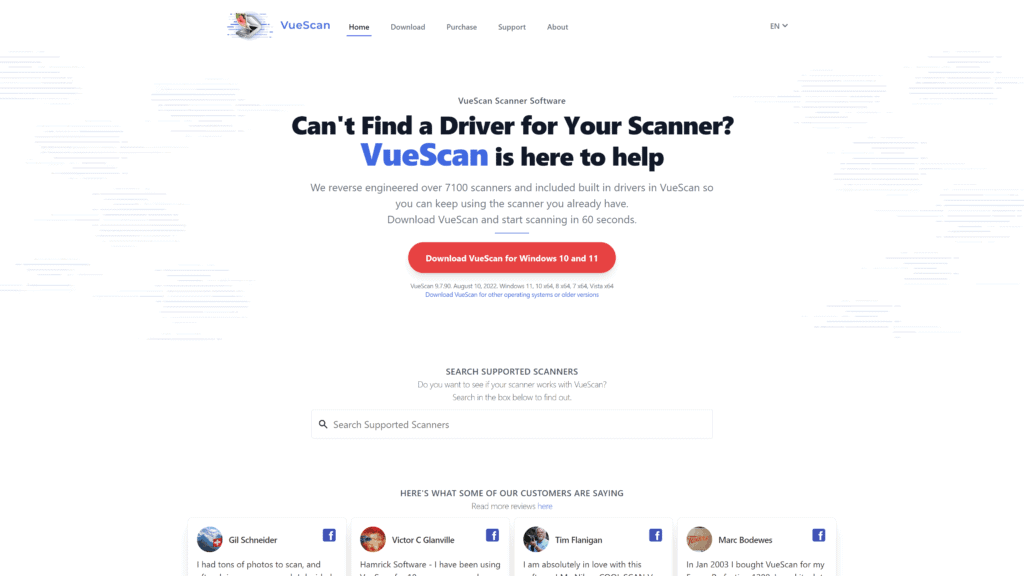
First up, we have VueScan. This scanning program works well with high-quality film and flatbed scanners.
It works well for amateurs and professional photographers, thanks to the variety of setting options and ease of use.
Overview
When you use VueScan to scan your photos, you’ll be able to take advantage of restoring faded colors, enhancing images to remove dust or scratches, and even batch scan a large number of images.
Batch scanning is a great way to increase your productivity and save you money in the long run.
Many people worry about color accuracy when it comes to color restoration, but that’s not an issue with VueScan.
It has highly accurate color restoration and helps to balance the end colors better than other scanning software.
Our Rating
We’d have to give VueScan a four-and-a-half-star rating.
We love everything about this software, but its lack of customer support makes it not a five-star product.
Best For
VueScan is known for producing high-quality photos.
We believe this is the best software when you need high-quality photo outputs.
Even low-quality images will look so much better after using this scanner to import them to your computer.
Notable Features
There are a lot of things to love about VueScan, but upon testing out the software, we believe these are the most notable features:
- It works on several operating systems: You can use VueScan on macOS, Windows, and Linux.
Using it on multiple operating systems is great because if you ever purchase a new computer or have several different operating systems, you don’t need to buy new scanning software. - It comes with predefined photo settings: There are over 150 predefined photo settings you can choose from with VueScan.
All it takes is one click, and you’ll have beautiful settings that will improve your photos. - It auto-adjusts images: If you’re scanning old photos with dust, scratches, or other damage, the software will automatically remove these to ensure the scanned photos look almost as good as new.
Pros
- It offers color calibration
- There’s flexibility in terms of the program compatibility
- It’s functional and smart
- It’s an excellent value for the price
- You’ll get a high-quality output
Cons
- Not all the functions are easy to use
- The customer support is lacking
Is VueScan Hard To Use?
For the most part, we didn’t find VueScan challenging to use.
Some functions aren’t nearly as easy to use as others, but there’s a learning curve with everything, so we wouldn’t go as far as to say it’s hard to use.
Pricing & Plans
If you’re interested in using VueScan, here are their plans and pricing:
- Basic Edition: $19.95
- Standard Edition: $49.95
- Professional Edition: $89.95
Our Take
VueScan is an excellent option if you’re looking for high-quality images.
It provides some of the best settings and image quality, and it’s an excellent value for the price regardless of your chosen plan.
They offer a trial version to see how well you like the product first.
Readiris 17
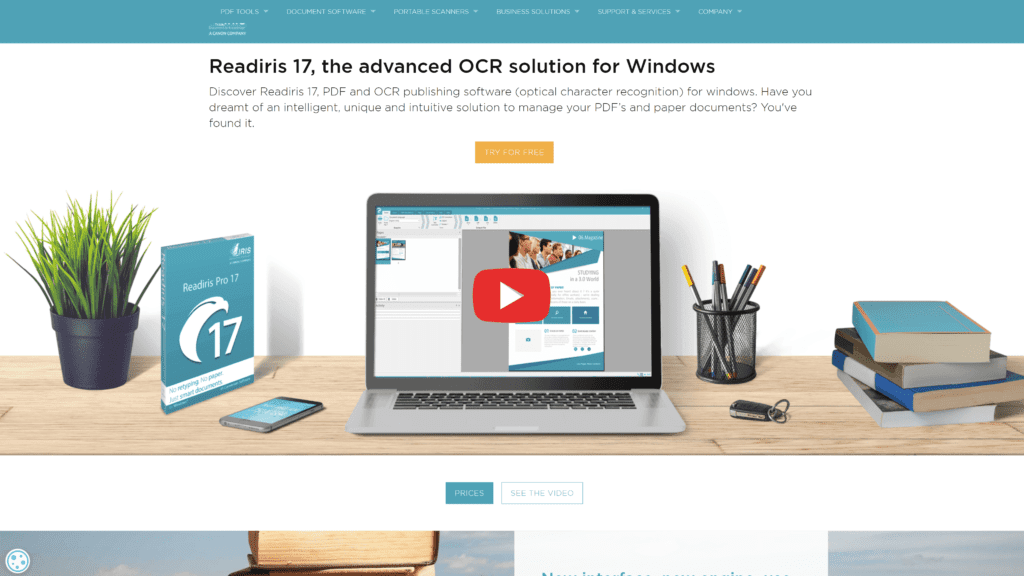
Readiris 17 is an excellent optical character recognition (OCR) application that can scan all your pictures, images, and PDFs to create smart documents that you can easily edit when need be.
It’s perfect for those who need to scan documents for editing.
Overview
When you use Readiris 17, you’ll be able to create editable documents in Excel, PDF, Word, and more formats.
You can load your documents into the software and then make between 50 to 200 smaller PDFs that you can search for in seconds.
If you’re scanning sensitive documents, you can add password protection to them, which is a great thing about this software.
Our Rating
Our rating for Readiris 17 is four stars. It’s easy to use and comes with many great features users love.
Best For
One of the main reasons people choose Readiris 17 is because it can merge PDFs and create editable files.
It can scan photos and other images, but this is the best software if you’re looking for PDF merging and other smart documents.
Notable Features
Here are the three top features that this software comes with.
- It has IRIS OCR technology: This is the most accurate software, almost 99%, on the market to transform your images and documents into editable formats.
You shouldn’t need to redo any scans because of the technology’s accuracy. - You can preview all scans: Being able to preview all your scans will save you a lot of time.
While the software is accurate, it’s always nice to be able to check that everything is in order before starting the conversion process. - The scanning time is quick: You don’t need to wait hours for your documents and images to scan unless you’re scanning a large document.
The software works quickly to get your editable images and documents faster than ever.
Pros
- It’s easy to merge PDFs
- The processing times are fast
- It’s user-friendly
- It’s easy to create a page
- It has modern UI
Cons
- It’s relatively expensive
- There’s a limited page capacity when creating PDFs
Is Readiris 17 Hard To Use?
No, Readiris 17 isn’t hard to use.
It has a user-friendly interface, and even if you’ve never worked with photo scanning software, you shouldn’t have an issue figuring it out.
Pricing & Plans
Here’s a quick glimpse at how much it costs to use Readiris 17:
- Readiris PDF: $49
- Readiris Pro: $99
- Readiris Corporate: $199
Our Take
We think Readiris 17 is worth checking out if you need to scan documents and images, but if you’re not planning on editing your photos as a PDF file, then this might not be the most helpful software for you.
Give their free trial a go, though, to see for yourself!
ScanSpeeder
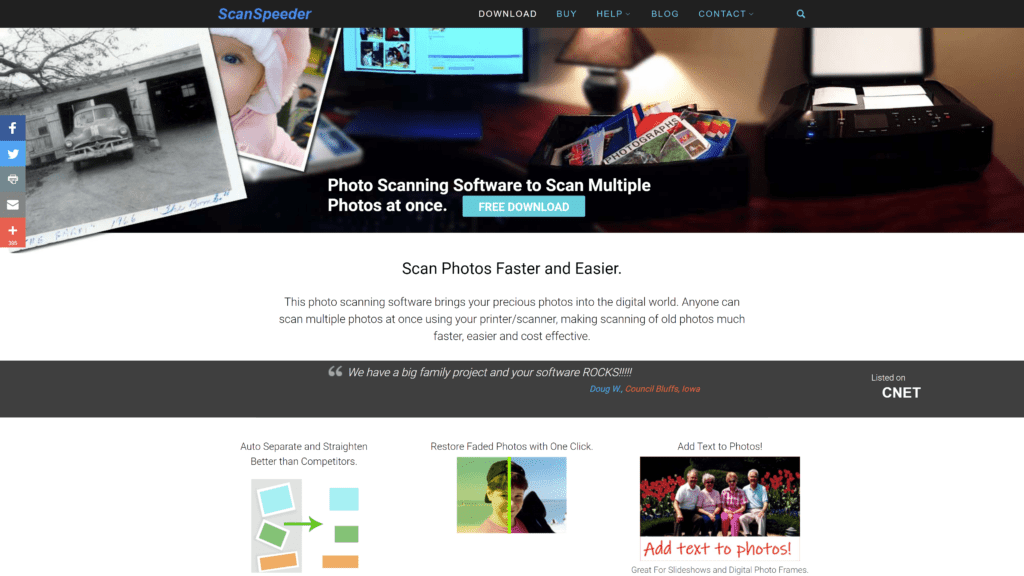
Excellent software for you to use when you want to scan several photos simultaneously is ScanSpeeder.
This software can do it quickly and efficiently when you need to scan dozens of older photos lying around in your closet.
Overview
ScanSpeeder offers users a free version with limitations.
The limits include only being able to scan a certain number of photos before paying for a premium version, but it’s a great way to see if you like the software.
You’ll only be able to scan ten photos before you need to pay for the full version.
This software’s speed is one of its most impressive things.
You can scan hundreds of photos in less than an hour rather than waiting days to get all your photos onto your computer or thumb drive.
Our Rating
We’d give ScanSpeeder a rating of four stars because it has a free version, and we love how many photos you can scan quickly.
Best For
If you’re looking for the best photo scanning software that is ideal for scanning multiple prints, ScanSpeeder is the best option that we’ve found for that.
Notable Features
Here are the best features you can expect to use when you use ScanSpeeder:
- It can split photos: You can easily split one shot into two, three, or more photos.
This feature also lets you split an image you’ve scanned of two photos into individual pictures.
You can do this if the scan has more than two photos. - You can fix washed-out images: The quality is probably diminished when scanning older photos.
This software allows you to adjust the color, brightness easily, and other factors to fix washed-out pictures. - It automatically creates collages: For those who love collages, you can automatically make collages of your family photos, vacations, etc.
Pros
- You can scan multiple prints at once
- The results are amazing
- It’s easy to use
- You get ten free photo scans
- It saves all images as a TIFF or JPEG
Cons
- You can only scan photo negatives, films, and slides on the Pro Edition
- It might not be compatible with older computers
Is ScanSpeeder Hard To Use?
We didn’t find ScanSpeeder challenging to use, but that doesn’t mean some people won’t have an issue working with the software.
Most people who’ve used it think it’s effortless, but everyone’s a little different.
Pricing & Plans
There are two plans you can choose when using ScanSpeeder:
- Standard Edition: $29.95
- Pro Edition: $39.95
Our Take
We think ScanSpeeder needs to be one you try when you have hundreds of photos you need to scan.
It works fast, is easy to use, and has other excellent features that are well worth your money.
The free version lets you get a taste of how it works before committing to one of their paid versions.
Either way, their paid versions are very affordable, so we approve.
SilverFast
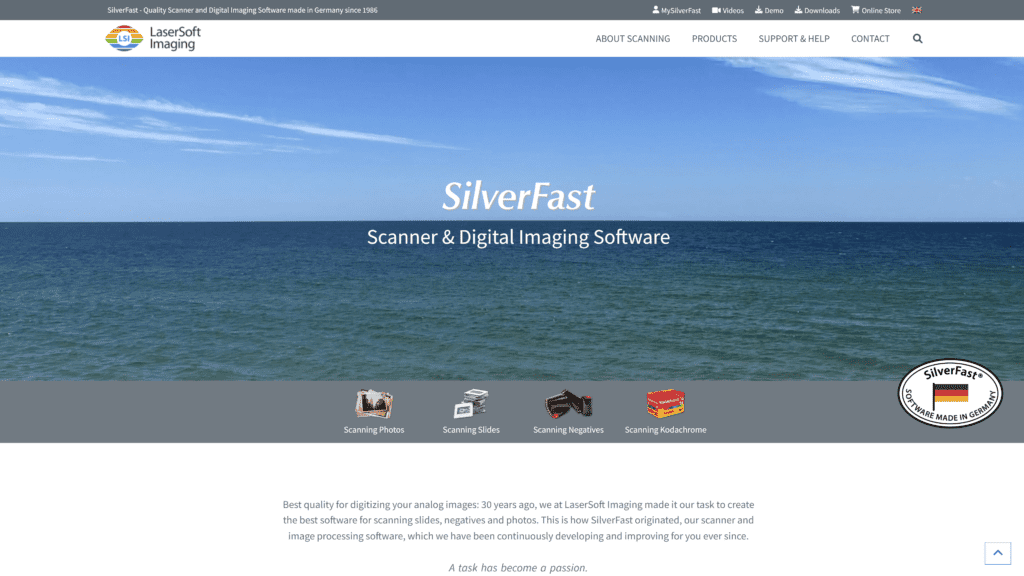
Silverfast is impressive software that you can use to scan and edit different photos and documents.
It’s excellent photo scanning software for you, regardless of your skill level.
Beginners and professionals alike love the software and think it works well for getting physical photos digitized.
Overview
When you use this software, you’ll see beginner and advanced options catering to amateurs and professionals.
You can start with the beginner options and then transition to the advanced options as you get comfortable with the software.
It’s compatible with macOS and Windows, meaning almost everyone can use this software on their devices.
Great enhancement features can tidy up your older or even newer photos with slight damage.
You can use it as stand-alone software, or you can use it as a plugin for your Photoshop account.
Our Rating
While this software is a good option for those looking for photo scanning software, this isn’t our favorite.
Just because it’s not our favorite doesn’t mean it’s not a suitable option for some people.
We’d give it a three-star rating.
Best For
Multi-exposure scanning helps two scans with different exposure merge into a single image with a much better dynamic range.
SilverFast is the best for multi-exposure scanning if that’s what you’re looking for with photo scanning software.
Notable Features
Before you try out SilverFast, here are the three most notable features that you’ll be able to take advantage of with this software:
- It has multi-exposure scanning: It can adjust the exposure on the photos you’re scanning to ensure a more dynamic range of images.
Multi-exposure scanning is the best feature that comes with SilverFast. - All the results are based on the film type: Not all films are the same, so the results will always be different.
This software considers the film type when scanning the images to ensure they have the highest quality possible. - You’ll have DNG raw support: Having digital negative raw support (DNG) lets you have a digital copy of the picture on your computer on the off chance that something happens to the digital copy and you need the digital negative.
Pros
- It offers multi-exposure scanning
- You have more control
- You have DNG raw support
- The results are based on film type
- There’s more scanner support
Cons
- It defaults to high sharpening levels
- Sometimes the images come out too warm
Is SilverFast Hard To Use?
We didn’t find SilverFast hard to use, nor do most of the people who use the software based on our research.
The flatbed scanning is easy to use, and we’re confident you won’t have much of an issue for you to use.
Pricing & Plans:
Unlike the other photo scanning software on our list, SilverFast only has one pricing option:
- $99
Our Take
Overall we think SilverFast is a pretty solid photo scanning software for you to use.
You can try the software for free to see how the features work for your photos, but you’ll want to pay for their paid versions to get the most out of the software.
You’ll be much happier with the paid version rather than the free one.
AutoSplitter
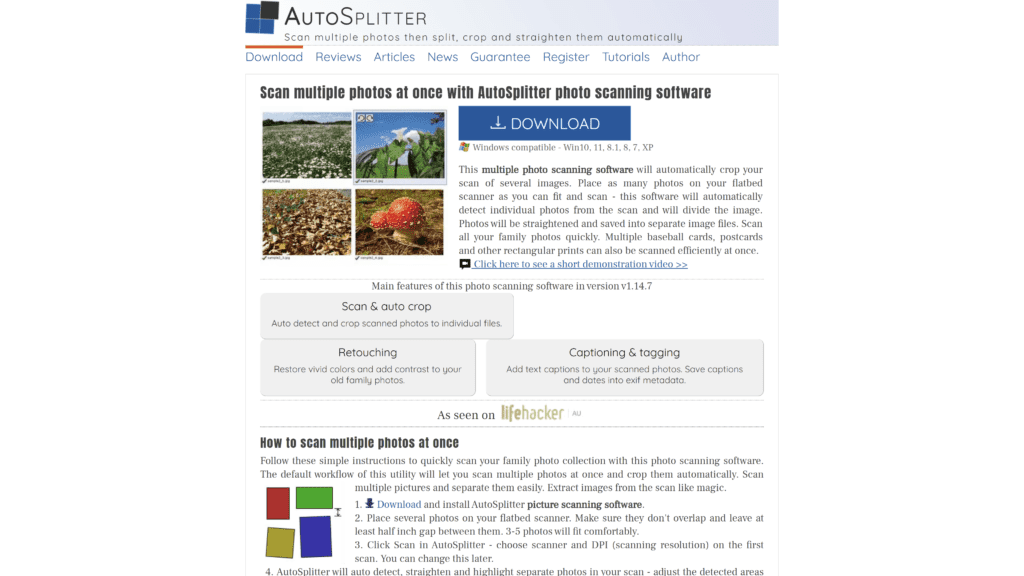
AutoSplitter is another fantastic photo scanning software to consider when shopping for the ideal software.
As the name suggests, it automatically decides what your scanned images and documents need, whether orientation, cropping, aligning, or more.
Overview
AutoSplitter helps simplify your workflow because most of the processes are automated.
You can start scanning your photos without worrying about editing the alignment, orientation, and other things without lifting a finger other than hitting a scan.
Thanks to their user-friendly interface, you can preview and edit the scanned images as you see fit.
This software lets you add text to your pictures, edit documents, and more.
Our Rating
We like this software and based on all the features.
We’d have to give it a rating of four stars when comparing it to the others we tried.
Best For
AutoSplitter is the best scanning software for those who need to enhance the contrast of their images.
Notable Features
Knowing the best features of each photo scanning software can help you make an informed decision.
Here are the best features of AutoSplitter.
- It enhances image contrast: Whether you like to change the contrast of your images or need to because the quality of the picture didn’t transfer well from the physical to the digital space. AutoSplitter is the best to do this, and it’s our favorite feature of the software.
- You can scan several photos at once: Not all photo scanning software allows you to scan more than one image at a time.
You can scan several photos at once with Auto Splitter, saving you a lot of time and hassle. - It lets you add text to your images: Not everyone wants to add text to their pictures, but if you do, you’ll love this feature.
You can add it small to dictate the date, make cards, or whatever else you need.
Pros
- You get ten free scans
- You can change your scan’s metadata
- It helps restore color
- It auto-detects and crops scanned pictures for individual files
- You can enhance contrast in older photos
Cons
- It has an older interface
- There are font limitations
Is AutoSplitter Hard To Use?
We wouldn’t go as far as to say that AutoSplitter is hard to use, but compared to other scanning software, it has a much older interface.
An older interface can make it more challenging than the newer interfaces that other software.
Pricing & Plans:
AutoSplitter is one of the more affordable options for photo scanning software.
Here are their two plans and their respective prices:
- Basic License: $19.99
- Gold License: $29.99
Our Take
AutoSplitter is worth a shot, in our opinion.
It’s excellent for contrast enhancing, auto-detecting issues, and more. It’s not the cheapest option, but it’s relatively affordable, all things considered.
There’s a free trial version if you want to see how it works before committing to the paid versions.
Scanitto Pro
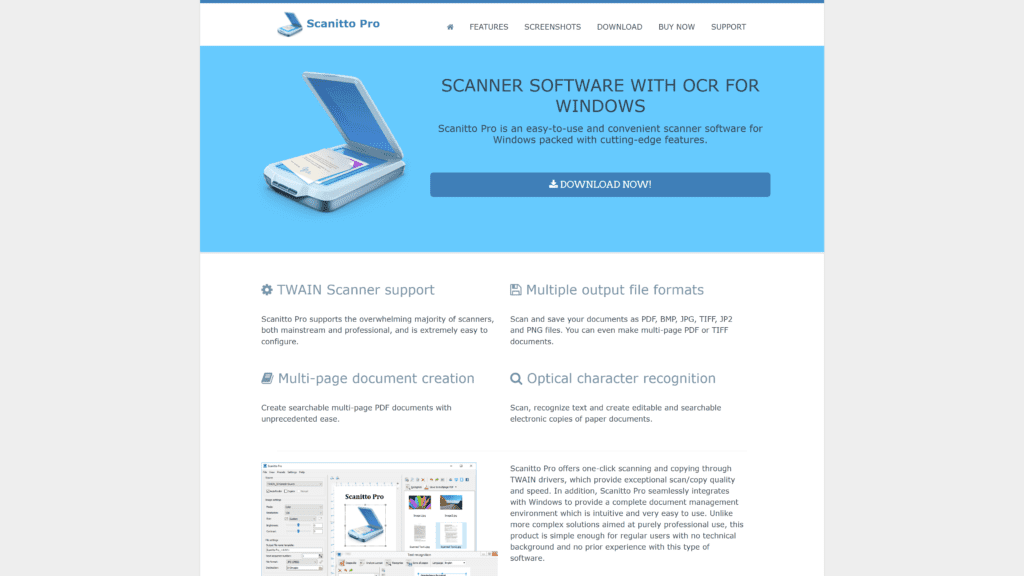
Scanitto Pro is scanning software that’s only for Windows.
This reliable and fast scanning software is ideal for both beginners and professionals.
It takes two clicks to scan and save all your pictures and documents.
Overview
One of the best things about Scanitto Pro is that it’s not only an option for those who are at home and looking to scan old photos, but it’s a great addition to office space because everyone in the office can scan and save everything necessary without having to download their software.
We love the variety of formats this program supports, and you can always preview the scans before saving them to your PC.
Our Rating
We’d give Scanitto Pro a three-star rating because it’s only suitable for Windows computers.
Best For
Most of the time, when people are scanning their physical photos, there’s a good chance that people will want to share those images with others on social media.
If that sounds like you, Scanitto Pro is the best for social sharing.
Notable Features
These are the features we love the most about Scanitto Pro.
- You can import them to any editor: Regardless of the format, you can easily import them to any editing program you want to.
- It’s easy to use: An easy-to-use software sells, and this one is so easy to use that you shouldn’t have a problem even if you’ve never used anything like it.
- It matches your scanner’s capabilities: It doesn’t matter the type of image you have; it will match your scanner’s capabilities to ensure that it produces the highest quality picture possible.
Pros
- It’s equipped with OCR
- It has excellent social sharing
- There are multi-page PDFs
- It auto-detects borders
- Page arrangement is easy
Cons
- It’s only available on the computer
- There’s no text-to-speech function
Is Scanitto Pro Hard To Use?
We didn’t find Scanitto Pro hard to use.
The creators made the software easy for people of all skill levels, and we don’t think most people will struggle with it.
Pricing & Plans:
There are two plans you can pay for if you want to use this software:
- Single User License: $29.95
- Scanitto Pro Site License: $199
Our Take
We think the user license option of Scanitto Pro is a good option for most people, but the pro site license is a little pricey for those who won’t use the software too often.
Either way, there’s a 30-day free trial you can explore.
BlindScanner
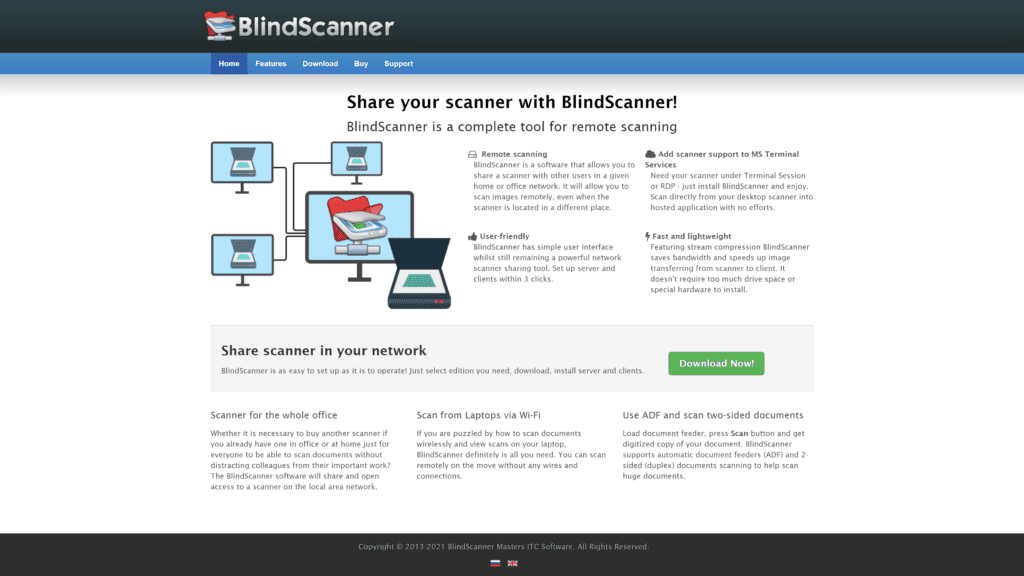
BlindScanner software is never connected directly to your computer.
You’ll need to install this remote software on a laptop nearby, like in another room, but you can use it on a different computer as long as you’re close to the one with the software installed.
Overview
You can share BlindScanner on a local area network and use it as you need.
This is a great product to use for offices and remote office work.
The software is easy to download and use, plus maintenance is easy.
The hardware requirements are minimal to use BlindScanner, so it’s an excellent option for almost everyone.
Our Rating
We give BlindScanner a three-and-a-half-star rating for being user-friendly but having a few downsides.
Best For
Not all scanning software is easy to use.
While most are relatively simple to understand, the most user-friendly option out there is BlindScanner.
Notable Features
The top three features of BlindScanner are:
- You don’t need a dedicated server: You don’t need to use a dedicated server with this software.
You can start the scanning process from your computer, which will scan directly onto your PC. - It supports various drivers: Unlike some other scanning software, it supports WIA and TWAIN drivers.
- Individual scanner settings: You’ll love that you can set personal scanner settings and save them, so you don’t need to input them each time you scan an image or document.
Pros
- It’s lightweight and fast
- It’s user-friendly
- It’s convenient
- You can use it with a third-party software
- It offers TIFF support
Cons
- It can be challenging to use for inexperienced users
- It’s relatively expensive
Is BlindScanner Hard To Use?
Yes and no.
If you have experience working with this type of software, you probably won’t find it too hard, but those lacking experience might find it challenging.
Pricing & Plans:
There are three plans to choose from with BlindScanner:
- BlindScanner (Client License): $29.99
- BlindScanner (Server License): $249
- BlindScanner (Terminal Server License): $279
Our Take
If you have the money to spend and the experience, BlindScanner is an excellent choice.
We don’t think inexperienced users will like this one as much, and the price tag is higher.
ScanPapyrus
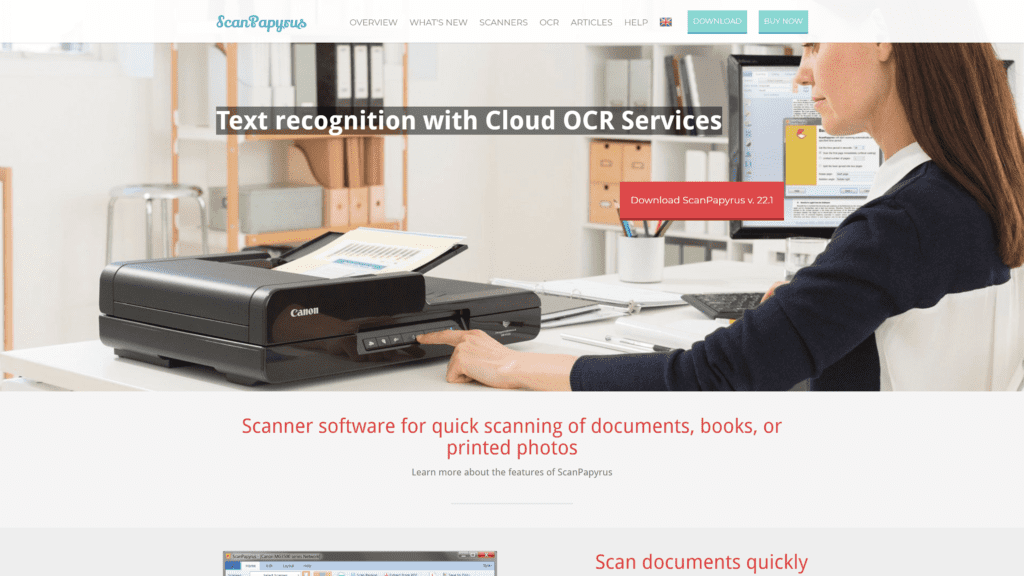
ScanPapyrus is one of the most simple yet efficient scanning software available to people.
You can quickly scan your photos and documents into PDFs, JPEGS, and other formats.
It’s a popular choice because you don’t need to install any other programs since everything you need is in the initial download.
Overview
When you download ScanPapyrus, you’ll be able to use it with your MFP, printer, and any other device that can print documents.
Besides scanning all your images and documents, you’ll be able to create PDFs and other photos from websites, emails, files, etc.
People love how many different formats ScanPapyrus offers users.
You can create PDFs, TIFFs in color or black and white, JPEGs, PNGs, BMPs, and DjVu.
Plenty of formats make it easier to get the files and photos into the format you need without using other software.
Our Rating
We think pretty highly of ScanPapyrus.
We give this photo scanning software four stars for excellent features and middle-of-the-road pricing.
Best For
There are a lot of image formats to choose from.
For those who want or need their photos to be in PNG format, we think that ScanPapyrus is the best option for PNG formatting.
Notable Features
What makes ScanPapyrus stand out from the competition?
These three features are what stood out to us as we reviewed different photo scanning software.
- It has auto-detection: From the second you scan the image or document into your computer, it will auto-detect any borders, text orientation, and other things to ensure that it adjusts it to look adequate on your computer, phone, or tablet.
- You can convert it to editable text: When you scan images with text, it will convert it so that you can edit it if you need to.
This editable text is critical for businesses and makes things easier to edit rather than using another platform to convert the image to an editable format. - It works with all scanners: Not all software will work with every scanner.
With ScanPapyrus, you don’t need to worry if it will be compatible.
Pros
- You don’t need additional drivers
- It’s simple and efficient
- It supports DjVu and PNG
- You can scan photos in batches
- It supports all scanners
Cons
- It’s costly
- It can be daunting to use in the beginning
Is ScanPapyrus Hard To Use?
ScanPapyrus can be hard to use in the beginning.
Once you get used to it, you won’t have an issue using it.
Pricing & Plans
ScanPapyrus isn’t as expensive as some of the other options on our list, but it is more costly than some.
- Home License: $34.90
- Commercial License: $59.90
Our Take
We think ScanPapyrus is worth giving a try.
It’s pretty affordable and offers some amazing features.
CamScanner
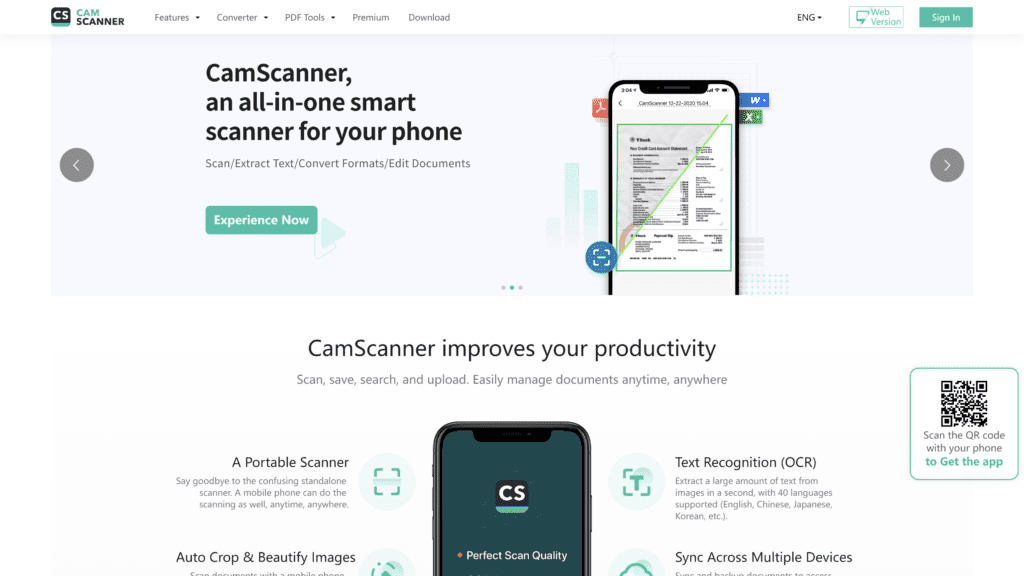
CamScanner is a mobile app that makes scanning any type of image or document ten times easier.
While you can use the scanning option on your iPhone, CamScanner is a better option when you need more editing features and formats.
Overview
You can easily download the app from Google Play or iTunes store on your mobile device and use it immediately.
There’s a free version, and the prices are very affordable when considering the other software on our list.
CamScanner comes with auto-detection of borders and light correcting, and even the free version of the app offers basic scanning tools that can get frustrating with ads.
Still, it’s easy to scan photos, receipts, bills, and other things you might need to have digital access to at any time on your device in the photos or files.
Our Rating
Since we’re giving ratings to all the photo scanning software, CamScanner gets a solid three and a half stars from us.
We love that it’s a mobile app, but it lacks some of the more advanced features that other software on this list offers users.
Best For
CamScanner is one of the best options for those who need easy-to-use scanning software.
You’ll find it super easy to use even with all the excellent features.
Notable Features
Even for a mobile app, CamScanner comes with some excellent features that make it a great software to use to scan your pictures and documents.
These are the three features of CamScanner that stood out to us.
- You get 10GB of cloud storage: Since this is a mobile app, having storage for your photos and documents is critical.
When you download the app, you’ll get 10GB of cloud storage, so you shouldn’t worry about losing a copy of your images or documents. - It comes with auto-detection: When you use CamScanner, it automatically detects the borders of the photo or document you’re scanning and can adjust the lighting to ensure it has the best readability possible for your document or image.
- The paid versions offer no ads: Ads can be very annoying when you’re using an app, so to avoid this, you can choose a paid version to avoid this issue.
Luckily, the paid versions are affordable, so you won’t break the bank to get rid of the ads.
Pros
- It’s easy to navigate
- It works fast
- You get great quality scans
- It has useful features
- You can adjust the contrast and color
Cons
- There’s a watermark in the free version
- It crashes more than others
Is CamScanner Hard To Use?
CamScanner might be one of the most accessible options to use on this list.
It’s a mobile app, so there are not many things to get used to using it, even with the two paid versions.
If you’re looking for easy-to-use scanning software, you can’t go wrong with CamScanner.
Pricing & Plans:
CamScanner is one of the most affordable options on our list, even with the version that has all the features:
- Basic Account: Free
- Premium Account: $4.99 per month
- Business Version: $6.99 per month
Our Take
Our take on CamScanner is that it’s well worth a try for those who want scanning software that they can use on their iPhone or Android.
In our opinion, the free version has almost too many limitations, but the paid versions have many of the same features as other photo scanning software on our list.
So, we think it’s well worth a try.
KOFAX OmniPage Standard
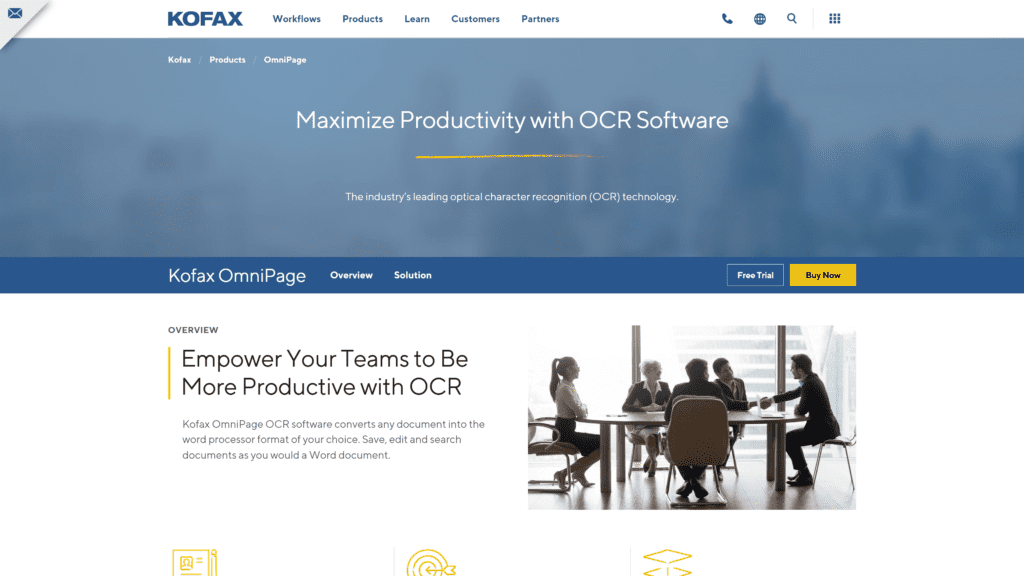
All photo scanning software is designed to increase your productivity, but Kofax’s OmniPage is one of the leading productivity-increasing software.
This software comes with OCR technology and can scan all your paper documents promptly and efficiently.
Overview
You’ll be able to scan all your paper documents and photos into a digital library filled with PDF files.
Having a digital library allows you to edit the documents and pictures as you need to quickly and have access to them without having to dig through old boxes or photo albums.
OmniPage allows you to scan documents and images while keeping all their original features.
Original features of the image or document include quality, tables, bullet points, graphics, and more.
You can use your phone, tablet, or other device’s camera to scan anything you need.
Our Rating
Kofax’s OmniPage is a great product to use, but to rank them among the other software we’ve reviewed, we’d give it a four-star rating.
Best For
If you’re getting ready to scan your photos and notice that you need 3D correction, Kofax OmniPage Standard is the best option for you.
Notable Features
There are a lot of things to love about OmniPage, but if we had to narrow it down, these are our top three features of the photo scanning software.
- The number of languages it offers: Not all software offers translation into every language. While most offer translation to some of the world’s most spoken languages, OmniPage supports more than 120 languages, making it one of the largest language libraries of the products on our list.
- It has 3D correction: All the images or documents you scan into will undergo 3D correction.
The accuracy of the scanning software is one of the biggest draws for users to use it. - There are several formats: Some software doesn’t offer enough forms for users.
OmniPage has enough formats that you shouldn’t need to look elsewhere because it accommodates PDF, JPEG, and all the others you could need or want.
Pros
- It’s highly accurate
- It has a user-friendly UI
- It supports more than 120 languages
- It has a 3D correction
- There are several formats
Cons
- The interface isn’t as clean as it could be
- It doesn’t support Mac computers
Is KOFAX OmniPage Standard Hard To Use?
Overall, this software isn’t hard to use, but what makes it potentially difficult to use is the unclean interface.
Since the interface isn’t as straightforward as it could be, this could add some challenges for users.
Pricing & Plans
OmniPage is by far one of the most expensive photos scanning software you can use, but it can be worth it:
- OmniPage Standard: $156
- OmniPage Ultimate: $524
- OmniPage Server: Custom pricing
Our Take
If you’re not a professional, we wouldn’t suggest using OmniPage just because its cost is much higher than others.
It’s easier for professionals and companies to use this software, but you’re more than welcome to try it yourself.
We think it’s not the best option for individuals.
Features To Look For in Photo Scanning Software
We know we’ve gone over a lot of information when it comes to photo scanning software.
We’ve talked about the best and worst parts of the ten software, but if you’re interested in looking further, there are some features you’ll need to consider when considering the best photo scanning software for you and your situation.
Customization Options
When shopping around for photo scanning software, you’ll want to take into account the customization options that it comes with or doesn’t.
Some scanners offer various color alterations, sharpening, and more.
If you’re interested in enhancing older photos, looking for scanning software that offers customization options is essential.
Be sure to look at the list of customization options for each photo scanning software to ensure you choose one with all the options you’re looking to use or experiment with.
Photoshop Integration
If you’re looking to use Photoshop to enhance, edit, and alter your scanned photo, getting photo scanning software that’s equipped with photoshop integration is critical.
Of course, you can always scan the picture onto your computer or a thumb drive and then import it to Photoshop, but when it comes to Photoshop integration, this makes it ten times easier.
Plus, when you can scan the photo directly into Photoshop, you’ll preserve the photo quality as much as possible.
OCR and Scan to PDF Functions
PDFs are great files that are easy to search and edit on your laptop or another device.
Getting photo scanning software that accommodates scans to PDF and OCR can benefit you.
Optical character recognition (OCR) is a feature that will take an image with text on it and convert it to a text format that’s easier to read once it’s scanned and on a computer.
These features might not be as important to you if you’re not scanning a bunch of images with text, but the PDF feature is a great option with your scanning software.
It Supports a Variety of Formats
When browsing for photo scanning software, you’ll want to make sure that it can support a variety of formats, or at least the one you’re most interested in.
They’ll support the most common formats, including JPEG, TIFF, PNG, BMP, and PDF.
Not all software can accommodate all these formats, so check each to make sure you’re choosing one with the structure you need or want.
Frequently Asked Questions
Choosing a great photo scanning software isn’t something that comes easy.
There’s a lot to choose from, and there are plenty of questions you probably have.
Some of the most frequently asked questions by others looking into scanning pictures are here.

What is the best way to scan old photos?
Using high-quality photo scanning software is the best way to scan old photos.
Scanning the images allows the pictures to become digitized, allowing you to share them on social media or print them onto new photo paper to improve their quality.
Does multiple photo scanning software exist?
Yes! There is photo scanning software available that allows you to scan multiple photos at one time.
An excellent option for this is to use AutoSplitter.
Others are out there, but this is a great choice to scan numerous pictures simultaneously.
How to scan photos on an iPhone?
You can scan photos on an iPhone in two ways.
Using the camera is as easy as opening the camera app, then positioning the image clearly and snapping away.
To do so in the notes app, you’ll need to open the app.
Next, you need to create a new note and tap the screen to open the options menu.
From here, click on the camera icon and then scan away.
Wrapping Up
After carefully reviewing ten of the best photo scanning software, it’s safe to say that we think VueScan is the best option for almost everyone.
It has incredible features, a great price, and can get your beloved older photos onto your computer to preserve them and have a backup in case something happens to them.
If VueScan isn’t the scanning software for you, you can’t go wrong with the other nine on our list.
Each one has its strengths and weaknesses, and only you can decide if one is worth your money or not.
Regardless of which one you choose to go with, you’ll be able to scan your photos quickly and share them with the digital world.