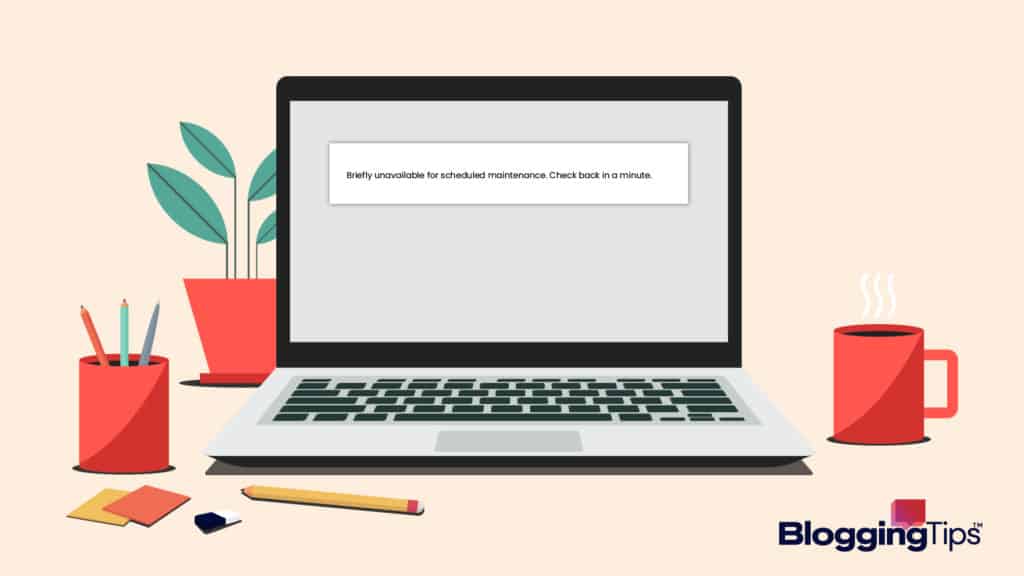Sometimes, when you are working on your site on WordPress, you may have encountered an error that says, “Briefly unavailable for scheduled maintenance.”
Don’t worry! Fortunately, this isn’t an uncommon issue when using WordPress.
Nothing is entirely wrong with your website.
When this notification pops up, this means that your website or blog is entering “maintenance mode.”
Seeing this error usually means that since WordPress’s software is updating, so will your WordPress core, plugins, or themes.
So what if you want to know how to fix this error message?
We’ve got you covered.
Here we will go over why the message appears, what other types of error messages you could encounter and how to fix it.
- What Is the “Briefly Unavailable for Scheduled Maintenance” WordPress Error?
- When Does the “Briefly Unavailable for Scheduled Maintenance” Error Message Appear?
- Why Do You See “Briefly Unavailable for Scheduled Maintenance?”
- How To Fix Briefly Unavailable for Scheduled Maintenance in WordPress
- How To Prevent Briefly Unavailable for Scheduled Maintenance
- Frequently Asked Questions
- What is causing my website or blog to act slow?
- Why is maintenance mode important?
- What if I want to notify my users that the site is in maintenance mode?
- How do I fix the memory issue with my website?
- What main factors do I have to consider when my website goes under maintenance mode?
- How do I enable maintenance mode on my own?
- If my website is under maintenance mode, will it affect my user data?
- What Happens if an Update Negatively Affects My Website?
- Wrapping Up
The “Briefly Unavailable for Scheduled Maintenance” error notification means WordPress is in maintenance mode.
The maintenance message isn’t a bug—this is a notification feature to inform you as it undergoes updates and maintenance.
What Is WordPress Maintenance Mode?
So what exactly is WordPress Maintenance Mode, and what causes your website to undergo maintenance?
WordPress Maintenance Mode generally means when the website or blog goes through updates.
The features that receive these updates are the WordPress core, plugins, or themes.
Before your website or blog goes under maintenance mode, it will refresh your files and check for any signs of technical errors during the update.
Usually, the updates will extract and install files onto your website.
However, sometimes when WordPress detects issues, it will create a temporary .maintenance file on your website or blog.
By creating a temporary .maintenance file on your website or blog, WordPress will display the message “Briefly Unavailable for Scheduled Maintenance” when you try to access your website.
This also prevents users from accessing your website to avoid technical issue encounters.
Typically, when your WordPress website or blog is in maintenance mode, it usually means that the software detects features that might cause technical issues during the update.
So, to ensure that your website or blog works efficiently, it goes through maintenance mode to fix the issue before it becomes a significant problem.
Once your website or blog finishes its updates, the system will remove the .maintenance file, and you will be able to access it on WordPress.
It usually doesn’t take longer than a few seconds or less to complete when it’s on maintenance mode.
However, there are times when your site is stuck in maintenance mode, and that’s where you might run into issues.
What Is “Undergoing Scheduled Maintenance”?
“Undergoing Scheduled Maintenance” usually means that your website or blog is currently updating.
When the “Undergoing Scheduled Maintenance” notification is displayed, you won’t be able to access your website or blog until the updates finish.
WordPress has an automatic self-repair system, so it will go under scheduled maintenance if it detects any issues during its update.
Other Common Errors in WordPress:
Why Is My Website Under Maintenance?
Sometimes, even after your website or blog has completed its updates, it will still be “Under Maintenance.”
When this happens, it can be that WordPress cannot delete the .maintenance file or other system errors causing the site to malfunction.
Some of the causes that might be affecting your website or blog can be:
- Low memory for your website.
- You might have accidentally closed out the tab where you were updating your website.
- Your website might have a slow response time.
- The maintenance file is still trying to configure updates or find issues with your website.
- You consistently edit and change the WordPress theme, features, and design of your website, causing a system overload.
- It might have been a compatibility issue due to an error or glitch during the update.
- If you are using a maintenance mode WordPress plugin, it might be malfunctioning, causing your website to go into maintenance mode.
The “Briefly Unavailable For Scheduled Maintenace” error message appears when an issue occurs during your website’s update on WordPress.
So, due to a technical problem that occurs during the update, the website cannot finish updating, and it can lead to the website being unable to be stuck in maintenance mode.
The primary reason that this error message might appear is either an issue due to a slow time response from the WordPress hosting server or a low memory issue.
If the hosting server is slow or your site has a low memory issue, the update cannot finish, and the maintenance mode cannot be removed from your website.
There are several reasons why you might see the “Briefly Unavailable for Scheduled Maintenance” error appear on your website.
One of the main reasons your WordPress website has this notification is the maintenance mode.
However, this scheduled maintenance error might also occur due to the server host’s slow response time or low memory.
1. WordPress Maintenance Mode
As previously mentioned, when your WordPress website needs to be updated, it will create a maintenance file, and while it’s going through the update process, it will enter maintenance mode.
Normally, it only takes a couple of seconds for your WordPress site to update.
However, if you are still experiencing a WordPress maintenance mode error, it might have something to do with the server or your plugin.
2. Server Slow Response Time
Another reason your WordPress site might be malfunctioning is the WordPress hosting server.
As a result, your server might have a slow response time.
Server response time or Time to First Bye (TTFB) refers to the time it takes to respond to the user’s request.
You can reduce the server response time to avoid the slow WordPress speed by checking your server for bugs and technical errors, consistently updating your site, and enhancing your database.
3. Low Memory
Another factor that might be causing your WordPress website to malfunction is low memory.
The default memory limit for a website is 32MB.
This might not affect your site if you have minimum pages, images, and other content.
However, if you start adding more content to your website, you will eventually go over your limit, causing your site to malfunction during updates.
So now that you have an idea of what causes the “Briefly Unavailable for Scheduled Maintenance” error message in WordPress, what do you do if the maintenance mode is still there even after the updates are completed.
Here we will go over the solutions to fixing your website to remove the message and diagnose the problem.
Use an FTP Client
One of the solutions that can fix the error message on your WordPress site is to use a file transfer protocol (FTP).
Usually, FTP clients are used to maintaining, downloading, and organizing files on a server.
We will go over a WordPress tutorial on fixing your website using an FTP program.
- Access your website’s root directory by an FTP client. You can view your site’s files by clicking on the folder labeled public_html. You should find the maintenance file in the public_html folder.
- Sometimes the maintenance file is hidden in the public_ftml folder. In that case, select the FTP server button above the menu and choose the “force show hidden files” option below.
- Select the maintenance file once you have located it in the folder, and delete it! Your site should be functioning properly again when you have deleted the maintenance file.
Use cPanel and File Manager
Another solution you can use to remove the “Briefly Unavailable for Scheduled Maintenance” is cPanel and file manager.
Luckily, WordPress supports cPanel to help fix the maintenance error for your website.
- Log in and navigate through cPanel to access the file manager feature.
- Once you have accessed the file manager feature, search for the maintenance folder through the /public_html.
- Select and click on the delete button once you have located the maintenance file. When you have deleted the maintenance file, the error message should not be there anymore.
Sometimes you might come across this error message and might be overwhelmed with trying to find solutions to fix it.
However, there are ways to prevent it from happening in the future.
- Don’t Close Browser While Updates Are Running. If you close out of your browser tab, your website will stop updating the maintenance, and the process will not be completed.
- Make Updates on a Staging Site. It is crucial to ensure that any new themes and plugins will not cause any compatibility issues to your website. This way, you experiment without putting your site at risk.
- Don’t Update Too Much at the Same Time. Constantly updating will cause a system override, resulting in it getting stuck in maintenance mode. So make sure to update features, plugins, and themes separate from each other instead of all together.
- Upgrade to a Higher Hosting Plan. This will help to prevent low memory or slow response time due to WordPress running on Preprocessor Hypertext (PHP) scripts.
Frequently Asked Questions
If you still have questions about fixing the “briefly unavailable for scheduled maintenance” error message, here are some frequently asked questions.
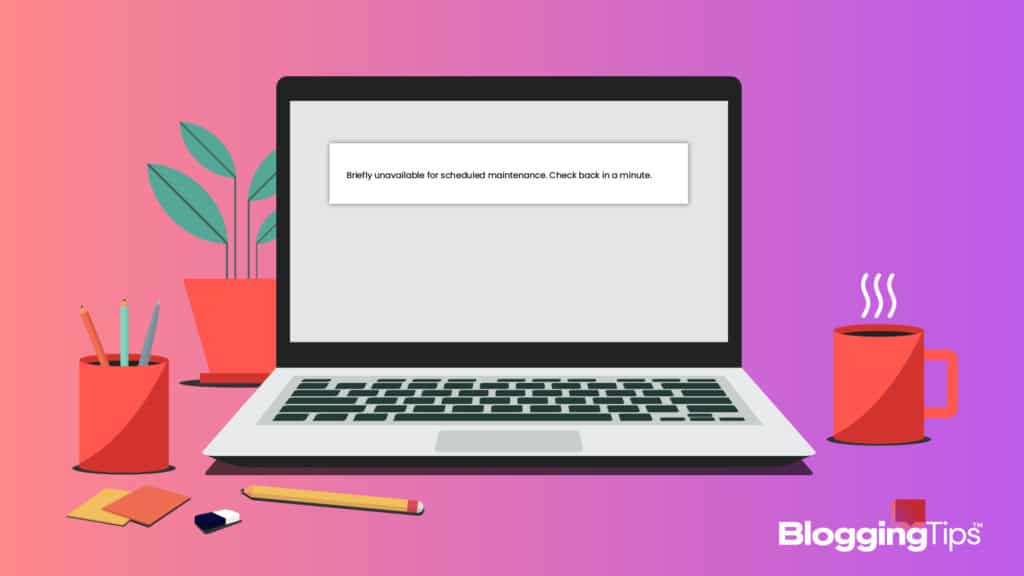
What is causing my website or blog to act slow?
A couple of reasons why your website can be acting slow are either compatibility issues, an excessive amount of plugins, or poor theme quality.
It’s essential to maintain and frequently check your website’s server to ensure that it’s functioning correctly.
Why is maintenance mode important?
Maintenance Mode is vital because it not only detects technical issues within your website but updates your server, so it functions properly after maintenance mode.
It’s also essential to notify your users that your website is currently in maintenance.
What if I want to notify my users that the site is in maintenance mode?
The best option in notifying your users that your website is in maintenance mode is by enabling the maintenance feature on WordPress.
Once you enable the maintenance mode feature, users will see a maintenance message instead of accessing the website.
How do I fix the memory issue with my website?
In order to fix the memory issue with your website, you may have to edit the features, theme, or WordPress plugins.
You can also improve your memory issue by increasing the WordPress PHP limit.
What main factors do I have to consider when my website goes under maintenance mode?
When your site undergoes maintenance, you need to consider the primary factors, which are plugins, themes, and your content.
Once the maintenance is complete, make sure your data is the same as it was before the update.
How do I enable maintenance mode on my own?
You enable maintenance mode by going to your maintenance plugin feature on your WordPress site control panel.
This way, you can customize the maintenance mode message and manage the user access.
If my website is under maintenance mode, will it affect my user data?
Unfortunately, if you or WordPress automatically enable maintenance mode, you will lose user data until it is disabled.
However, if you are doing maintenance yourself, it is advised that you notify your users that the site will be down and take the necessary precautions before you start to complete site upkeep.
What Happens if an Update Negatively Affects My Website?
If an update creates issues for your website, WordPress will reset the updates and changes to your website.
However, this might not work in some cases due to the plugin you use, so depending on which maintenance and update you use depends on whether the solution is fixable.
Wrapping Up
So how can you fix the “Briefly Unavailable for Scheduled Maintenance” error on your WordPress site?
You can either remove the file by FTP client or use cPanel and file manager.
We hope this guide helps you in fixing your website.