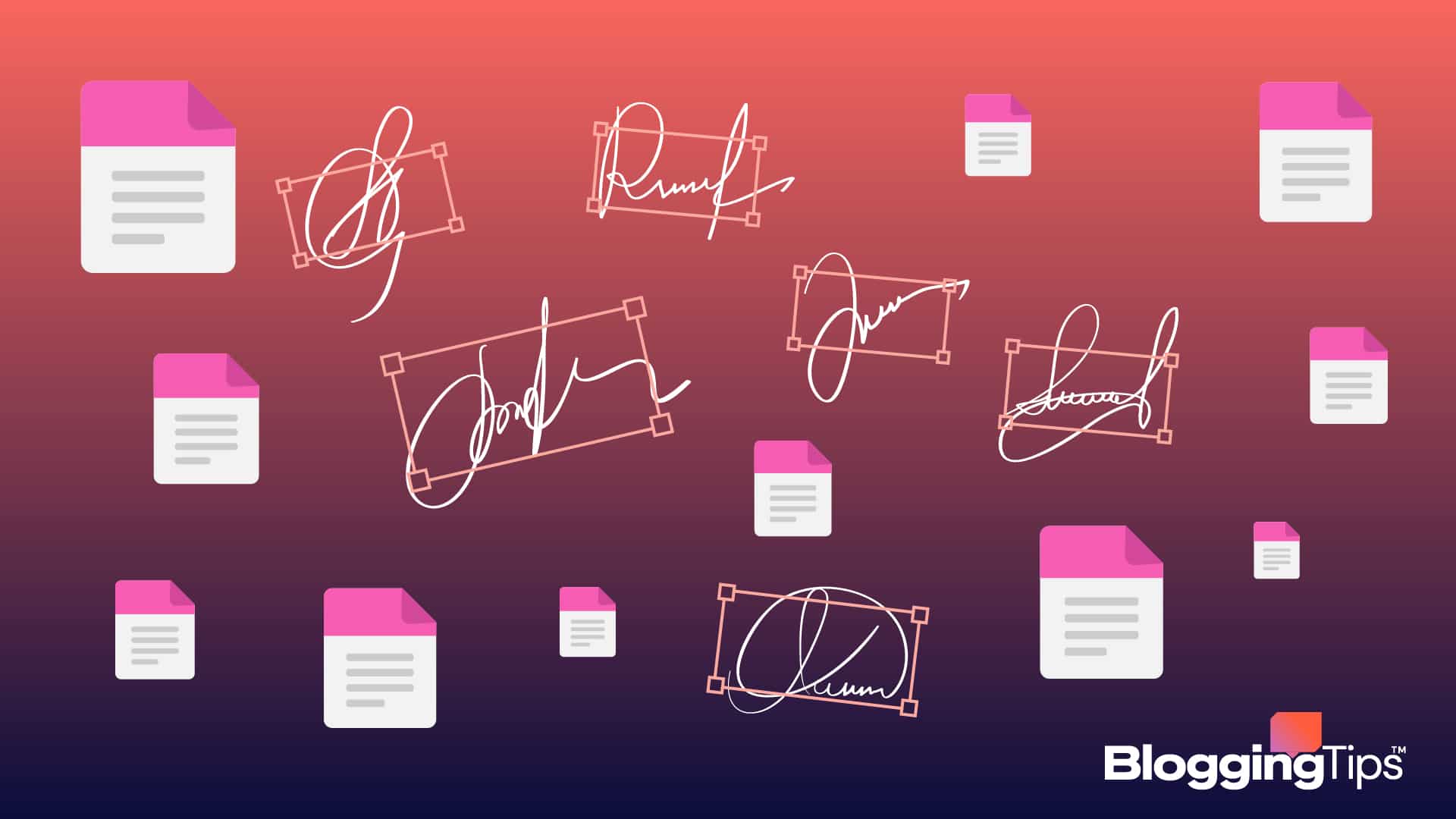How Can You Add A Signature In Google Docs: The Ultimate Guide
How can you add a signature in Google Docs? An official document can be laborious and time-consuming to draft and sign.
Before, sending a document electronically required printing it out, signing it, scanning it back in, and sending it.
The ability to easily add an electronic signature to a Google Documents document has been made possible thanks to technological advancements.
In this article, we will look at the process of adding a signature to documents in Google Docs.
We’ll go through how to add your signature to a document and how to style it correctly to be visible to anybody who opens the content.
- How Can You Add A Signature In Google Docs with Google Documents Drawing Tool
- How Can You Add A Signature In Google Docs Using Signature Tools
- Customizing your signature in Google Docs
- How To Troubleshoot Issues When Adding Signatures In Google Docs
- 3 Popular Add-Ons To Simplify The Process
- Similar Tutorials To Check Out
- Wrapping Up
Frequently Asked Questions
Can I Add a Signature in Google Docs?
Yes, you can do so by going to Insert > Drawing > +New and choosing the line > scribble option from the toolbar.
You can then draw and add the signature and customize it as needed. Alternatively, you can use online signature-generating tools.
Is There a Signature Font in Google Docs?
Click where you wish to put your signature on the document to sign it.
Choose the handwritten font from the font option; then, just enter your signature in text form.
To achieve the desired effect, you can change the text’s color, make it bold, or tweak the font size as necessary.
How Can You Add A Signature In Google Docs with Google Documents Drawing Tool
With the Drawing tool in Google Workspace, you may add an electronic signature to your Google Documents project.
If you’re not familiar with it, the onboard sketching and editing tool is the Drawing app.
Although it lacks the strength of a professional drawing program, it is adequate for the task at hand.
How to sign using Google Drawings is as follows:
Step one: Launch the Google document that you wish to sign.
Step Two: Set your pointer on the line, you want to appear with your signature.
Step Three: Choose Insert > Drawing > +New from the toolbar up top. The drawing tool from the app will appear in front of your Google Documents document.
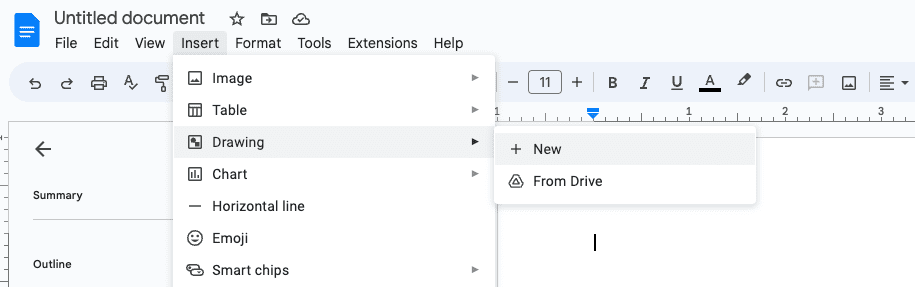
Step Four: Choose the Line tool, the fourth icon from the right in the Drawing toolbar, by clicking or tapping it.
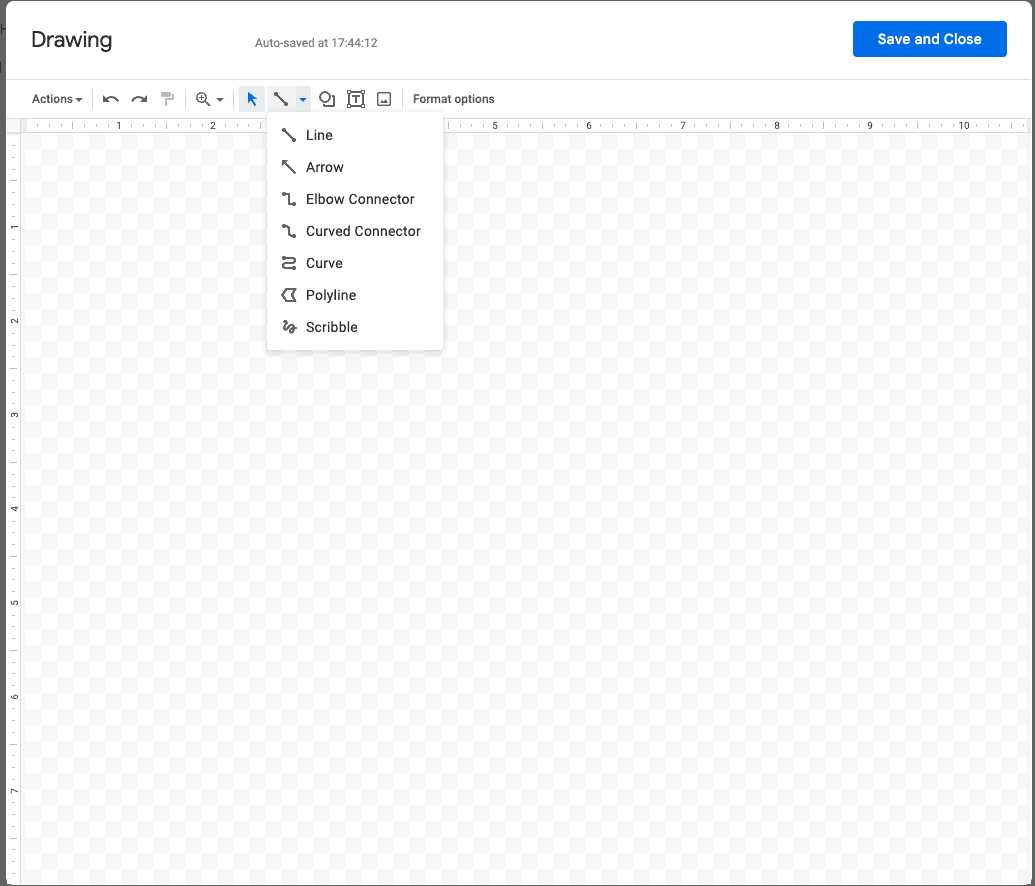
Step Five: Choose Scribble from the drop-down menu and hand-write your signature using a mouse, trackpad, or touchscreen device.
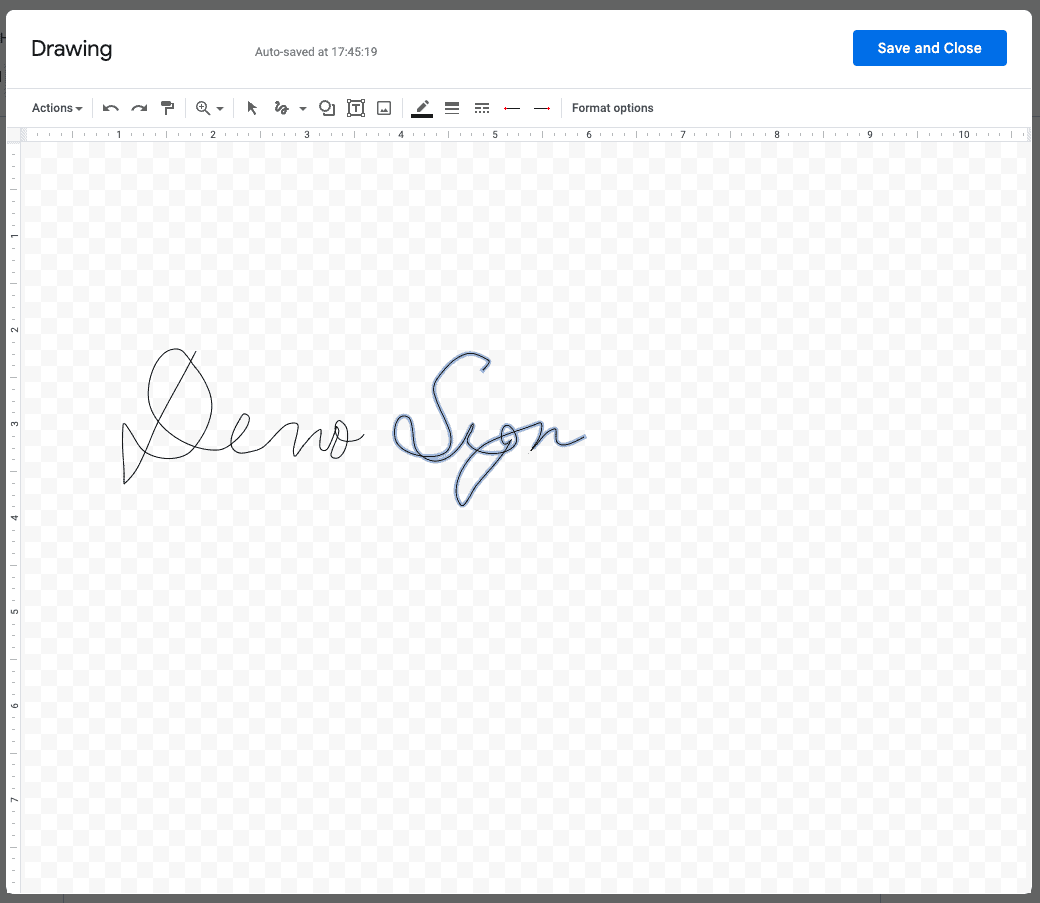
We apologize for the poor demonstration!
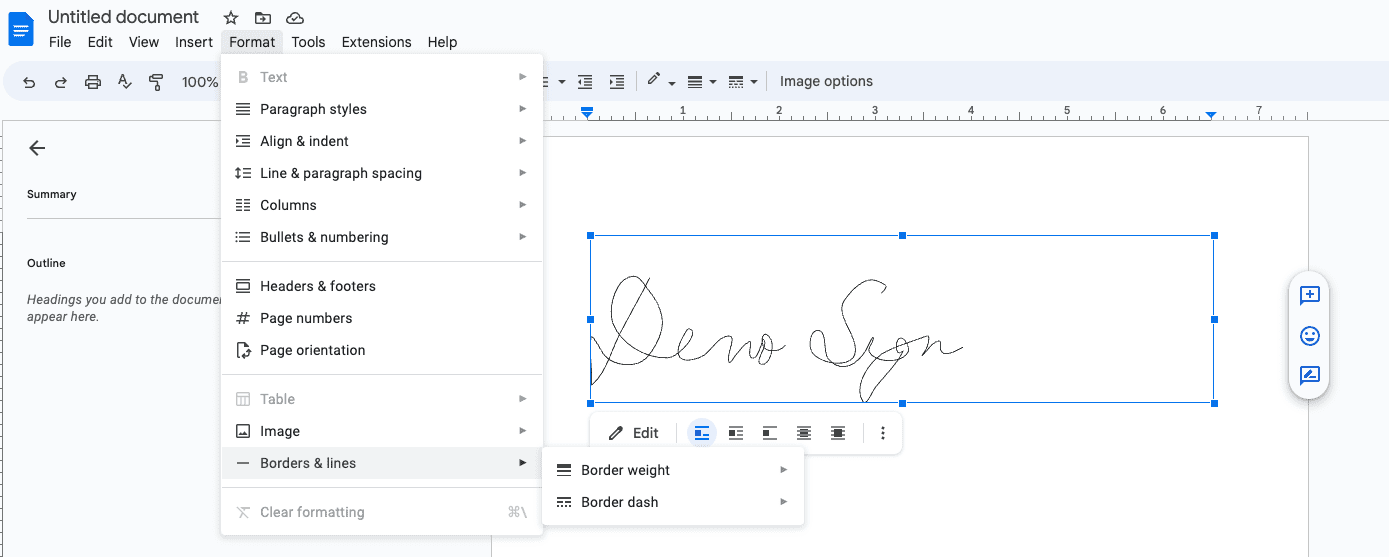
Step Six: Choose Save and Close in the upper right corner of the Google Draw window.
Your signature will be shown in your document once you click Save and Close.
Click or press the image to reveal its bounding box after that, and then use the grips to resize and shape it to your liking.
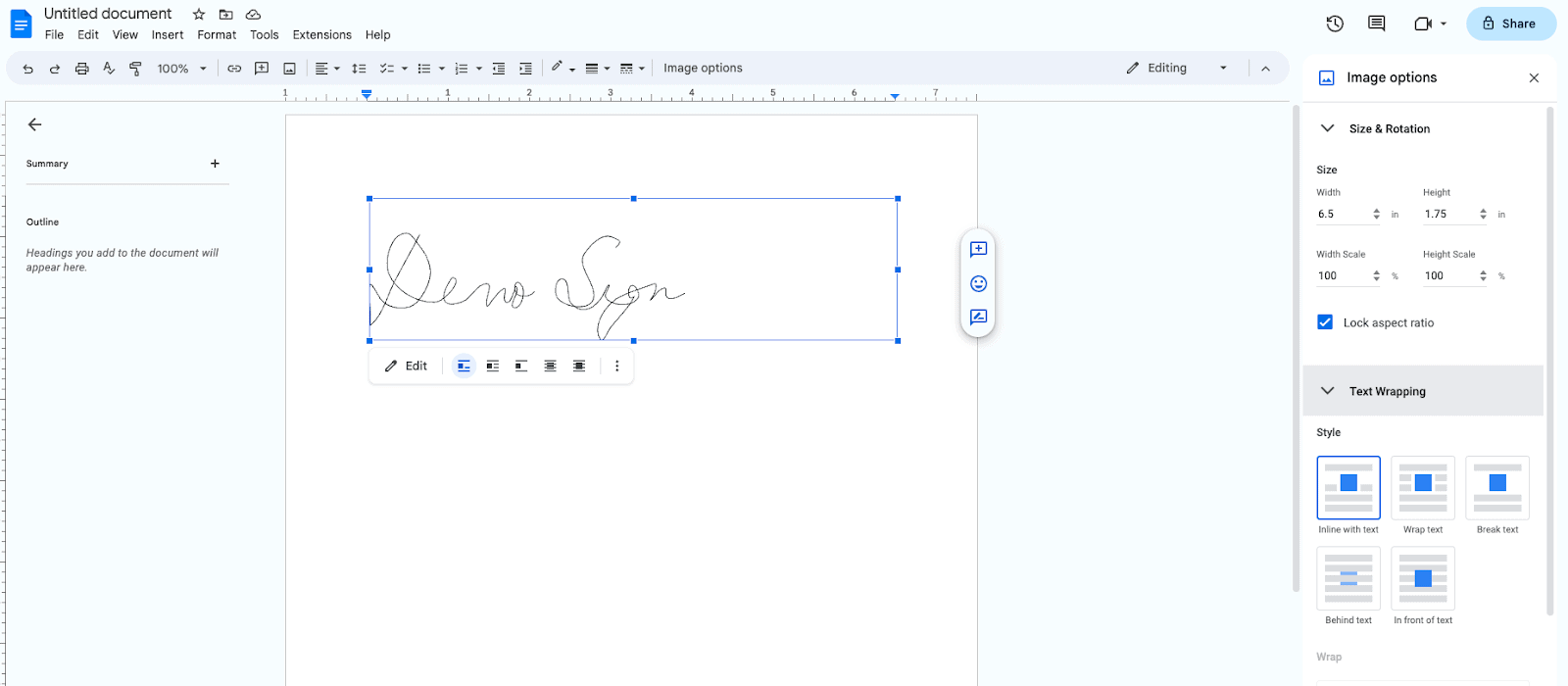
By adjusting the alignment and text wrapping settings, you can alter how the image interacts with the text.
How Can You Add A Signature In Google Docs Using Signature Tools
Another step to adding a signature to your Google Docs project is to use signature tools to create a signature image.
As you can imagine, there are various ways to add a signature in Google docs, and this method involves using an online signature generator which you should use if you don’t wish to free-style your signature online.
Here’s how to create a signature image using an online signature generator:
Step One: Go to a free online signature website such as SignWell. While these are premium services, you can opt for the free trial to check and see which one works best for you.
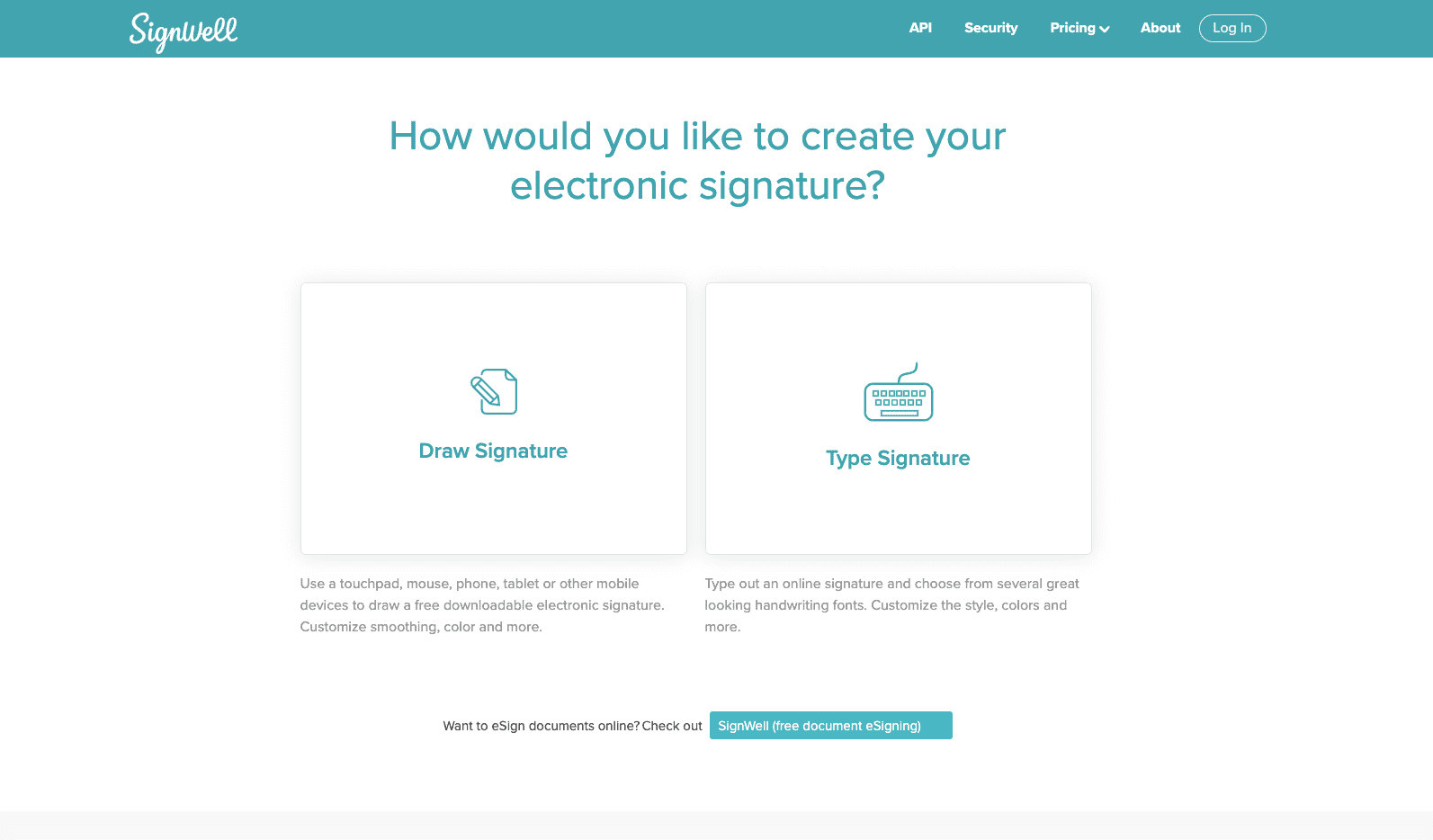
Step Two: It’s pretty straightforward from there; all you have to do is either type or draw your name and select the font of your choice.
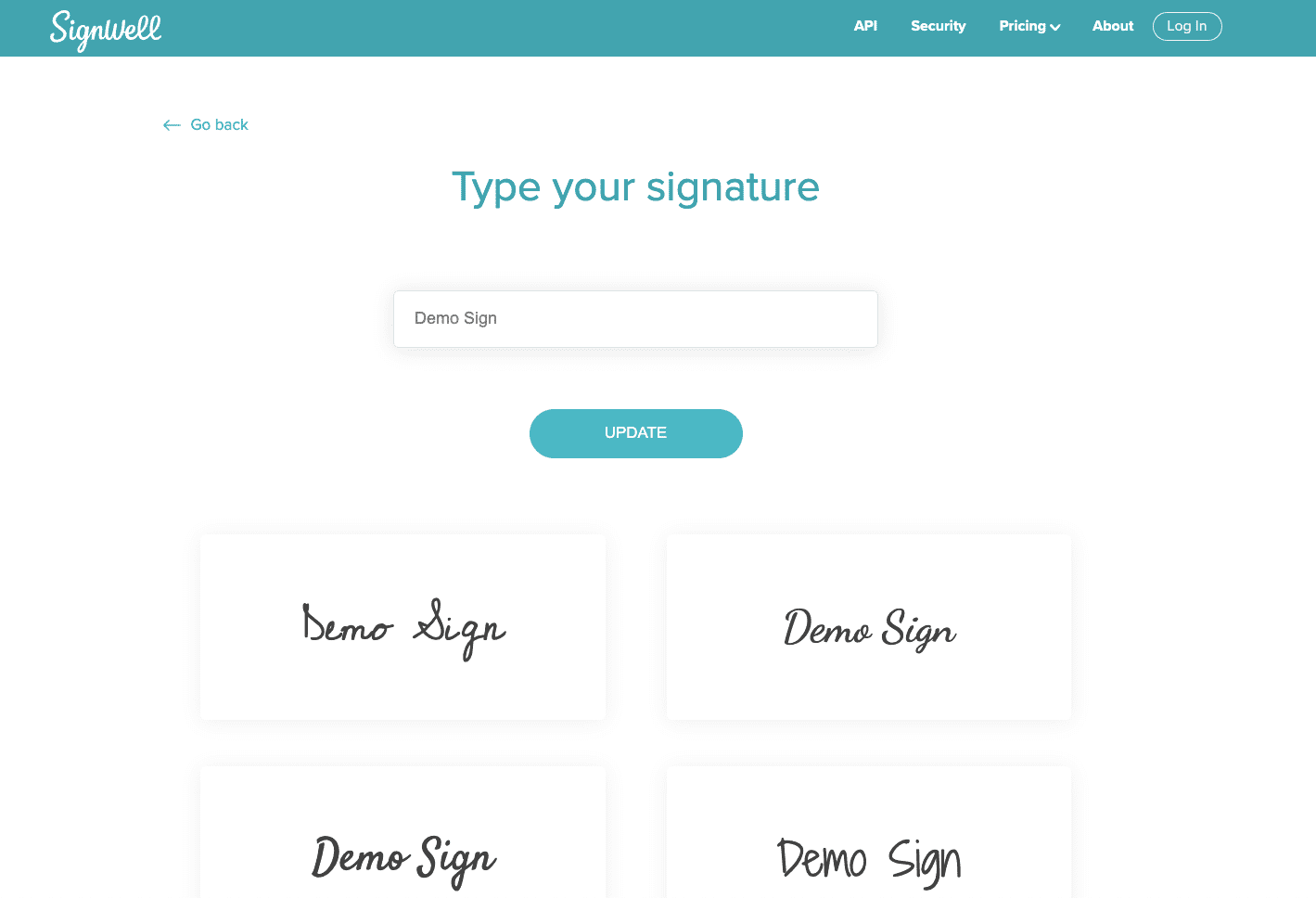
Step Three: Go ahead and change the color or size as per your requirements.
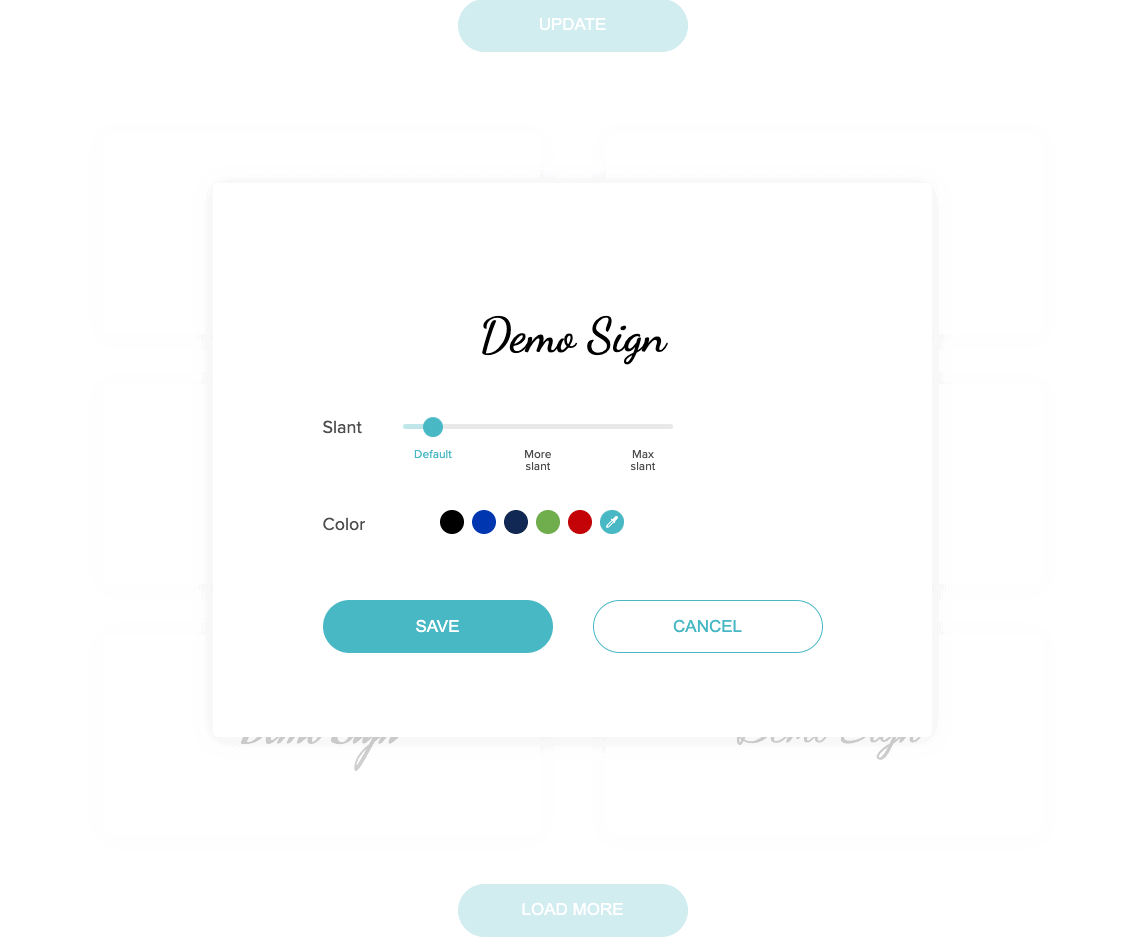
Step Four: Go ahead and click the “Transparent” option when downloading the image, and it’ll be saved as a PNG file which you can import into your Google Docs.
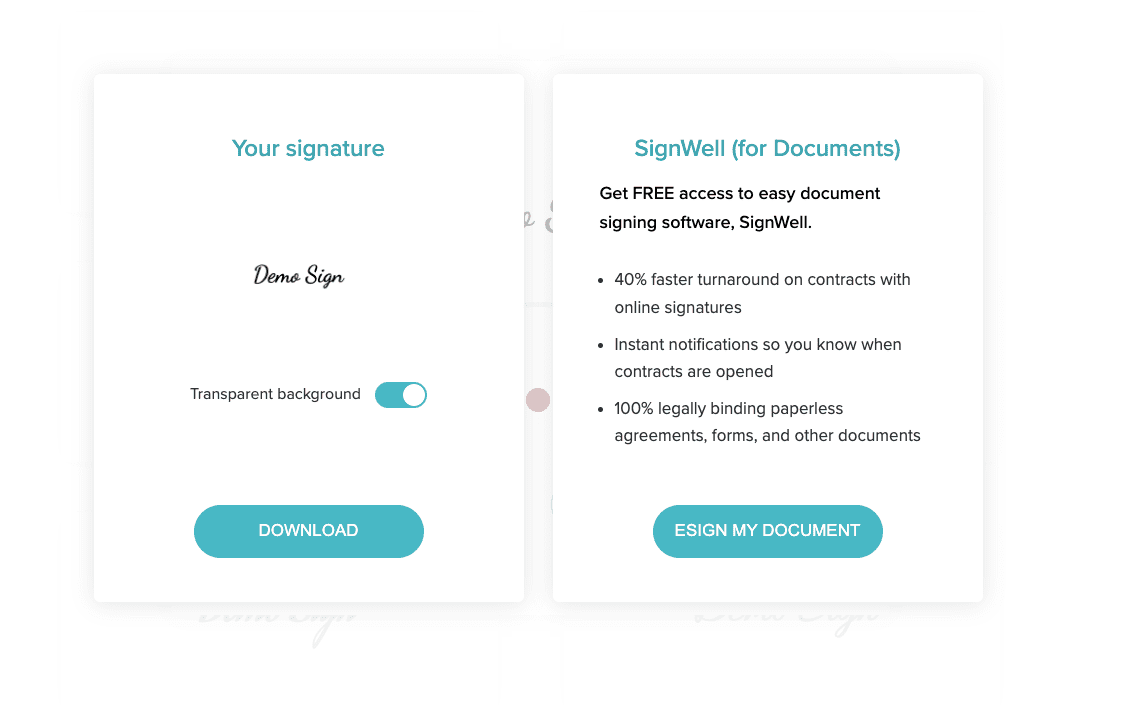
Step Five: To add the image in Google Docs, go to Insert > Image > Upload From Computer.
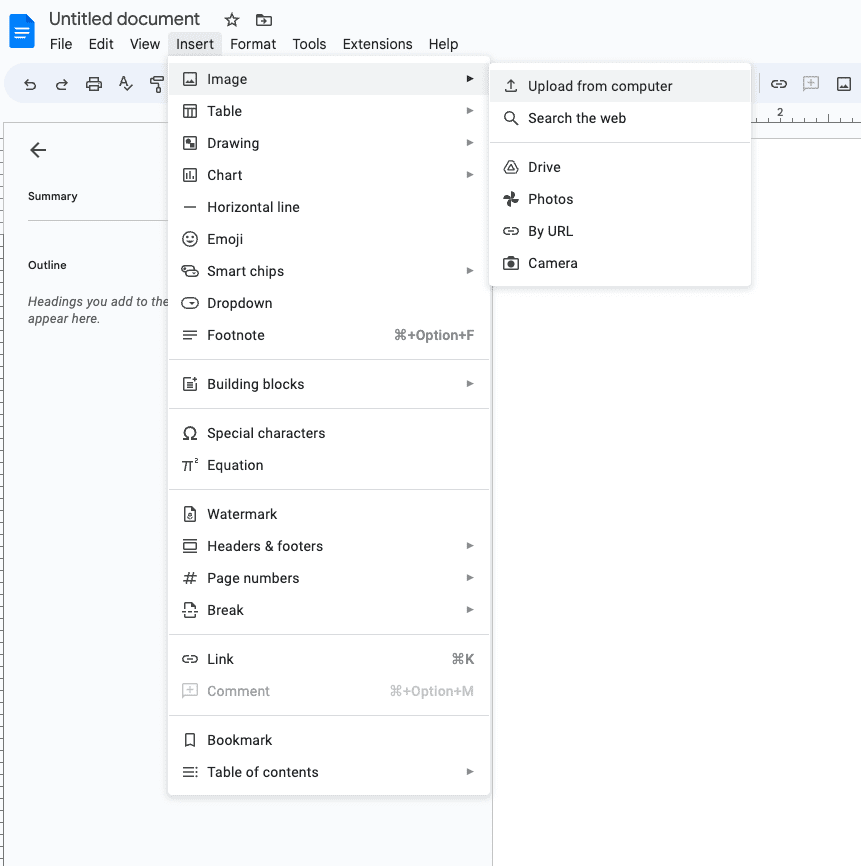
You can adjust the size and placement as per your needs.
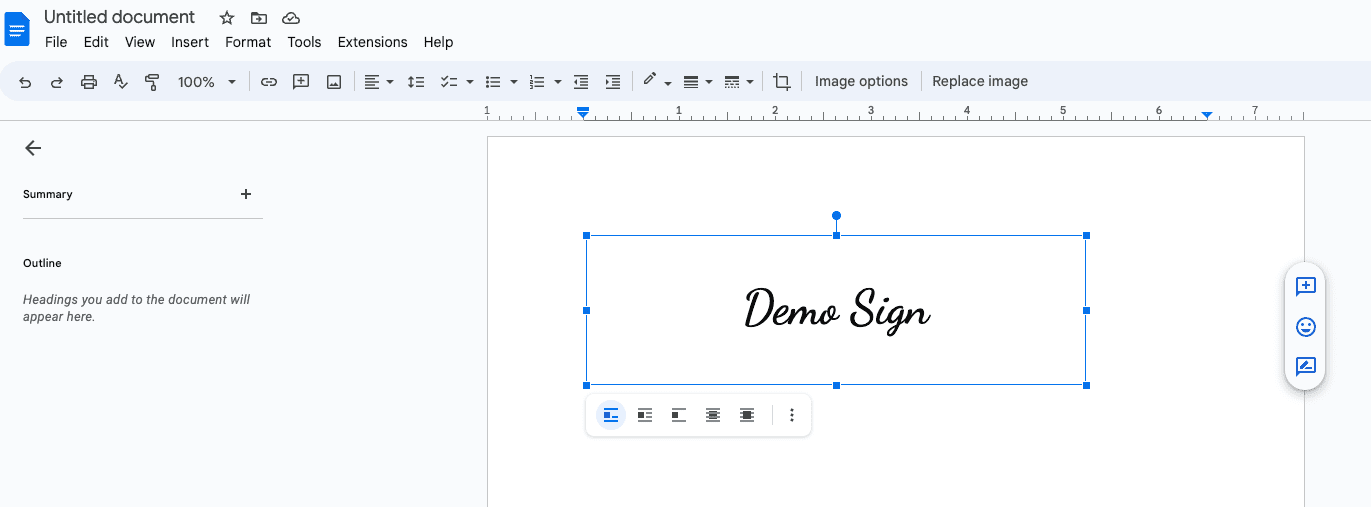
Customizing your signature in Google Docs
You might want to modify your signature now that it’s in your Google Doc so that it better serves your needs. Here are a few methods for doing that:
You can resize the signature picture by clicking it and sliding the corner handles.
By selecting the signature image and using the “Border” or “Drop Shadow” toolbar buttons, you may add a border or drop shadow to the image.
By choosing it and clicking the “Image settings” button in the toolbar, you can alter the hue or transparency of the signature image.
Add text or other elements around the signature image to create a more complex signature.
How To Troubleshoot Issues When Adding Signatures In Google Docs
If you’re having trouble adding your signature to Google Docs, here are some common issues and solutions to help you troubleshoot them:
If the signature image is too small or blurred, try resizing the image or redoing it to get a better, higher-resolution one.
If the signature image is not aligned or straightened correctly, you can use the alignment tool in the toolbar to adjust its position.
When the signature appears too large, you can resize it by clicking and dragging the corner handles.
And finally, if the signature image is not showing up in the document, make sure you have uploaded the image to Google Drive and inserted it properly into the document.
3 Popular Add-Ons To Simplify The Process
If you frequently need to add your signature to Google Docs, use an add-on to simplify the process. Here are some popular add-ons for adding a signature to Google Docs:
- DocHub: Allows you to create and add your signature to a document and edit and annotate PDFs.
- HelloSign: Allows you to sign and send documents for signatures directly from Google Docs.
- SignRequest: Allows you to add signatures, initials, and other elements to a document, as well as track and manage signatures.
These are premium tools you can use that offer various pricing plans and are perfect for people who frequently need to sign documents online.
Similar Tutorials To Check Out
- How To Have Different Footers In Google Docs: Do you need to add different footers in Google Docs pages but don’t know how? In this article, we’ll demonstrate how to have different footers in Google Docs.
- How to Add Custom Fonts to Google Docs: This guide will show you how to upload your own fonts to Google Documents and additional methods you can use to obtain more Google Docs fonts.
- How To Edit a WordPress Footer: Do you need WordPress footer editing techniques? We cover various simple methods for editing the footer area in this WordPress tutorial, along with step-by-step explanations and illustrations.
Wrapping Up
A quick and easy approach to give your Google Documents projects a professional touch and save time is to include a signature. You can quickly make a signature image and add it to your documents by following the instructions in this article.
Adding a signature to your Google Documents is a useful skill whether you’re a business owner, freelancer, or just someone who wants to optimize their document creation process.
We hope this article was helpful; leave us a comment below if you have any questions.