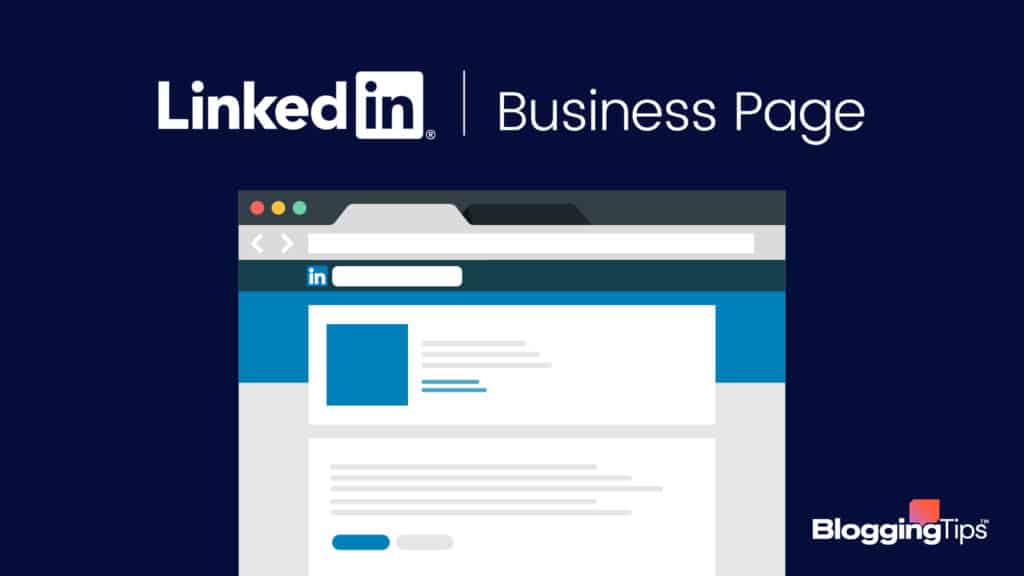LinkedIn, as a social platform, allows companies to promote themselves in a community of more than 200 million active users.
Marketers, recruiters, and companies use it to upscale their business, build awareness, and connect with other users.
What’s more, a company can even lose legitimacy for not having a LinkedIn Company Page.
In that light, find out how to create a company page on LinkedIn and adjust it to your company’s goals.
Step-by-Step Page Creation Process
A LinkedIn Page showcases your organization.
It also helps you promote your services and interact with other members of the business community.
Creating a page is currently possible only on desktops, and the process is straightforward.
- Open your LinkedIn homepage.
- Find the “Work” icon on the top right corner of your homepage and click on it.
- At the end of the menu, you’ll see the option “Create Company Page.”
- Select the classification of the company that you’re creating the page for. Options:
- Small business (fewer than 200 employees)
- Medium to large business (more than 200 employees)
- Showcase page (connected to an existing page)

Educational Institution
- Fill in your Page identity (company name, public URL, and website), Company details (industry, company size, and type), and add Profile details.
- Check the verification box to confirm that you’re creating a company page on behalf of the company and you have permission to do so.
- At the bottom of the page, there is a button “Create the page.” Click it.
- After that, you can start to build the page. Go to “build out your page” to add people, photos, and information.
If you receive a red error message, it’s either because your company’s page hasn’t met the Page creation requirements, or you’ve reached the upper limit of the number of pages created.
How to Complete Your LinkedIn Company Page?
If you have an admin role, you’d be able to access LinkedIn Page Admin and the Page Admin’s view.
With the Completion meter guide, you’ll want to complete the unfinished sections of your page.
The tool will alarm you if there’s an empty section.
Once you’ve covered everything, the meter will disappear.
If you’re to remove some information and leave a required section unfilled, the meter will reappear.
The action cards will display sections that contain missing information.
They are as follows:
- Industry
- Company size
- Website URL
- Description
- Logo
- Street address
- Custom button
- Your first post
- Hashtags
How to Optimize Your Company’s Page
Accurate and up-to-date details can boost your page views and ratings, which can in turn significantly boost your company’s market placement.
If you’ve made regular updating your priority, the most efficient way to do it quickly and efficiently is in Admin View.
How to Edit the About Section?
The About section is where admins can write the company’s description.
Among others, it’s where you can explain what kind of services or products the company offers, add hashtags, and manage Page information in different languages.
In this section, you’ll want to draft a convincing story about your company and how it solves problems.
Service companies should incorporate testimonials, mentions, and collaborations here.
Write about the value of your products/services to make them more relevant and provide proof of the positive outcomes they have created for customers.
How to Edit the Header Section?
For the Header section, you can edit and update your page’s company logo or images, the company name, tagline, and call-to-action buttons.
The edit windows are always on the left side, usually marked with a small pencil sign.
One of the most important elements to include on your page is buttons that can take potential customers or other companies to your website.
If you want to ensure that potential customers are redirected to your website or project pages, do this:
- From the Buttons tab on the left side, click the “Custom button” to activate it.
- Click the Button name dropdown and choose one of the options offered:
- Contact Us, Learn More, Register, sign up, Visit website.
- Enter the destination URL.
- Click Save.
The Importance of Having a Page on LinkedIn
Keep in mind that every LinkedIn member could become your potential customer.
With the ability to monitor activity and engagement, you can adapt and make sure you’re marketing and selling your product to the right crowd and grow your business accordingly.
Now that you’ve mastered how to create a LinkedIn company page and optimize to according to your company’s needs, you might want to make haste and go get it created.