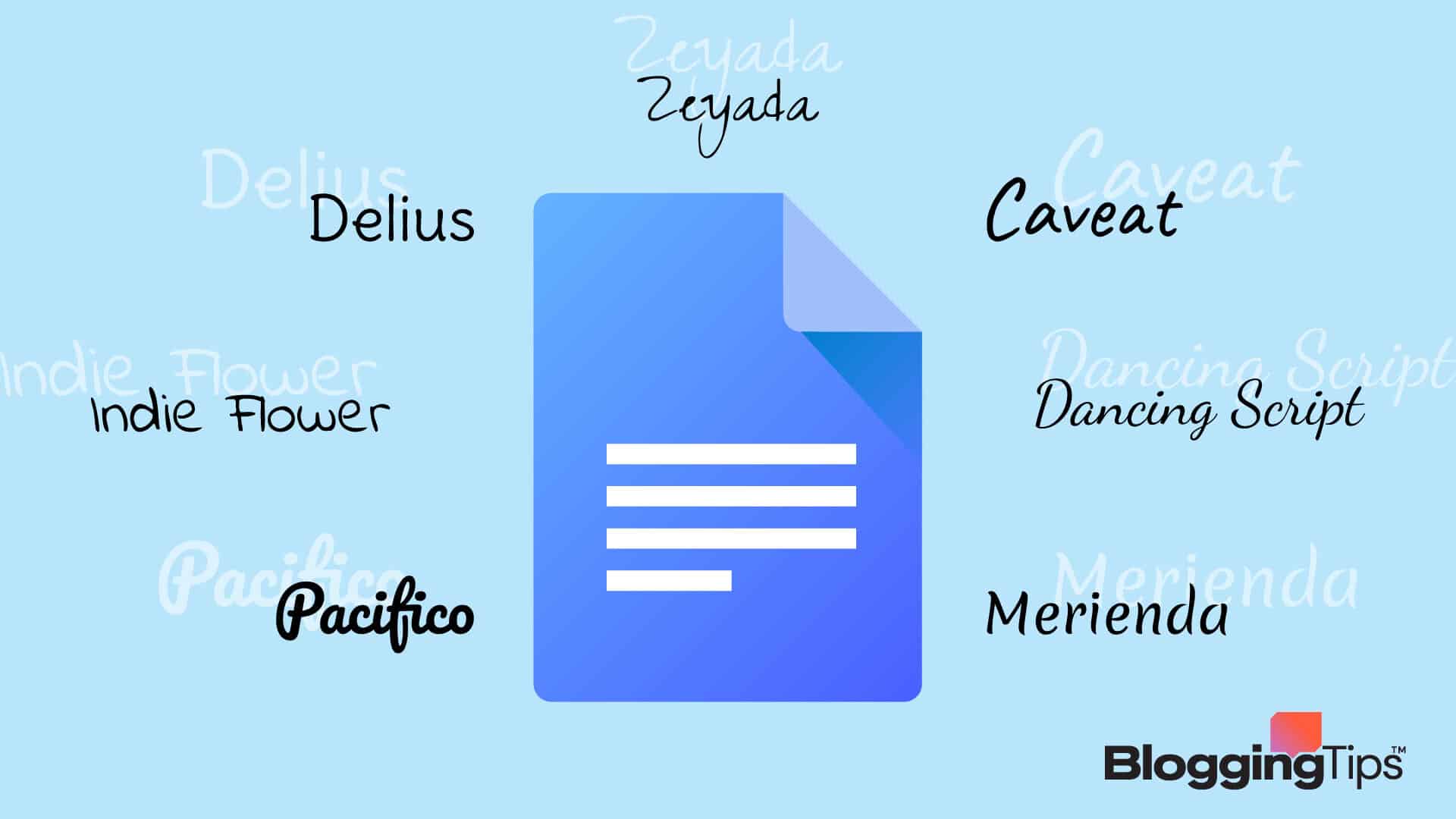Are you looking for the best cursive font on Google Docs?
First of all, congratulations! Cursive font can effectively convey emotions and add the human touch of “handwriting.”
You can use them in quotations or anecdotes or to add a comic flavor to your semi-formal text!
And in this guide, I’ll reveal the 7 best cursive handwriting fonts I found in my research (I’ll show where I found them!) and how you can use them inside your docs document.
Let’s dive in!
Frequently Asked Questions
Before we dive into my hand-picked list, let’s answer two of the most frequently asked questions:
Does Google Docs Have a Cursive Font?
Yes, Google Docs has over 200 cursive or handwriting fonts. Here’s how to find them:
- First, log into your Google account and open docs.google.com.
- Click on an existing document or create a new one.
- Tap the current font in the editor’s menu and select “More fonts”.
- Next, open the “Show: All fonts” dropdown menu and select “Handwriting”.
- You’ll get a list of handwriting fonts like Dancing Script. Click on the font you want to use and select “OK.”
- Now, you can use the font to type your message inside the Docs document.
What is the Most Fancy Font on Google Docs?
The most fancy font on Google Docs (in my hand-picked list) is Zeyada. It closely resembles ‘actual handwriting and is best for writing quotations.
However, the problem with fancy fonts like Zeyada is that they can be hard to read when used in normal text and subheadings, so better use them with standard fonts like Times New Roman.
Here’s Our List Of the 7 Best Cursive Font On Google Docs!
I’ve selected fonts based on their versatility across different types of text (subheadings, normal text, and quotations) and how popular they are in Google Font Analytics.
Here you go!
#1: Delius
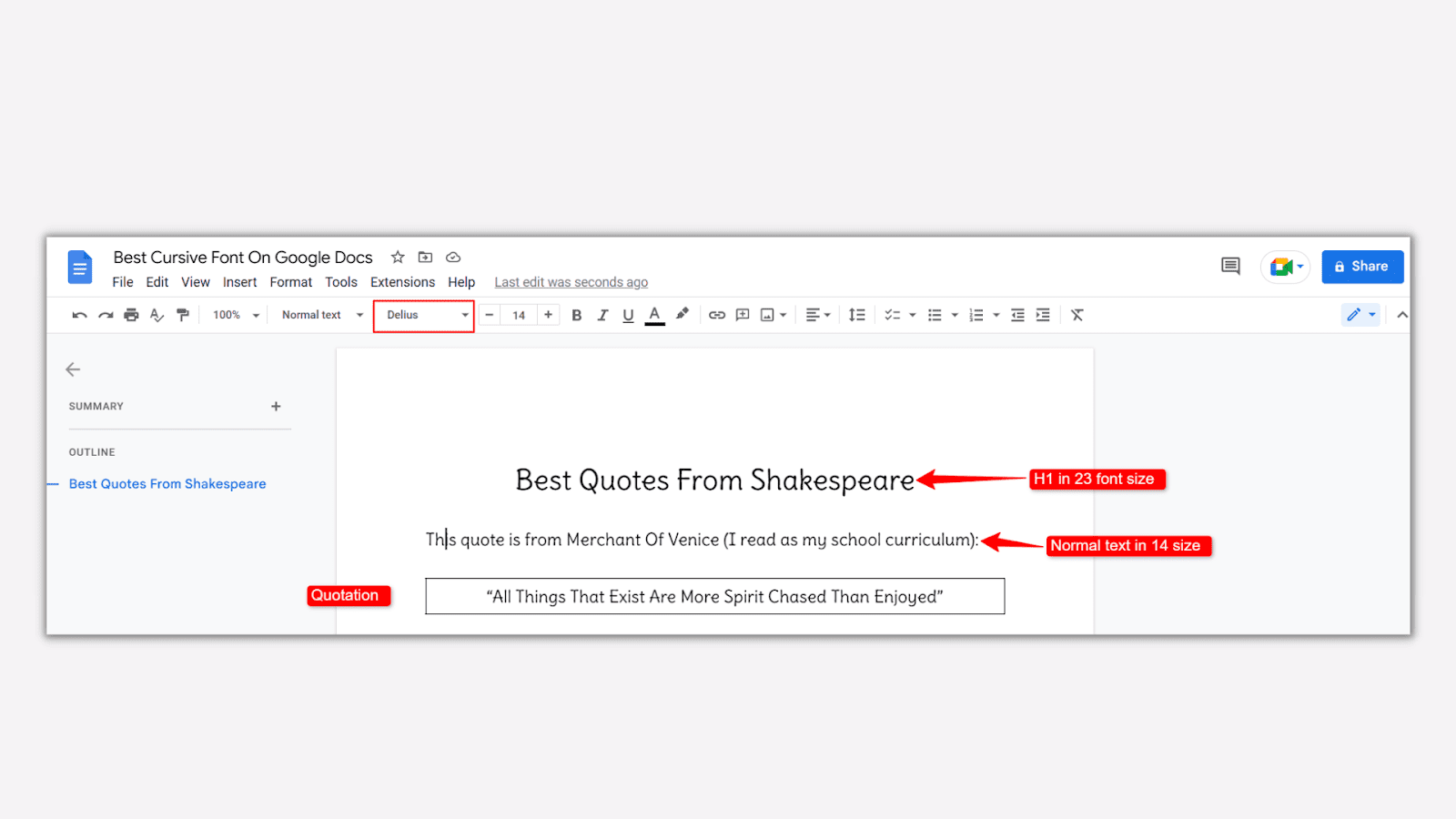
It’s a “high-quality” comic book font based on the handwriting of Natalia Raices, aka Delius. The font was released in 2011 and was awarded at Tipos Latinos in 2012.
As you can see in the screenshot, this cursive font is simple but still adds a fun personality to your headings, text, and quotes. Its simple yet fun design made me choose this as the #1 cursive font on Google Docs.
#2: Zeyada
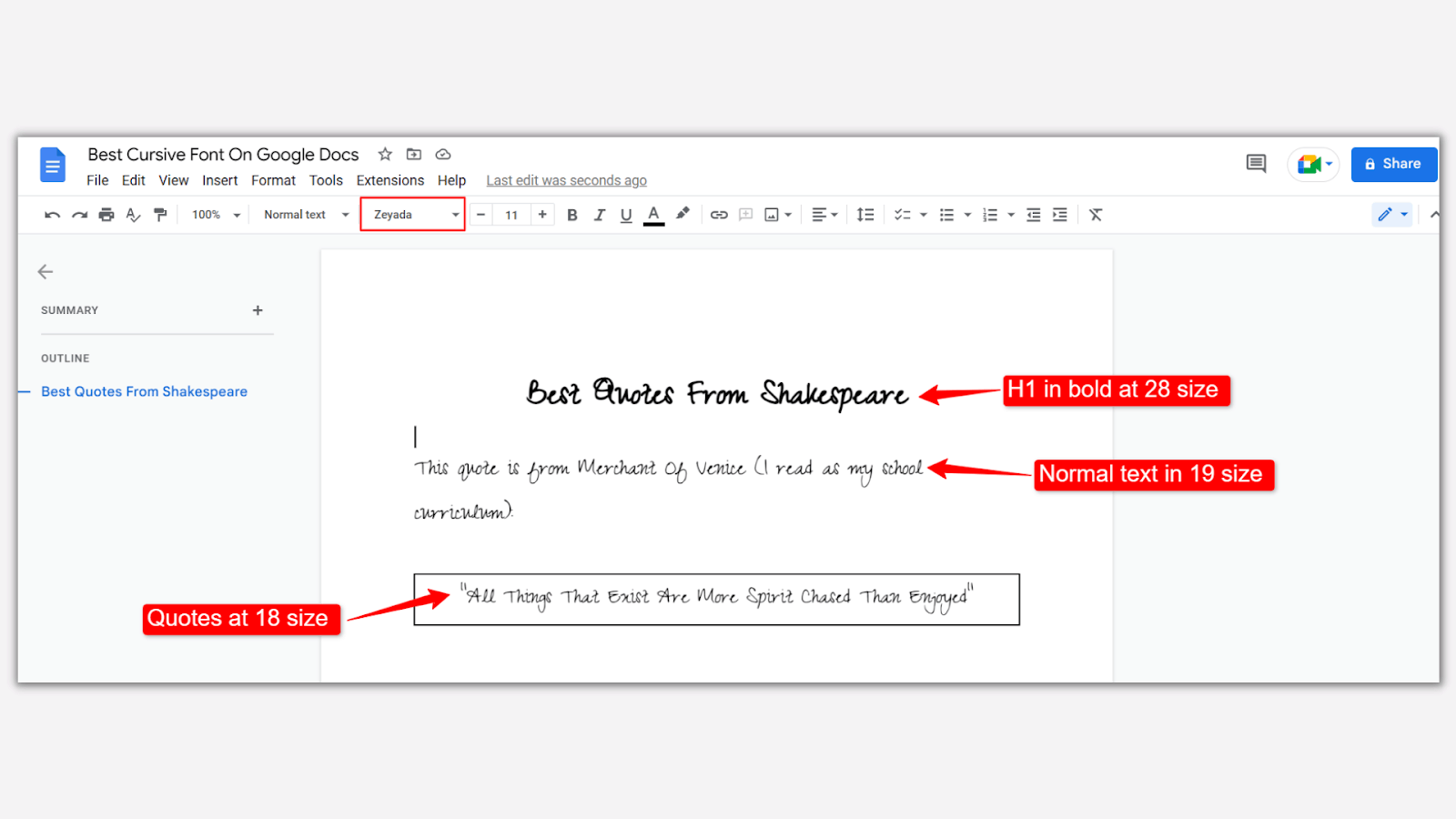
Based on the handwriting of a “warm and generous young mom,” Kimberly Geswein, Zeyada is arguably the fanciest cursive font in this list.
The font looks like someone’s actual handwriting. It is slightly less legible in headings but brilliant for quotations and creative effects between the text.
Choosing between Delius and Zeyada was tough, so hit me in the comments if you find this font worthy of #1!
#3: Caveat
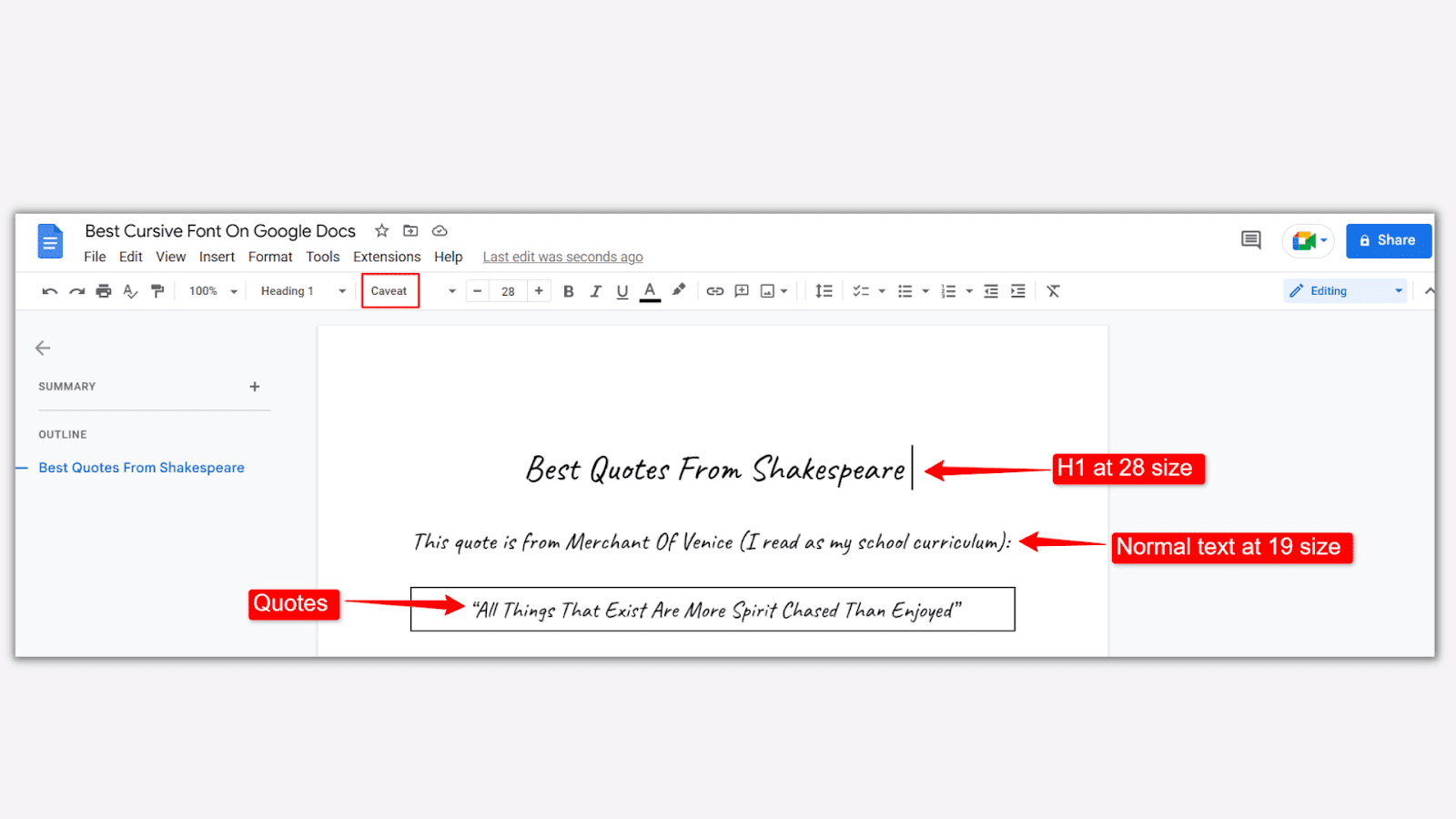
Pablo Impallari designed this font mainly for normal text and quotes, although it also looks impressive in headers.
It’s less fancy or cursive than Zeyada but gives a similar handwriting effect making it ideal for small annotations.
#4: Indie Flower
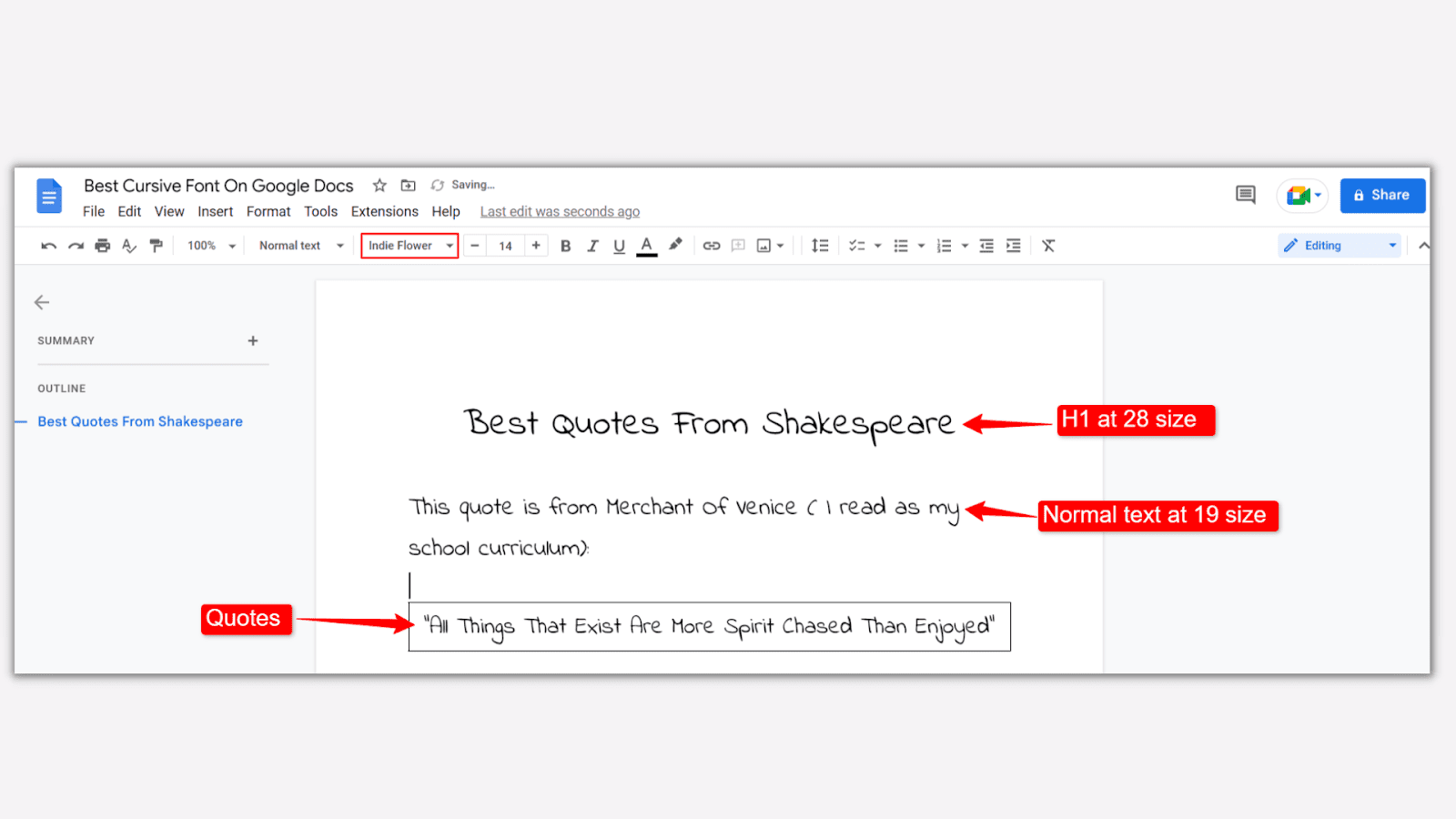
This is Kimberly Geswein’s “carefree” handwriting font, and it’s in the Top 50 most viewed fonts in the past year.
It gives the effect of a high school student’s handwriting while being legible for headings, body text, and quotations.
You can use this font throughout your website, especially if it has a literature or academic theme.
#5: Dancing Script
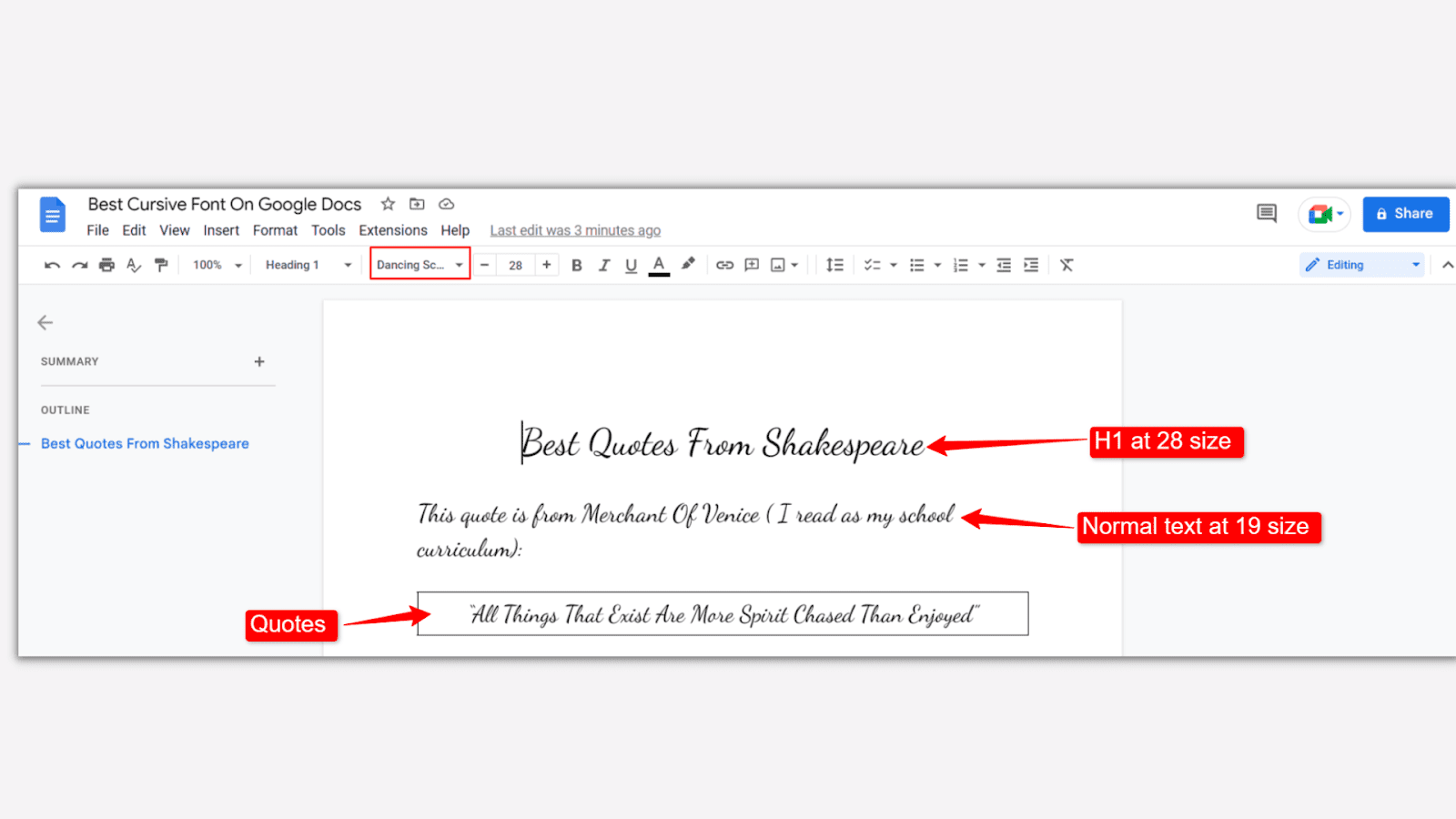
Another cursive font by Pablo Impallari, the Dancing script is ideal for casual writing and lively anecdotes or quotations. Unfortunately, it is less legible, so I’ll advise you to use it sparingly.
You can use it to add vintage and funny effects to the text. It is also among the Top 60 most viewed fonts from 2022 to 2023.
#6: Pacifico
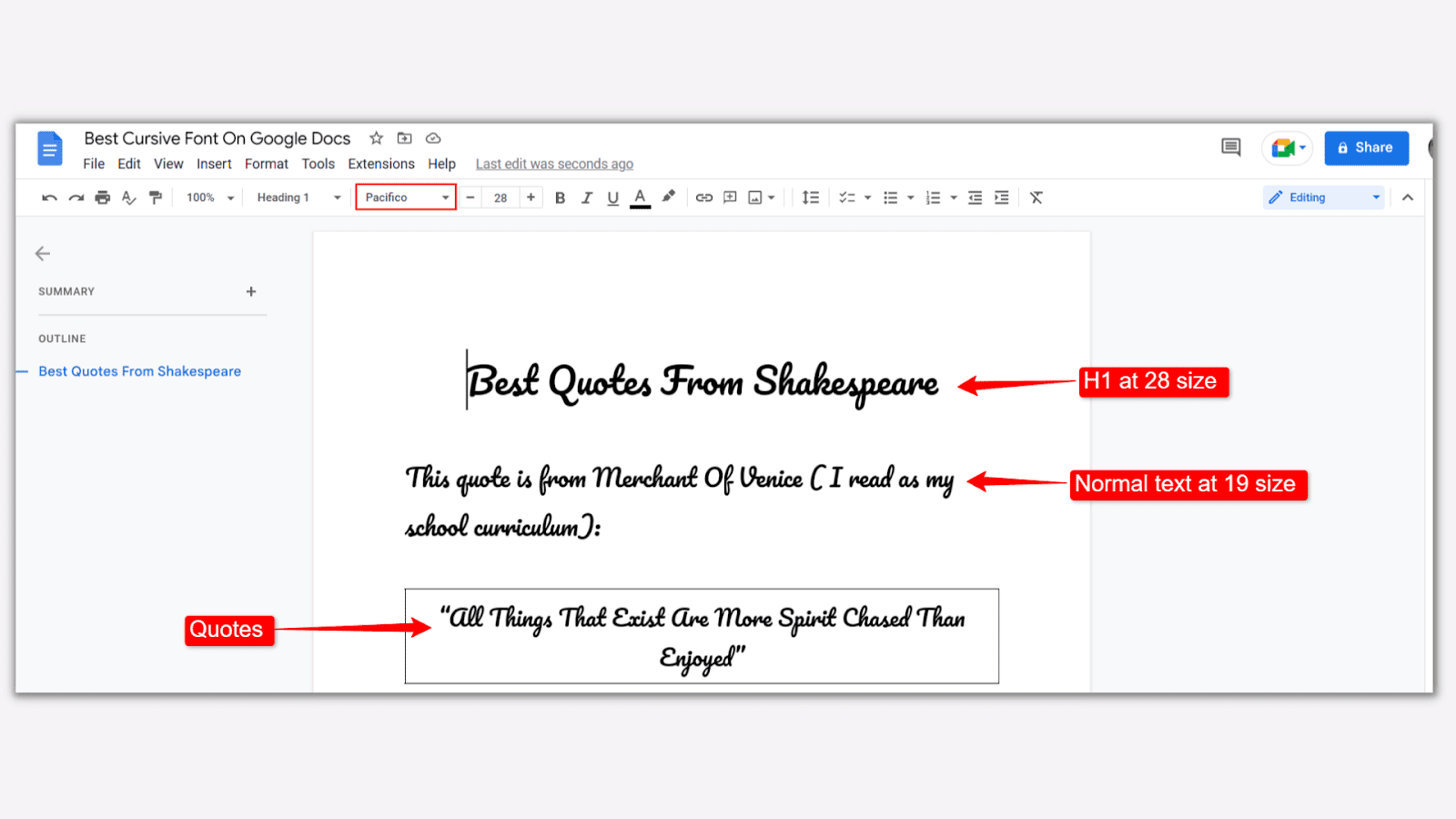
One of the most widely recommended handwriting fonts, Pacifico is a brush script inspired by American Surf culture in the 1950s.
The font is bold (I did not apply bold formatting for the screenshot), less clear, and more artistic.
It’s best to use this font for headlines inside Docs. You can use them for logo design and other prominent design elements on graphic software like Canva.
#7: Merienda One
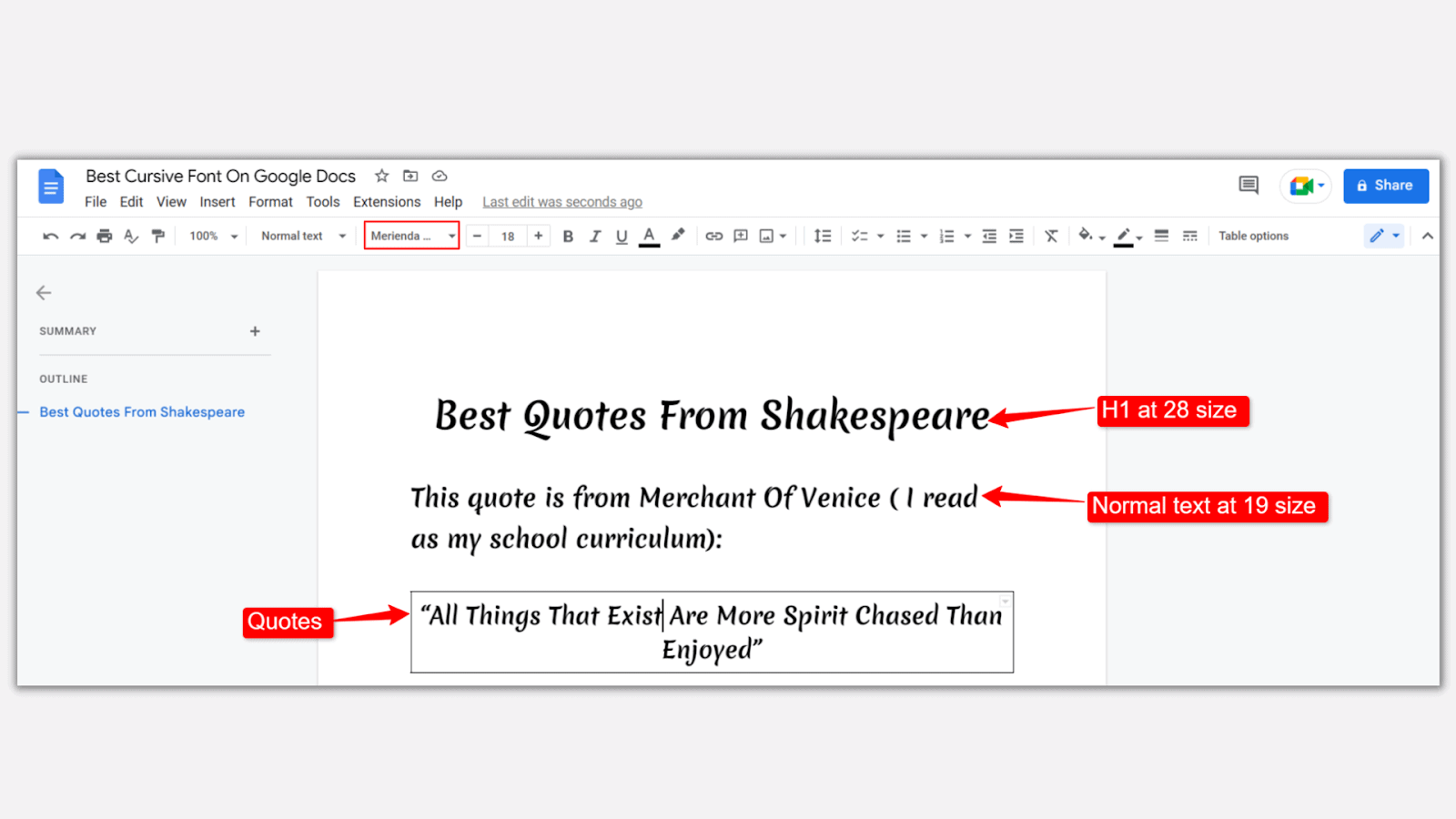
Designed by Spanish artist Eduardo Tunni, ” Merienda ” literally means afternoon snack.
The typeface is casual and brush-type with soft shapes. You can use it for quotations or small anecdotes, but the font style is not legible enough for headings.
And that raps up my list of the 7 best cursive fonts that work great in Google Docs. If you want to try out more handwriting fonts, follow these steps below:
Open https://fonts.google.com/
Click on the “Categories” dropdown menu on the left and uncheck all boxes except handwriting:
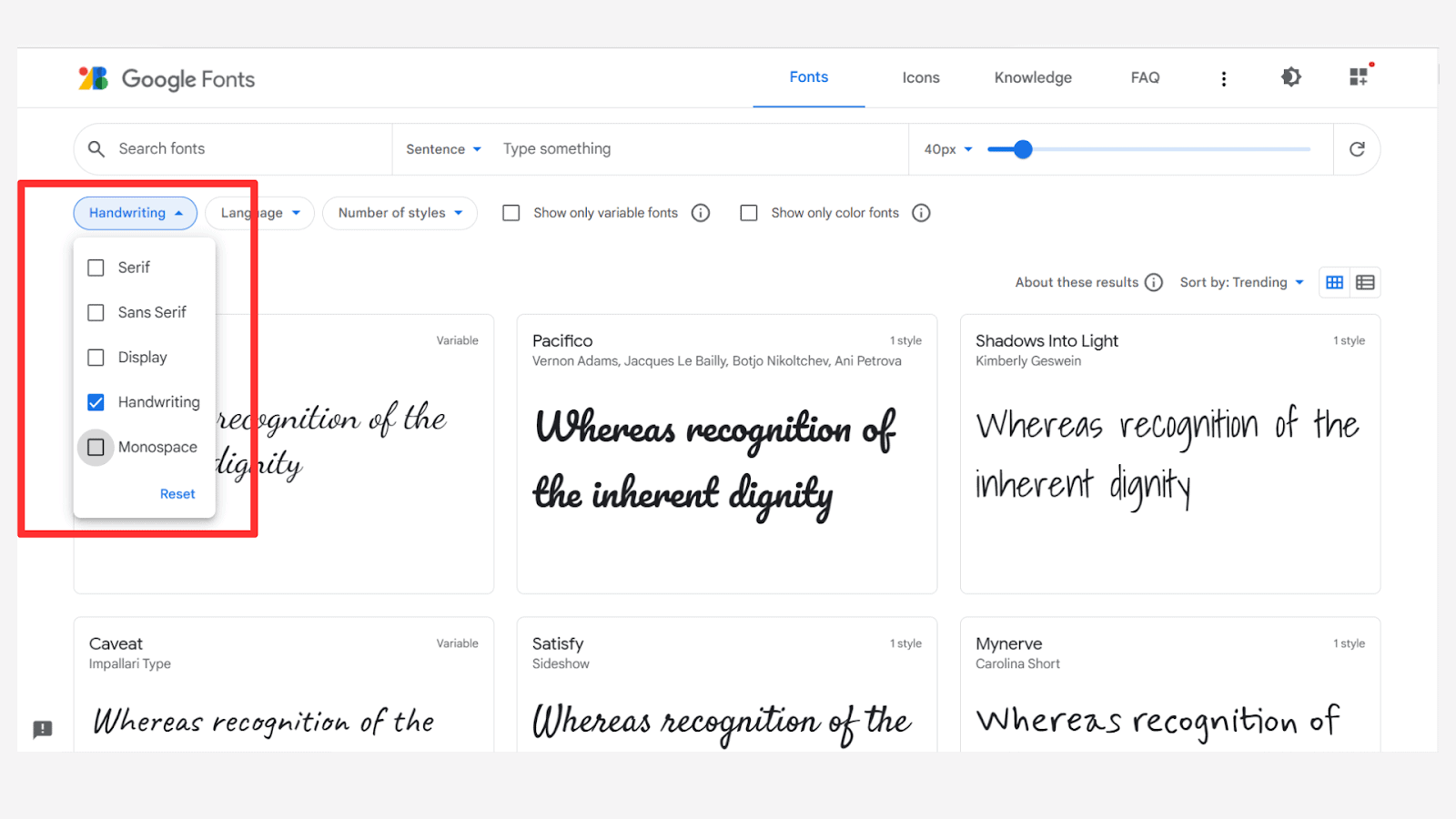
Now, you’ll get a giant list of cursive fonts to try and test before using them in Google Docs, as shown in the next section!
How To Get Cursive Font On Google Docs: Step-By-Step Instructions
Once you’ve selected your favorite handwriting font from Google Fonts (or from my list 😉), it’s time to use them inside Docs.
Here’s how to do it:
Open docs.google.com and click on an existing document or create a new one.
Click on your existing font name in the editor’s menu on top and select “More Fonts”:
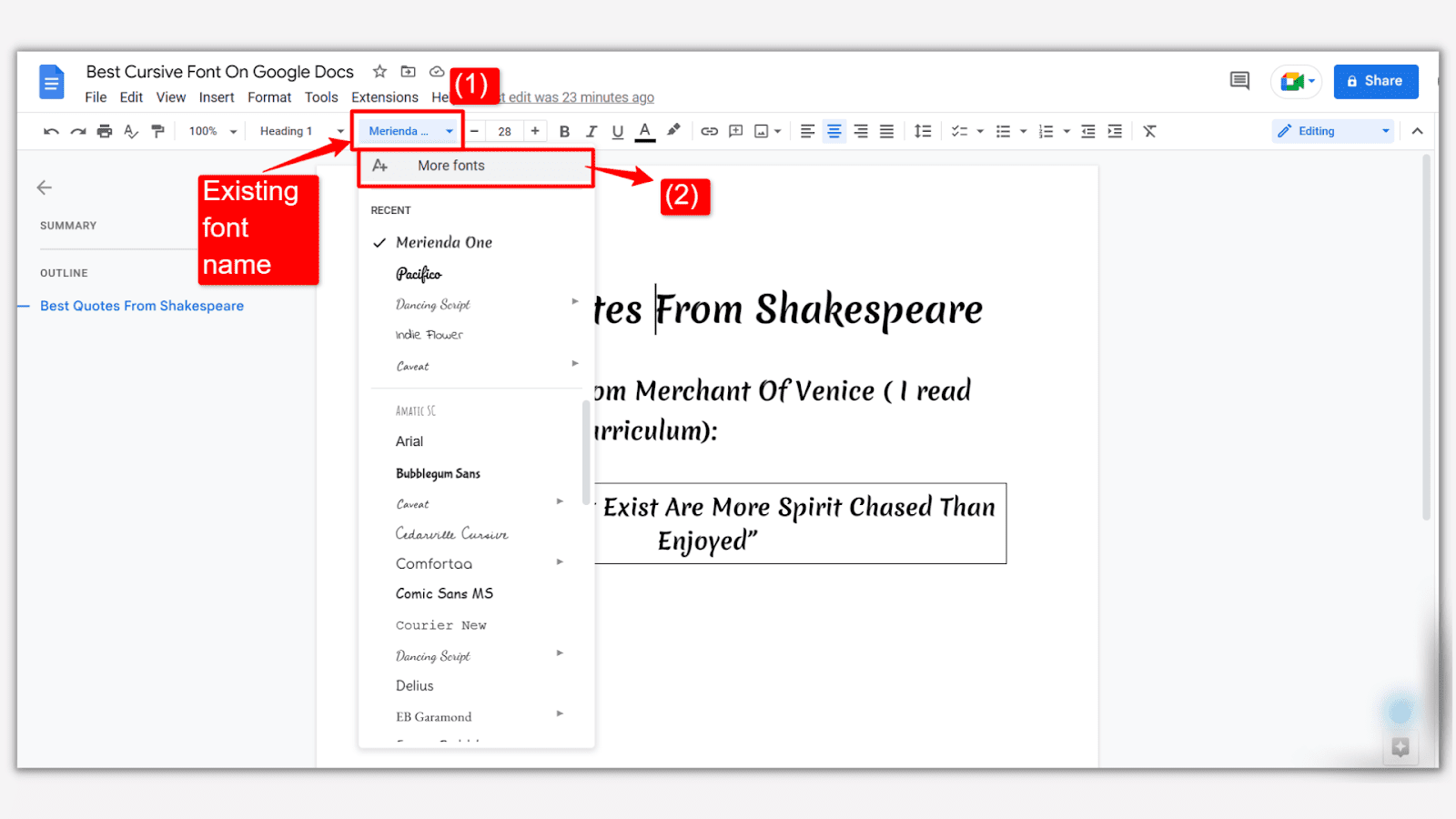
Type in the font name you want to add or choose handwriting from the second dropdown menu like this:
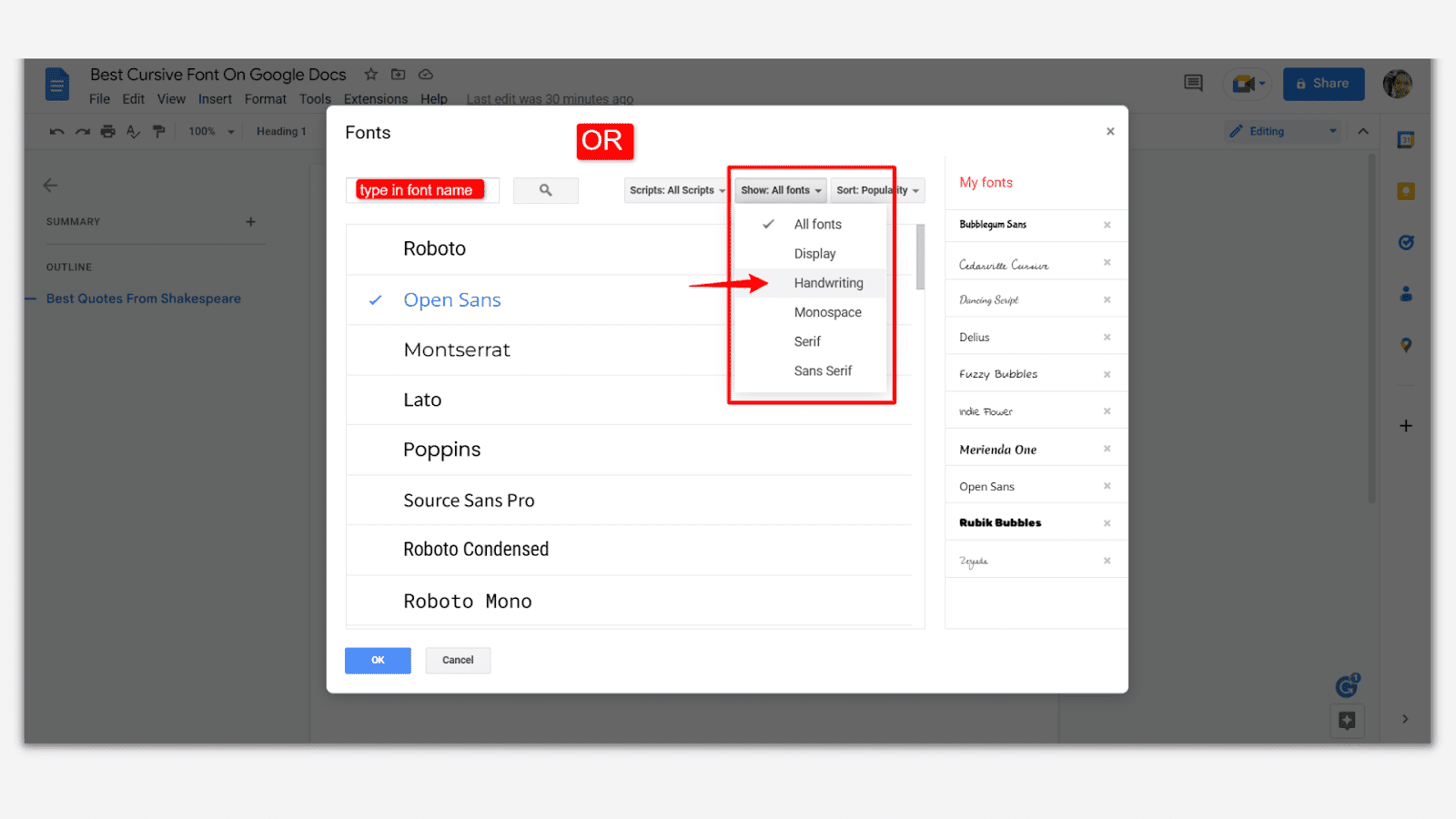
And select one or more fonts from the list and click OK:
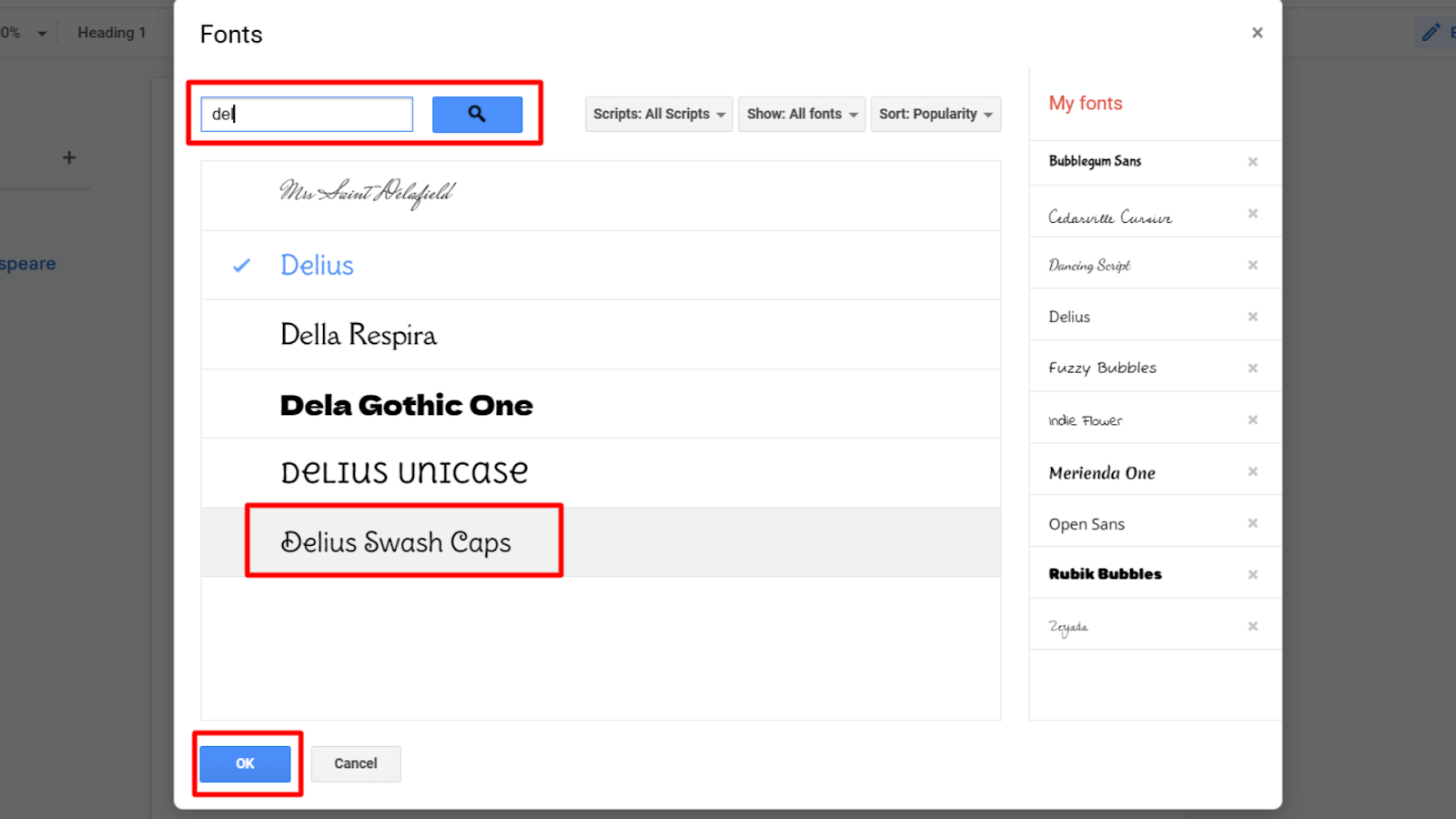
Google Docs will replace your current font with your new cursive typeface. Happy writing!
You can also use some add-ons like Extensis Fonts to get more cursive handwriting font options in docs and slides:
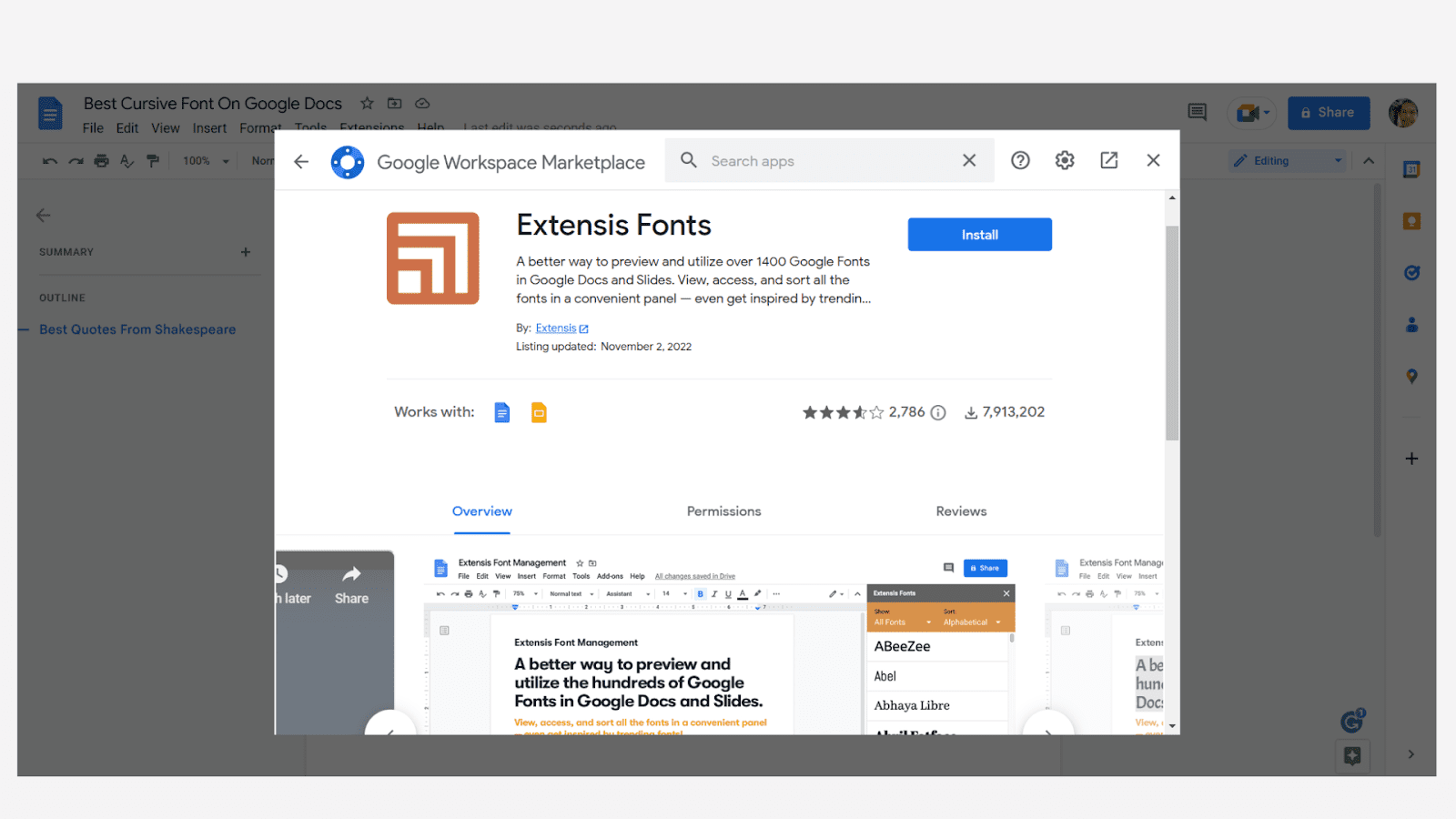
Other Google Script Fonts Tutorials To Check Out
You can easily find and use creative typefaces on your Docs document by sorting out the list of handwriting fonts on Google Fonts.
Here are some more google script fonts-related tutorials to check out:
- How To Make Bubble Letters In Google Docs: Learn how to create bubble letters inside Google Docs from five different methods.
- How To Find Out What Font A Website Is Using: Know how to smartly detect the font of any website using extensions and developer tools.
- How to Add Custom Fonts in Google Docs: Learn how to add a custom font in Google Docs with a few clicks.
Wrapping Up
Cursive fonts can add a unique handwriting touch to your content. I found Delius as the best handwriting font on Google Docs though fancy fonts like Zeyada and Caveat are impressive too.
And you can easily add these fonts inside Docs by clicking on font name in the editor’s menu>More fonts>type the name in the search box>select the cursive font name and click OK!