Are you trying to download a Wistia video?
They are those incomparably fluid videos with the blue scrub bar that don’t come with download buttons.
Businesses use Wistia because it lets them add on-brand video players to their web pages.
YouTube and Vimeo videos can be embedded on your site, but the goal is to ultimately get users to leave your page and watch the video on those platforms.
Wistia lets you add professional videos to your website that will help improve conversions and engagement by keeping your visitors on your page.
This is why downloading Wistia videos is complicated.
The download link is hidden deeply in the code deliberately.
In this article, I will show you several ways to download from Wistia and the drawbacks of each method.
Frequently Asked Questions
Here are the questions people are asking about downloading Wistia videos on Google:
Can You Download A Video From Wistia?
Yes, you can download Wistia videos with video converter software.
You can also download for free using your video’s embedded code or an online downloader.
What Is The Difference Between Wistia and YouTube?
Wistia is designed to help companies create custom videos that will only be viewed by visitors to their website, while YouTube is a platform for content creators and brand-building organizations to publish their videos for public consumption.
What Is Needed To Download A Wistia Video
Here are the resources and tools you will need to implement the steps I will explain in the next section:
- Wistia Video Link — most of the downloading methods I will explain below require the URL of your video. Right-click on the Wistia video player and click Copy link and thumbnail to get the code. You should then paste it on a notepad.
- Desktop Device — you will need a Windows or macOS laptop to download a Wistia video downloader software like VideoProc Converter.
How To Download Videos From Wistia: Step-By-Step Instructions
The four ways to download Wistia videos are:
- Use a Chrome extension
- Use a video downloader software
- Use the video’s embedded code
- Use an online video download service
Method 1: Use A Chrome Extension
A video downloader Chrome extension will let you download the video directly from the webpage making it the most convenient option.
The major drawback is the lack of varied video resolution options when compared to downloader software alternatives.
I will use the Flash Video Downloader Chrome extension to show you how to use this method.
Search for the extension in the Chrome Store and add it to your browser.
Open the relevant web page, and play your Wista video.
While the video is still playing, click on the Flash downloader’s icon from your toolbar.
The tool will auto-detect your Wistia video.
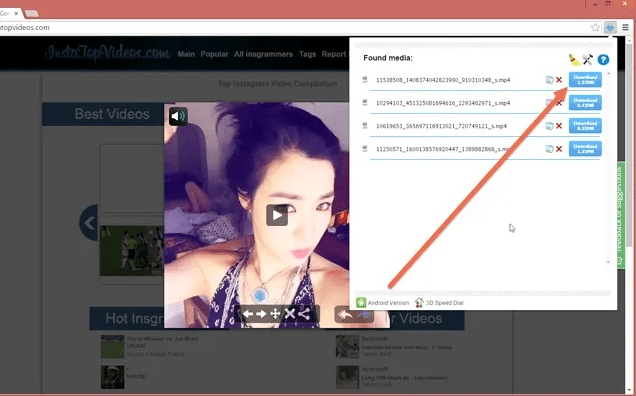
From the pop-up screen, hit the download icon next to the video file with the resolution you want.
Method 2: Use A Video Downloader
This option will let you select from a wide range of video resolutions.
You will also get additional functions that let you pick your video download format and customize your video with ease.
The drawback is that you must pay an annual subscription fee to use most video downloader software tools.
For this method, I will use the VideoProc Converter software as an example.
Visit the videproc website and pay the annual subscription to use the tool.
Download and install it on your desktop.
On your notepad, find this line of code; <a href= “https://…..”>.
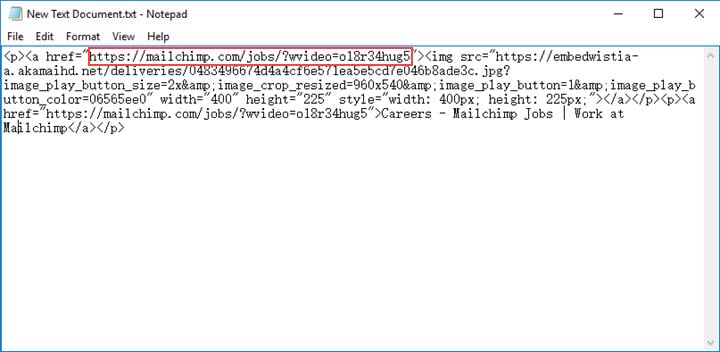
Open the software and click Downloader.
Then paste the video URL into the input bar and click Analyze.
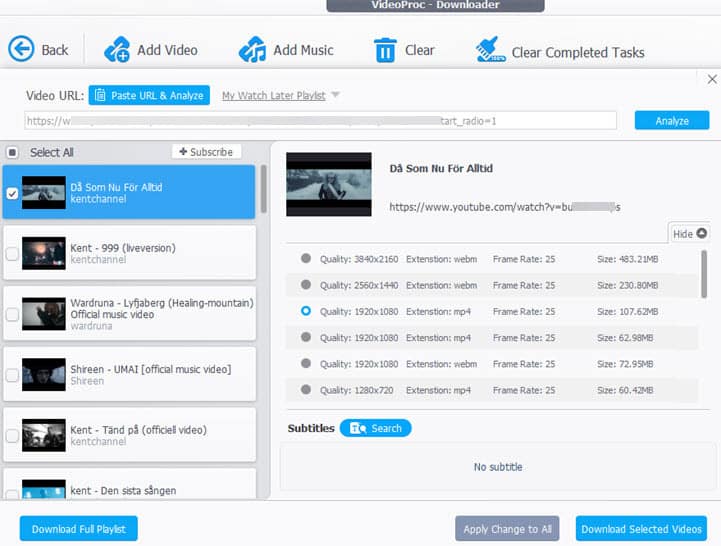
Once the analysis is complete, pick a format and resolution for your video, then click Download Selected Videos.
Method 3: Use The Video’s Embedded Code
If you don’t want to pay for a video downloader service or use any of the other free alternatives — Chrome extension or online video service — you can dig into the code to find your download link.
The snag here is that you may need some technical knowledge to be able to read the code and figure out the video’s URL.
Here is how this method works:
On your notepad, find the line of code placed after wvideo=, then copy it.
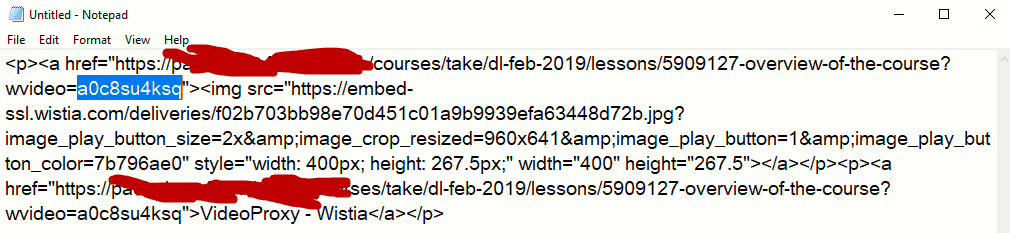
Open a fresh page on your browser and paste http://fast.wistia.net/embed/iframe/ into the address bar.
In the same address bar, paste the Wistia code you copied right after the last dash and press Enter on your keyboard.
On the newly opened page, press Ctrl + U (Windows) or Option + Command + U (macOS) to view the source code of that page.
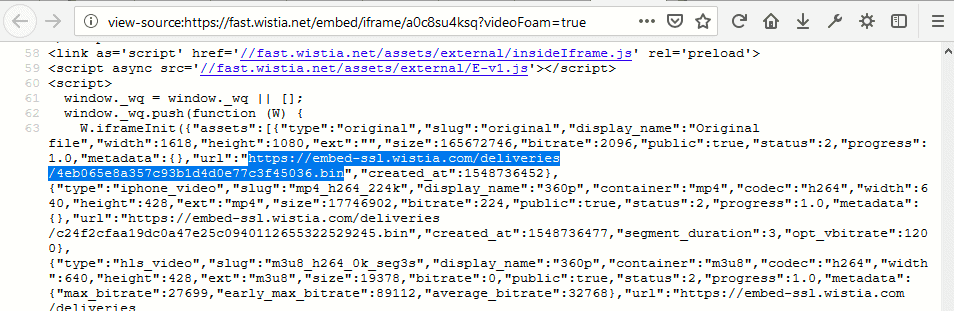
On the source code screen, search for the https:// link with a suffix of .bin, then copy and paste the URL into another tab on your browser.
Change the .bin suffix to .mp4, then hit Enter on your keyboard.
You should now be able to see the video preview window.
Click the three-dot icon and select Download to save it to your desktop.
Method 4: Use An Online Video Download Service
Most online video download tools are free to use, and all you need to do is paste the video URL into the downloader’s search bar and click the Download button.
The drawbacks are that many of them are full of annoying ads and they offer very few video resolution or format options.
You should only use a trusted online video service.
I will recommend Tubeoffline.com.
It is ad-free and you have the option to convert your video to an MP4, MP3, FLV, AVI, or WMV format.
You should also know that the download link you will paste into the tool is http://fast.wistia.net/embed/iframe/ + wvideo= used in method three above.
Similar Tutorial Types To Check Out
- How to Download YouTube Videos: this article will help you discover the best video downloaders for downloading videos from the platform for offline viewing.
- How to Unblock and Download YouTube Content: discover how to get around the restrictions that are making a video unavailable in your region, and how to use the free 4KDownload tool to download your favorite videos in any format to your desktop.
- How to Record Webinars: this article will help you master how these streaming services work, and how to choose the best webinar software for your company.
Wrapping Up
You have now learned the various methods you can use to download Wistia videos.
Some methods will cost you money, but you will get value for your investment.
Others are free, but you have fewer options to get the exact video you need.
The best method for you will depend on your resources, technical knowledge, and the video quality you are after.




