When you try to open a website, your browser tries to establish a connection with its web server to download the webpage and open it for you. Most of the time it works fine, but sometimes you may encounter an error message like this:
This generic error tells little about what went wrong. All it says is that your connection to the server was reset, without explaining why.
But don’t worry — we’ve got you covered. In this tutorial, we’ll tell you everything about this err_connection_reset error, from why it appears to how it can be resolved. Let’s start!
What is The Err_Connection_Reset Error?
The err_connection_reset error, which comes with the message saying “The connection was reset”, is an error that appears in Google Chrome or Firefox browsers sometimes when you try to access a website. It suggests that your connection to the web server you were trying to access could not be established.
What Causes the Err_Connection_Reset Error?
The connection reset error occurs when your browser fails to establish a connection with the server of a website because of a network change or some other reason. Some common causes include:
- A problem with your VPN/firewall
- A problem with your internet connection
- Proxy setting issues
- Browser cache issues.
What You’ll Need to Fix Err_Connection_Reset Error?
You need the following things in order to fix the err_connection_reset error:
- Administrator access: You need to be logged in to your computer with an account that has admin access. Accounts with a lower access level than that may not be able to execute certain commands explained in this tutorial.
- This tutorial: Open this tutorial on a separate device, because you’ll have to refer to it again and again.
How to Fix Err_Connection_Reset Error: Step-by-Step Instructions
There are a total of six different reasons that may cause the err_connection_reset error. We’ll have to work on each of them one by one until the error is resolved.
#1. Check for Network Changes
First of all, if there’s a change in your network status then this error appears temporarily and goes away on its own.
For instance, if you’re connected to two different networks, and one of them is having signal issues, then your PC tries to use the secondary network for accessing the website that you’re trying to access.
When that happens, the connection reset error appears for a short while and then disappears on its own as the website opens.
You don’t need to be concerned about anything in that case, because that’s how PCs behave in case of a network change.
#2. Disable Your VPN
One of the most common causes behind the err_connection_reset error is the presence of a VPN connection.
If you are using a VPN, we’d advise that you temporarily disable it to check if it fixes the error. Here are the steps to do so:
On Windows
- In the Windows search bar, type “settings” and hit enter on your keyboard to launch the Settings app;
- Inside it, navigate to Network and Internet settings;
- Go to the VPN section in the sidebar;
- Select your active VPN connection and hit “Disconnect”.
On macOS
- Go to Apple menu >> System settings;
- Click the “VPN” option in the sidebar;
- Select your active VPN connection and turn it off.
Once you have disabled your VPN, try accessing the website you were accessing once again. Most probably the error should be gone by now.
#3. Reset Your TCP/IP Settings
If you’re still experiencing the err_connection_reset error, or if you do not use a VPN, then something may be wrong with your network connection itself.
The solution in that scenario is to reset your TCP/IP settings and see if that can resolve the error. Here’s how to do that:
On Windows
Launch a command prompt window by searching for “Cmd” in your Windows search bar and hitting Enter;
Next, type the following commands, one at a time, and hit Enter after each of them:
Netsh winsock reset
Netsh int ip reset
Ipconfig /release
ip/config /renew
Ipconfig /flushdnsNow retry accessing the website you were trying to access. If the error was because of a network issue, it will certainly be resolved by now and you’ll be able to open the site.
On macOS
- Go to Apple menu >> System Preferences >> Network;
- Select your active internet connection and click “Advanced”;
- Go to TCP/IP tab;
- Click the “Release DHCP Lease” option.
Retry accessing the website you were trying to access now.
#4. Disable Your Antivirus/Firewall
If the err_connection_reset error is still affecting your web browsing experience, then the issue may be a result of misconfigured firewall or antivirus on your system.
You should try disabling your antivirus or firewall to see if that’s the case.
How to do that will depend on the firewall or antivirus that you’re using. Here’re the links to some popular antivirus/firewall programs:
- Disable Kaspersky Antivirus Firewall
- Disable Windows Defender Firewall
- Disable Norton Firewall
- Disable McAfee Firewall
- Disable Avira Web Protection
- Disable Avast Firewall
#5. Clear Your Browser Cache
Sometimes your browser cache can also cause this issue. It generally doesn’t happen, but sometimes computers like to behave in their own ways.
So what you should do is clear the cache of your browser. Here’s how you can do it on some popular browsers:
On Google Chrome
In your browser address bar, type chrome://settings/clearBrowserData and hit Enter;
The clear browsing data screen will open now. Inside it, you can check or uncheck the checkboxes for various types of browser data (i.e. browsing history, cookies, etc.) depending on whether you want to delete it or not.
But make sure that the checkbox for “Cached images and files” is checked for deleting the cache.
Also, make sure that the time range is set to “All Time”;
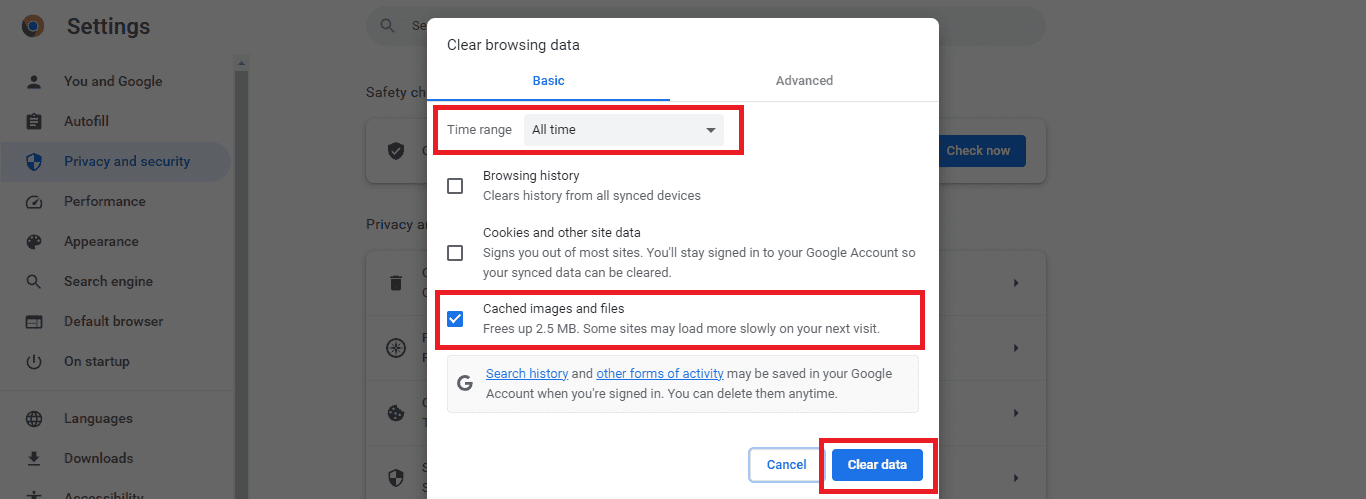
Hit the “Clear data” button.
On Mozilla Firefox
Click the hamburger menu button in the top right corner and select “Settings”;
Select “Privacy and Security”;
Under the “Cookies and Site Data” section, click “Clear Data”;
Make sure that the “Cached Web Content” checkbox is checked;
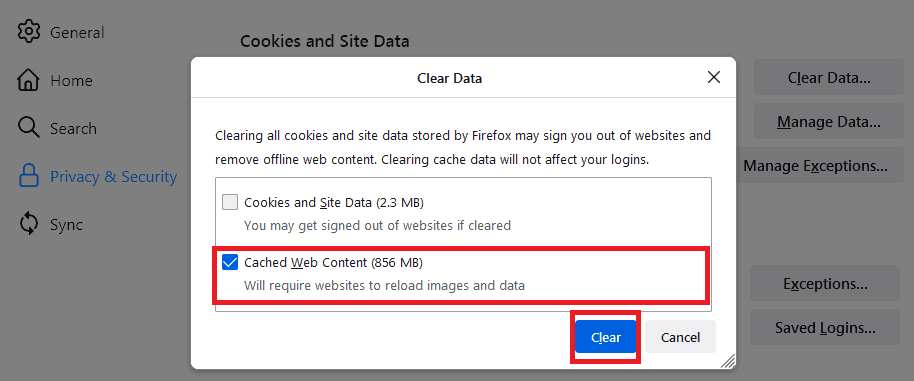
Hit the “Clear” button.
On Microsoft Edge
Launch your browser, and using the address bar go to edge://settings/clearBrowserData
Make sure that the checkbox for “Cached images and files” is checked. You can keep other checkboxes checked or unchecked depending on whether or not you want to delete history and cookies etc.
Make sure that the Time range is set to “All time”;
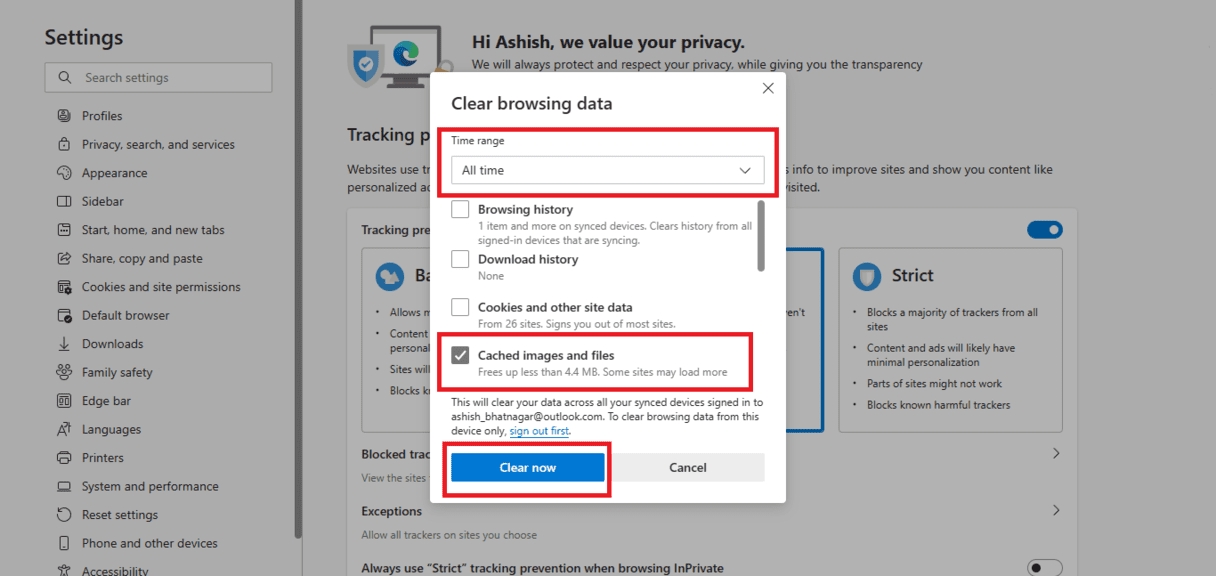
Hit the “Clear now” button.
On Apple Safari
- Launch your browser and navigate to Safari >> Preferences;
- Go to the Advanced tab and check the checkbox for “Show develop menu in the bar”;
- Now from the menu bar, navigate to Develop >> Empty caches.
Once you’ve cleared the cache of your browser, retry visiting the website that you wanted to visit. The err_connection_reset error will most likely disappear by now.
#6. Disable Your Proxy Server
If your browser is still giving you the error, and if you’re using a proxy server, then most likely the issue that’s causing the error is your proxy server.
Now the only solution, in that case, would be to disable your proxy server. Here’s how to do that:
On Windows
In the Windows search bar, lookup for “Internet Options” and hit Enter;
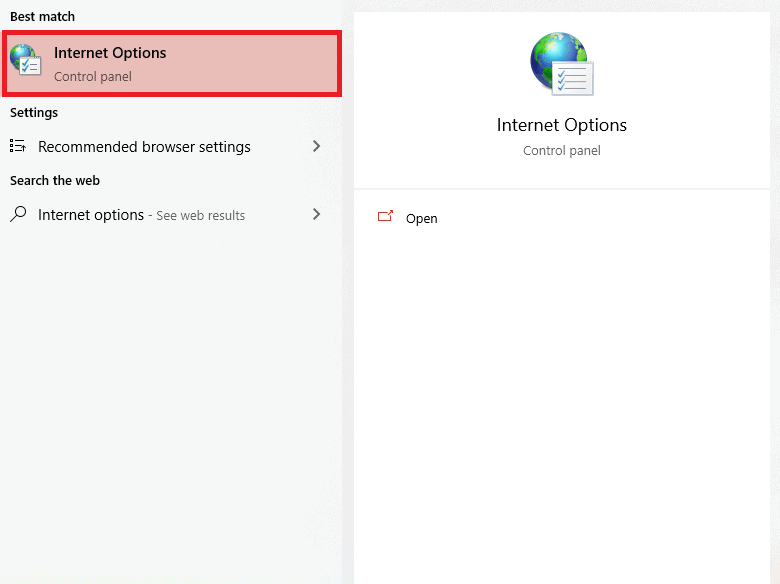
In the window that opens next, go to the Connections tab and click on “LAN Options”;
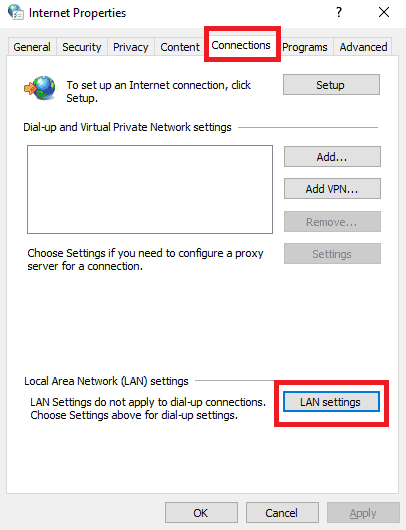
A new window will open now. Check if the “Use a proxy server…” checkbox is checked in it. If yes, then uncheck it.
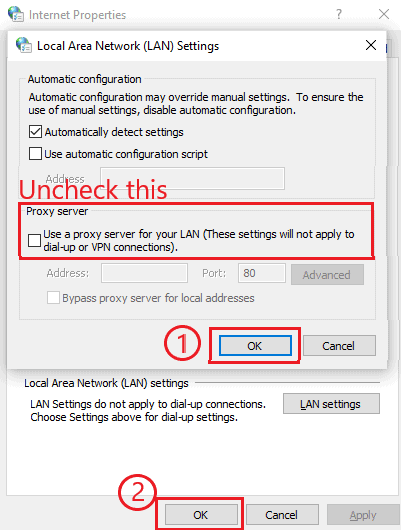
Save your changes by hitting the OK button in both windows.
On macOS
- Go to Apple menu >> System preferences >> Network;
- Select your active network, and click on “Details”;
- Scroll down and select “Proxies”;
- Uncheck all the checkboxes;
- Hit the OK button to save your changes.
Once you have disabled the proxy, you can try reaccessing the website that was generating the err_connection_reset error. It will definitely be visible now.
Similar Tutorials to Check Out
- How to Fix the “err_cache_miss” Error: Among the various kinds of errors that can disrupt your internet browsing experience, cache errors are the most popular ones. Err_cache_miss error is also one among them. This tutorial explains how to fix it.
- How to Fix the “err_ssl_protocol_error” Error: This is another popular error that can block you from browsing the web, but the thing is that it can be fixed easily if you know the reasons behind it. This tutorial explains what you can do to fix it.
- How to Fix the “net::err_cert_authority_invalid” Error: This error is sometimes caused by an issue on the server end, and sometimes on the user end. If you’re facing it while trying to access a certain website, this tutorial will help you determine the cause behind it and fix it so you can access the site again.
Wrapping Up
The err_connection_reset error can be among the most confusing and notoriously annoying errors to resolve because of its generic nature, but as it is with all error messages, you can resolve it with proper knowledge and guidance.
We hope this tutorial will help you get rid of it, so you can enjoy a natural web browsing experience once again.
If you still have any questions regarding the procedure, feel free to share it in the comments. We’ll do our best to answer them at the earliest!




