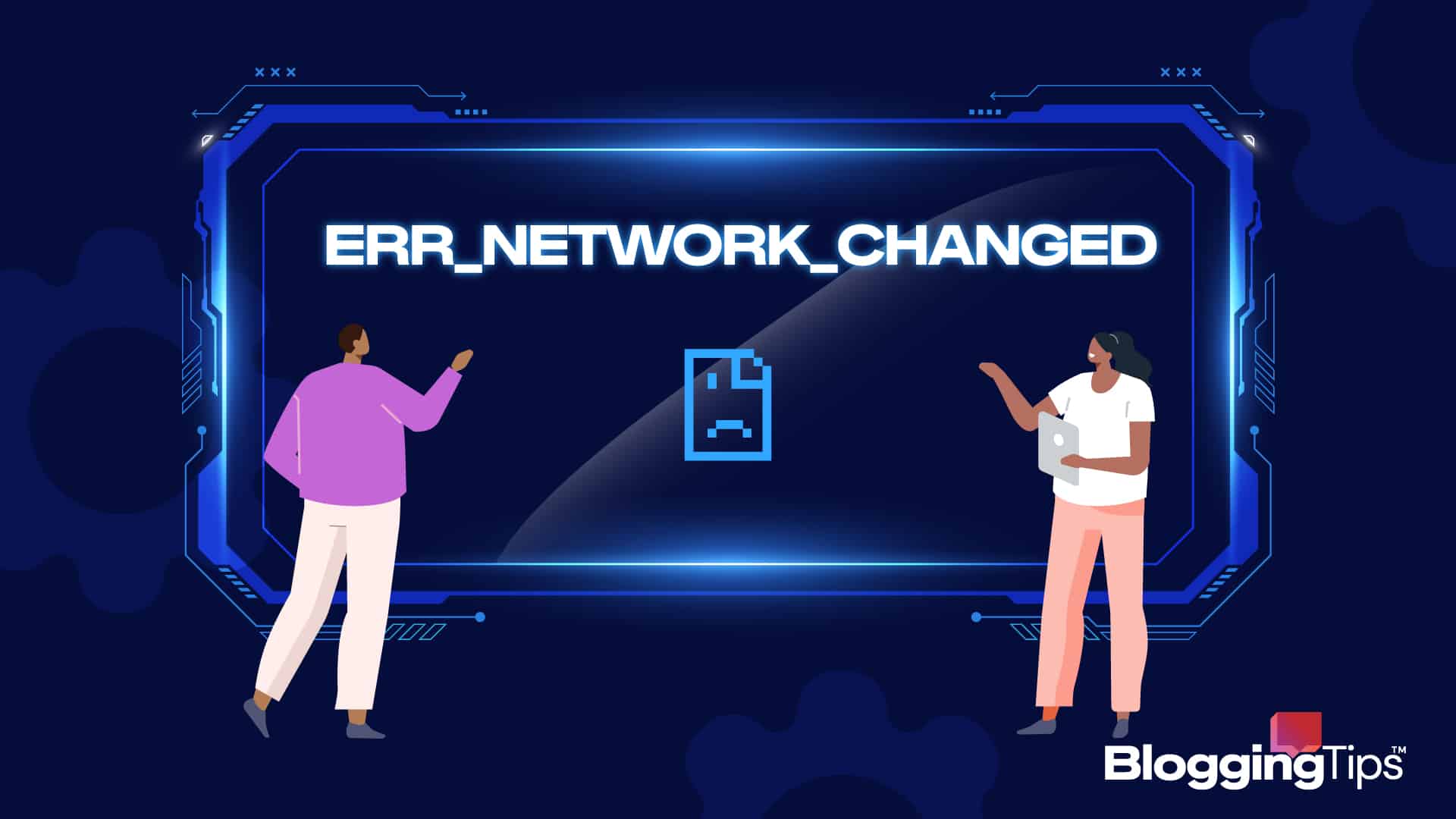Did you receive an err_network_changed error while browsing the web?
Is the error showing repeatedly with no signs of going away?
If you answered these questions in Yes, we get you.
It can be incredibly frustrating to deal with this error, which accompanies an error message telling you that “your connection was interrupted” because of “a network change”.
However, it’s not difficult to fix this error with the correct advice.
And that’s why we’ve put together this tutorial — to make sure that you are able to fix this error on your own. Let’s see how to do that!
Frequently Asked Questions
What Does ERR_Network_Changed Mean?
The err_network_changed error appears when a network status change is detected in your system.
Usually, it fixes on its own, but sometimes you may have to take additional steps to fix it.
What Causes a Network Error?
There are many things that can cause a network change error. Some of them include the following:
- Connectivity issues with your internet connection
- Your computer switched to a different connection while opening a website
- DNS issues with your system or network.
What You’ll Need to Fix Err_Network_Changed?
You’ll need the following two things in order to fix the err_network_changed error:
- Administrator access to your PC: You need to be logged into your computer with an administrator-level user account to perform some of the steps explained in this tutorial.
- Contact details of your ISP: If all steps outlined in this tutorial fail, the last step is to contact your internet service provider. So you may also need the contact information of your ISP in order to fix it.
How to Fix Err_Network_Changed: Step-by-Step Instructions
There are six different reasons that can cause this error.
However, you don’t have to be worried by that number as you can easily fix this error by following the steps outlined below.
#1. Reload the page
Many times this error is shown when your internet connection goes through a change.
For instance, if you’re connected to two different connections and your primary connection is having some connectivity issues, the computer may automatically fall back to your secondary connection to browse the web.
And when that happens, you may temporarily get the err_network_changed error.
The error may also occur when you are connected to a single internet connection but it’s having temporary connection issues.
Whenever your internet connection starts working, this error may show up for a while.
The solution, in all those cases, is to reload the page. Most of the time that’s all it takes to resolve the issue.
#2. Restart your router
Many times this issue can also be caused because of any misconfiguration with your router.
If that’s what is causing the issue, then it can be easily fixed by restarting your router.
Just restart your router and see if it fixes the err_network_changed error.
#3. Reset network configuration
If you’re still facing the same error, another step that can be taken to fix it is to reset the network configuration of your computer. Here’s how to do that:
Firstly, go to the Windows search bar and launch Command Prompt (as administrator) by searching for CMD;
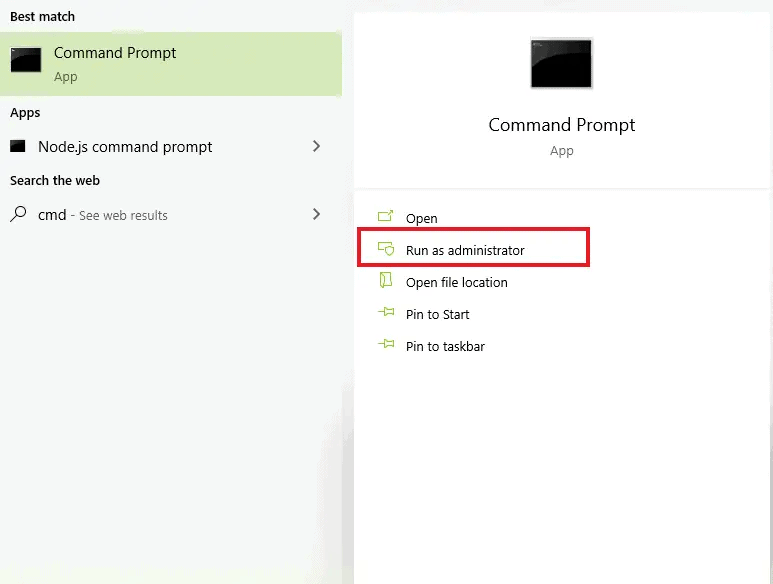
Now execute the following commands to reset your network configuration:
IPCONFIG /FLUSHDNS
NBTSTAT –R
NETSH INT IP RESET
NETSH WINSOCK RESETOnce all these commands have been executed successfully, retry to load your page.
#4. Change DNS settings
The DNS web server is responsible for resolving the URLs you fire into computer-understandable IP addresses.
Each computer connected to the web (Including your computer as well as a web server) has a unique IP address, and whatever communication happens between them happens on the basis of IP addresses alone because numbers are the language of computers.
Therefore, when you fire a website URL it’s firstly resolved to an IP address by your computer using a DNS server.
Most of the time it works fine, but sometimes if there’s an issue with your DNS server then it can generate various kinds of errors (including err_network_changed).
That’s why if the steps implemented so far couldn’t fix the error for you, it’s time to check your DNS settings and modify them. Here’s how you do that:
Go to your Windows Search Bar and search for “Network Connections”. Then, open the “View Network Connections” option;
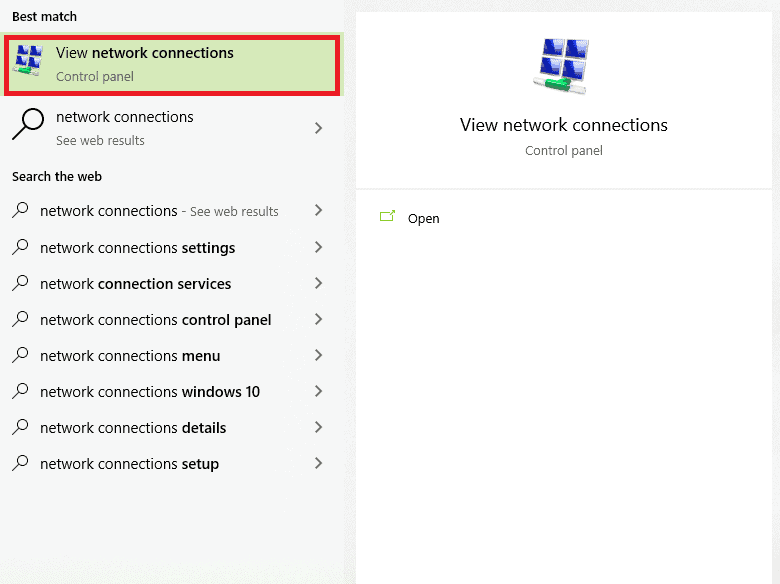
Right-click on your active internet connection and click on “Properties”;
In the dialogue box that opens next, click on “Internet Protocol Version 4 (TCP/IPv4)” and then click the “Properties” button;
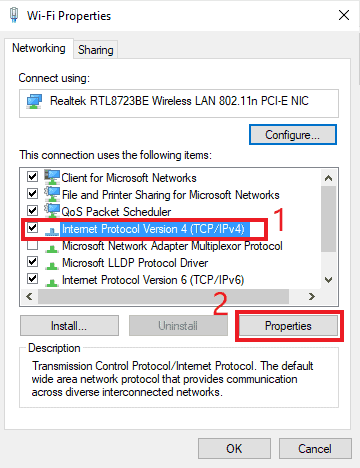
Now select the radio button for “Use the following DNS server addresses” option;
Enter any of the following IP addresses, depending on which DNS server you want to use:
|
Field |
Google Public DNS |
OpenDNS (by Cisco) |
Cloudflare DNS |
|
Preferred DNS Server |
8.8.8.8 |
208.67.222.222 |
1.1.1.1 |
|
Alternate DNS Server |
8.8.4.4 |
208.67.220.220 |
1.0.0.1 |
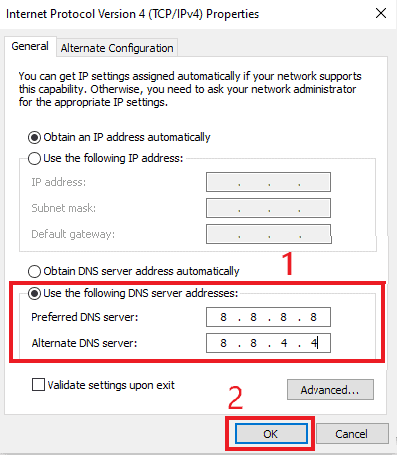
Click the Apply button, and that’s it!
Once you’ve changed your DNS server, try reloading the websites that were generating the err_network_changed error. In most cases, it will fix the issue.
#5. Turn off the Proxies
If you’re using a proxy server, a change in the network status of the proxy server may also cause the err_network_changed error.
In such a situation the only solution would be to disable your proxy server. Here’s how to do that:
- Go to the Windows search bar and search for “Internet Options”;
- Open the “Internet Options” window;
- Go to Connections >> Lan Settings;
- Uncheck the “Use a proxy server for your LAN” option (if it’s checked).
Now retry to open the pages that were not opening and giving the err_network_changed error.
#6. Contact your ISP
If all the steps explained above failed to fix the error for you, then you need to contact your Internet Service Provider (ISP).
Because that’s a signal that most probably the issue is not on your end but on the end of your ISP. Therefore, only they can troubleshoot it.
Similar Tutorials to Check Out
- How to Fix “error establishing a database connection” Errors: If your site is generating this error when someone tries to open it, something is seriously wrong with your server configuration. This tutorial explains what can be done in order to fix it.
- How to Fix the “Your Connection Is Not Private” Error: This error appears when something is wrong with the SSL certificate of a site. Or if you’re a user receiving the error on multiple websites, something may be wrong on your end. This tutorial explains how to fix it in both scenarios.
- How to Fix the “err_cache_miss” Error: This is a cache-related error that is shown when there’s a misconfiguration with your browser’s caching system. This tutorial explains how to fix it.
Wrapping Up
So this was our brief guide explaining how to fix the err_network_changed error.
If you still have any doubts related to the issue, shoot them in the comments and we’ll try to answer your questions.
Lastly, if you learned something useful from here then share this guide on your social media so others can also benefit from it.