If you’re an everyday internet user, chances are you’ll have to deal with one or the other browsing errors at some point.
One of the most common and frustrating errors that internet users encounter is the “ERR_SSL_OBSOLETE_VERSION” error message.
When you see this message on a website, it means that your web browser is unable to establish a secure connection with the website you’re trying to access.
Modern secure browsers are only compatible with the most recent versions of SSL/TLS protocols, which offer superior security and encryption than their predecessors.
If a website uses out-of-date SSL/TLS protocols, it can pose a security risk. Hence, the browser returns the “ERR_SSL_OBSOLETE_VERSION” error message.
In this article, we’ll explain what this error means, what causes it, and most importantly, how to fix it.
- Frequently Asked Questions
- What You’ll Need to Fix ERR_SSL_OBSOLETE_VERSION error
- How to Fix ERR_SSL_OBSOLETE_VERSION Error
- Fix #1: Disable SSL 3.0 and TLS 1.0/1.1
- Fix #2: Disable QUIC Protocol
- Fix #3: Clear Browser Cache and Cookies
- Fix #4: Update Device Date and Time
- Fix #5: Disable Antivirus SSL Scanning
- Fix #6: Update Your Browser
- Fix #7: Update Your Operating System
- Fix #8: Use a VPN
- More Helpful Troubleshooting Tutorials:
- Wrapping up
Frequently Asked Questions
What Does the err_ssl_obsolete_version Mean?
SSL (Secure Sockets Layer) and TLS (Transport Layer Security) are encryption protocols that ensure secure communication between a web browser and a web server.
The ERR_SSL_OBSOLETE_VERSION means that your web browser is unable to establish a secure connection with the website you’re trying to access because it is using an outdated version of the SSL/TLS protocol.
What Causes the err_ssl_obsolete_version Error?
The number one reason you are seeing the ERR_SSL_OBSOLETE_VERSION is outdated SSL/TLS protocols. But that’s not the case all the time.
Compatibility issues between a web browser and a website’s SSL/TLS protocol can also result in the ERR_SSL_OBSOLETE_VERSION error. There are some other causes and solutions we’ll look at in this guide.
What You’ll Need to Fix ERR_SSL_OBSOLETE_VERSION error
- Your Web Browser: ERR_SSL_OBSOLETE_VERSION is a browser-specific error, so you will need a web browser to access the website and troubleshoot the issue.
- An Internet Connection: A stable and reliable internet connection is required to access the website and download any necessary updates or software.
- Knowledge of Browser Settings: To fix the ERR_SSL_OBSOLETE_VERSION error, you may need to adjust browser settings such as clearing the cache and disabling the QUIC protocol. Having some knowledge of these settings can help you troubleshoot the issue effectively.
How to Fix ERR_SSL_OBSOLETE_VERSION Error
- Fix #1: Disable SSL 3.0 and TLS 1.0/1.1
- Fix #2: Disable QUIC Protocol
- Fix #3: Clear Browser Cache and Cookies
- Fix #4: Update Device Date and Time
- Fix #5: Disable Antivirus SSL Scanning
- Fix #6: Update Your Browser
- Fix #7: Update Your Operating System
Fix #1: Disable SSL 3.0 and TLS 1.0/1.1
In 2019, Google Chrome and some other major browsers announced that they would be deprecating support for TLS 1.0 and TLS 1.1.
This was an effort to safeguard users from insecure websites and improve the browsers’ overall performance. However, Some websites still use these protocols to date. Hence, the ERR_SSL_OBSOLETE_VERSION error.
Therefore, in most events of this error, the first thing to suspect is the obsolete SSL and TLS. These are outdated versions of the SSL/TLS protocols that are vulnerable to attacks.
If you are keen on visiting a website that’s throwing up this error, you need to disable SSL 3.0 and TLS 1.0/1.1. You can do this via the native TLS stack on your computer. Here are the steps involved;
Click on the Search bar on your computer toolbar, type Control Panel into the Search box, and select the Best match result.
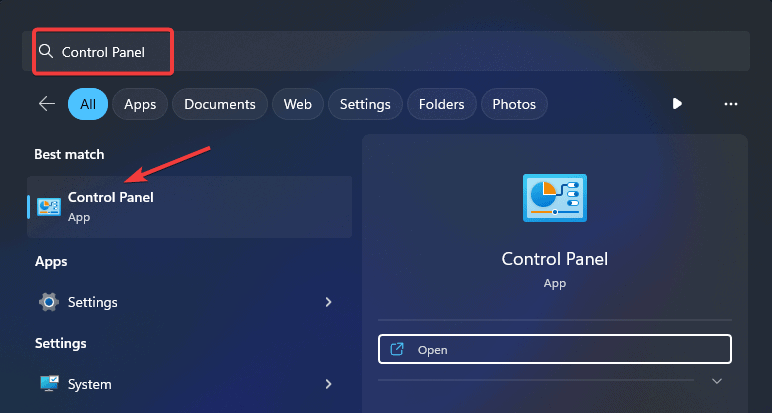
The Control Panel window will appear, Click on Network and Internet to proceed.
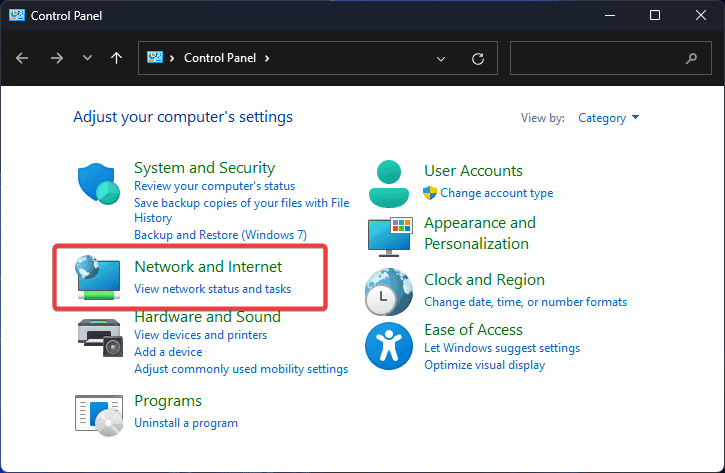
On the next screen, select Internet Options.
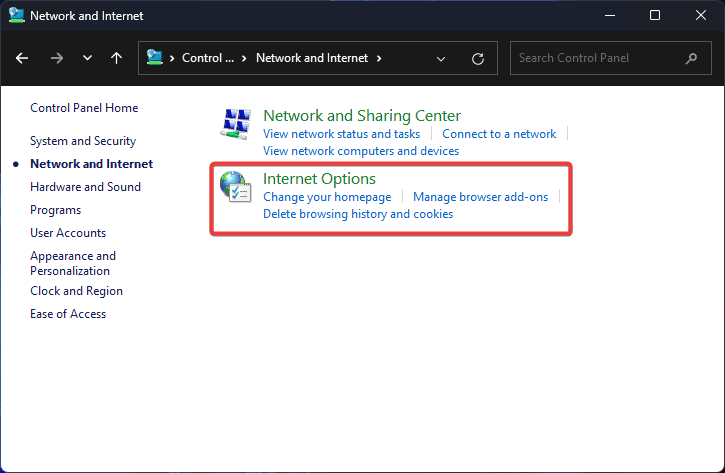
Next, the Internet Properties window will pop up. Switch to the Advanced tab and scroll down to the security settings to uncheck the box next to SSL 3.0, TLS 1.0, and TLS 1.1.
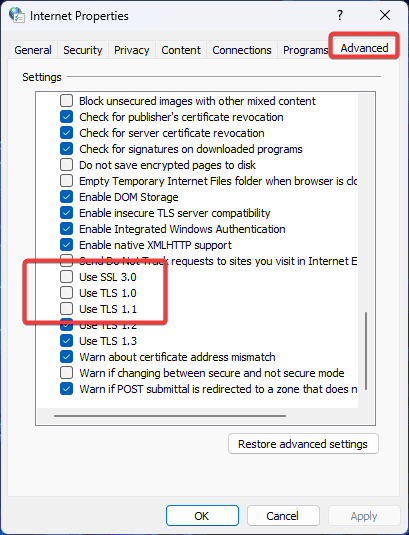
Click the OK button to save your changes. And that’s all. You’ve successfully disabled SSL 3.0 and TLS 1.0/1.1.
Restart your browser and visit the website again to see if the ERR_SSL_OBSOLETE_VERSION has been resolved. If not, proceed to fix #2.
Fix #2: Disable QUIC Protocol
The QUIC (Quick UDP Internet Connections) protocol was developed by Google to enhance website loading times and better network latency.
This ERR SSL OBSOLETE VERSION issue may show up on websites that are not compatible with the QUIC protocol.
To fix this issue, you need to disable the QUIC protocol in your web browser’s settings. Follow these steps to do it.
Open a new tab in your browser, type in chrome://flags/ in the address bar, and hit enter.
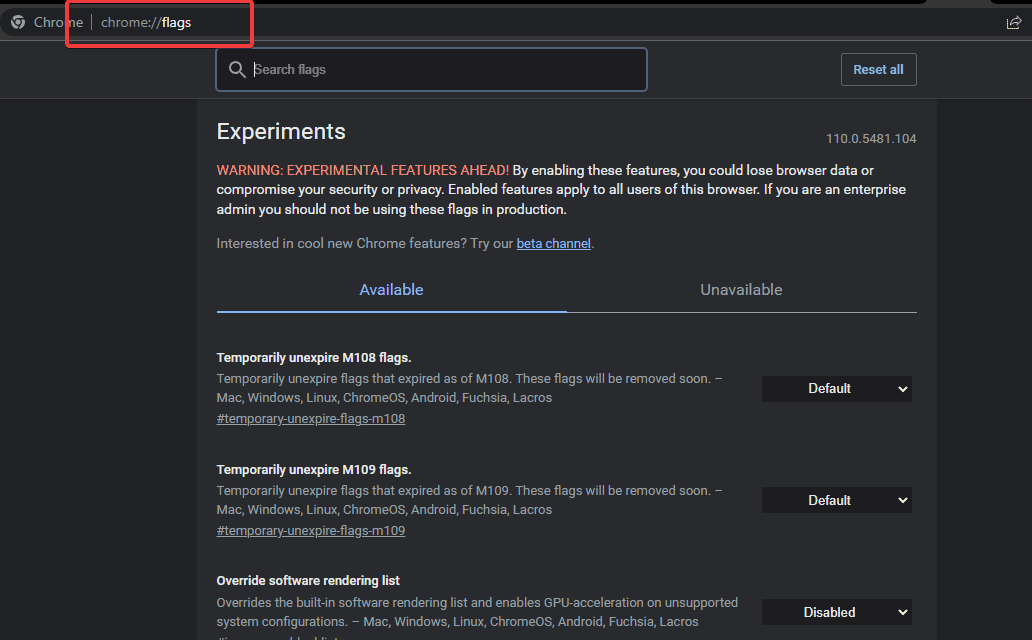
Next scroll down the page to locate Experimental QUIC protocol or simply type quic in the Search bar.
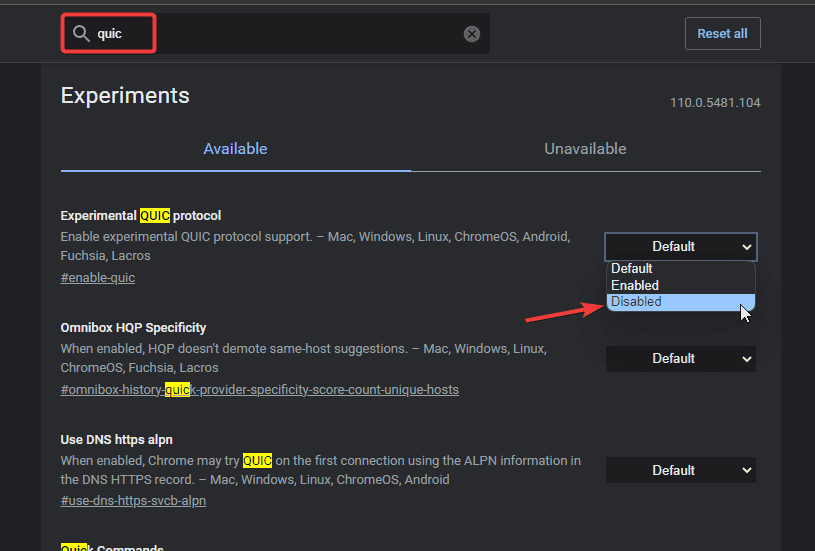
Once you find it, set click the dropdown next to it and select Disabled from the options.
After that, restart your browser and try to access the website again. If the ERR_SSL_OBSOLETE_VERSION still persists, continue with the next fix.
Fix #3: Clear Browser Cache and Cookies
Corrupt browser data, cache, and cookies can also be the cause of the ERR_SSL_OBSOLETE_VERSION error. In this case, clearing your browser data can help fix the error.
By clearing your browser cache and cookies, you’re essentially resetting your browser’s memory which helps take care of any compatibility issues that may be causing the error.
Here’s how to clear your browser cache and cookies;
Open your web browser and click on the three-dot menu icon located in the top right corner.
Choose Settings from the dropdown menu to open the browser settings page.
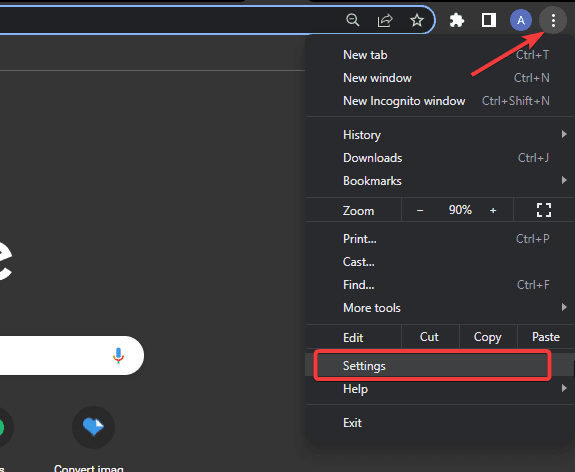
On the left panel, select Privacy and security and click on Clear browsing data on the resulting page.
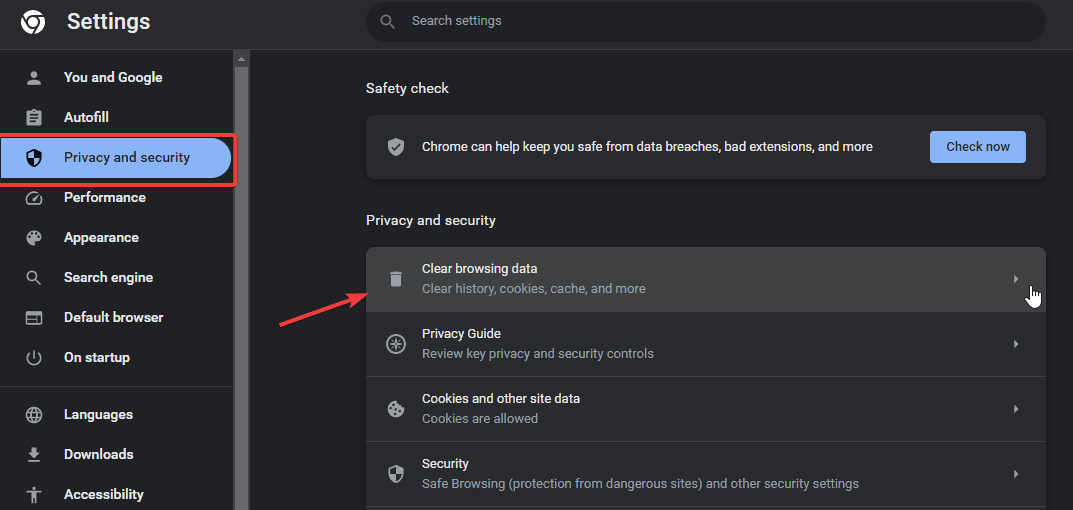
On the Clear data window, choose a time range (we recommend “All time” for best results). Next, select Cookies and other site data and Cached images and files.
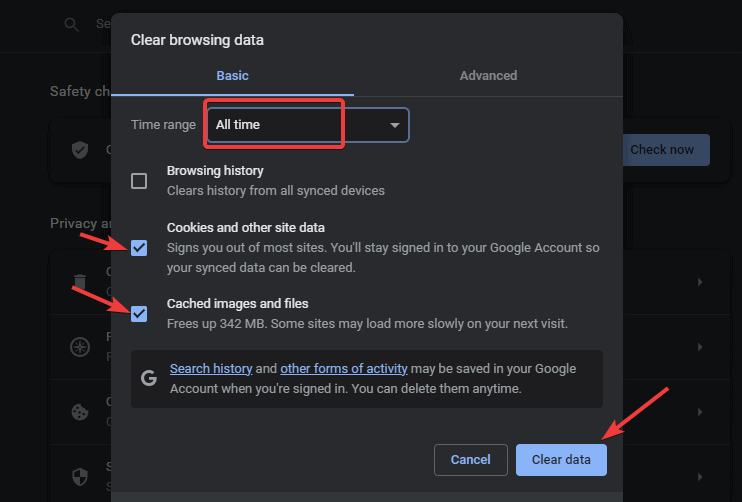
Finally, click on the Clear data button and wait for the process to complete.
Done! Your browser data has been erased successfully. Now, try accessing the site again to check if the ERR_SSL_OBSOLETE_VERSION error is no longer there.
Fix #4: Update Device Date and Time
SSL/TLS certificates are time-sensitive and have a specific validity period. If the date and time on your device are incorrect, it can cause SSL/TLS connections to fail. Hence, the ERR_SSL_OBSOLETE_VERSION error.
To resolve this issue, you have to correct your device’s date and time. Let’s See.
Right-click on the time or clock icon on your computer taskbar and select Adjust date and time settings.
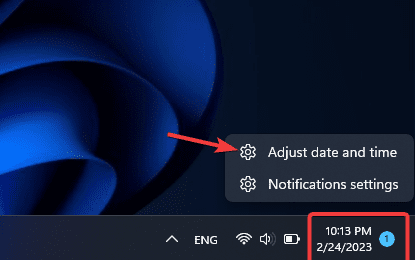
The time settings page will open. Next, toggle on the Set time automatically radio button.
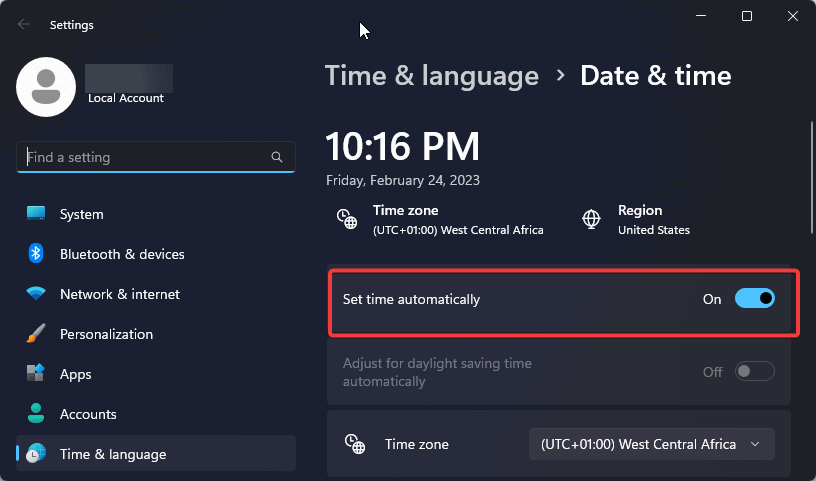
If the button is already turned on, try turning it off and then back on again. This will automatically update your device’s date and time.
Once done, close and reopen your browser. Now visit the website to check if there’s no more ERR_SSL_OBSOLETE_VERSION error.
Fix #5: Disable Antivirus SSL Scanning
Antivirus software often includes SSL scanning features that can interfere with SSL/TLS connections, causing the ERR_SSL_OBSOLETE_VERSION error to appear.
Disabling SSL scanning in your antivirus software can help fix this issue.
Use the steps below to disable SSL scanning in your antivirus software. We’ll use the popular Avast antivirus for this tutorial.
Open Avast Antivirus on your computer and click on the menu (hamburger) icon at the top.
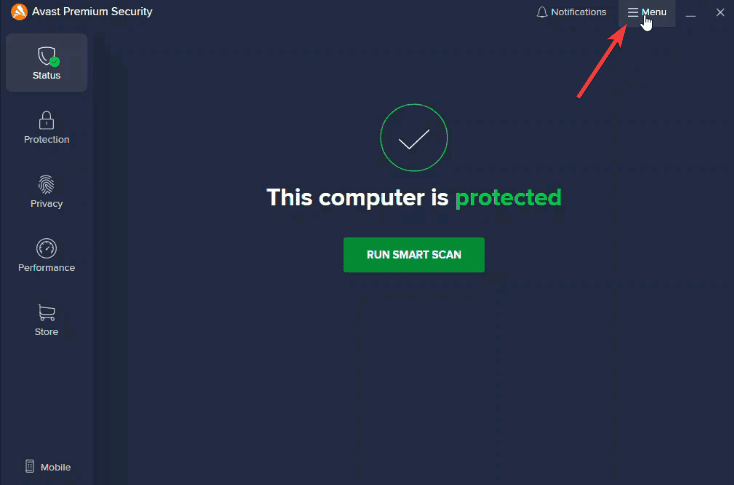
Select Settings from the resulting menu.
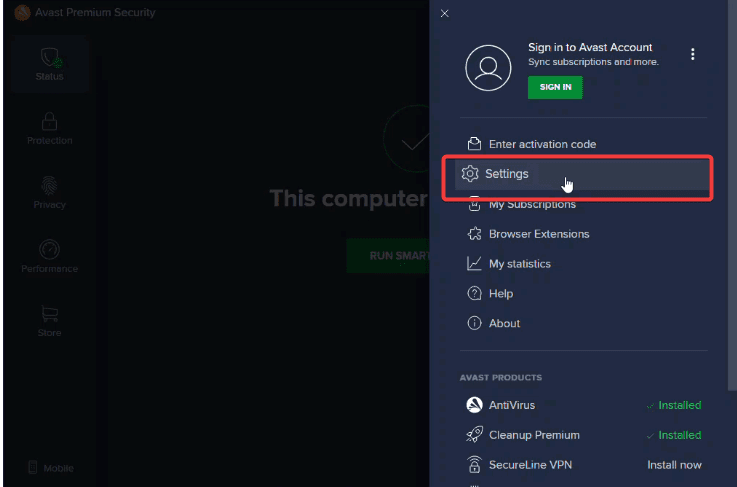
Next, switch to the Protection tab and select Core shields from the options.
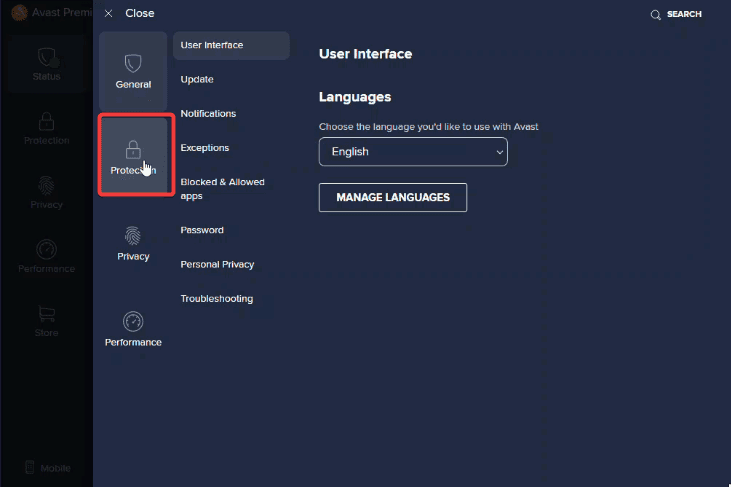
In the Core shield settings, scroll to the Configure shield settings section, and switch to the Web Shield tab. Uncheck the box next to Enable HTTPS scanning.
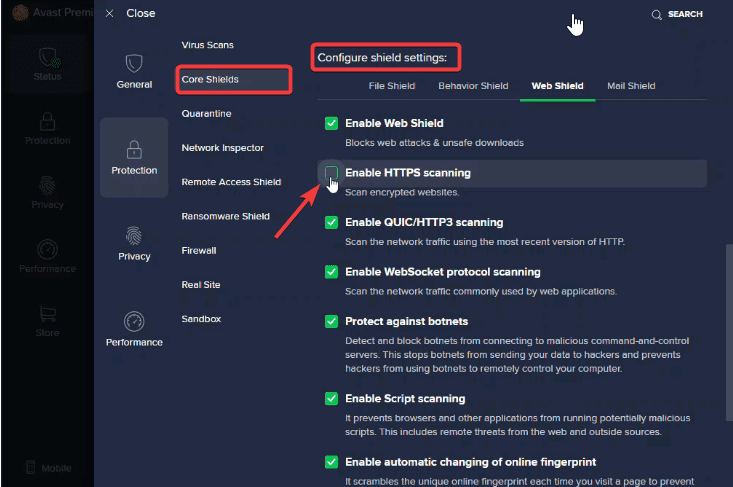
And that’s all. HTTPS scanning is now disabled. To enable it again, follow the same steps.
Now launch your browser and check if the website is accessible. If not, try the other fixes below.
Fix #6: Update Your Browser
If your web browser is outdated, it may not be compatible with the SSL/TLS protocol used by the website you’re trying to access, causing the ERR_SSL_OBSOLETE_VERSION error.
The solution to this compatibility issue is to update your web browser
Updating your web browser can help fix compatibility issues and prevent the ERR_SSL_OBSOLETE_VERSION error from appearing. Follow these steps to do it.
To update your web browser, follow these steps:
Click on the three-dot menu icon at the top right corner of your browser and choose Settings from the dropdown menu to open the browser settings page.
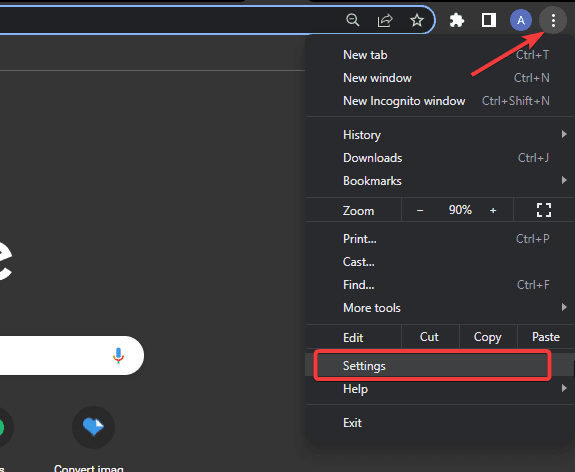
On the left panel, scroll to the bottom and click on About Chrome. You’ll see if an update is available. Click the Update button to proceed.
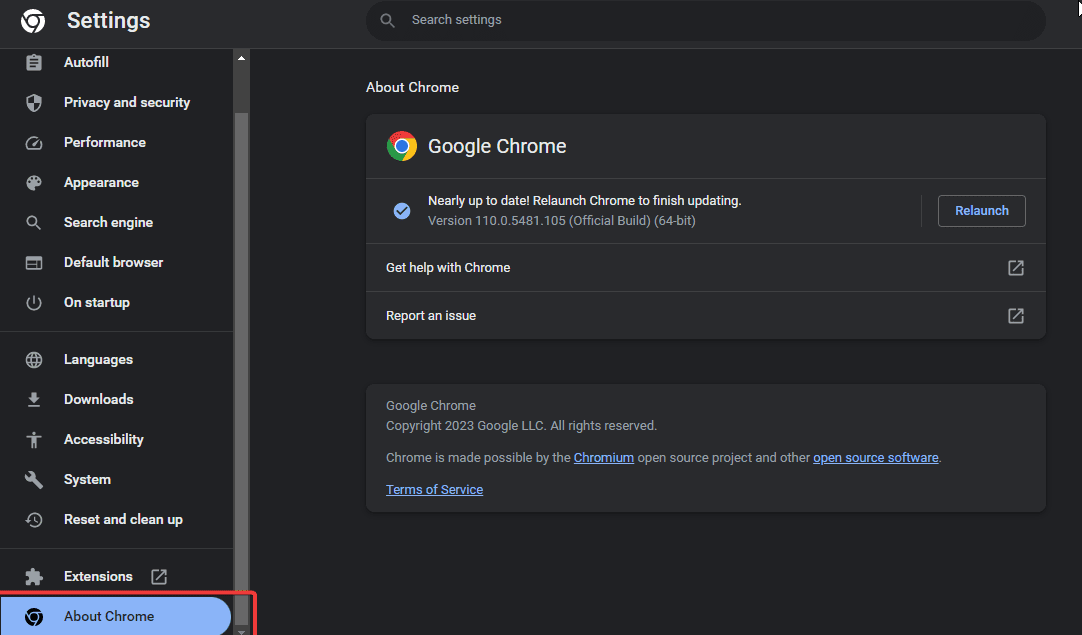
Chrome will start updating your browser, wait for the update to complete.
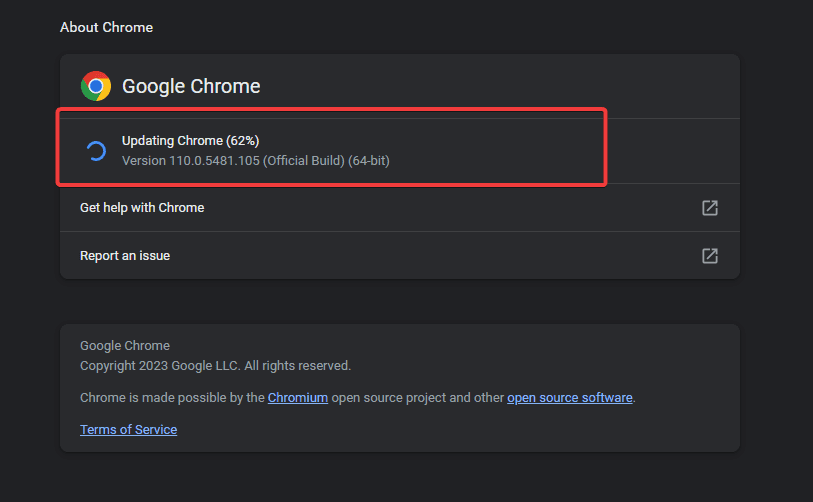
Once done, relaunch Chrome and access the website again to see if the ERR_SSL_OBSOLETE_VERSION error has been resolved.
Fix #7: Update Your Operating System
Outdated operating systems can sometimes cause compatibility issues with SSL/TLS protocols, resulting in the ERR_SSL_OBSOLETE_VERSION error.
To fix this issue, you need to update your operating system to the latest version. Here’s how.
Open Settings on your computer.
On the Settings page, Scroll down the left panel to select Windows Update and click the Check for update button on the resulting screen.
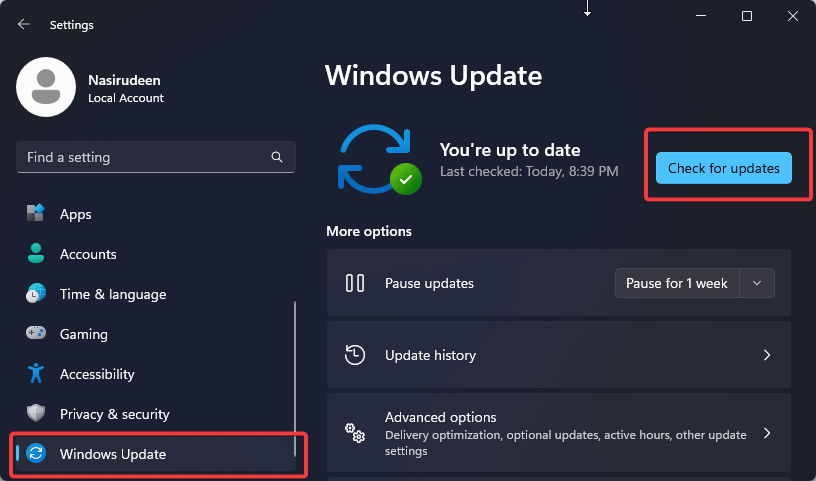
After the update, restart your computer and try visiting the site again.
Fix #8: Use a VPN
Using a VPN (Virtual Private Network) can help fix the ERR_SSL_OBSOLETE_VERSION error if the issue is caused by network restrictions or ISP (Internet Service Provider) limitations.
A VPN allows you to connect to the internet through a secure and encrypted connection, bypassing any restrictions or limitations that may be causing the error.
To use a VPN, you need to sign up for a VPN service and install the VPN app on your device. Once installed, you can connect to a VPN server and try accessing the website again.
More Helpful Troubleshooting Tutorials:
- How To Block Websites On Chrome: Are you a parent, network administrator, or manager looking to block access to some websites on Google Chrome? Learn how to block websites on Chrome on all devices and operating systems.
- How To Block Fake Traffic From Czechia and Seychelles: Noticing unusual traffic surges on your website from Czechia and Seychelles? This guide will walk you through how To Block Fake Traffic From Czechia and Seychelles
- How to Fix the “net::err_cert_authority_invalid” Error: The NET::ERR_CERT_AUTHORITY_INVALID error is scary and frustrating. We know that. Check out this guide on everything you need to tackle and overcome it.
Wrapping up
Now you know 7 different fixes to employ whenever your browsing journey got stuck with the ERR_SSL_OBSOLETE_VERSION error. If none of the above methods work for you, we recommend using a different browser.
But if after that, the error still continues popping up, then the problem is actually not from your end. It may be that the website you’re trying to access is no longer accessible due to security concerns. In that case, contact the website owner or administrator to fix the issue.
We hope this guide helps you resolve the ERR_SSL_OBSOLETE_VERSION error. If you need further assistance, you can reach out in the comment below. We’ll be glad to help.





