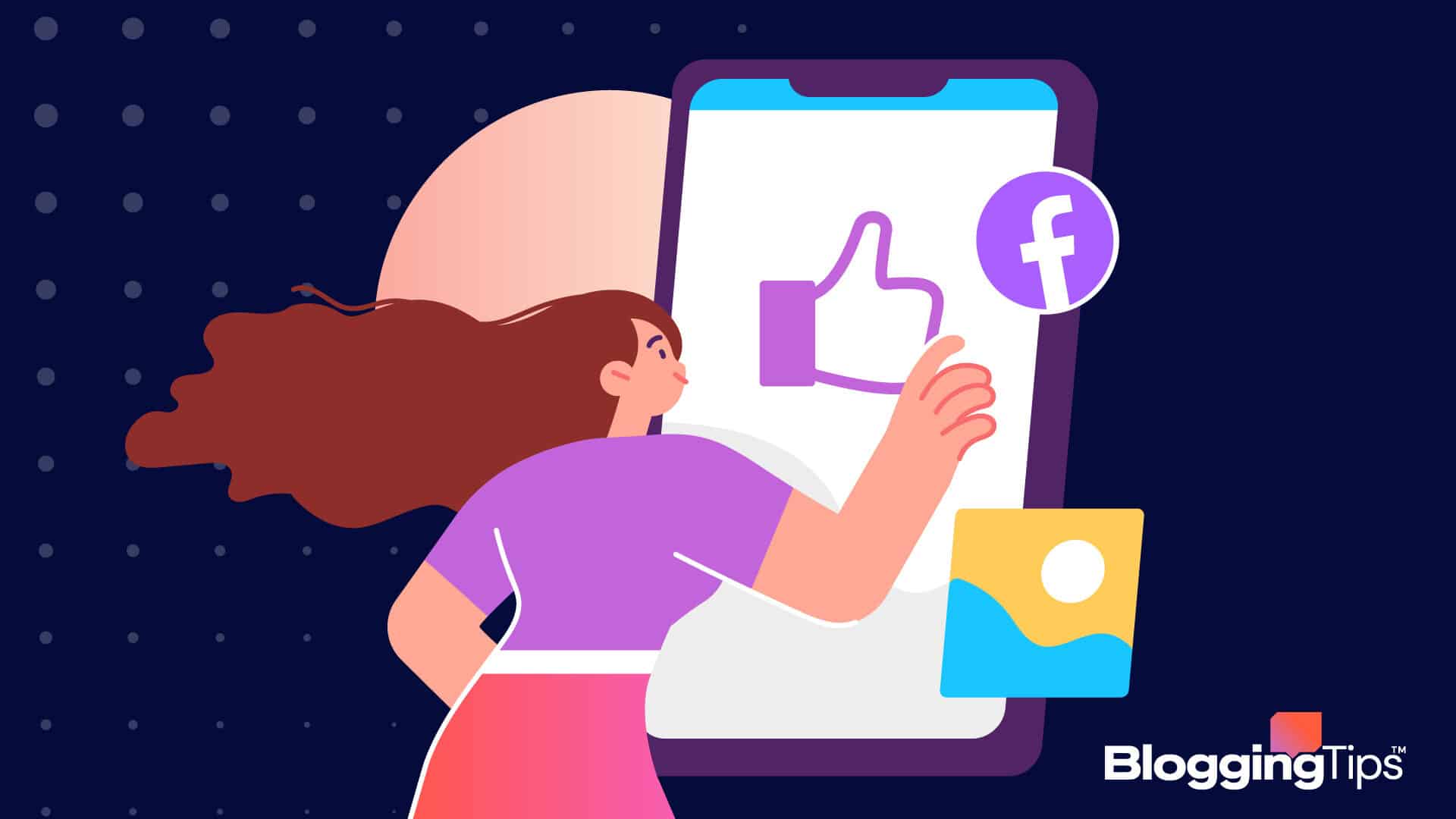Businesses with excellent products and services always have stories to tell, and customers love to hear those stories.
Facebook’s data shows that 68% percent of users across all its apps (Instagram, Whatsapp, and Facebook) view stories at least once a week. Moreover, over 1 billion stories are shared daily on the company’s platforms.
It’s obvious that the story format has boatloads of marketing potential, so how can you leverage it for your brand?
In this article, I show you how to use Facebook stories and highlight tips that can help you create better story content.
What Is The Difference Between A Post And A Story On Facebook?
The most significant difference is that your stories only stay live on your page for 24 hours, while feed posts will remain on your feed forever unless you remove them.
There are other differences, including the fact that while a Facebook post will appear in your feed, Facebook stories are placed at the top of your Facebook business page.
Also, posts are evergreen content that can be photos, texts, videos, carousels, or reels, while Stories can only be text, photos, and videos.
What Is The Point Of Facebook Stories?
The truth is that the Facebook news feed has been losing its luster for a while now, and it has shifted from a place where people discover interesting life events shared by their friends to a news feed for consuming media information.
The introduction of the story format by Snapchat showed Facebook the best way to make its platform a place where people engage with each other.
When Snap Inc. wouldn’t sell, Facebook copied its features and reenacted them on Instagram (Instagram story), Whatsapp (status), and the mother platform (Facebook story).
It also went further and modified its algorithm to prioritize engaging content types like stories over posts from businesses and media outlets.
This means businesses that fail to harness the power of Facebook stories will find it harder and harder to get discovered by potential new customers.
How Do You Use Facebook Stories
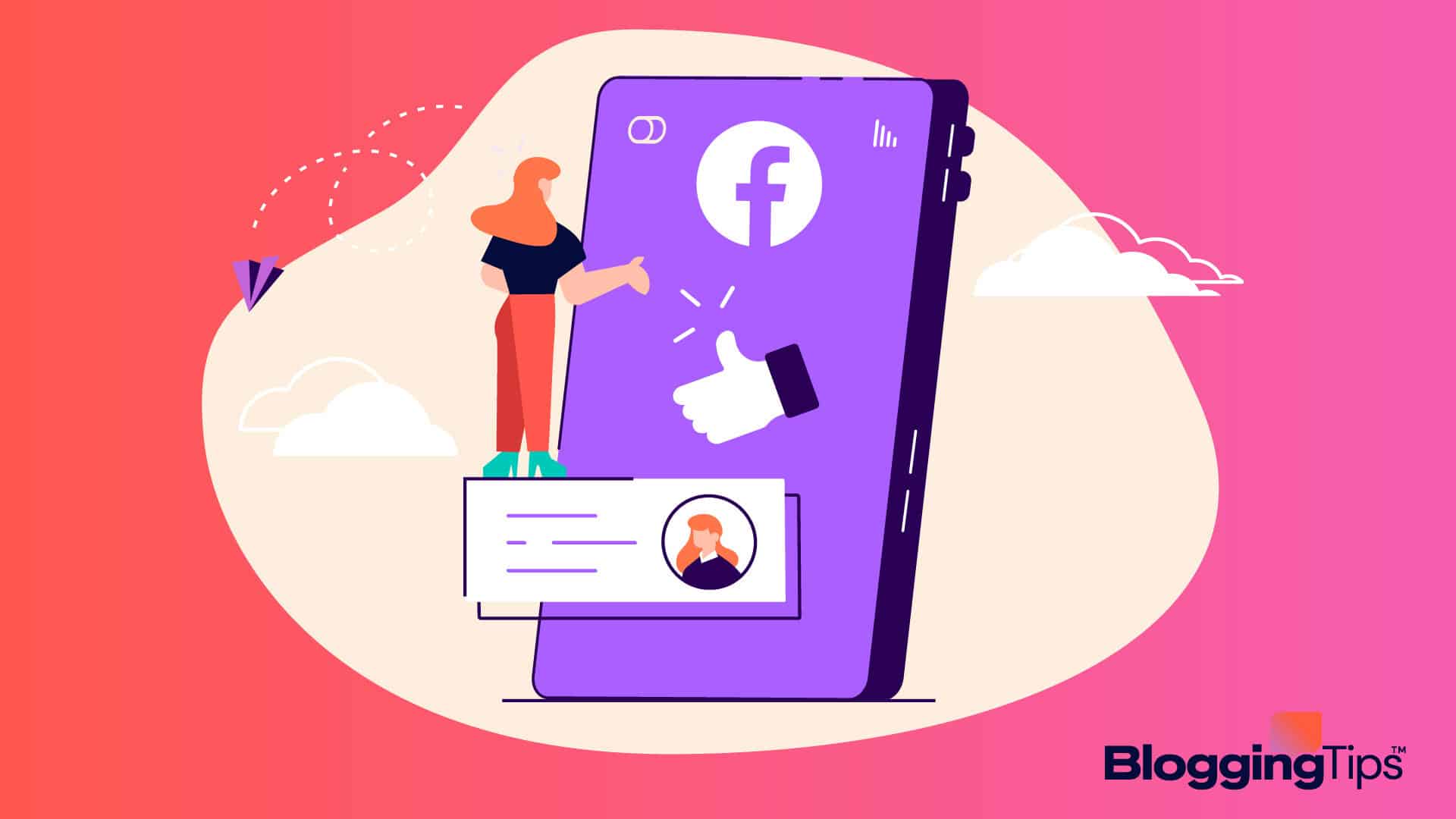
Follow the three-step process below to create compelling stories on the social media platform.
Step 1: Create Your Content
The story feature is built around the Facebook in-app camera, and you can use it to create photo and video stories.
To access the camera, tap Add to story on your page, then tap the Camera icon to create a new video or take a new picture. You can also opt to use existing images and videos on the device by tapping Browse.
If you are using the in-app camera, you switch seamlessly when recording between the front-facing and the rear-facing camera.
When you tap on the lighting icon at the top of the page, the camera lets you choose between three lighting options.
- Lighting bolt: this takes photos with the flash switched on
- Moon and X: with this, photos will be taken with the flash turned off
- Moon and cloud: this brightens up pictures taken in darker settings
You can also choose from four content settings, including:
- The Normal Setting: this lets you take pictures by tapping the white circle in the bottom middle part of your screen. You can also record videos (20 seconds max) by holding your thumb down on the circle.
- The Video Setting: this lets you take hands-free videos. You won’t have to hold the circle down, so you can be away from your phone while recording your content.
- The Boomerang Setting: this can convert multiple shots into animated GIFs.
- The Live Video Setting: this lets you invite your followers to live events on Facebook.
There is a wide range of filters and effects available that you can use to spruce up your content.
To access them, tap the magic wand icon at the bottom of your screen, and you should see a toolbar holding five icons that stand for the different types of lenses and filters that you can add to your content.
When you are done finetuning your image or video, you can also add new elements to it. Some of which are:
- Stickers and emojis: press on the smiley sticker icon on your screen to access to the huge library of Facebook stickers and emojis
- Text: press on the Aa icon on your screen to add text to your images and videos. You are allowed to customize the font, color, and background of your text.
- Static and 3D drawings: you can use the drawing tool to draw shapes or anything that can be added to your stories
- Custom links and buttons: press on the Link icon to add CTA buttons to your stories
When you are done, you opt to save the content to your device. I recommend doing this since the content will disappear from your page after some time.
To start downloading story content automatically to your device, tap the settings icon, and then toggle Save shared photos to On.
The process of taking your Facebook story live is quite straightforward. You just need to tap the thick inverted arrow icon in the bottom left corner of your screen to select the audience for your content (public, friends, or custom), and once you are done, tap Share.
Once the story is added to your page, your followers can access it by tapping on your profile or by pressing on any of the circular story icons at the top of your feed.
The story will remain live for 24 hours before it’s removed by Facebook. I should point out that you can also create Facebook Story ads, and unlike traditional stories, the Facebook ads will last the entire duration of your marketing campaign.
Viewers can add reactions and comments to your story content, but they can only be viewed by you. Old stories are stored in the story archive.
Step 3: Track The Success Of Your Stories
If you put a lot of effort into creating your story, you will naturally want to know whether people are viewing and engaging with it.
Luckily, Facebook lets you easily track the people who have viewed your story. You just need to tap the eye icon on the Story screen to view the details of your audience.
If you want access to that data beyond the 24-hour time limit, move over to the Insights tab on your page, then click Stories.
The information available under Facebook Stories Insights will remain accessible for 14 days.
Frequently Asked Questions
Are Facebook Stories Public?
Your stories are visible to any Facebook user, your followers and friends on Facebook app and the Facebook Messenger app. To your story privacy settings, tap the thick inverted arrow at the bottom left corner of your screen and choose from Public, Friends, or Custom.
Are Stories Better Than Posts?
Both content formats can be effective. Stories are ephemeral, so they are best used to showcase real-time events, I mean content that aims to entertain or create a sense of urgency, while posts are best used for evergreen content that builds brand awareness.
Wrapping Up
Facebook stories and stories ads are changing the way customers interact with brands online, and you must take advantage of them to build a closer relationship with your customers.
The good news is that it works similarly to Instagram Stories, so if you already use the content format on that social network, getting started on Facebook should be much easier.
You can even link your Instagram account to your Facebook account so that your Instagram stories which will ensure that your stories on the platform, are automatically uploaded to your Facebook page.