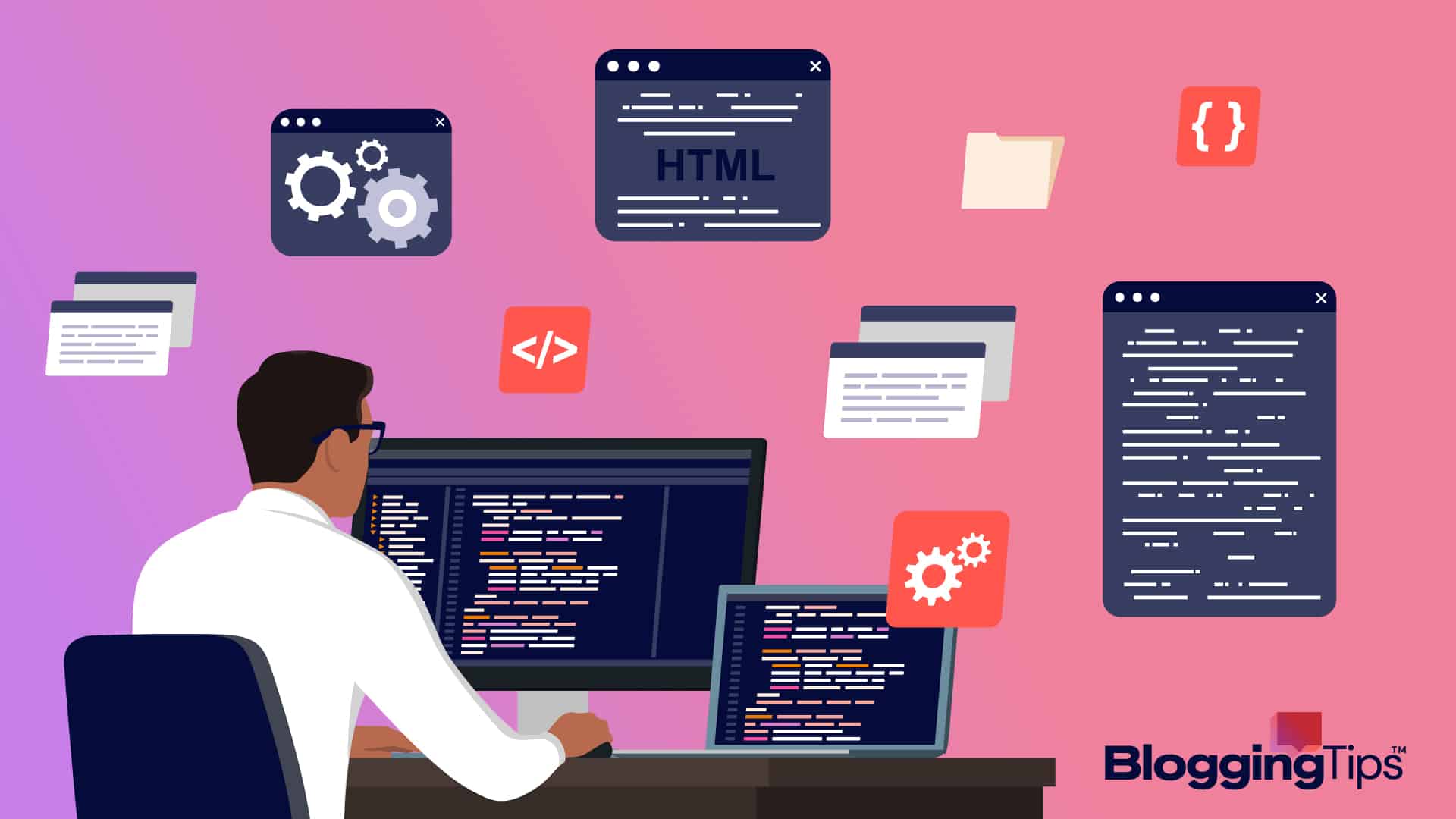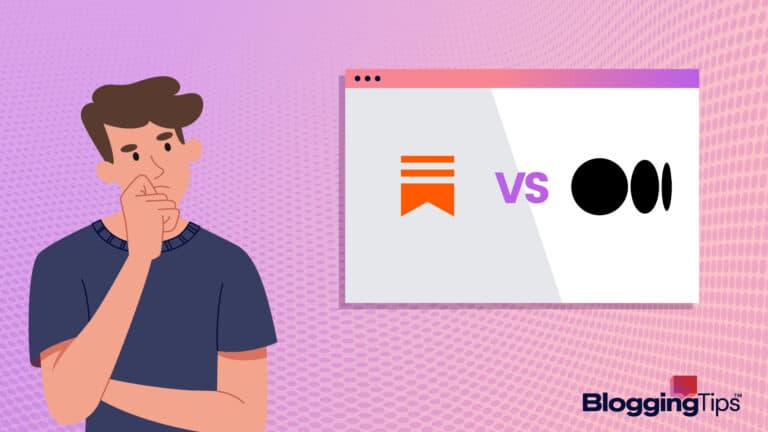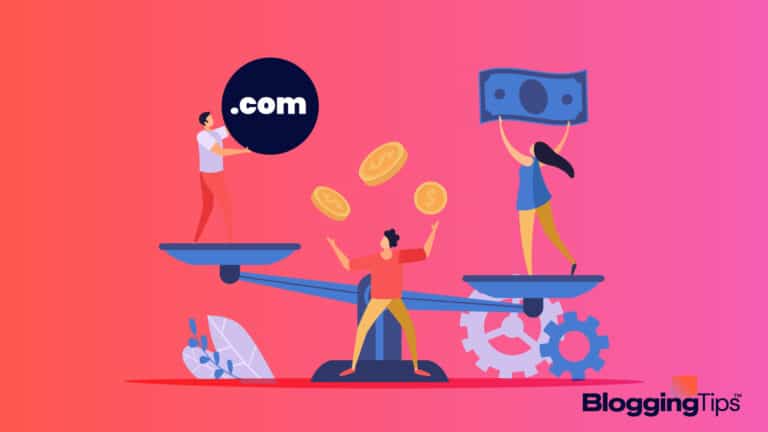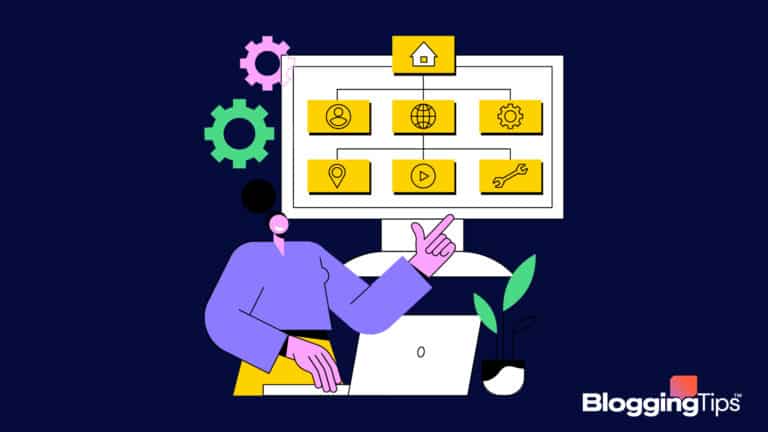If coding was a building, then code editors would be the facade.
It might sound like a surprising analogy, but when you think about it from a programmer’s perspective, code editors are the front face of writing a program.
At the same time, everything else happens in the background.
But how can you pick a code editor when there are so many options available today? And what difference would it make to your productivity, anyway?
That’s what we’ll dive into in this post, as we’re about to showcase the best code editors in 2023.
So stick around for more details!
The Best Free Coding Software (Overview)
We’ve included an overview of our top picks below. For detailed information on each pick, scroll down.
The Best Free Code Editor Programs in 2023
We looked over the most famous and amazing code editors and filtered down the list to just five products. Now let’s get into the matter and see the best code editor for you.
1. Visual Studio Code
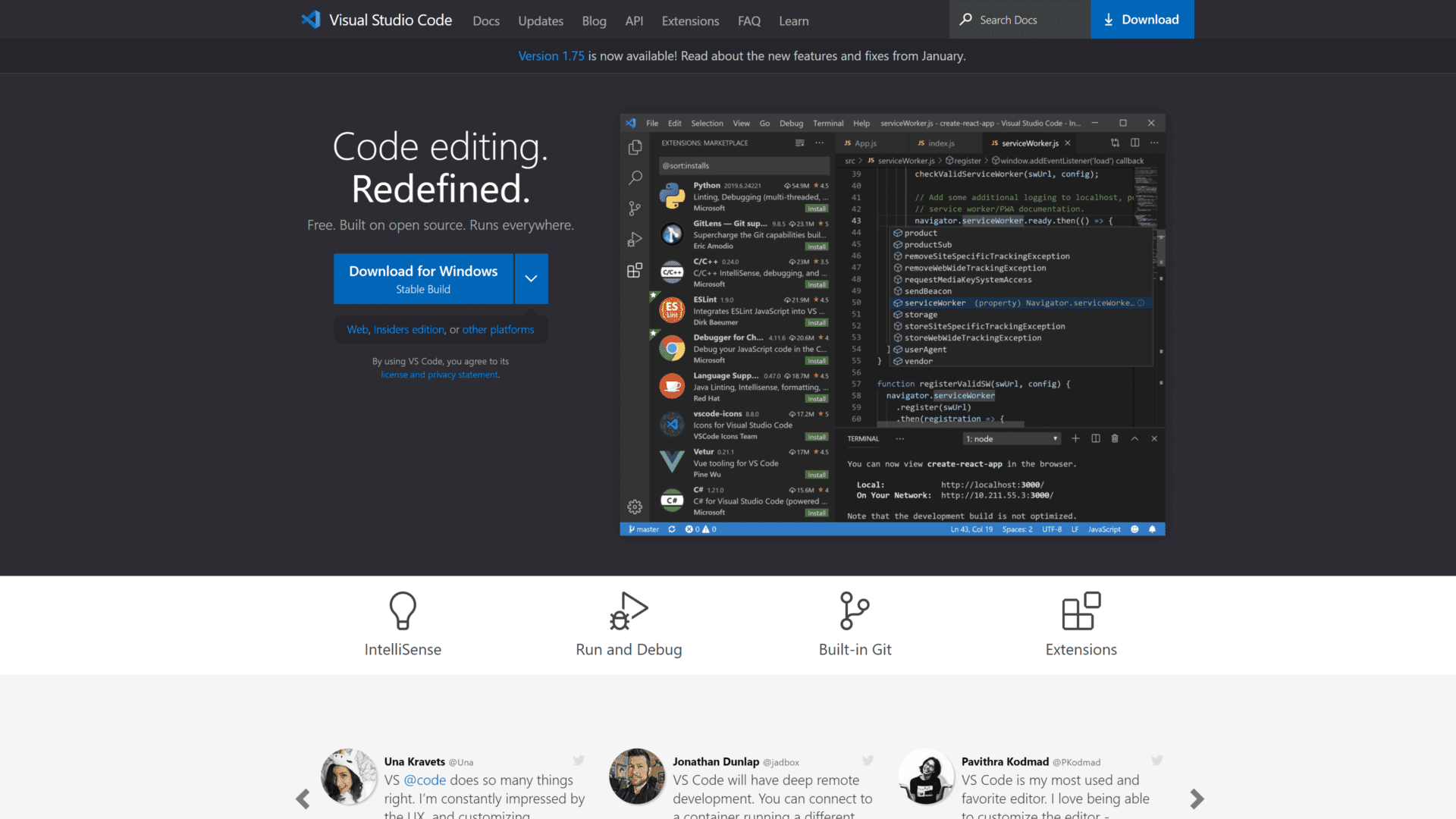
We’ll kick off the list with one of the most popular code editors the market has ever seen: Visual Studio Code, also known as VS Code for short, which is an open-source code editor available on Windows, Linux, and Mac.
Founded by Microsoft in 2015, VS Code is a fairly young program that managed to shake the ground of the coding software market, thanks to its close affiliation with the already-popular IDE Visual Studio and Microsoft’s huge reputation.
That’s not to say VS Code isn’t popular based on merit. It’s quite the opposite, as it has so many features that we couldn’t even mention them all here!
For starters, it can run virtually every major programming language out there with its frameworks, thanks to the continuous support from the developers and the community-backed extensions.
Speaking of extensions, you’ll find a flourishing community marketplace with tens of thousands of extensions and plugin support that add more powerful features, such as liners, bracket colorants, auto-indentation, and more, all of which can turn VS Code into an integrated development environment.
2. Sublime Text
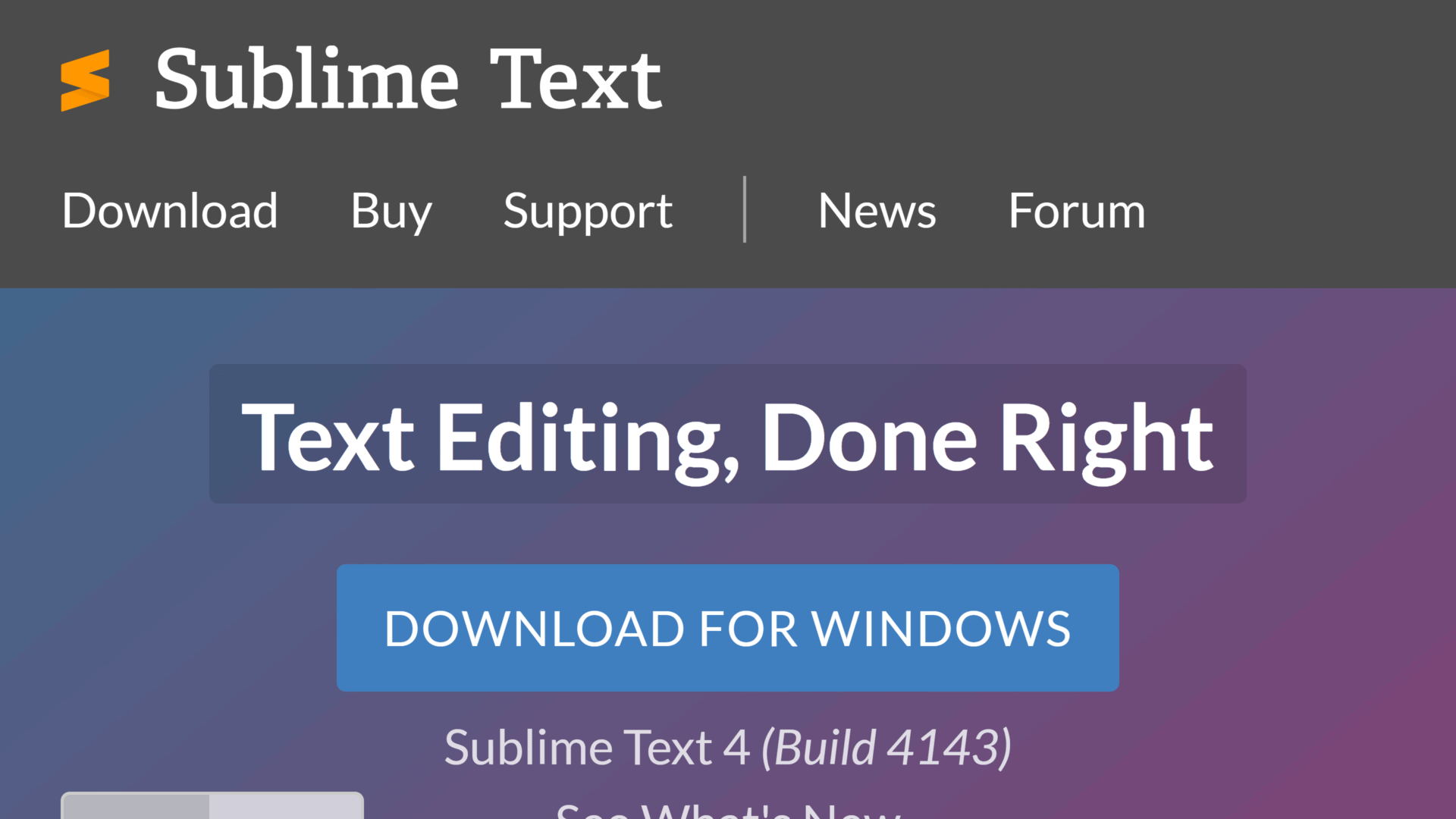
If you’re an amateur, hobbyist, even a professional who only writes compact code now and then, or someone who wants a lite code editor for whatever reason, then Sublime Text should be very high on your list.
It’s also on Linux, Windows, and Mac, so you should be covered.
Sublime Text is actually a paid service, with the license costing $99. However, it allows users to download and “evaluate” the program indefinitely.
In that sense, it’s completely free if you don’t mind a message popping up now and then telling you to buy it.
In any case, Sublime is very lightweight, with a download size of less than 20 MB, a very quick install, and smooth runtime. For this reason, we often like to use Sublime Text to write quick programs in high-level languages like Python.
You can also use Sublime Text for prototyping, debugging, or writing shorter code segments for a bigger program.
That’s not to say that Sublime Text is limited to these uses.
In fact, it can be very robust for writing larger applications in lower-level languages like Java and C++, and you can even install the necessary packages, such as compilers, to complement the experience.
It’s also very popular among web developers.
3. Vim

It’s time to take things up a notch with one of the most famed, timeless, and, among other circles, difficult-to-get-around editors, and that is the mighty Vim.
Vim is a fairly old code editor, having come out in 1991 as an improvement over another editor, vi, which came out in 1976.
But unlike many other editors that came out in that period, Vim has maintained its popularity and look, both of which remain classic and iconic more than 30 years later.
Vim is everywhere, as it’s an open-source code editor available by default on Unix-based systems like Mac and Linux operating systems.
But even if you’re on Windows, you can easily install it.
Don’t mistake Vim’s dated look for primitiveness, as it’s actually very powerful for code writing. After all, not all code editors need to have a fancy look and come from a marketable website.
Vim boasts amazing execution speed thanks to its minimal system requirements. This makes it possibly the best free code editor for advanced programmers on older machines.
Just note that Vim is very terminal-centric, so you’ll need to learn your way around it. But it’s highly customizable with commendable plugin support.
4. Notepad++
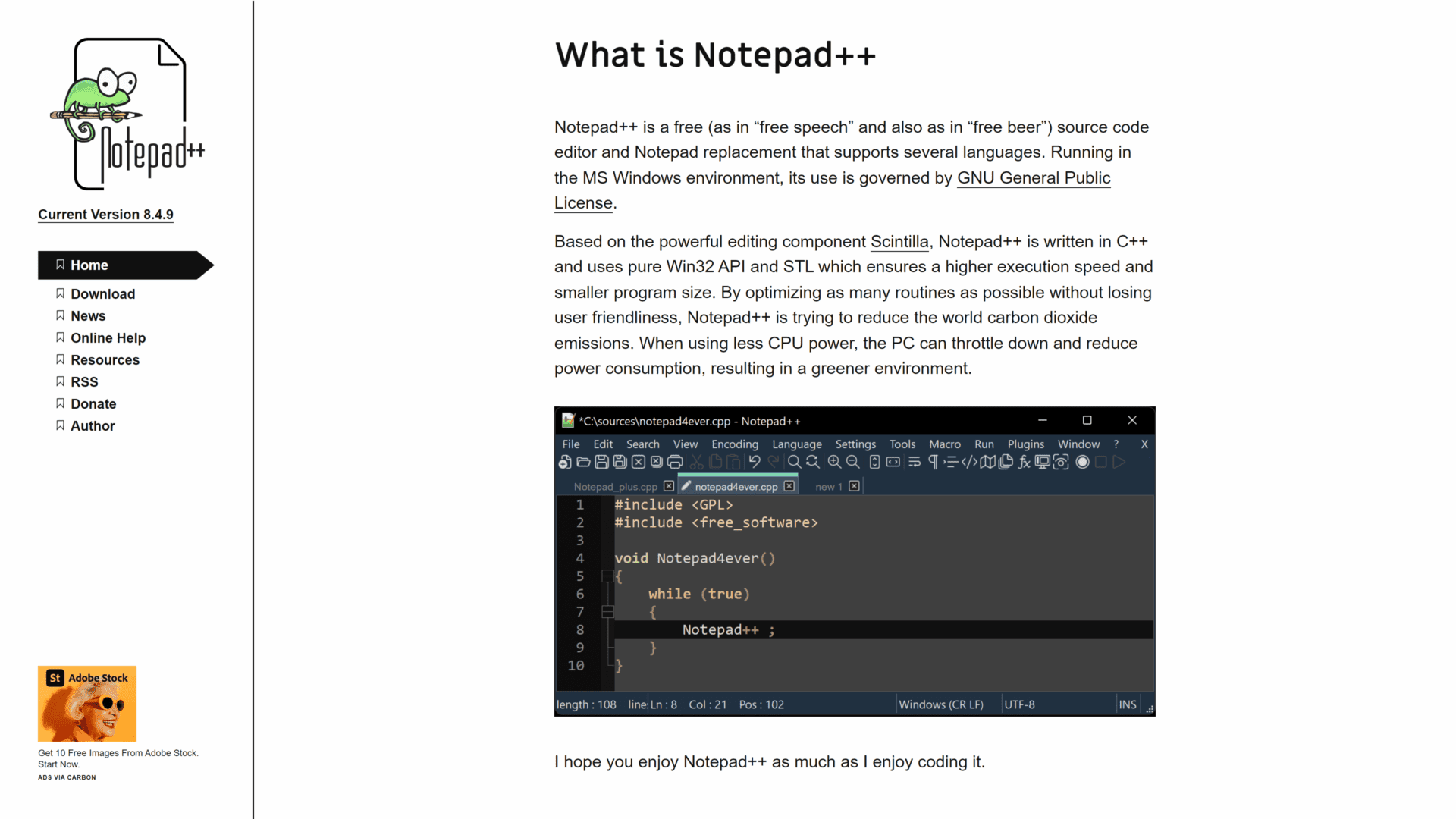
Not to be confused with the Windows native Notepad application, Notepad++ is a much more robust open-source code editor that can make any complex text-related task much simpler.
That’s why not only developers can benefit from it but also regular non-programmer users.
Notepad++ came out in 2003, which is 20 years after the release of the original primitive Notepad, but always miles ahead in terms of features, such as syntax and bracket highlighting, indentation, and more.
Notepad++ supports recording features, as you can set up macros to automate the repetitive and tedious tasks we often have to do while writing code, making this an excellent code editor for increased productivity.
And we honestly admire the classic look that’s losing popularity among free code editors as time goes by.
So if you’re not sure which code editor to go with and you want something that feels familiar but adds on, then check out Notepad++!
Sadly, though, it’s only available on Windows, so Linux and Mac users will have to look elsewhere.
5. Brackets
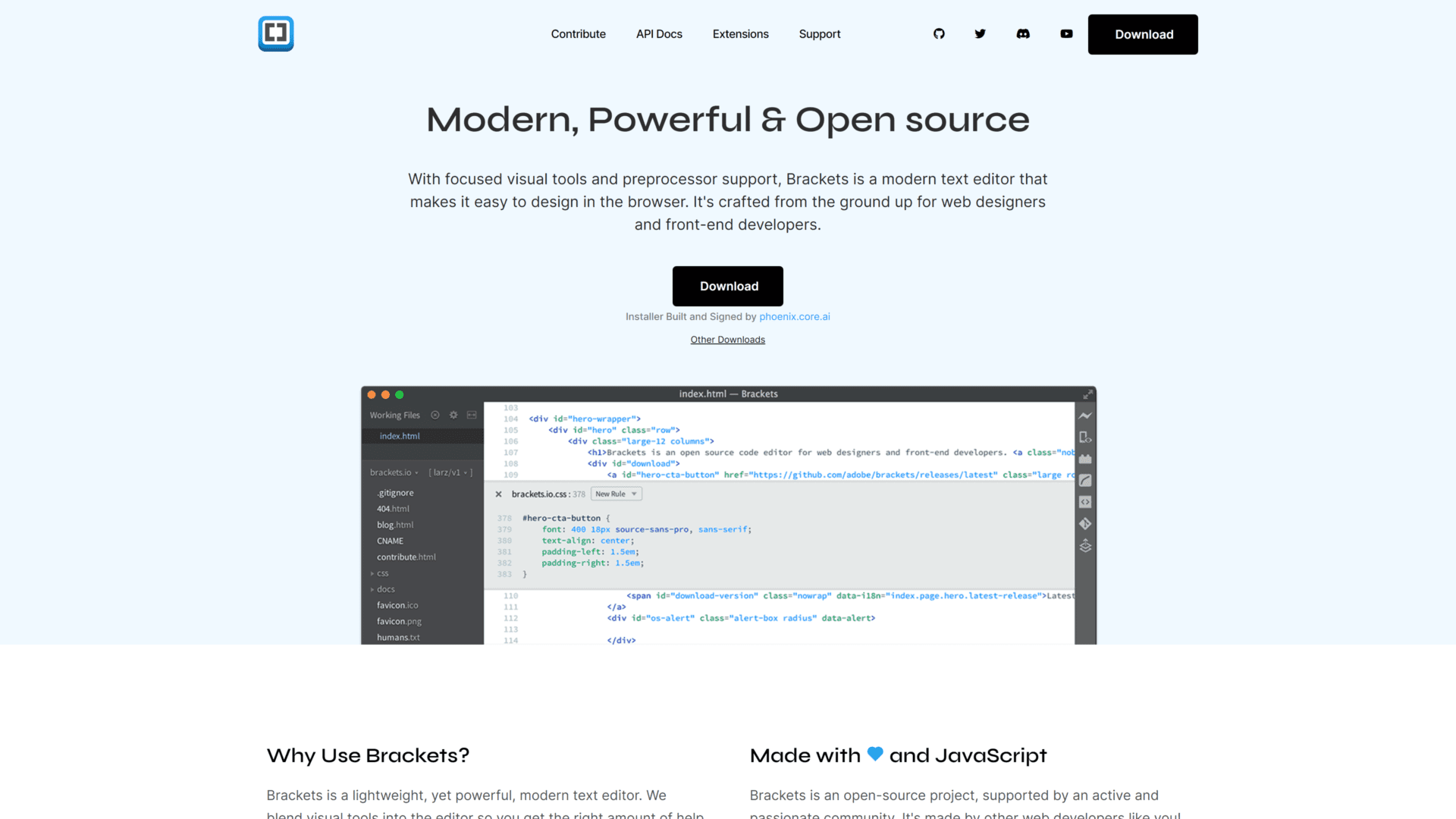
Last but not least, we have the Brackets code editor, a modern and inventive tool geared toward web developers.
While it isn’t an extremely advanced code editor, it’s pretty decent, considering it’s free.
It’s available on Windows, Linux, and Mac, just like most other entries on our list, though Mac seems to receive the most support here from the Brackets team.
With Brackets code editor, web development becomes much easier, and you can do things like rapid user interface development, front-end design with live previews, pre-processing, and more.
It also comes with inline editors, split screen view, and JSLint, all of which make for a very smooth workflow.
And it’s quite a lightweight application with a very intuitive interface, too, likely thanks to its development by Adobe.
What to Look For in a Code Editor
Are you considering a code editor outside those we just listed? Perhaps you’re not sure what sets a good program apart from a subpar one.
In any case, being familiar with the defining characteristics of good code editors is very important to any programmer, so here they are.
Syntax Highlighting
Syntax is key to writing good and efficient code, and your code editor should help you write your program with minimal or no errors.
One of the most popular features to help write good syntax, and also a very iconic trait of coding, is syntax highlighting.
Syntax highlighting is when your code editor uses different colors for each part of your code to help you pick out the important details, like methods, braces, function definitions, variables, etc.
For example, take the following Python code:
if arr[4] == “Wrong”: print(False)
Here’s how your code editor’s syntax highlighting might color each part differently:
- if – purple to indicate an if statement
- arr – white to indicate variable (in this case, it’s an array variable)
- 4 – light orange to indicate an integer
- == – dark orange to indicate comparison operator
- Wrong – green to indicate a string
- print – blue to indicate a method
- False – red to indicate a boolean
Typing Autocomplete
Code editors should also help you write faster and more fluidly. Some statements can be very long, especially if you have to reach for the edge of your keyboard and back again just to put together one method. And if you’re not a fast typer, then tough luck.
Thankfully, there are features like auto word completion, which predicts the statement you want to make and offers to complete it for you via a popup menu.
Next, you can choose from that popup menu at the click of a button, such as a tab, space, or enter.
Autocomplete isn’t just for word completion, though.
It can also automatically write braces, semicolons, or other characters that you’d typically need, which also saves plenty of time.
Customizability and Extensions
You’ll likely be working with your code editor a lot, so customizing its functionality and appearance is an excellent way to keep your work environment fresh and help you enjoy it.
Many code editors offer dozens of themes from the get-go. But some, like Visual Studio Code, have very active communities that publish new themes consistently.
Second, extensions are community plugins that add new functionality to the editor.
These can be truly amazing for fostering a thriving community around the editor, and they can often implement features much sooner than the developers would.
So consider code editors with extensions if that’s something you enjoy.
Performance
You might think any old laptop can run all code editors easily, given that they’re “just” text editors. But many of them can actually be quite intensive, especially if you have many extensions installed.
So look for an editor that works well with your machine’s specifications.
And if you’re planning on installing extensions, we recommend you only install a couple at a time and see how the software speed changes.
Support for Programming Languages
If you work with multiple programming languages, then look for a code editor that supports them.
This isn’t usually a problem, as the most famous code editors already support the most popular languages, but if you’re not certain, it won’t hurt to check.
Frequently Asked Questions
What Is an Integrated Development Environment?
An integrated development environment (IDE) is a program that is, in its essence, a code editor with additional features that help programmers with their workflow.
Some of the features you’ll find in IDEs are code builders, compilers, interpreters, debuggers, and package managers.
What Is the Difference Between a Code Editor and an IDE?
The most basic version code editor is simply a program where you can write codes. This is a very broad definition, though, and can include many features that aren’t relevant to writing code, such as the Windows native Notepad application.
As such, we expect more fundamental features even from free code editors, such as formatting and linting.
In contrast, an IDE can be very similar to a code editor but with some extra features like debugging and compiling. This helps save time during work since it’s much less practical to keep 3-4 programs open all the time when coding.
Lastly, note that the terms “code editor” and “IDE” are sometimes used interchangeably for convenience, but they’re not the same.
Can I Rely on an Online Code Editor?
Online code editors are a great tool for prototyping or testing quick and compact code since they work on the fly, provided you have a stable internet connection.
However, they’re not reliable for building almost any non-trivial application because file management isn’t very easy with them, and you might lose your progress if you lose connection for a minute.
Wrap Up
That’s everything for our review of the best free coding software!
There are some amazing code editors on this list, and we know how hard it can be to pick one when you feel like trying them all.
In our opinion, Visual Studio Code might be the most well-rounded option. You can write code in virtually any language on it, and even if there’s no official support, you’ll find extensions thanks to the flourishing community surrounding the program.
Another option that’s very light and fast is Sublime Text, which is so small that you can probably download it in a second or two. And once you’re in, it’s smooth sailing.
And if you’re a veteran programmer and don’t mind a robust code editor with a bit of a learning curve, then check out the admirable Vim.