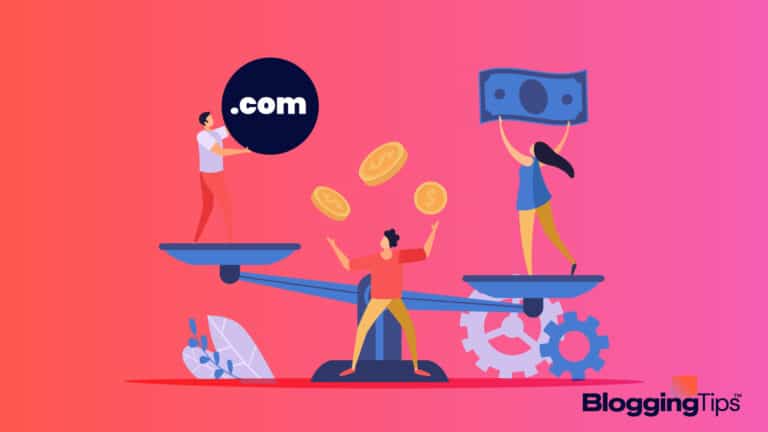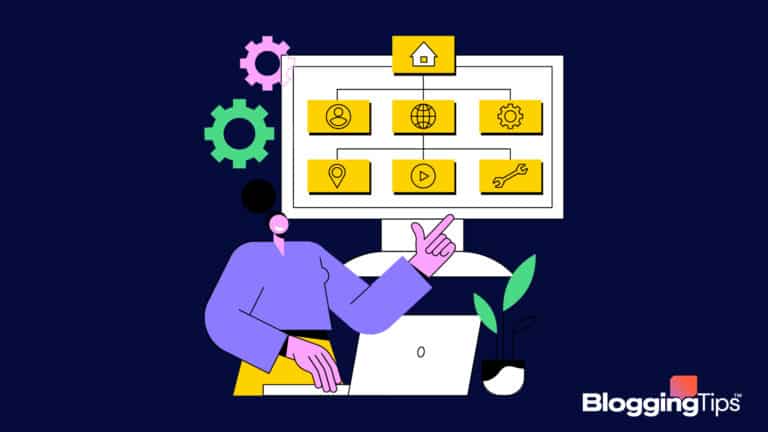Managing a website can be a pain in the neck if you’re trying to do everything manually.
Luckily, there are quite a few tools that you can use to automate and streamline your website management experience.
One of the tools that are considered essential in a website owner’s digital toolkit is a File Transfer Protocol (FTP) client.
As the name implies, an FTP client aids in facilitating the transfer of files across the internet.
If you’re on the lookout for a free yet efficient FTP client, you should stick around, as we’re about to go over some of the best FTP clients available today and why you should be using one.
Let’s jump right into it!
Overview of the Best Free FTP Clients
| FTP Client | Operating System | Other Protocols |
| FileZilla | Windows – macOS – Linux | FTPS – SFTP |
| Cyberduck | Windows – macOS | SFTP |
| WinSCP | Windows | SCP – SFTP – FTPS – WebDAV |
| Free FTP | Windows | FTPS – SFTP – HTTP |
| CrossFTP | Windows – macOS – Linux | FXP – SFTP – WebDAV |
| Transmit | macOS | FTPS – SFTP |
| Classic FTP | Windows – macOS | FTPS |
What Is an FTP Client?
FTP, short for File Transfer Protocol, is a network protocol that’s designed for transferring files over the internet.
It’s important for website owners, in particular, because it helps with device-to-server file transfers.
For you to make use of FTP, you need an FTP client.
This is basically a computer application that connects your device to remote servers and enables you to upload/download files to/from servers.
You can do a lot of things with an FTP client.
For instance, if you have a local test site or a backup version of your currently active site, you can send those files directly to your server for publishing via FTP.
What’s more, FTP allows you to upload plugin and theme files from your device to your server.
You can also use your client to connect to cloud storage platforms, such as Google Drive and Dropbox.
Another notable benefit of using an FTP client is that you no longer have to download your server-based files to edit them.
You can edit them while they’re on the server.
It’s worth noting that FTP clients aren’t reliant on the File Transfer Protocol alone.
They can transfer files using other products, including SFTP (SSH File Transfer Protocol) and FTPS (File Transfer Protocol Secure).
Each of these secure file transfer protocols is equipped with different encryption and safety measures.
For instance, SFTP makes use of SSH encryption, whereas FTPS uses SSL/TLS encryption.
File Transfer Protocol, in and of itself, isn’t encrypted.
So, in terms of security, it falls short compared to Secure File Transfer Protocol and File Transfer Protocol Secure.
On that account, make sure to opt for an FTP client that’s compatible with more protocols than just FTP.
The 7 Best Free FTP Clients in 2023
Now that you know what FTP clients are all about, along with the benefits they have to offer, let’s talk about the best free FTP clients for Windows, macOS, and Linux.
1. FileZilla (Windows, macOS, and Linux)
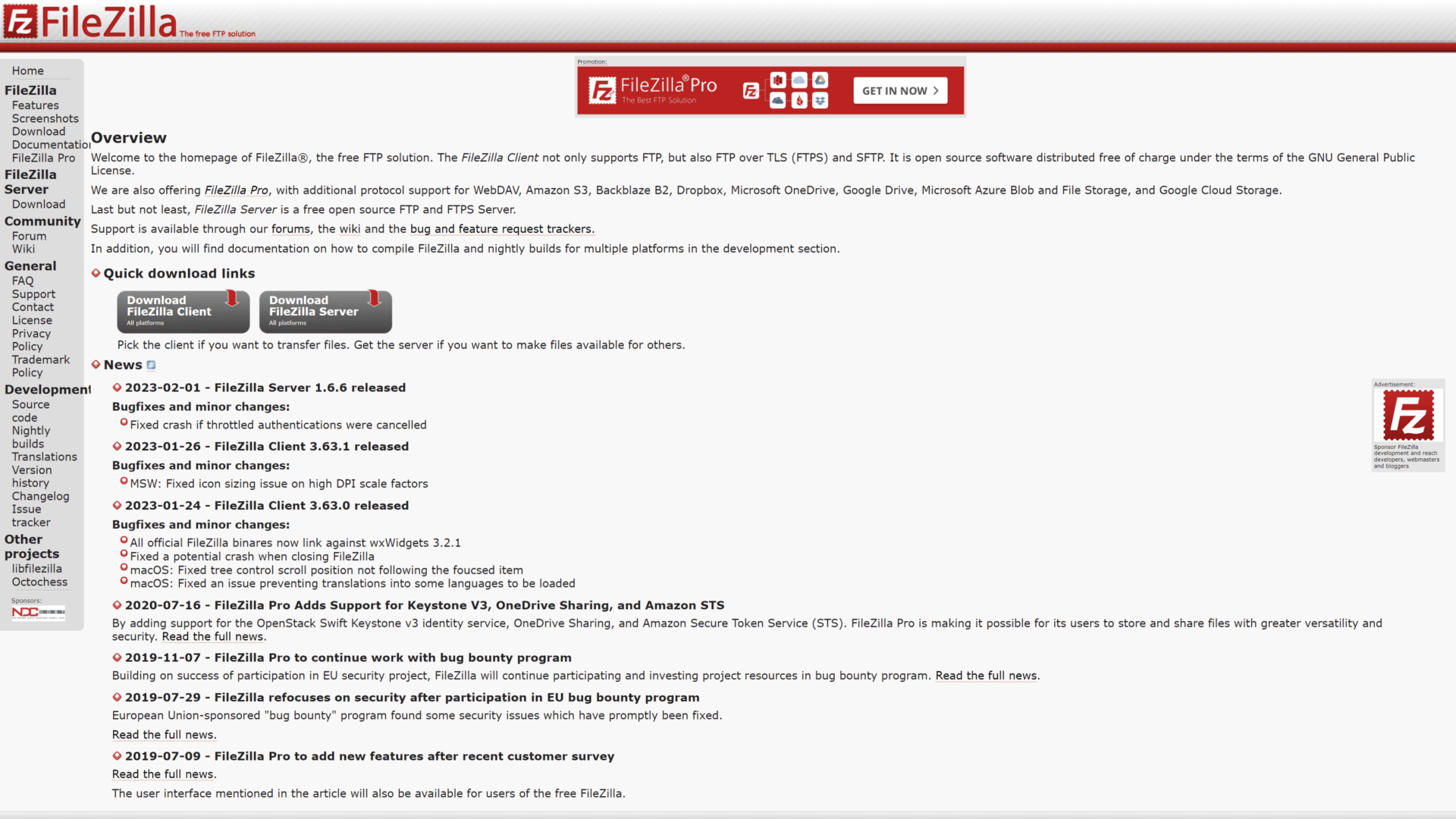
FileZilla is an open-source FTP client that offers everything you need to connect to your servers.
It’s utilized by countless developers, both beginners and professionals, thanks to its ease of use and flexibility.
Not only does FileZilla support FTP, but it also supports FTPS and SFTP.
Both protocols are much safer than plain old File Transport Protocol, considering the latter doesn’t offer any type of file encryption.
FileZilla’s two-pane display makes it easy to view local multiple files and FTP server files at the same time.
All you have to do is drag a file from one side and drop it onto the other to complete a transfer.
FileZilla features easy-to-use search and bookmarking tools for file tracking.
What’s more, there aren’t any size limitations on your transfers, so you’ll be able to transfer large files without any disruptions.
The main downside of using the free version of FileZilla is the numerous ads.
Not to mention that this free FTP software will install adware on your computer without asking for your permission.
Pros:
- No size limitations on transfers
- Supports FTP, FTPS, and SFTP
- Easy-to-use file-tracking tools
- Very user-friendly interface
- Available in several languages
Cons:
- Displays a lot of product ads
- Not the best-looking interface
2. Cyberduck (Windows and macOS)
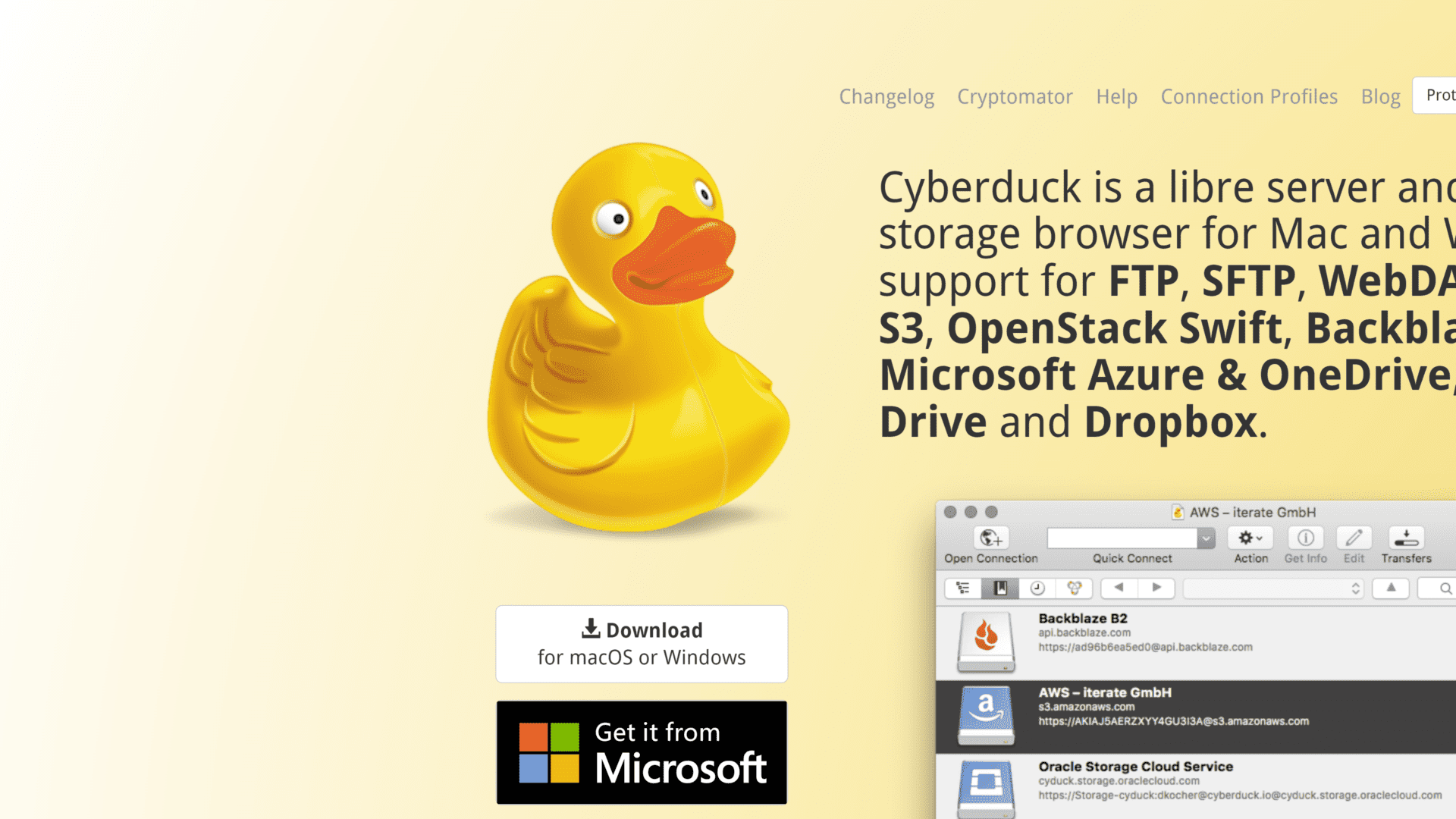
Cyberduck is another well-rounded free FTP client that uses a drag-and-drop functionality to transfer multiple files from and to servers.
It’s available for Windows and macOS, and it supports FTP and SFTP.
With a modern yet minimalistic interface, macOS users are going to appreciate Cyberduck since it complements the overall aesthetics of the operating system.
It’s also as user-friendly as FTP clients come.
Cyberduck allows you to connect to an impressive host of cloud storage services, from Google Drive, OneDrive, and Dropbox to Microsoft Azure and Amazon S3.
On top of that, Cyberduck is compatible with some of the most popular text editors.
So, you won’t have to get acquainted with a whole new text editor just to use this free FTP client.
As far as downsides, Cyberduck isn’t available for Linux, unfortunately.
Also, with every software update, you’ll be prompted with a donation banner.
You can get rid of it permanently by donating a minimum of $10.
Pros:
- Uses drag-and-drop file transferring
- Minimalistic yet sleek interface
- Integrates with several text editors
- Offers support for FTP and SFTP
- Excellent cloud storage connectivity
Cons:
- Not available for Linux
- Doesn’t offer FTPS support
3. WinSCP (Windows)
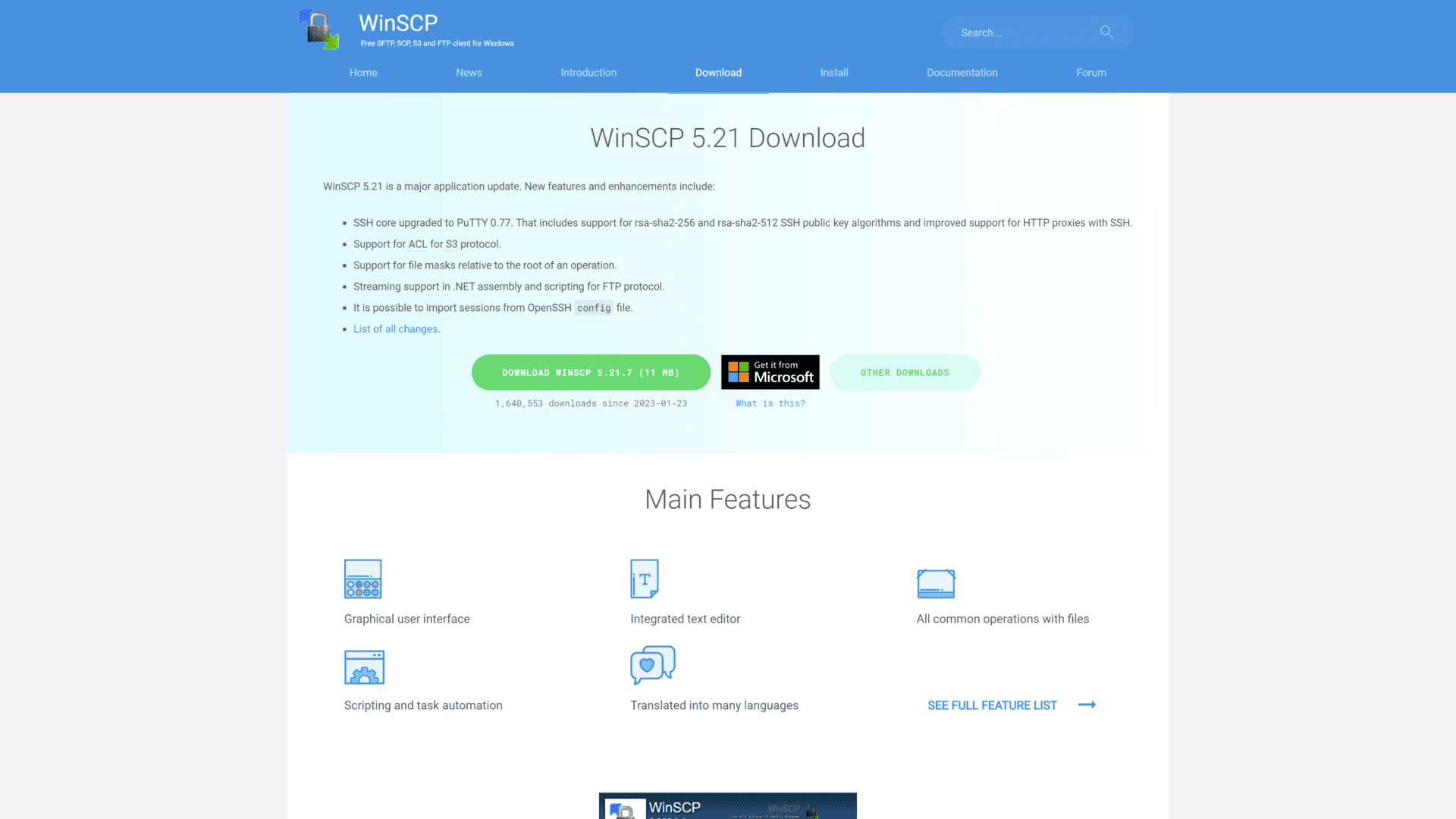
WinSCP is a Windows-specific FTP client that comes with a wide range of features.
For starters, this FTP client is remarkably easy to navigate, thanks to its minimalistic graphical user interface (GUI) and intuitive controls.
WinSCP supports several file-transfer protocols, including FTP, SCP, SFTP, FTPS, S3, and WebDAV.
This makes it one of the most versatile FTP clients available.
This Windows FTP client features a simple integrated text editor that enables you to alter your files within the interface.
In addition, it supports scripting for task automation purposes.
WinSCP loads multiple sessions as tabs at the same time for simultaneous access.
You can also save your FTP sessions as sites inside the client, or you can save them on your desktop for quick access.
WinSCP is completely free and doesn’t bombard you with ads or donation prompts.
It can be installed on your computer, or you can download it as a portable executable on your flash drive.
Pros:
- Outstanding protocol compatibility
- Supports two-way syncing
- Offers scripting and task automation
- Allows for port forwarding
- Available as a portable executable
Cons:
- Not available for Linux or macOS
- Not the most modern-looking client
4. Free FTP (Windows)
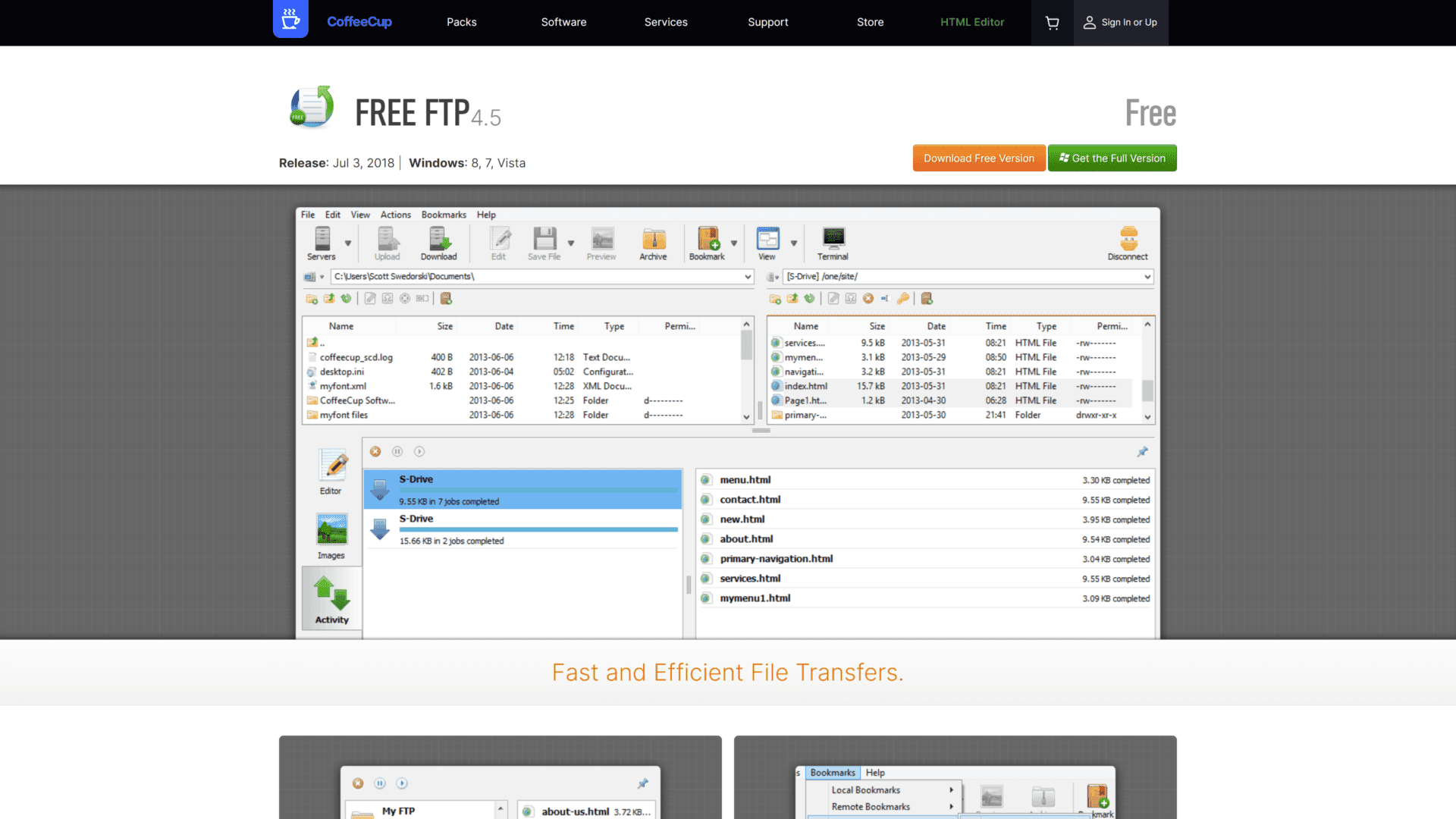
FreeFTP, created by US-based software company CoffeeCup, is yet another Windows-only FTP client.
This FTP client supports quite a few file-transfer protocols, including FTP, FTPS, SFTP, and HTTP.
FreeFTP is one of the very few modern-looking FTP clients.
Most FTP clients sport a dated interface that seems to be a couple of decades old.
FreeFTP, on the other hand, is sleek and visually appealing.
Like most FTP clients, Free FTP uses a drag-and-drop functionality to transfer files to/from servers.
In the client’s interface, you’ll find a transfer activity window that’ll help you monitor and organize your transfers.
Another neat feature is that as soon as you launch Free FTP, it’ll automatically restore your last FTP session so that you can continue working on it right away.
With this FTP client, you can download your data in a ZIP archive.
You can also bookmark remote folders with just a few clicks.
All in all, you get to enjoy many useful features without paying a dime.
Pros:
- Modern-looking and easy to use
- Supports several protocols
- Uses a drag-and-drop interface
- Easy transfer monitoring
- Keeps all your FTP servers saved
Cons:
- Only available for Windows
- This is an ad-supported client
5. CrossFTP (Windows, macOS, and Linux)
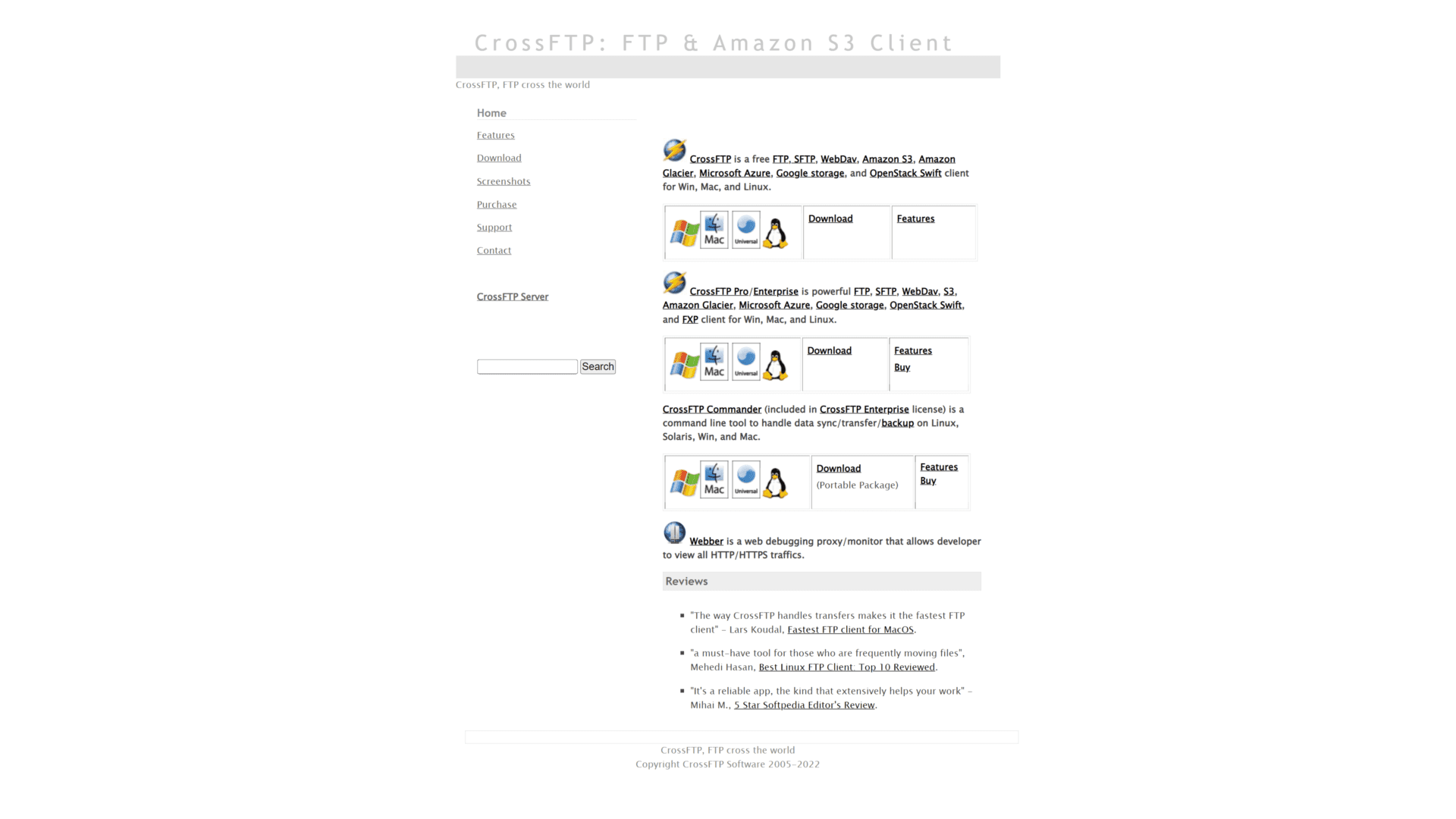
While not as popular as some of the above-listed FTP clients, CrossFTP has a lot to offer.
For starters, this client supports FTP, FXP, SFTP, WebDAV, Amazon Glacier, Amazon S3, Microsoft Azure, and Google Storage.
Further, CrossFTP is compatible with Windows, macOS, and Linux.
With this File Transfer Protocol client, you can set up custom sounds and commands to smoothen your workflow.
CrossFTP allows you to compress and extract archives.
It also allows you to carry out batch transfers and file previews.
Further, CrossFTP does an excellent job of protecting your password through encryption.
The free version of CrossFTP is only capable of handling two websites at a time.
It also lacks features, such as folder syncing, site-to-site transfers, and transfer schedules, which are found in CrossFTP Pro (paid version).
Another downside of using CrossFTP is the transfer speed.
This free FTP client is a bit slow compared to some of the other options on the list.
Nonetheless, it’s effective and user-friendly.
Pros:
- Allows you to transfer in batches
- Excellent password encryption
- Compresses and extracts archives
- Custom sounds and commands
- Compatible with several protocols
Cons:
- Not the most feature-rich option
- Comparatively slow file transfers
6. Transmit (macOS)
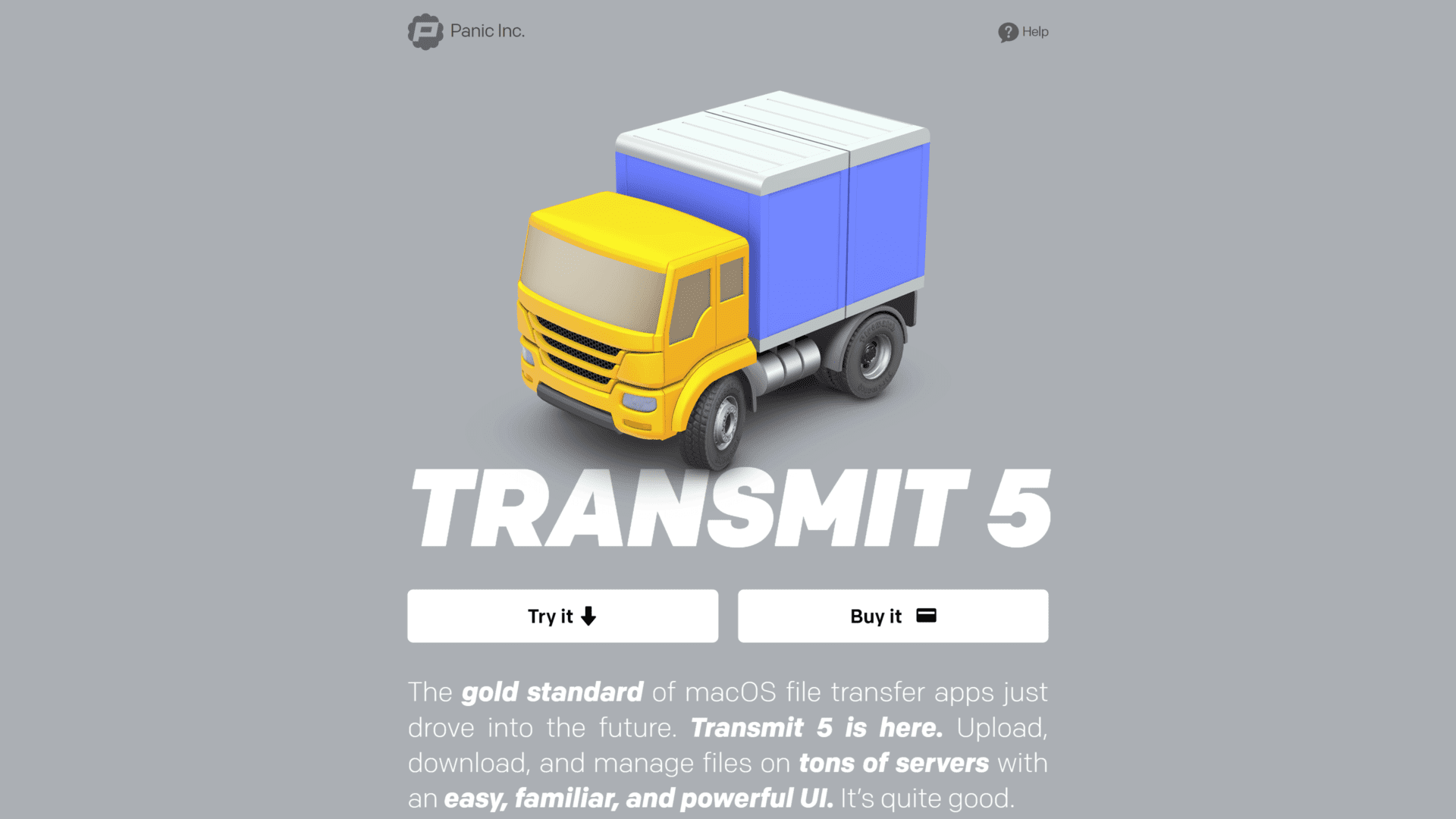
Transmit is a macOS-only client that supports FTP, FTPS, and SFTP.
It’s also compatible with many cloud storage platforms, including Google Drive, Dropbox, OneDrive, and Microsoft Azure.
Transmit is one of the best FTP clients when it comes to syncing.
Some of the syncing options it offers include remote-to-local syncing, local-to-local syncing, remote-to-remote syncing, and selectable file syncing.
Another strong selling point with this client is its modern UI and excellent controls.
You can easily rename entire batches with this client, as well as access several folders with just one click.
Transmit also enables you to create, sync, and import SSH keys, which grants you access to stronger encryption and a more secure file transfer.
Too bad it’s not available for Windows or Linux.
The main downside to using Transmit is that it’s not entirely free.
It’s a paid application with a 7-day free trial.
After the trial period, you’ll either have to pay for the application or use it in 7-minute sessions.
Pros:
- Outstanding syncing capabilities
- High protocol compatibility
- Can create and import SSH keys
- Modern, easy-to-use UI
- Connects to many cloud services
Cons:
- Not available for Windows or Linux
- 7-minute sessions after the trial period
7. Classic FTP (Windows and macOS)
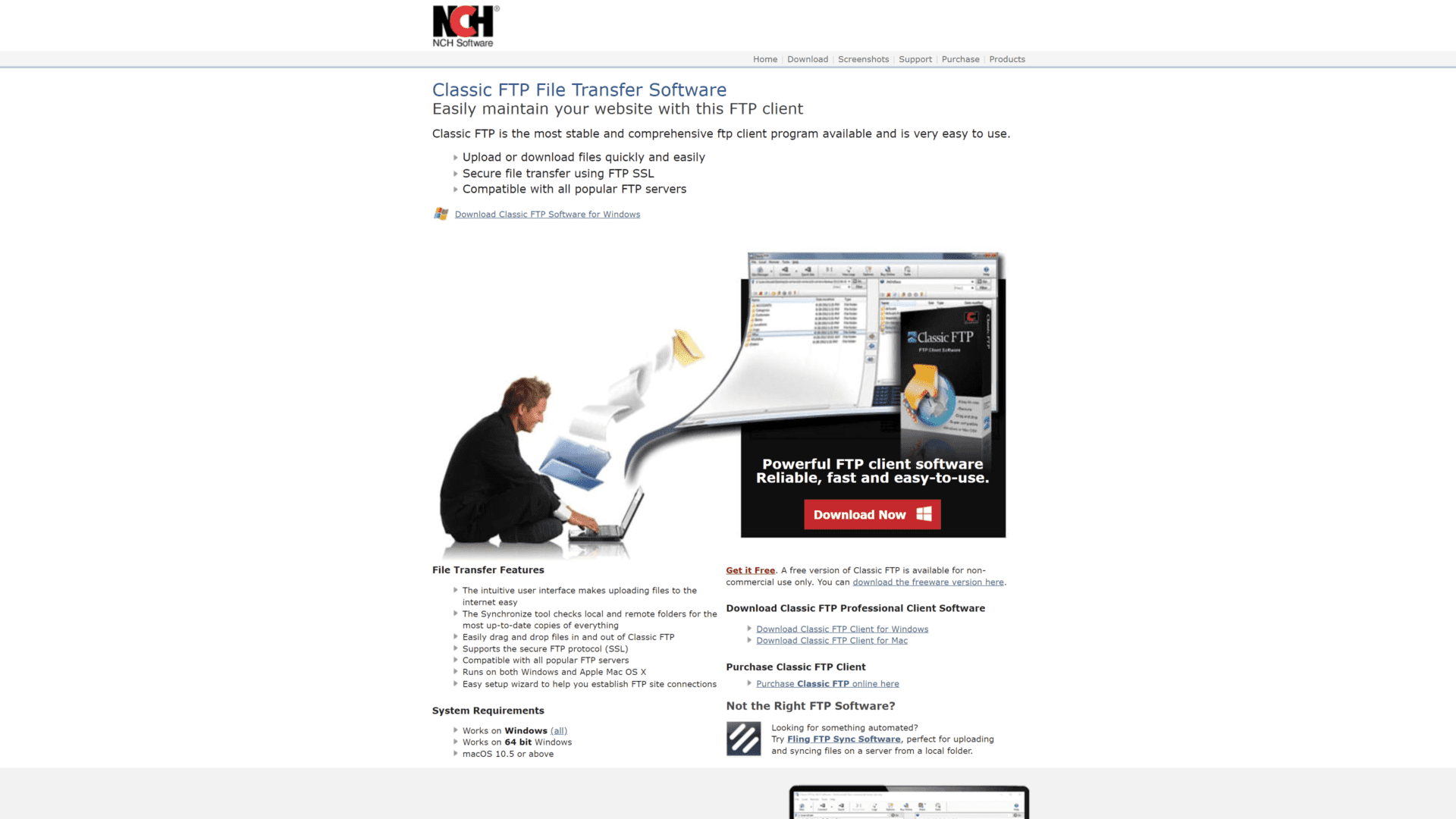
Classic FTP is a simple FTP client that’s intended for non-commercial use.
It features an intuitive UI with a drag-and-drop functionality, so you’ll find it easy to transfer files to/from servers.
In addition to FTP, this client is compatible with FTPS, so secure file transfers are guaranteed.
It also enables you to import/export your website’s information, including your username, password, and servers.
Classic FTP has a bookmark feature that enables you to access frequented locations with a simple click.
It also has a filter functionality that helps you use search terms to find certain files quickly.
Another thing we like about this free FTP client is that it allows you to compare local and remote files and directories, shedding light on files that have no counterpart in one of the two directories.
If you’re looking to use Classic FTP for commercial purposes, we recommend upgrading to the Standard Edition or Power Edition version.
Both offer the same features, but the former is limited to three FTP sites.
Pros:
- Drag-and-drop file transferring
- Efficient directory comparison
- Simple site importing/exporting
- Compatible with FTP and FTPS
- Has a bookmarking functionality
Cons:
- Not available for Linux
- Doesn’t support SFTP
Wrapping Up
Whether you’re a Windows, macOS, or Linux user, whether you’re a beginner or an advanced user, and whether you’re looking for a commercial or home-use FTP client, one of the above-listed options will surely meet your needs.
If we had to choose one, we’d go with FileZilla.
It’s completely free, most web developers swear by it, and it’s even endorsed by WordPress.
Not to mention that it works with Windows, macOS, and Linux.