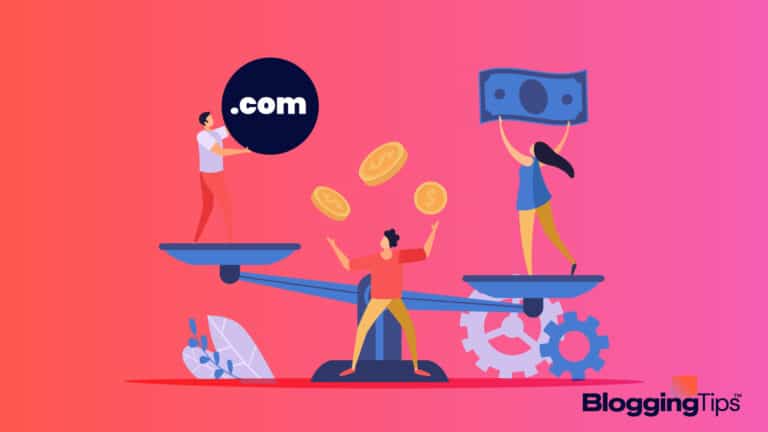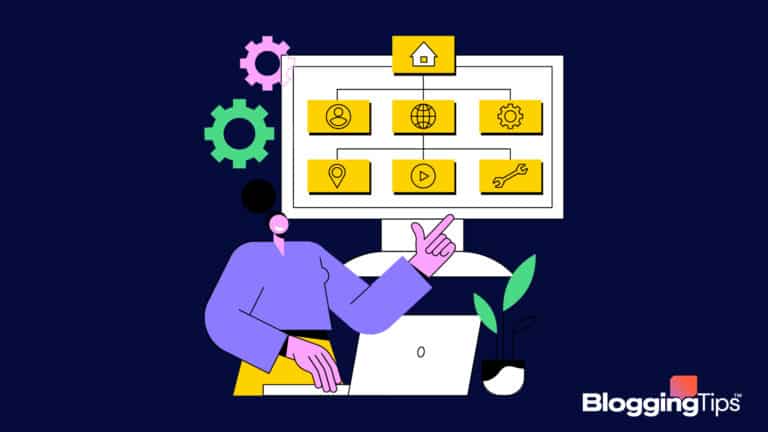Are you curious about FTP clients and how they can benefit your workflow?
Whether you’re a business owner, creative professional, or tech enthusiast, transfer protocols are a must-have tool in your arsenal.
With an FTP client, you can easily upload and download files from an online server using a simple and intuitive interface.
Setting up an FTP client might seem intimidating, but don’t worry – it’s easier than it looks. In this guide, we’ll walk you through everything you need to know about FTP servers, from the basics to the differences between free and paid options.
Our guide also features some of the best FTP clients to make your decision easier.
Say goodbye to slow and unreliable file transfers with our expert tips and recommendations. Get ready to take your transfer protocol game to the next level and optimize your workflow.
Let’s dive in and discover the amazing benefits of file protocol together!
- The Best FTP Clients (Overview)
- What’s the Point of an FTP Client?
- Why Is an FTP Client Critical for Your Business or Personal Use?
- The Top 5 FTP Clients: Our Expert Review and Comparison
- The Appeal of Free: The Benefits of Free File Transfer Protocol Clients
- The Cost of Free: The Hidden Dangers of Using Free File Transfer Protocol Clients
- The Benefits of Paid FTP Clients: Worth the Investment?
- Assessing Your Needs: How to Choose the Right FTP Client Software?
- Testing the Waters: The Importance of Trying Before You Buy
- Best FTP Clients for Windows Users
- Best FTP Server for Mac Users
- Moving Forward: Implementing Your New FTP Client and Enhancing Your Workflow
The Best FTP Clients (Overview)
We’ve included an overview of our top picks below. For detailed information on each pick, scroll down.
What’s the Point of an FTP Client?
FTP (File Transfer Protocol) clients are software applications that provide an interface for managing files on a remote server.
Users can send files between a remote server and a local computer over a network using the FTP protocol.
Website developers and administrators typically use transfer protocol to perform various tasks such as uploading, downloading, and managing multiple files on a website’s hosting server.
Still, file protocols can also be used in other scenarios where remote transferring files is necessary.
With an FTP client software, you can drag-and-drop files from your personal computer to the remote server or vice versa, making file transfer quick and easy.
Many file protocols also offer advanced features such as file synchronization, which allows you to ensure that your local and remote files are up-to-date and consistent.
And if security is a concern, many FTP servers offer encryption options to protect your data during transfer.
Why Is an FTP Client Critical for Your Business or Personal Use?
You might’ve tried to send a large file over email, only to have it bounce back because it exceeded the size limit.
And have you had experienced slow and unreliable file transfers through cloud-based storage services?
Believe us, you’re not alone.
These issues can be frustrating and time-consuming, hindering your ability to get work done efficiently.
This is exactly where file transfer protocol clients come in.
They offer a reliable and secure way to transfer files, regardless of size or type.
Plus, with advanced features like the ones listed below, you can streamline your workflow and collaborate more effectively with others.
Whether you’re a freelancer, small business owner, or just someone who needs to transfer files regularly, a good FTP client software can help you work smarter, not harder.
The Top 5 FTP Clients: Our Expert Review and Comparison
Let’s review the top 5 FTP clients in the market.
This list features file transfer protocols that range from ease of use and security to advanced features and compatibility.
1. FileZilla
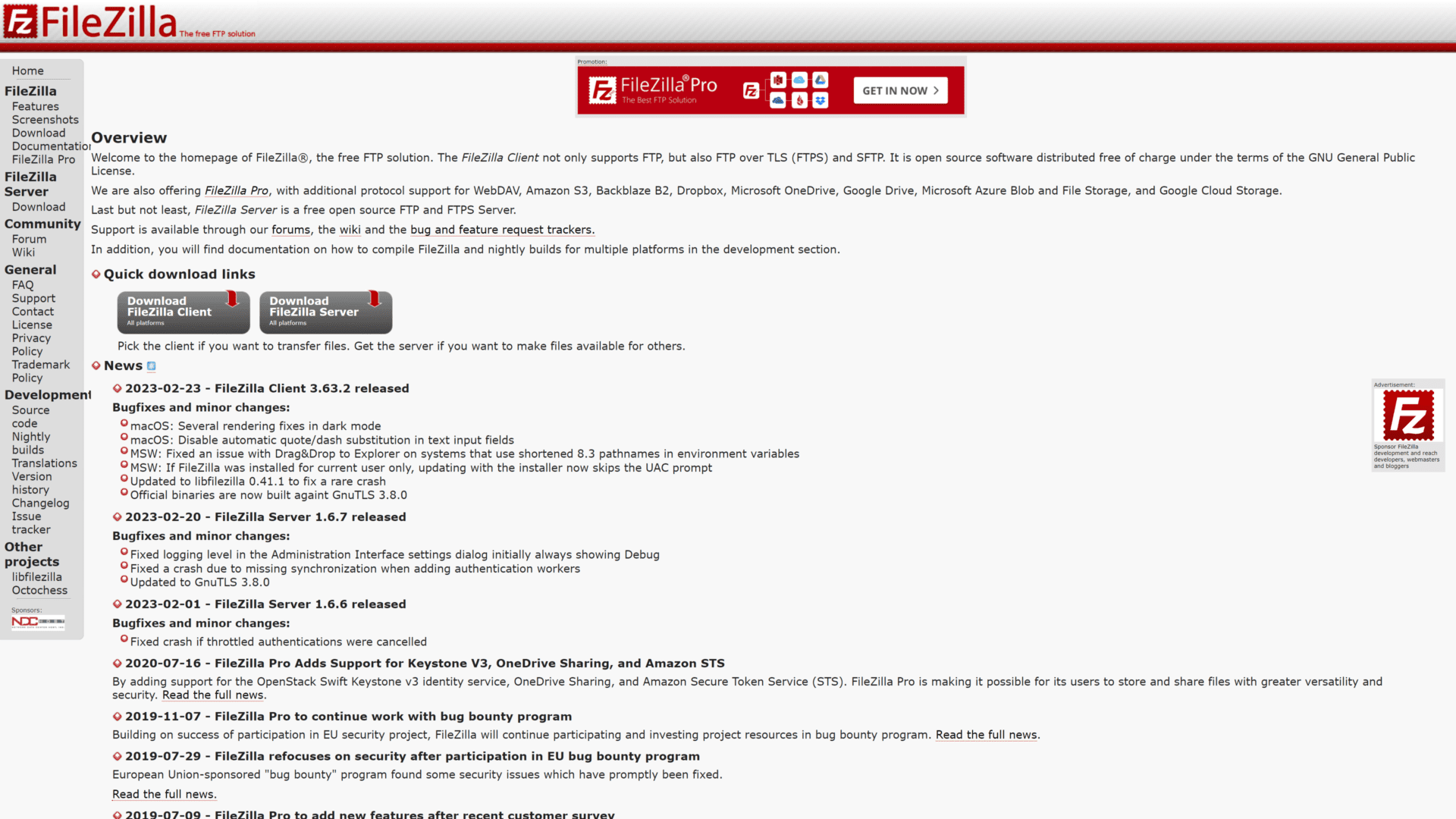
FileZilla is a free, open-source FTP client that supports Windows, Mac, and Linux operating systems.
It offers a user-friendly interface with drag-and-drop functionality, making it easy to upload and download files.
FileZilla also supports SSL/TLS encryption for secure file transfer.
Pros:
- It is free and open-source software
- Supports FTP, SFTP, and FTPS protocols
- Simple and user-friendly interface
- Drag-and-drop functionality
- Supports remote file editing
Cons:
- It may not be suitable for large file transfers
- The interface may appear cluttered for some users
- Some users have reported issues with the automatic update feature.
FileZilla is a reliable and easy-to-use FTP client for small to medium-sized file transfers.
2. WinSCP
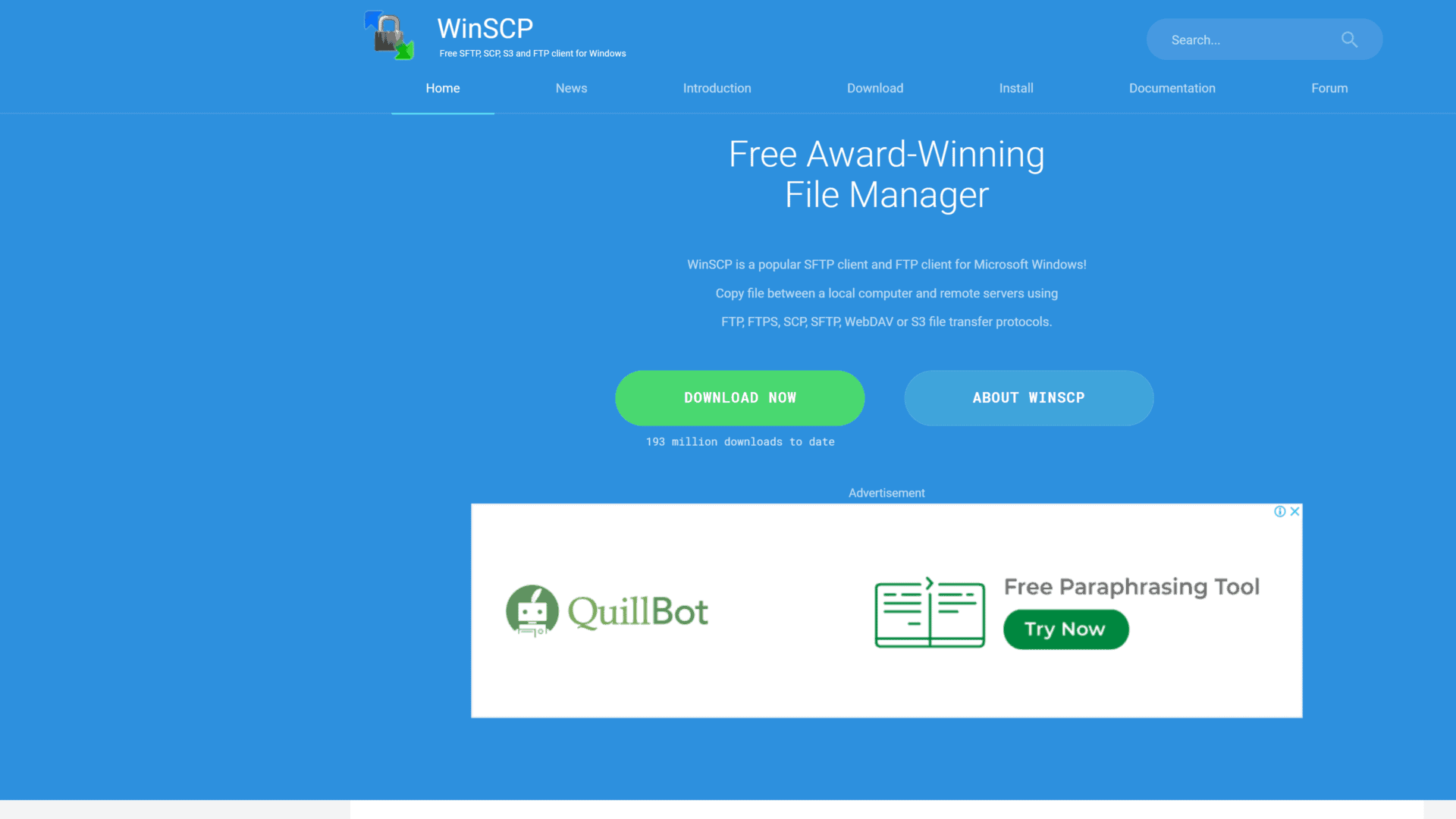
WinSCP is a free and non-proprietary software for Windows that supports SFTP, SCP, and FTP protocols.
It offers a graphical user interface and a powerful command-line interface for advanced users.
Pros:
- It is free and open-source software
- Supports SFTP, SCP, and FTP protocols
- Graphical user interface and powerful command-line interface
- Integration with Windows
- Supports file encoding
Cons:
- Only available for the Windows operating system
- Advanced features may be intimidating for beginners
- Not suitable for large file transfers
WinSCP is a great choice for advanced users who require a command-line interface and powerful features.
3. Cyberduck
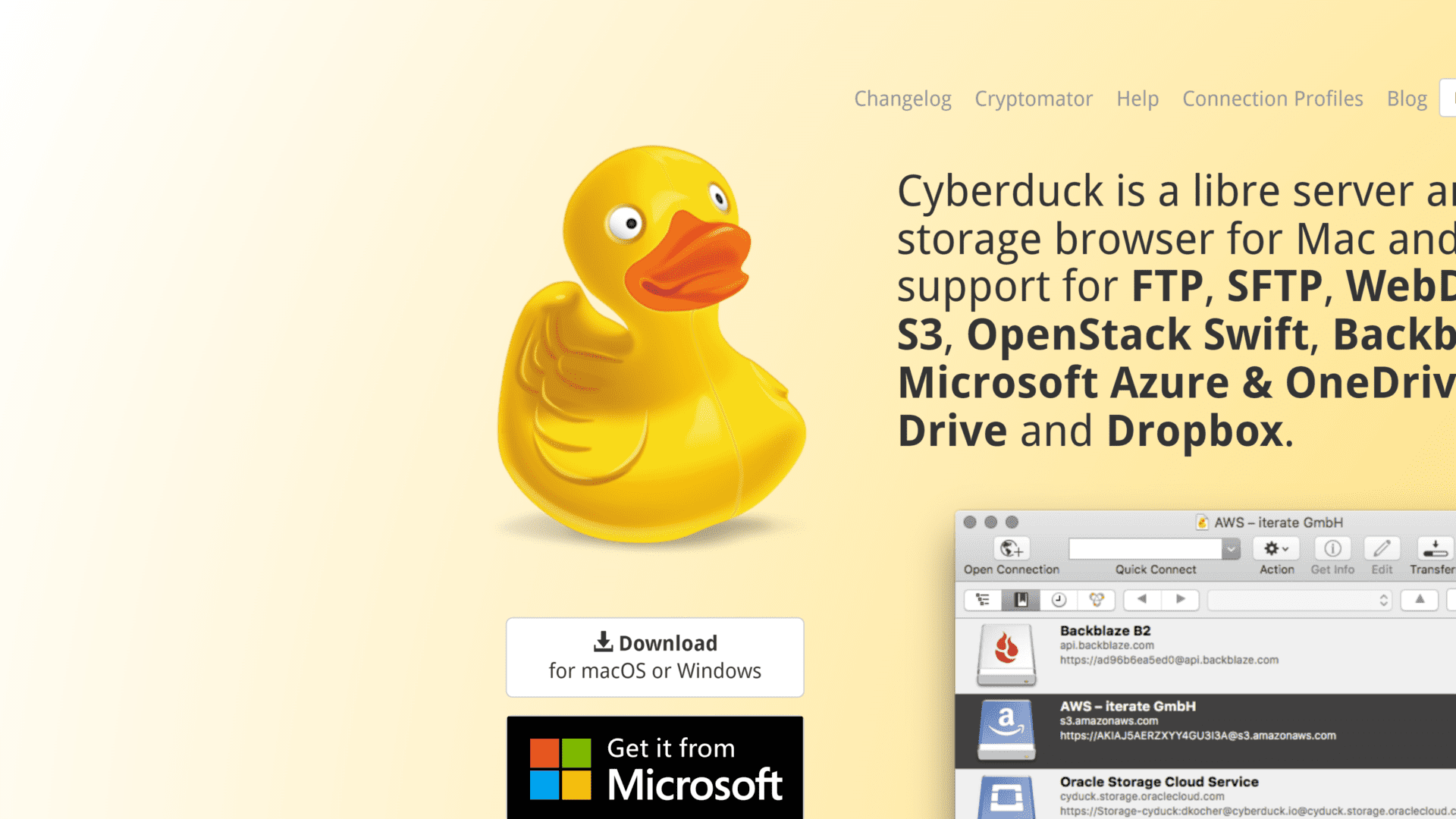
Cyberduck is a free FTP client for Mac and Windows that supports FTP, SFTP, and WebDAV protocols.
It offers a clean and intuitive interface supporting online storage services like Amazon S3 and Google Drive.
Pros:
- Supports FTP, SFTP, and WebDAV protocols
- Clean and intuitive interface
- Integration with cloud storage services
- Supports encryption of files
- Available for both Mac and Windows operating systems
Cons:
- Limited features for advanced users
- May not be suitable for large file transfers
In a nutshell, Cyberduck is a great choice for users who require a clean and easy-to-use interface with support for cloud storage services.
4. Transmit
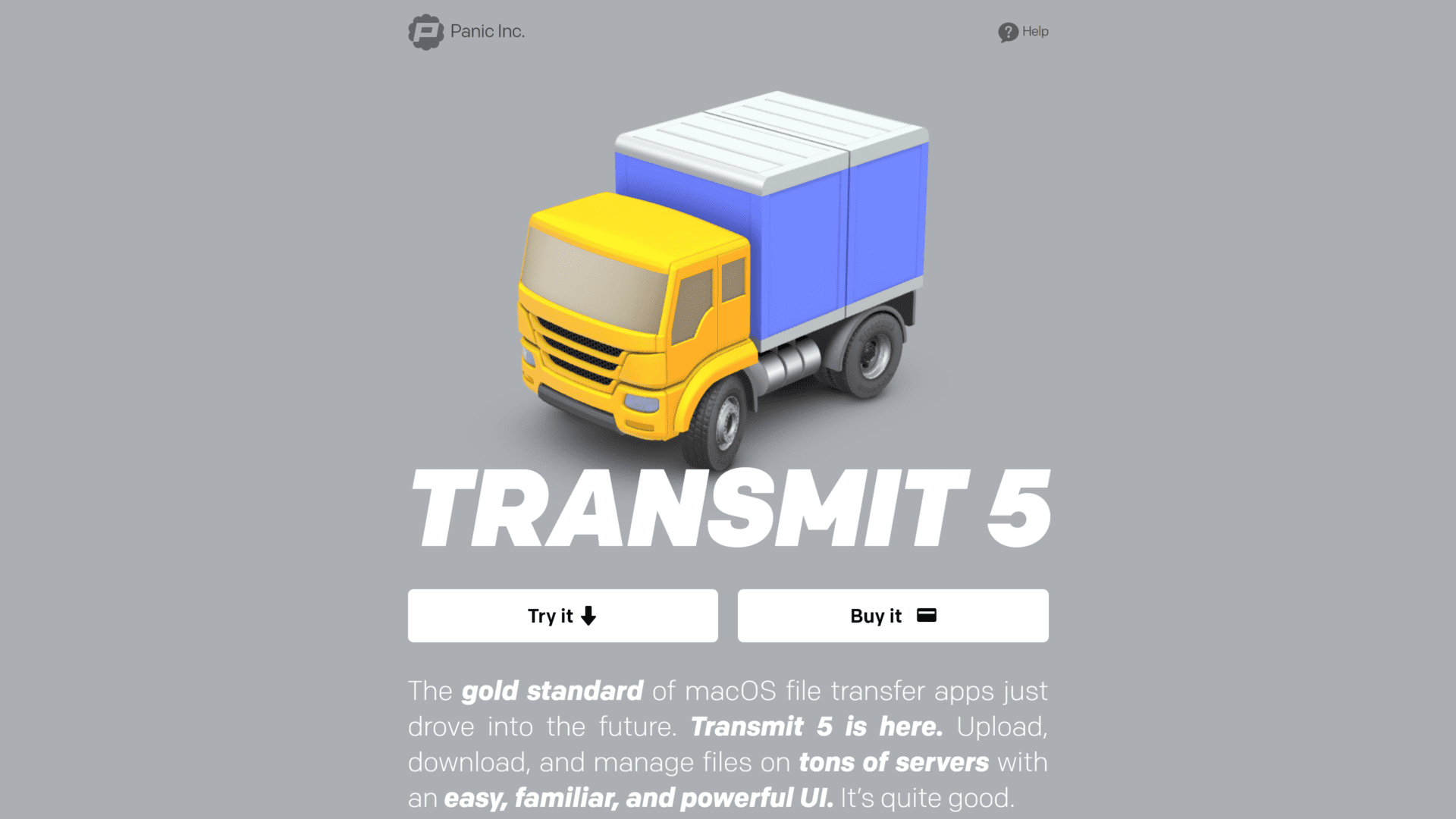
Transmit is a paid FTP client for Mac that supports FTP, SFTP, and WebDAV protocols.
It offers a clean and user-friendly interface with batch processing and file syncing features.
Pros:
- Supports FTP, SFTP, and WebDAV protocols
- Clean and user-friendly interface
- Advanced features such as batch processing and file syncing
- Integration with cloud storage services
- Supports file encryption
Cons:
- Paid software
- Only available for Mac operating system
Transmit is a great choice for Mac users who require advanced features such as batch processing and file syncing.
5. SmartFTP
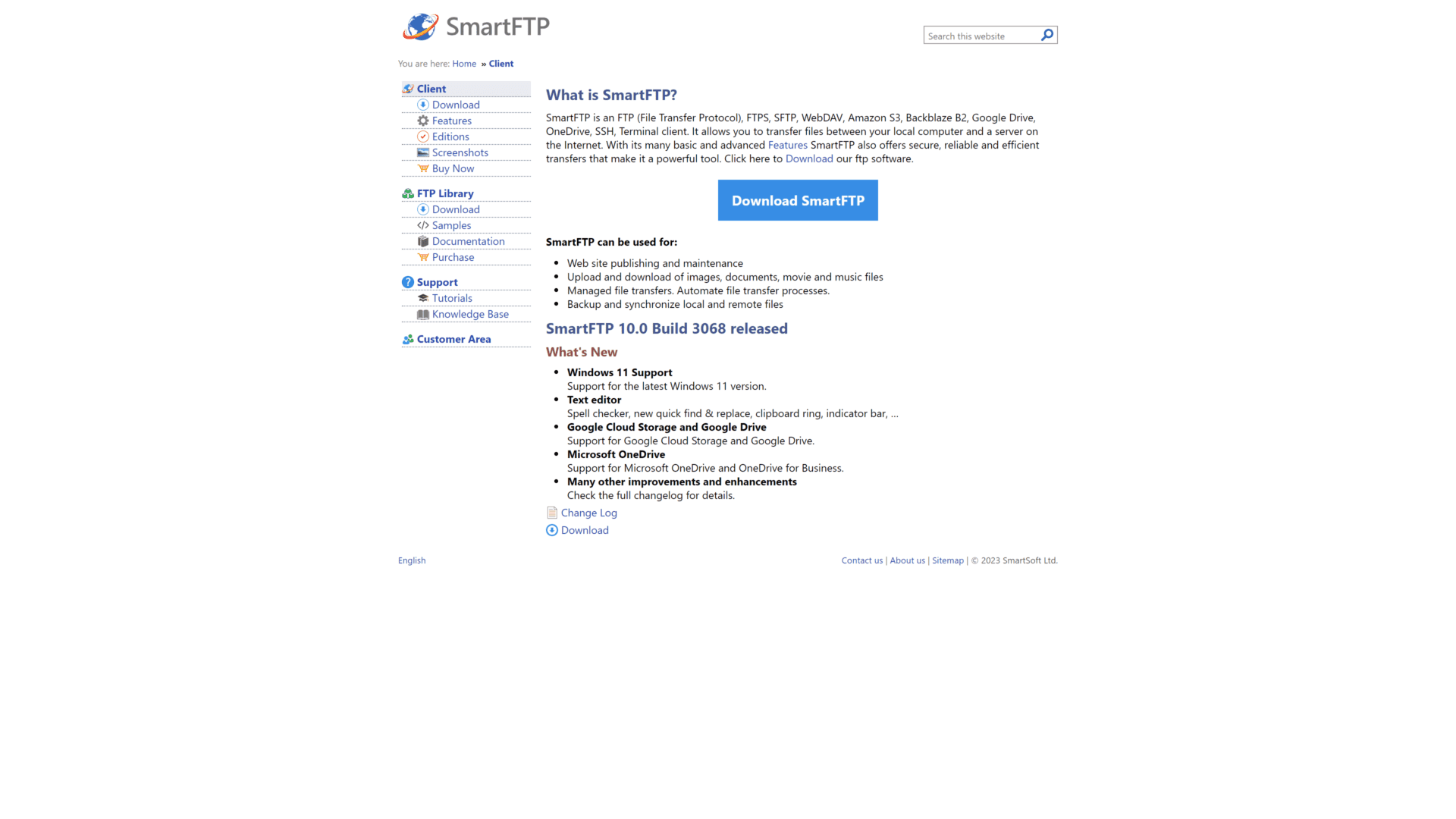
SmartFTP is a paid FTP client for Windows that reinforces FTP, FTPS, SFTP, WebDAV, and Amazon S3 protocols.
It offers a modern and intuitive interface with advanced features such as synchronization and scripting.
Pros:
- Supports multiple protocols, including FTP, FTPS, SFTP, WebDAV, and Amazon S3
- Modern and intuitive interface
- Advanced features such as synchronization and scripting
- Supports encryption of files
Cons:
- Paid software
- Only available for the Windows operating system
- May not be suitable for beginners
Overall, SmartFTP is a great choice for Windows users who require advanced features such as synchronization and scripting.
The Appeal of Free: The Benefits of Free File Transfer Protocol Clients
Free is always appealing. If we find something good that’s also free, it acts like a cherry on top of your favorite dessert.
Let’s explore why free versions of file transfer protocol clients are appealing.
Cost Savings
One of the main benefits of using a free version of file protocol is the cost savings.
While some paid FTP software can be quite expensive, several no-cost options offer many of the same features and capabilities.
This can particularly appeal to small businesses or individuals on a tight budget.
Ease of Use
Free FTP server often has a simple, intuitive interface Making it easier to use, even for beginners.
They typically offer basic file transfer capabilities and a few other essential features without overwhelming users with many advanced options and settings.
Customization
While free FTP programs may not offer as many advanced features as their paid counterparts, they often allow for high customization.
Users can often tweak settings and preferences to suit their individual needs, allowing for a more personalized and efficient workflow.
Flexibility
Free FTP applications are often open-source, meaning users can modify and improve the software as needed.
This can be particularly useful for businesses or individuals with specific needs or requirements that may still need to be met by commercial software.
Community Support
Because many no-cost FTP solutions are open-source, they often have a large and active user community.
This can provide a wealth of resources and support, including forums, documentation, and tutorials, which can be invaluable for users who are new to the software or need help with specific issues.
While free FTP software may not offer all of the advanced features and capabilities of paid programs, it can be a great option for some users who need basic file transfer capabilities and want to save money while still enjoying a customizable and user-friendly experience.
But is it all roses?
The Cost of Free: The Hidden Dangers of Using Free File Transfer Protocol Clients
Free FTP clients may seem like a good deal at first, but they can come with hidden costs and risks that may end up costing you more in the long run.
Security Risks
Free FTP software may not offer the same level of security features as paid programs, leaving your data vulnerable to attacks or interception.
They may not have built-in file encoding or other security measures essential for protecting sensitive data, which can risk your business or personal information.
Limited Functionality
While free version of FTP may provide basic file transfer capabilities, they often need some of the more advanced features that paid software offers.
This can limit your ability to manage files and perform other important tasks, which can be frustrating and time-consuming.
Unreliability
Because many free file protocol clients are open-source, they may have a different quality control and testing level than commercial software.
This can lead to bugs, glitches, and other issues that can cause files to become corrupted or lost or even crash your entire system.
Lack of Support
Free FTP programs may come with a different level of customer support and technical assistance than their paid counterparts.
This can leave you needing help troubleshooting problems independently, which can be time-consuming and frustrating.
Advertisements and Bloatware
Many free versions of the software come with advertisements and other bloatware that can slow down your system or compromise your privacy.
These programs may collect data on your usage or serve you targeted ads, which can be annoying and intrusive.
With such risks in hand, should we go for paid versions?
The Benefits of Paid FTP Clients: Worth the Investment?
Investing in a premium file transfer client is worth considering if you’re serious about your file transfer needs.
Here are some of the potential advantages of using a paid FTP client:
Advanced Functionality
Paid FTP clients often offer more features and customization options than their free counterparts.
This includes advanced security protocols, scheduling tools, and automation options.
Greater Reliability
Premium FTP clients may have stronger performance and uptime guarantees than free versions.
This can be important for businesses that rely on uninterrupted access to their files.
Superior Security
The plus versions often have stronger file encryption and security measures in place than free versions.
This can be crucial for businesses that deal with sensitive data or need to comply with industry-specific regulations and prefer secure file transfer.
Dedicated Support
Paid file protocol may come with dedicated customer support and technical assistance.
This can be a major advantage for businesses that need fast and reliable support in case of issues or emergencies.
Scalability
Paid versions may be more scalable than free versions, meaning they can handle larger volumes of data and users.
This can be important for businesses that anticipate growing or expanding their file transfer needs in the future.
Professionalism
Using a premium FTP client can demonstrate a commitment to professionalism and quality in a business’s operations.
This can be important for businesses that want to establish themselves as leaders in their industry or niche.
Of course, the specific benefits of a paid file transfer protocol will depend on the individual client in question and the user’s needs.
However, for businesses or individuals who need a reliable, secure, and customizable solution for their file transfer needs, premium software may be well worth the investment.
Assessing Your Needs: How to Choose the Right FTP Client Software?
When choosing the right FTP client, assessing your needs and considering the different clients’ various features and capabilities is important.
Here are some factors that you should keep in mind:
- Your level of experience: If you’re new to a file transfer client software, look for one that has a simple and user-friendly interface.
- File transfer volume: If you plan to transfer large files or a large volume of files, look for an FTP that has faster transfer speeds and supports resuming interrupted transfers.
- Security: If you’re concerned about the security of your files during transfer, look for an FTP client that supports secure protocols such as SFTP or FTPS.
- Platform compatibility: Ensure the remote servers you choose are compatible with your operating systems, whether it’s Windows, Mac, or Linux.
- Additional features: Consider whether you need additional features, such as support for cloud storage or integration with other tools.
Testing the Waters: The Importance of Trying Before You Buy
Before investing in paid software, testing the waters and trying out different options is important.
Many paid FTP servers offer free trials, which allow you to explore the software and its features without committing to a purchase.
These trial periods help you determine which FTP client best fits your specific needs and preferences.
By trying before you buy, you can ensure that you are making an informed decision and investing in the right tool for your business or personal use.
That being said, file protocols also differ for Windows, Mac, and Linux.
You may have noticed this in our top 5 list.
To make an informed decision, you must also know what file protocols are best for individual operating systems.
Best FTP Clients for Windows Users
If you’re a Windows user, there are many great FTP client options to choose from.
Here are some of the best FTP clients for Windows:
- FileZilla: FileZilla is a free, open-source protocol for Windows, macOS, and Linux users. It’s known for its user-friendly interface, customizable toolbar, and support for FTP, FTPS, and SFTP.
- WinSCP: WinSCP is a free and open-source protocol specifically designed for Windows. It supports SFTP, SCP, and FTP protocols and has a simple, intuitive interface that makes it easy to use.
- Cyberduck: While Cyberduck was originally developed for macOS, it’s also available for Windows OS. This file transfer client is known for its sleek design and support for multiple protocols, including SFTP, WebDAV, and Amazon S3.
- CuteFTP: CuteFTP is a paid FTP client that offers advanced features like scheduled transfers and folder synchronization. It backs FTP, FTPS, HTTP, HTTPS, and SFTP and has a user-friendly interface that makes it easy to navigate.
Best FTP Server for Mac Users
If you’re a Mac user looking for secure file protocol, there are several great options to choose from.
Here are some of the best FTP clients for Mac users:
- FileZilla: A free, open-source FTP client popular among Mac users for its user-friendly interface and advanced features.
- Transmit: A paid FTP client widely considered one of the best options for MacOS. It offers a sleek interface and powerful features, including support for cloud storage services like Amazon S3 and Google Drive.
- Cyberduck: A free and non-proprietary software that offers a simple and intuitive interface and support for various protocols.
- Yummy FTP: A paid FTP client that is popular among Mac users for its advanced features and high level of customization.
- Forklift: A paid FTP client that offers powerful features, including support for remote editing and synchronization and a dual-pane file manager.
Moving Forward: Implementing Your New FTP Client and Enhancing Your Workflow
Now that you have made a choice between free and paid FTP clients, it’s time to implement your new tool and streamline your workflow. Here are some tips to get started:
- Familiarize yourself with the user interface and settings of your chosen FTP client. Spend some time exploring the different features and functionalities that the tool offers.
- Customize the settings of the software according to your specific needs. For instance, if you frequently transfer large files, you may want to adjust the timeout settings to prevent your connection from being dropped.
- Organize your files and folders. Use your FTP client to create a folder structure that makes finding and accessing the website files you need easy. This will save you time and frustration in the long run.
- Set up automated tasks. Many remote servers of FTP allow you to automate certain tasks, such as scheduled file transfers or synchronizing files between your local machine and the server. This can save you a lot of time and effort.
Happy file transferring!