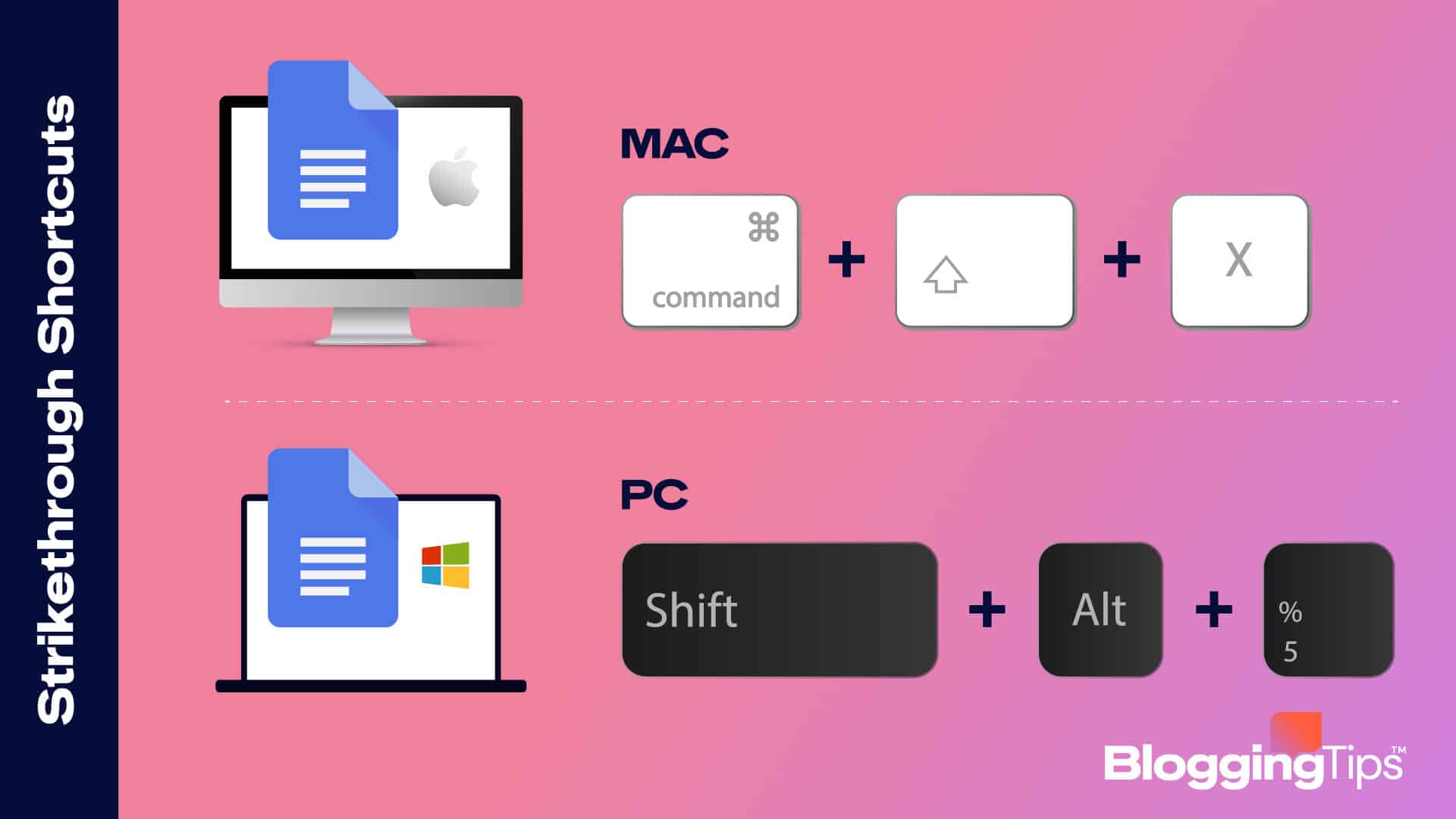Are you looking for the Google Doc strikethrough shortcut on the desktop?
Strikethrough is a type of text formatting where you add a horizontal line through a text piece like this to show your correction or task completion in to-do lists.
You can use this font effect to let the reader know what was wrong in the initial text or when unsure whether to delete a portion.
So in this tutorial, I’ll show you how to strikethrough text in Google docs using a desktop shortcut or my personal-favorite format tab method.
Can You Add Strikethrough Text in Google Docs?
Yes, you can easily add strikethrough text in google docs both on desktop and mobile.
On the desktop, you can select the desired text>go to Format>Text>Strikethrough to apply the font effect.
In the Google Docs app, you can select the text>click on

icon>select

icon under the “text” tab to add a strikethrough effect.
What is the Keyboard Shortcut for Strikethrough in Google Docs?
The keyboard shortcut for strikethrough in Google Docs on PC (Windows) is Alt + Shift + 5 and on Apple Mac is ⌘ + Shift + x.
If this shortcut isn’t working on your desktop, it means any of your browser extensions is interfering with your keyboard commands.
How To Apply Google Doc Strikethrough Shortcut In Windows and Mac?
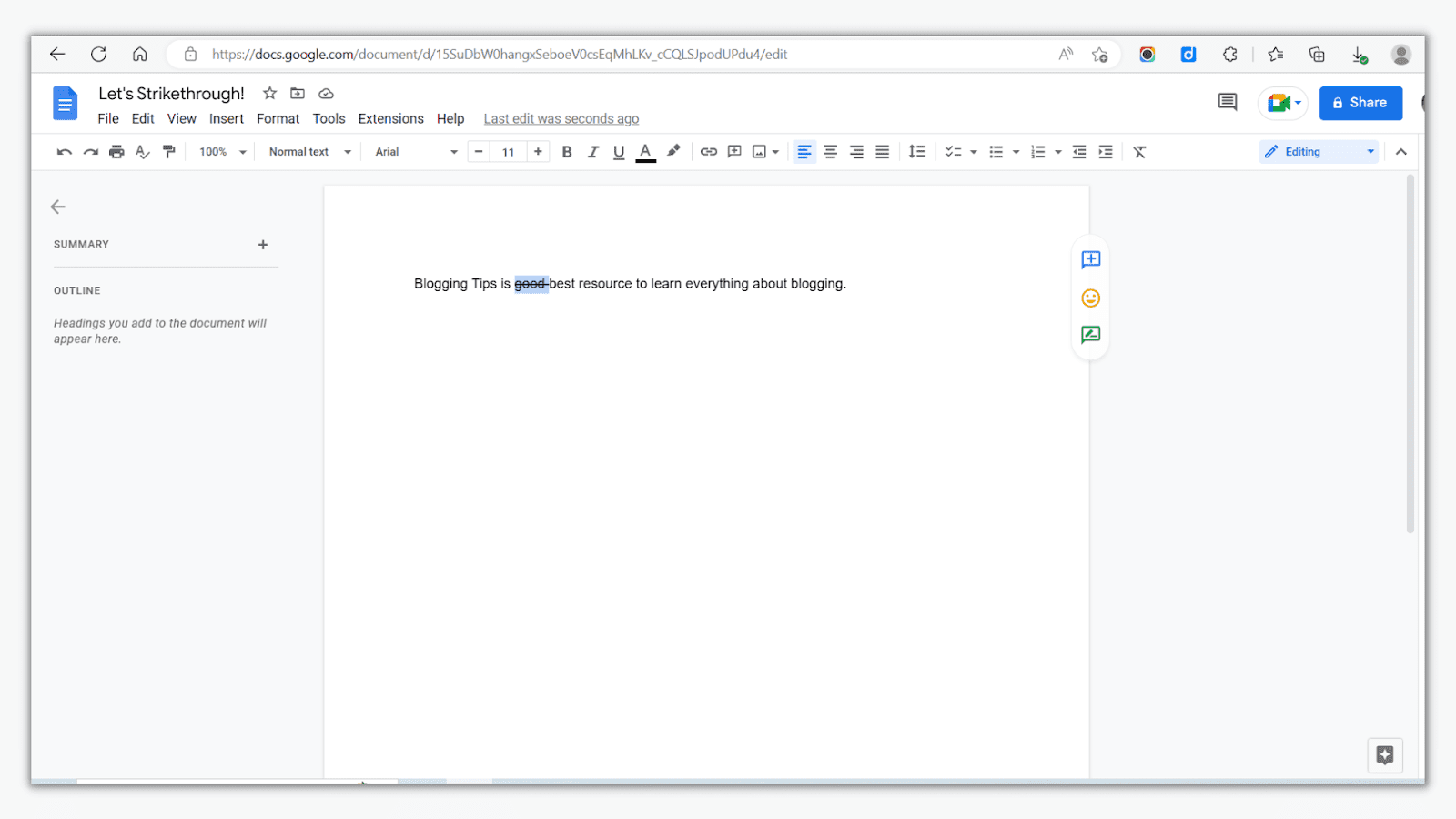
Now, I’ll show you the step-by-step process to apply strikethrough formatting on Windows and Mac:
- Sign into your Google account.
- Open https://docs.google.com/ and open the document you want to apply strikethrough formatting.
- Select the exact text you want to strikethrough.
- Press Alt + Shift + 5 if you’re using Windows PC, and press ⌘ + Shift + x if you’re using Apple Mac.
- You should see the selected text strikethrough-ed, as seen in the screenshot.
There are two problems in using a keyboard shortcut to strikethrough text:
- It is inconvenient to press three keys on a desktop simultaneously.
- Browser extensions can interfere with your shortcut command.
So, the better alternative method to strikethrough text in Docs is to use the format tab. Here’s how to do it:
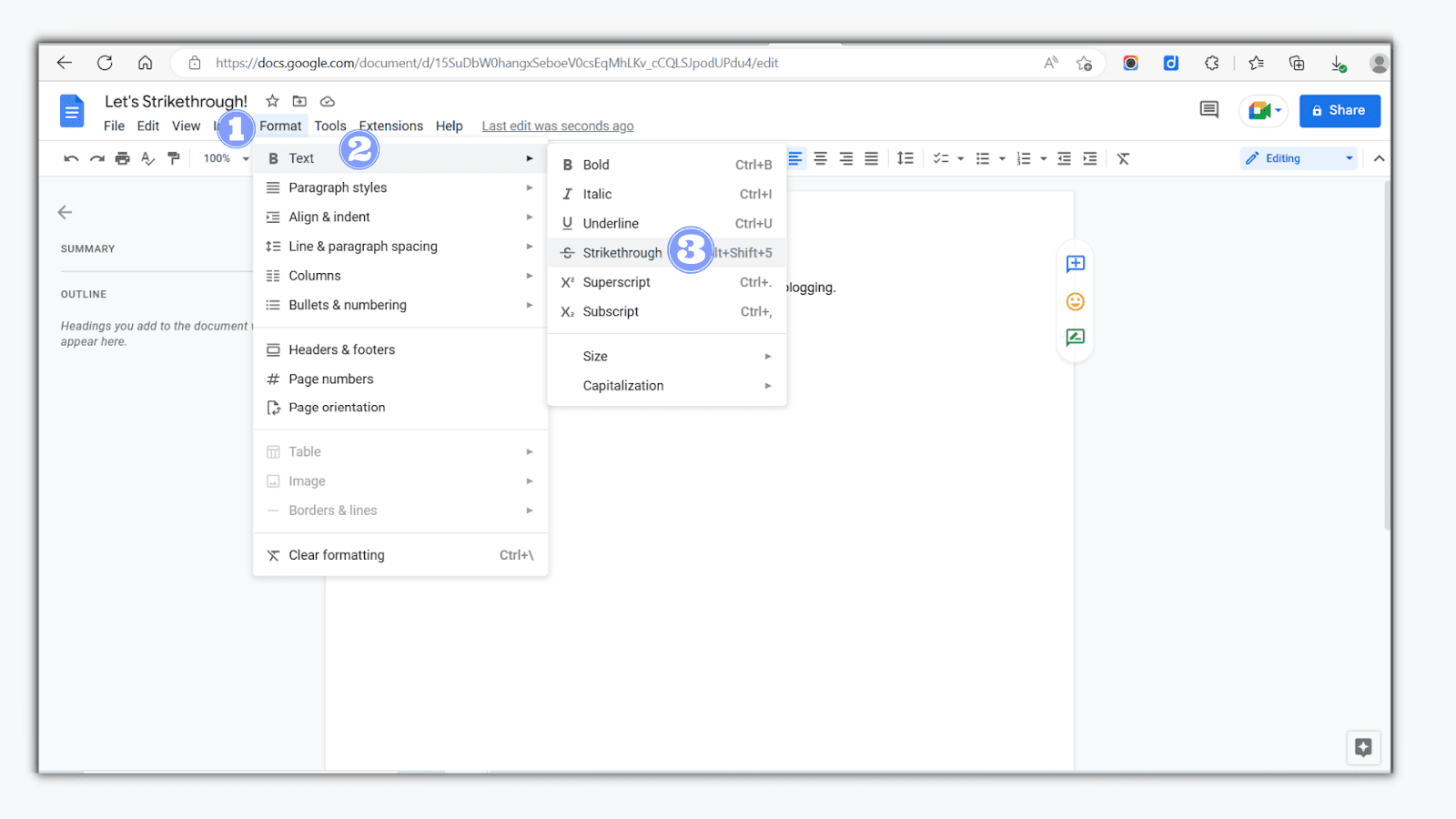
- Open the document in Google Docs you want to edit.
- Next, select the text you want to strikethrough.
- Click on Format Tab and select “Text”.
- Then, click on the Strikethrough option.
- Strikethrough formatting will be applied to the given text.
This method is simple, intuitive, and not affected by your running browser extensions.
After you’ve added strikethrough on a given piece of text, you need to remove the strikethrough function so that subsequent text you write doesn’t appear with a horizontal line running through it.
Lucky for you, you can use the same keyboard shortcut or format tab method to remove strikethrough from Google Docs.
Note: You can’t change the color of the strikethrough line. It takes the current font color you are using.
More Helpful Strikethrough Shortcut-Related Tutorials
Strikethrough formatting isn’t supported on .txt file format so remember to remove it before downloading your file on .txt.
Here are some of our strikethrough shortcut-related tutorials to check out:
- How to Double-Space in Google Docs: Learn the exact method to apply double-space in Google Docs step-by-step.
- How to Use Google Sheets Subscript: Know how to use subscripts in Google Sheets to write mathematical or chemical equations correctly.
- How to Use Cursive Fonts in Google Docs: Find out the accurate method to use cursive fonts in Google Docs for a personalized touch.
Wrapping Up
Strikethrough is a unique formatting option to show corrections made in a doc or refer to the irrelevant or inappropriate text.
You can use keyboard shortcuts: Alt + Shift + 5 (for Windows) or ⌘ + Shift + x (for Apple Mac) to apply strikethrough on a selected text in Google Docs. But using the Format tab>Text>Strikethrough method is better best.