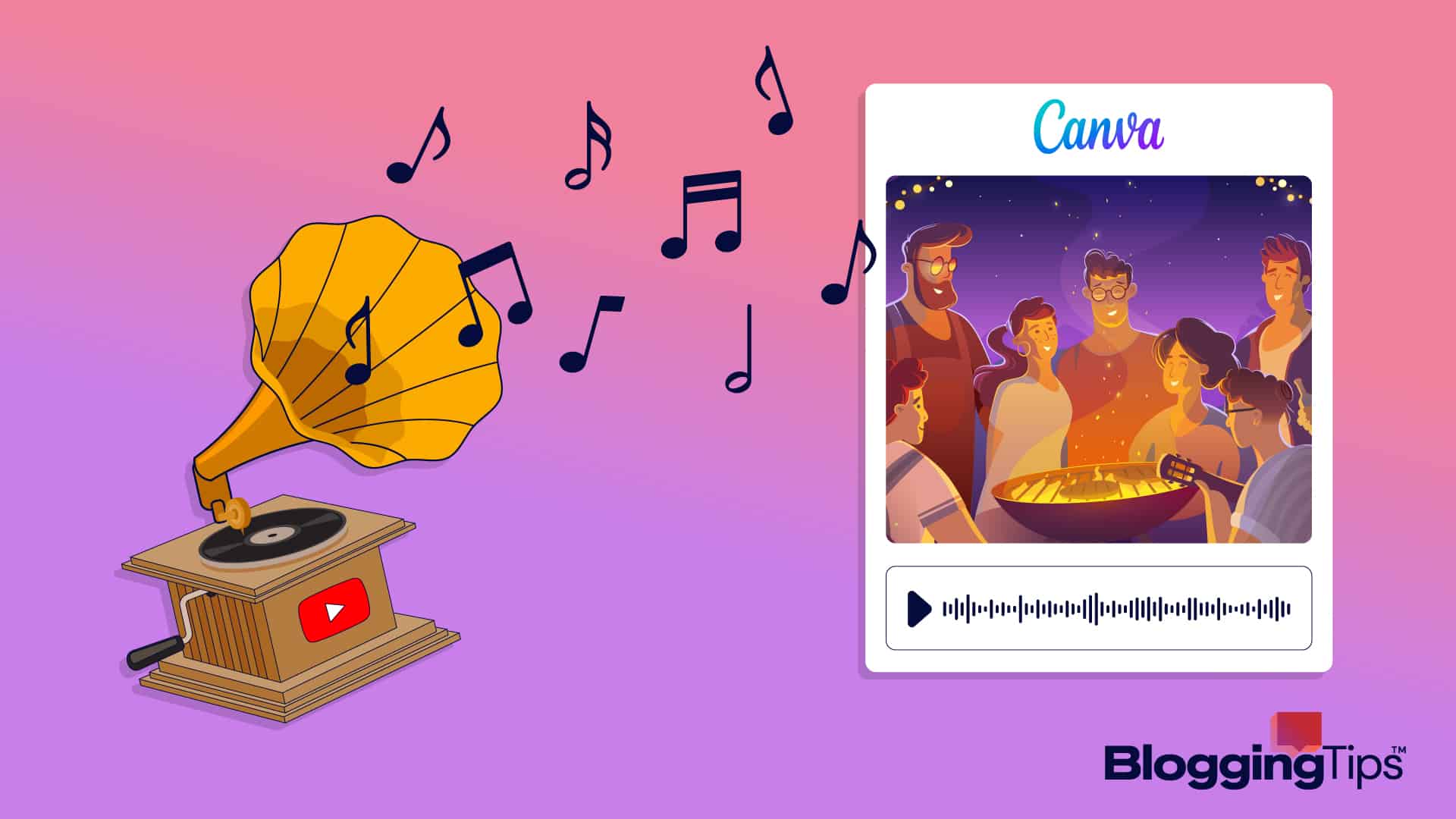Would your presentation work better with music?
Why not check it out by adding a soundtrack to your content! It’s super easy in Canva.
You can add music from the Canva audio library. However, adding music from YouTube in Canva requires a few additional steps.
In today’s tutorial, let’s learn how to add music in Canva from YouTube with detailed steps.
Frequently Asked Questions
Can I Add My Own Music to Canva?
You can add your music to Canva by uploading your file to its dashboard. Hit the Uploads tab and upload your file before clicking or dragging it over your design.
It works the same way as uploading images or videos to the Canva dashboard.
Can You Add YouTube Music to Canva?
You can add YouTub music to Canva as long as it is available in the Canva audio library. Some Licensed YouTube audios are free for Canva Pro subscribers.
If copyright isn’t an issue, you can convert a YouTube video to an audio file before adding it to Canva.
What You’ll Need To Add Music in Canva From YouTube
Adding music from YouTube in Canva requires different steps depending on whether the audio file is available in Canva’s audio library. You can try it out with the following:
- A Canva account isn’t a prerequisite to adding YouTube music to your design, but an account can offer much more. If you don’t have an account, open one simply by linking your Email or Facebook account.
- A computer or a mobile device must be connected to the internet for Canva to work. It is an online designing tool before anything else.
- A web browser will be needed to access YouTube and the Canva web platform on a computer. You can also do this on a mobile device using the related apps.
How To Add Music in Canva From YouTube: Step-by-Step Instructions
Adding music in Canva from YouTube is effortless for Canva Pro users.
Otherwise, you must download and convert a YouTube video to audio before adding them to your Canva design, video, or presentation.
You can add music from YouTube on your Canva app or by accessing the web platform.
Step 1: Open or Create a Design in Canva
Visit the Canva website or open the Canva app on your mobile device.
You can download the Canva app from the App Store on iOs or the Play Store on android.
You can start creating your Canva video without an account by hitting the “Create a design” tab or the “+” icon on the app.
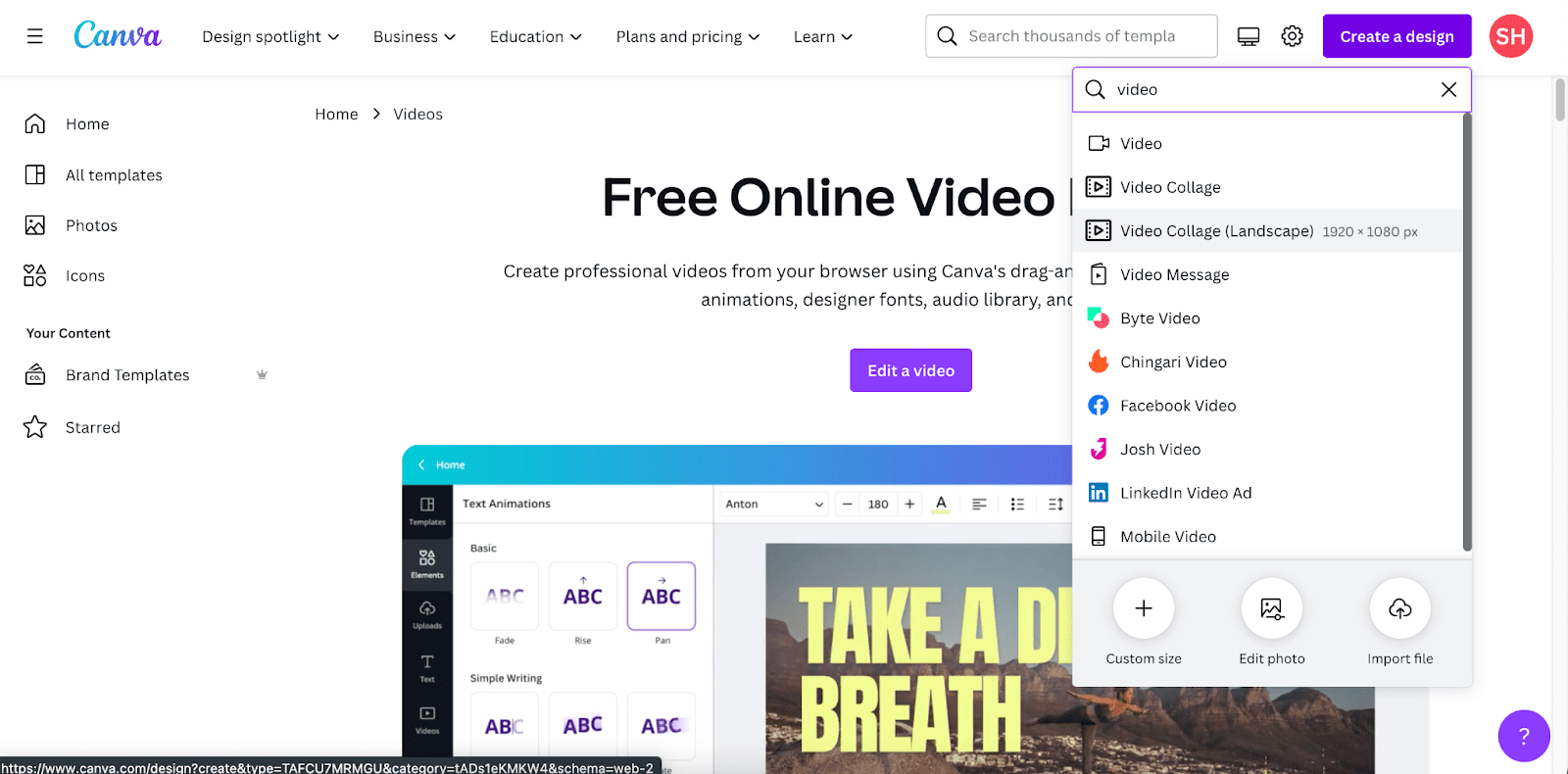
Next, add your graphics, footage, or any other elements to bring your vision to life.
You can upload existing content by hitting the “Uploads” tab. Many feature-rich Canva templates are also available.
However, you must log in to save your content or access a previous one. This also helps in using a stock video or other premium Canva elements.
Step 2: Add YouTube Music to Your Design
If you are a content creator with a Canva Pro subscription, you can use the Canva audio app to add YouTube music.
Hit the “Audio” tab from your left-sided toolbar on the web platform. The option is placed at the bottom of the Canva app.
If you can’t find it, head to “Apps” from the toolbar, then type “audio” in the search bar.
After that, click or tap to access the audio app; this should give you different music suggestions in the extended panel.
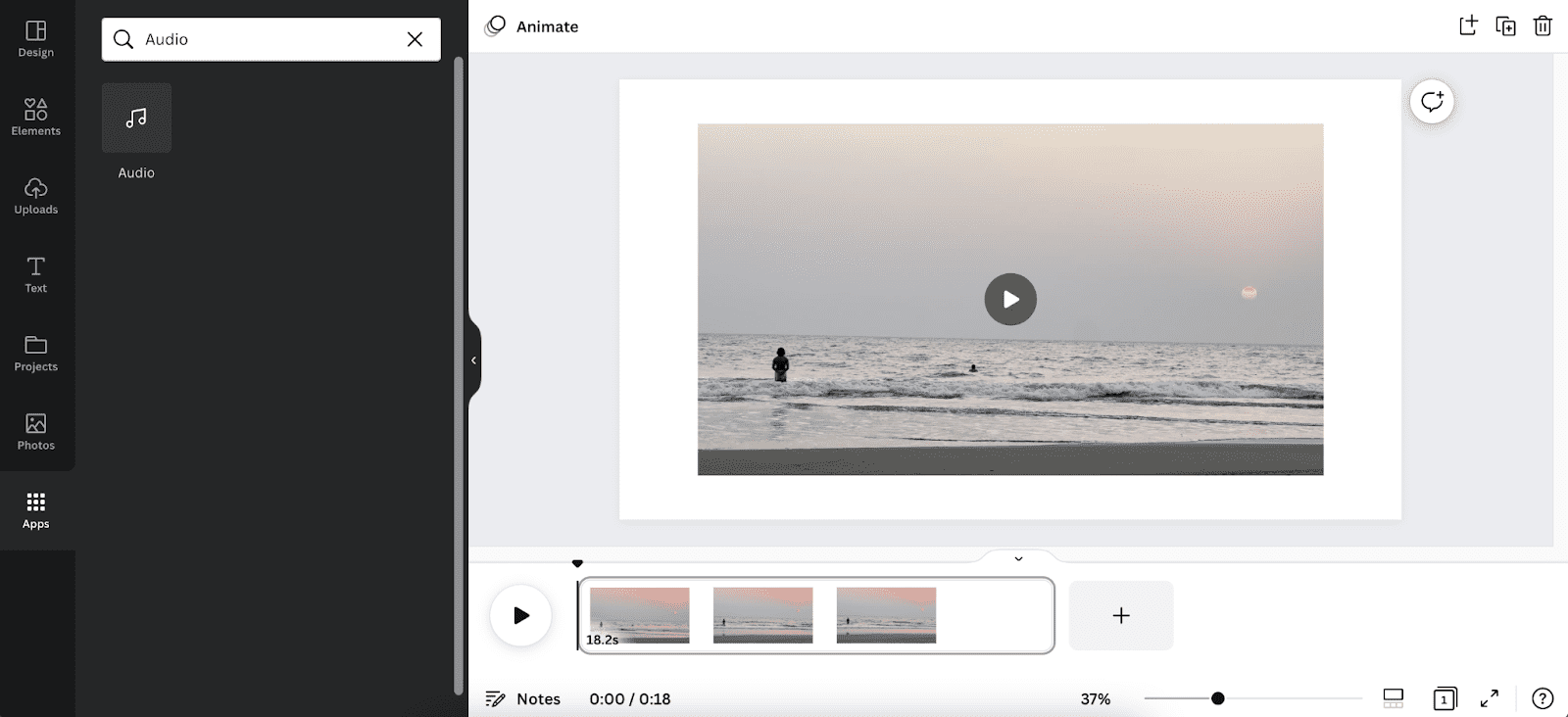
Scroll down to find the YouTube section, typically grouped at the end. Then, hit the “See all” button next to it to explore the entire collection.
Find the music you want to add to your graphics, video, or animation. You can also search for a specific audio file if you know any details, like the artist’s name.
Hover your cursor over a file and hit the play icon that appears. This will enable you to listen to the music before adding.
Once you find the audio that works for your content, click or drag it onto your canvas. A crown symbol denotes which audio tracks are exclusive to Canva Pro users.
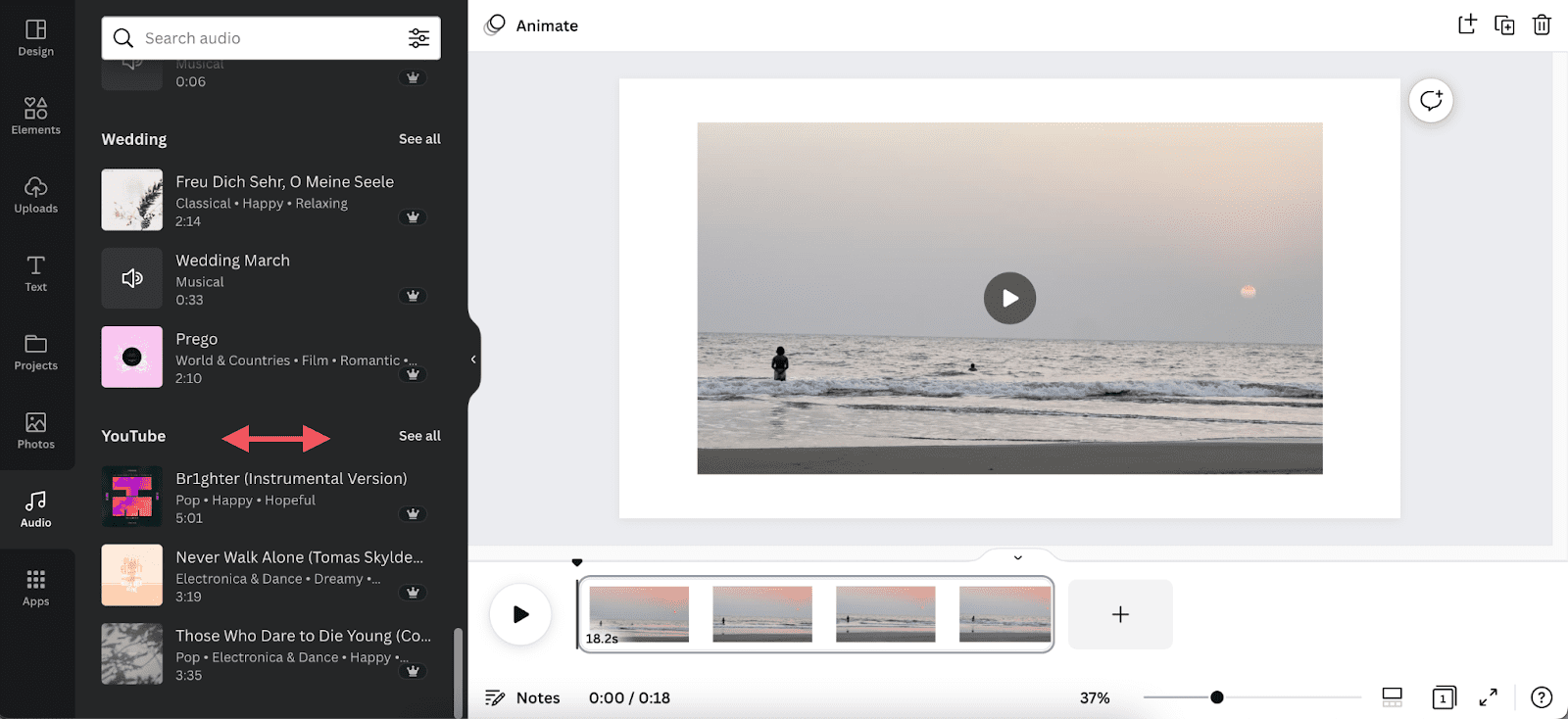
After you add it, the track should play automatically in your design preview as background music.
Canva only allows one audio track per design, except for video content, where you can add multiple audio files.
2.1: Add YouTube Music in Canva Manually
Head to the YouTube website and find the specific video. You can also do it using the YouTube app on your mobile device.
Copy the URL from your browser’s address bar or by accessing the “Share” option.
Next, paste the link by accessing a YouTube to MP3 converter online, then convert and download it on your device.
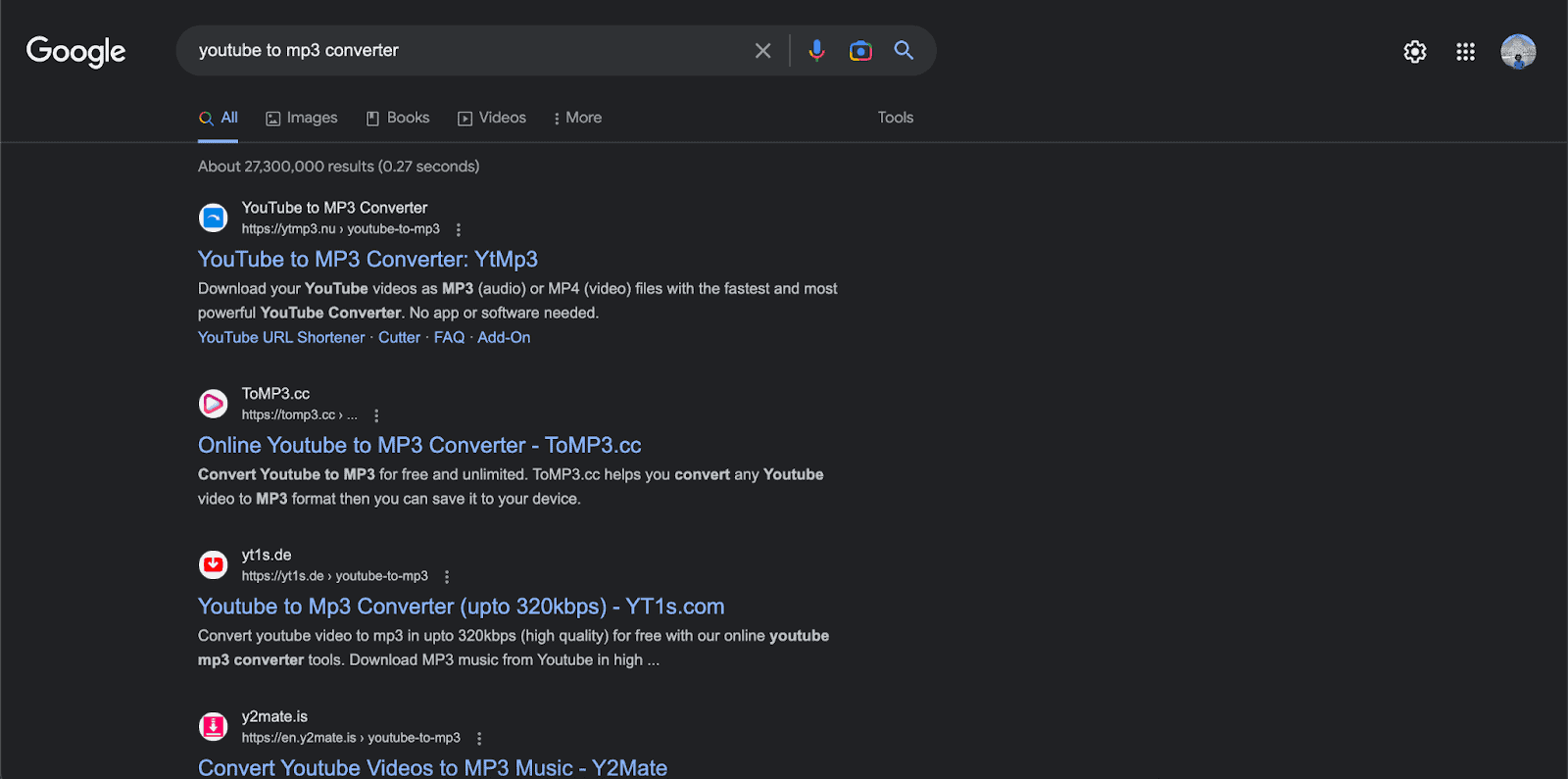
Check out my tutorial on how to download YouTube videos for further details and steps.
You can add the file to your Canva content after uploading it via “Uploads > Upload files.”
Step 3: Edit Your Content and Fine-Tune It
You can edit the music added to your Canva design to sync better with the content.
Although the Canva audio editing tool offers limited static content and animation features, you can use a specific portion of the audio track by clicking on it.
You can also add a fade-in and fade-out effect and adjust the background music volume.
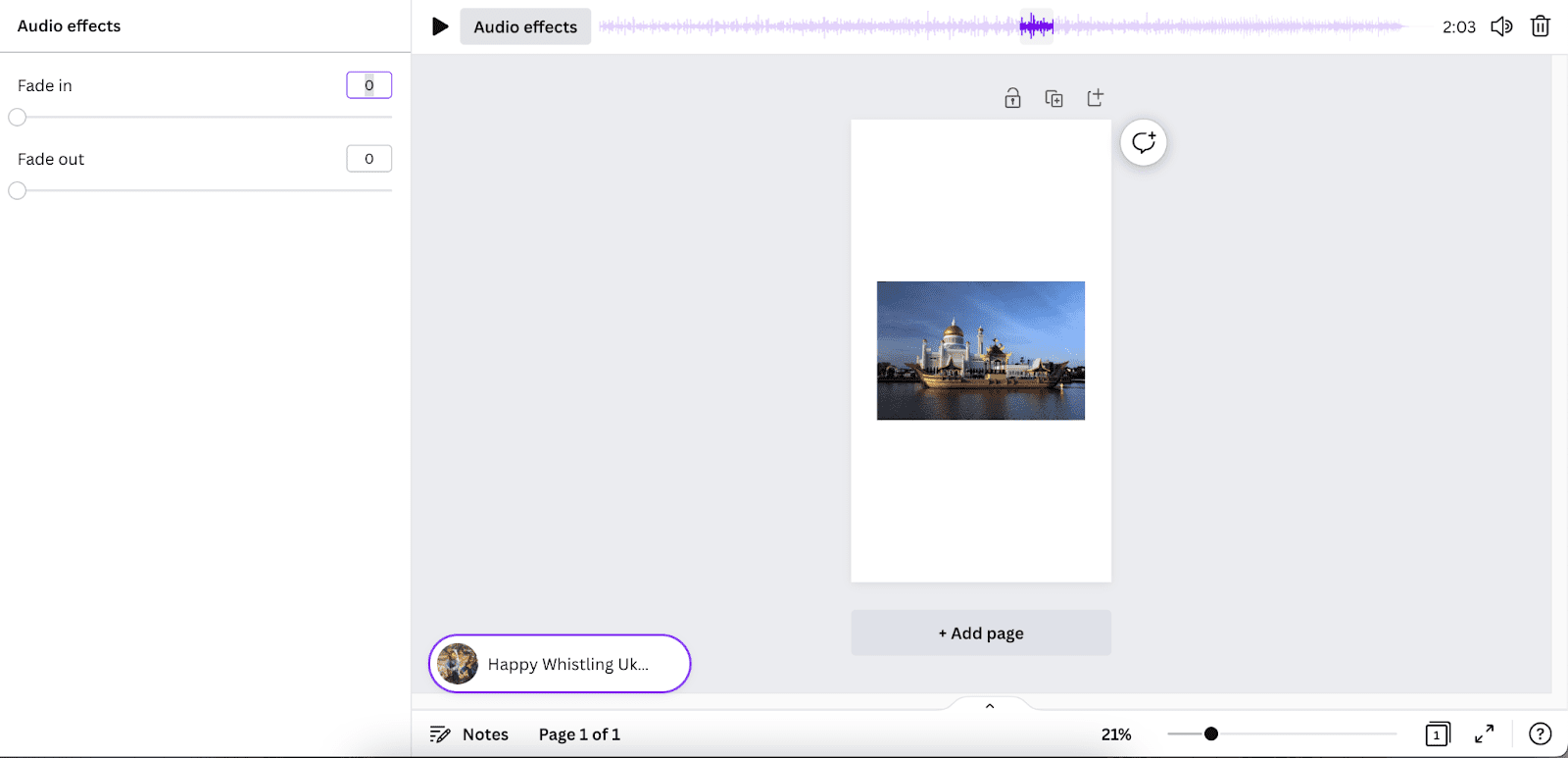
In addition, you can shorten the audio clips added to your short videos by dragging the audio bars on either side of the track. The audio file is displayed at the bottom of the design page.
This hugely benefits content creators looking to make a Facebook video or Instagram reels.
The other editing tools remain accessible, so you can play with texts, shapes, stickers, and whatnot to make the content your own.
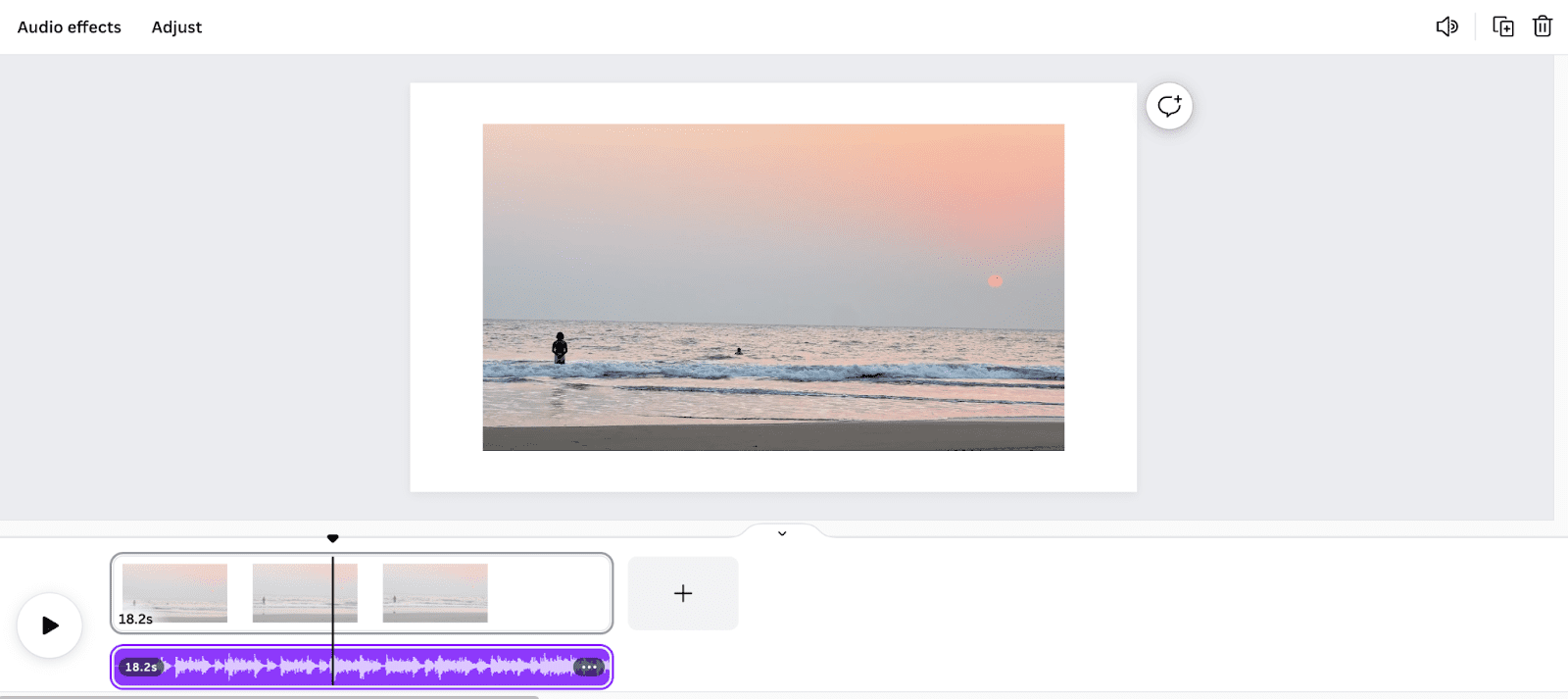
Canva automatically saves your design to its library if you are logged in.
You can also click on the “Share” button or sharing icon (on the app) to access various sharing and downloading features.
You can add other Canva team members to collaborate or share a link to your content by hitting the “Copy link” button.
While downloading, choose “MP4 video” as your file type. You can also adjust the file quality by toggling the eponymous bar.
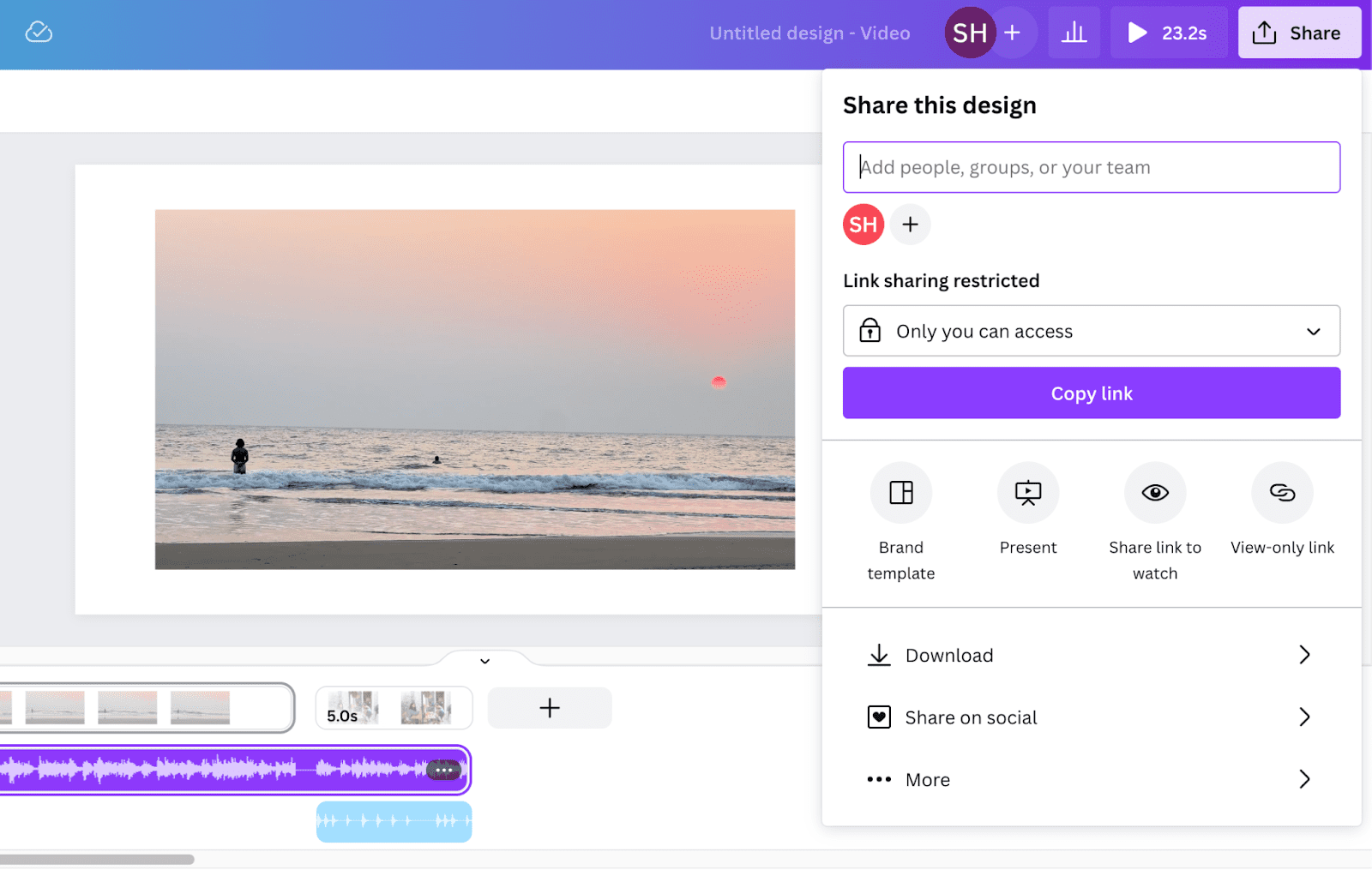
Looking to share the content on a social media platform? You can post on social media directly from the Canva app.
You can also schedule a post on a computer if the social media platform allows it.
Simply click the “Share on social” button and link your social media accounts like Facebook, Instagram, LinkedIn, TikTok, etc.
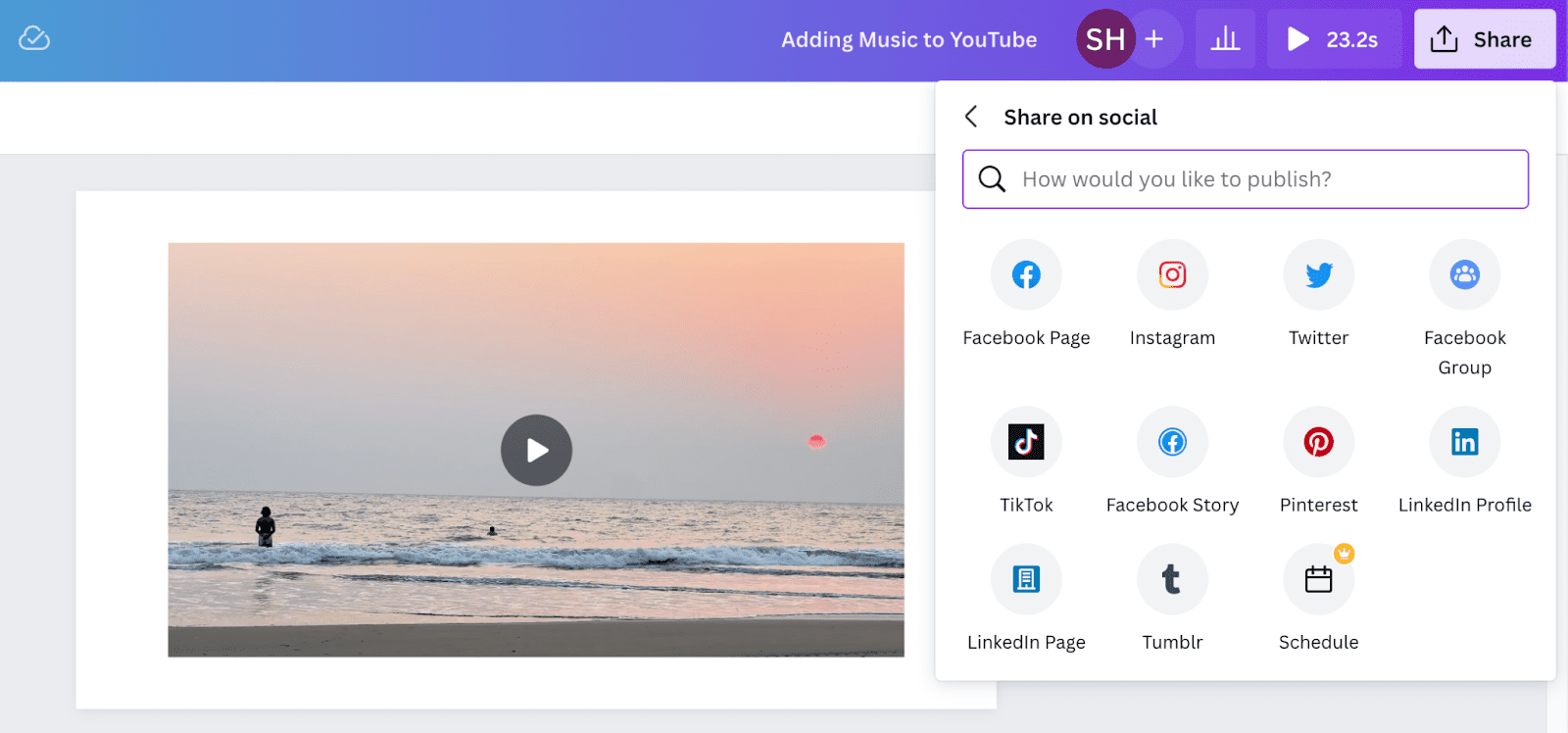
Similar Tutorials To Check Out
Excited to learn more about different Canva features? Then, check out the related articles below:
- How to Insert a Link in Canva: Enrich your content with additional online resources by learning how to insert a link in Canva.
- How to Make a Video in Canva: Combine your footage into short videos by discovering how to make a video in Canva.
- How to Send Canva Newsletters in Email: Keep your audience updated and engaged by exploring how to send Canva newsletters in Email.
Wrapping Up
Adding music in Canva from YouTube is effortless as long as the audio is available in its library.
If a particular track isn’t available in the Canva audio app, you must download the associated YouTube video manually before adding its audio to your content.
You can follow the steps in my guide to add YouTube music to Canva. Please comment if you have any questions, suggestions, or feedback.
I would also appreciate it if you shared my tutorial on social media.