Do you know that 92% of all global internet searches are on Google?
And netizens perform over 75 billion searches on Google every month.
But there’s a better reason why many businesses advertise on Google.
Google is the world’s biggest advertising network.
Advertisers on Google get an average ROI of 800%.
Meaning for every $1 spent, the return is $8.
Here’s how it works.
Google shows your business to searchers at the top of SERP. And you only pay per click.
In this tutorial, You’ll learn how to advertise on Google and get your business in front of millions of potential customers in minutes.
- Frequently Asked Questions
- What You’ll Need to Advertise on Google
- How to Advertise on Google in 7 Steps
- Step 1: Create a Google Ads Account
- Step 2: Set up Your First Google Ads Campaign
- Step 3: Write Your Google Ads
- Step 4: Add Relevant Keywords
- Step 5: Ads Targeting
- Step 6: Set Ads Budget
- Step 7: Set up Payment for Your Ads
- More Helpful Google Ads Tutorial:
- Wrapping up
Frequently Asked Questions
How Much Does it Cost to Advertise Something on Google?
The cost of advertising on Google varies based on factors such as ad size and type.
On average, Google ads search is $2.3 per click.
Google Ads display is $0.7 per click.
Ads Shopping is $0.6 per click.
For Video ads, the average cost per view is $0.1.
Is Google Ads Paid or Free?
Using Google Ads can be paid or free.
If you want to use Google ads to research valuable keywords for your business, it’s free.
But to run ad campaigns, you’ll have to pay.
The good thing about Google Ads is that you only pay for clicks, not appearance.
That’s why it’s called pay-per-click.
What You’ll Need to Advertise on Google
- A Google Account: Like all other Google services, you’ll need to create a Google account if you want to be able to advertise on Google ads. You already have a Google account if you have a Gmail account.
- Google Ads Accounts: After creating a Google email account, you also need to set up a Google Ads account. We’ll work you through the steps in this guide.
- Ads Campaign: You can have a Google ads account, but you need to set up an ads campaign to advertise on Google. You’ll learn more about this in a moment.
- A Website or Landing page: This is a basic requirement. But don’t worry too much if you don’t have a website. You can still advertise on Google using a landing page.
How to Advertise on Google in 7 Steps
- Step 1: Create a Google Ads Account
- Step 2: Set up Your First Google Ads Campaign
- Step 3: Write Your Google Ads
- Step 4: Add Relevant Keywords
- Step 5: Ad Targeting
- Step 6: Set Ads Budget
- Step 7: Set up Payment for Your Ads
Step 1: Create a Google Ads Account
Before you start, you should note that there are two modes on Google ads when creating your account.
The default mode is called the Smart mode, which is ideal for new advertisers.
It let you set up your campaign in less than 20 minutes.
The other mode is the Expert mode for professional advertisers.
You can start with Smart mode and switch to Expert mode after you’ve got the hang of the platform.
But once you switch to Expert mode, you can’t switch back.
For this tutorial, we’ll go with the default mode.
Let’s start
Go to the Google Ads website and click the Start now button.
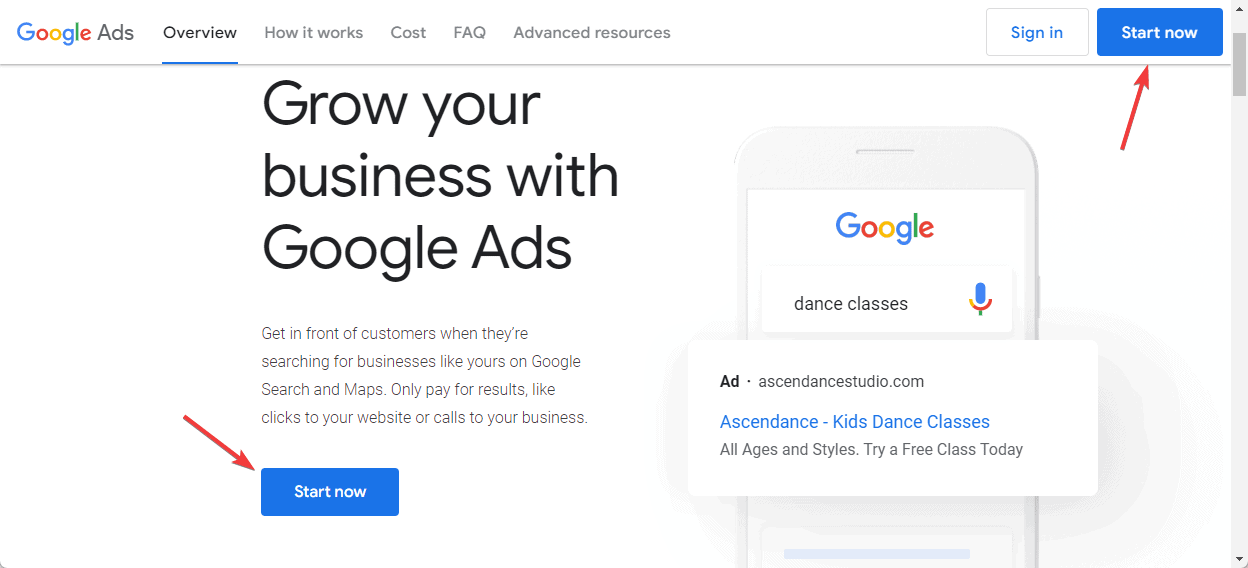
If you already have a Gmail account on your browser, Google ads will use the account to log you in automatically.
You can switch to a different account.
Click the Profile icon at the top left corner of your screen and select the Google account you want to use from the list.
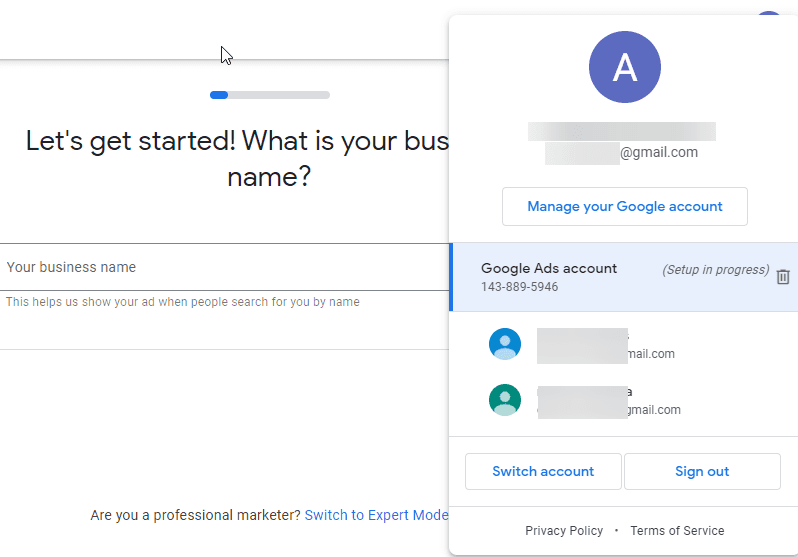
Once you are in, enter your Business name in the field provided and Click the Next button.
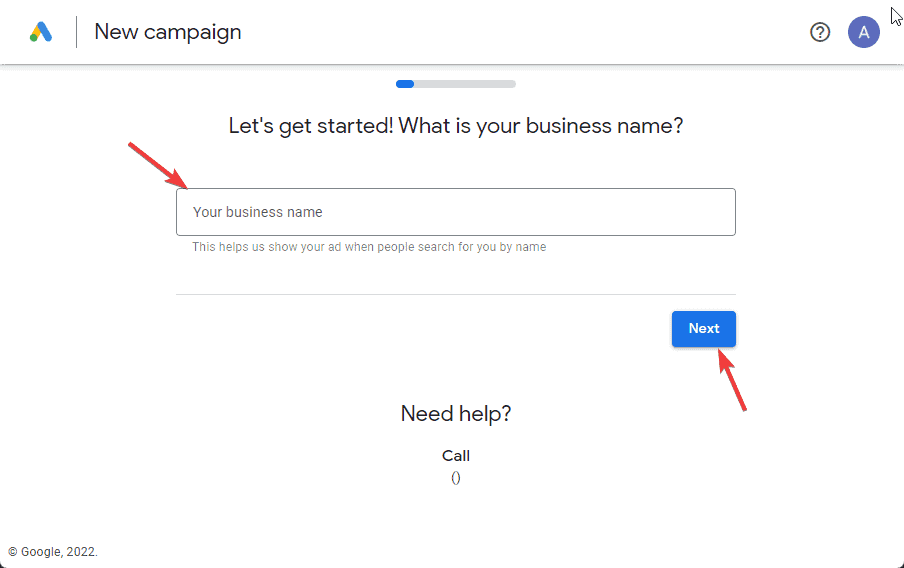
Next, input your website or landing page URL.
This is where people will be redirected after clicking your ads.
Click the Next button.
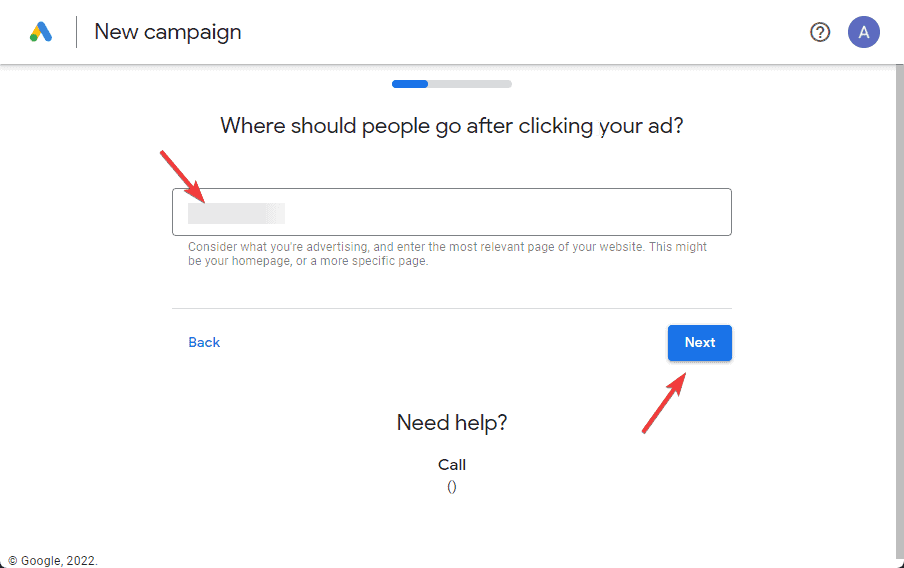
Google will scan your website or landing page and show the result.
Confirm the page and click Next.
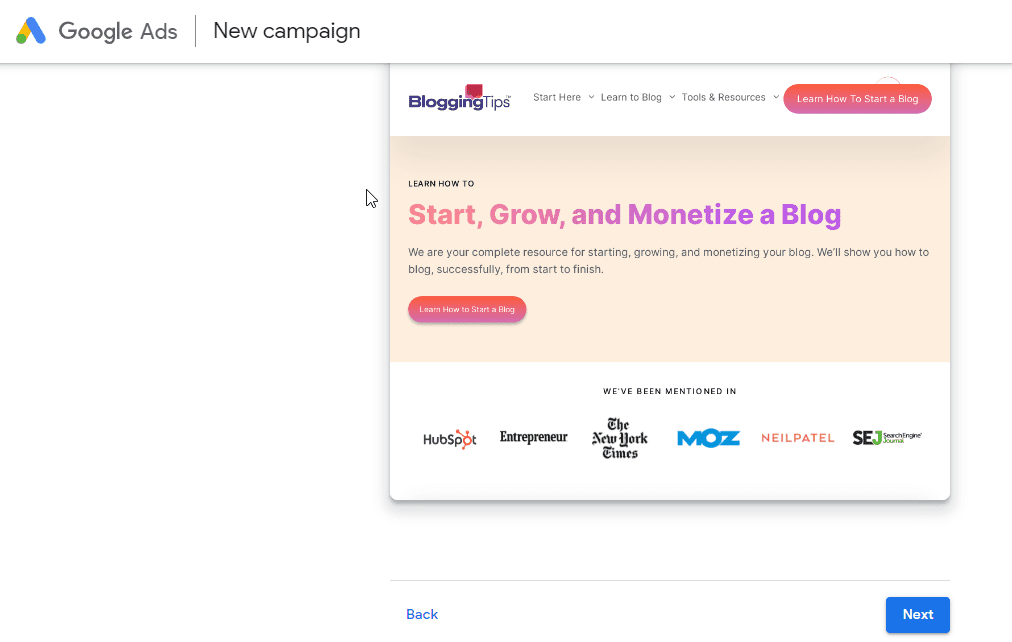
Done.
You’ve finished creating your Google Ads account.
The next screen you’ll see is where to create your first Google Ads campaign.
And that’s step 2.
Step 2: Set up Your First Google Ads Campaign
Select your advertising goal from the list and click Next.
For this tutorial, let’s select Get more website sales or leads.
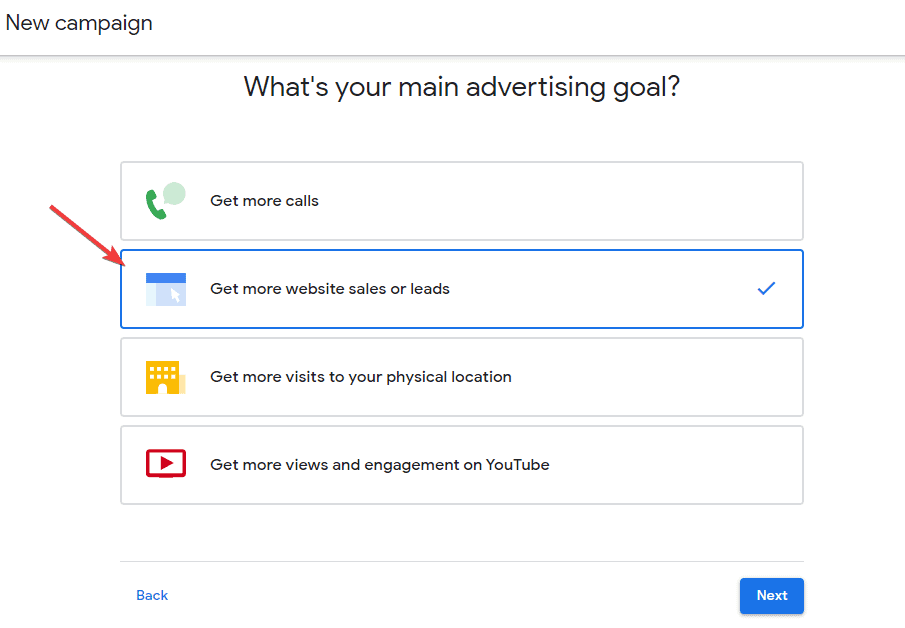
If Google Analytics is already on your website, Google will tell you to connect it with Google Ads.
Doing so allows you to measure the effectiveness of your ads.
You can skip this for later.
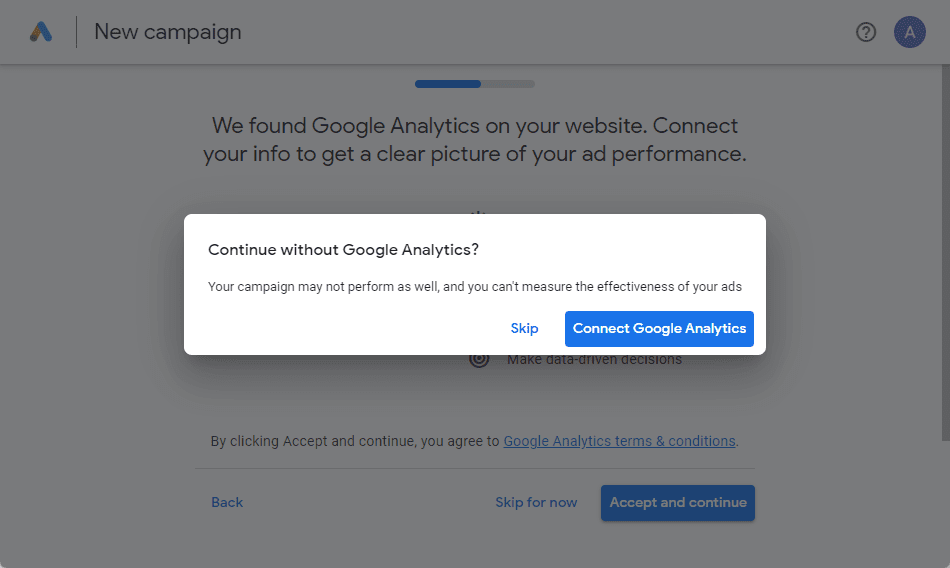
Once you skip this step, you will be taken to the page where you can start writing your ads.
Step 3: Write Your Google Ads
Start writing in the fields and Google will show you how it will appear to users during searches.
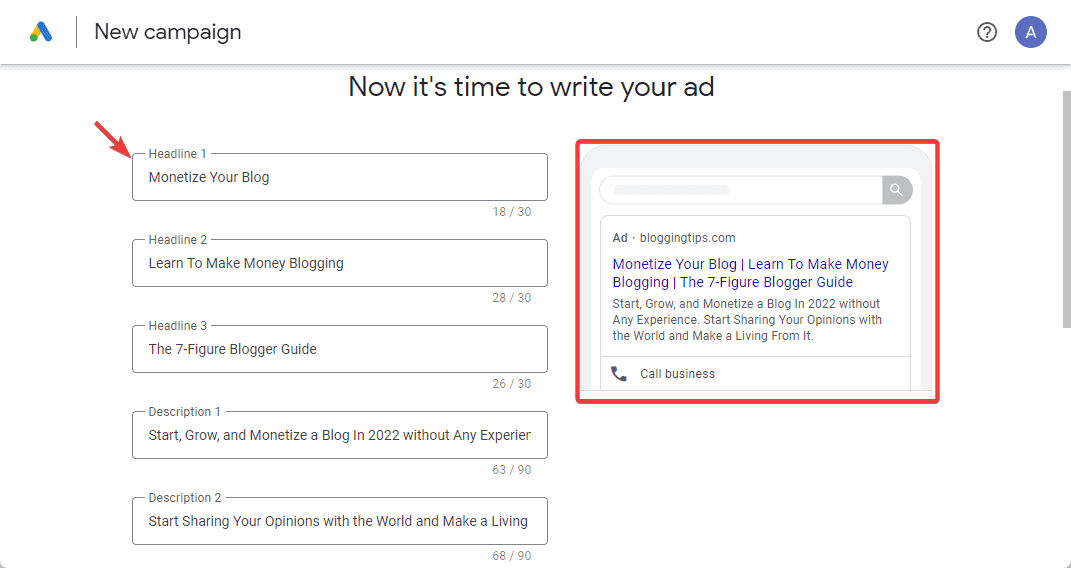
Once you are satisfied with the wording and appearance of your ad, click the Next button at the bottom of the page.
The next step is crucial in setting up your ads campaign.
You have to make sure the keywords you add are relevant to your business and are more likely to convert.
Step 4: Add Relevant Keywords
Keywords with transactional or commercial search intent are the best if your campaign goal is to generate leads and sales.
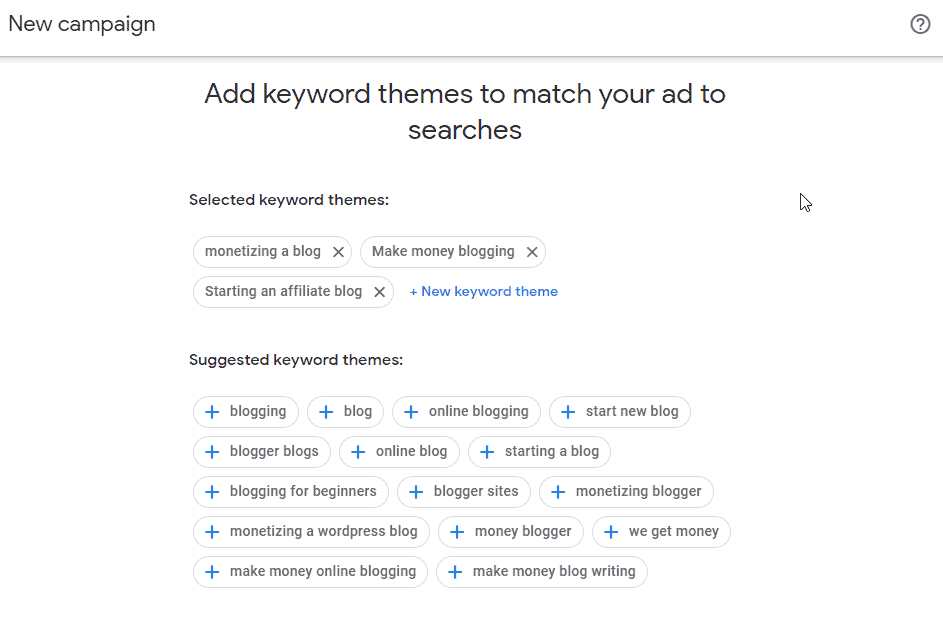
Google will suggest some keywords based on the data on your website.
That’s one of the benefits of connecting Google Analytics with Google Ads.
It will also generate the best keywords people are using to find businesses like yours.
You can also use Google Keyword Planner to generate keywords that guarantee maximum ROI.
After inputting your keywords, click the Next button to proceed to step 5.
Step 5: Ads Targeting
Here, you will specify when you want your ad to appear in search results.
For physical businesses and stores advertising near an address is the best as the near me search is increasingly growing.
That’s the right option for you if you are advertising on Google for your local store.
What this means is that when people search any of your target keywords within the locations you specify when setting up your ad, they’ll see your business.
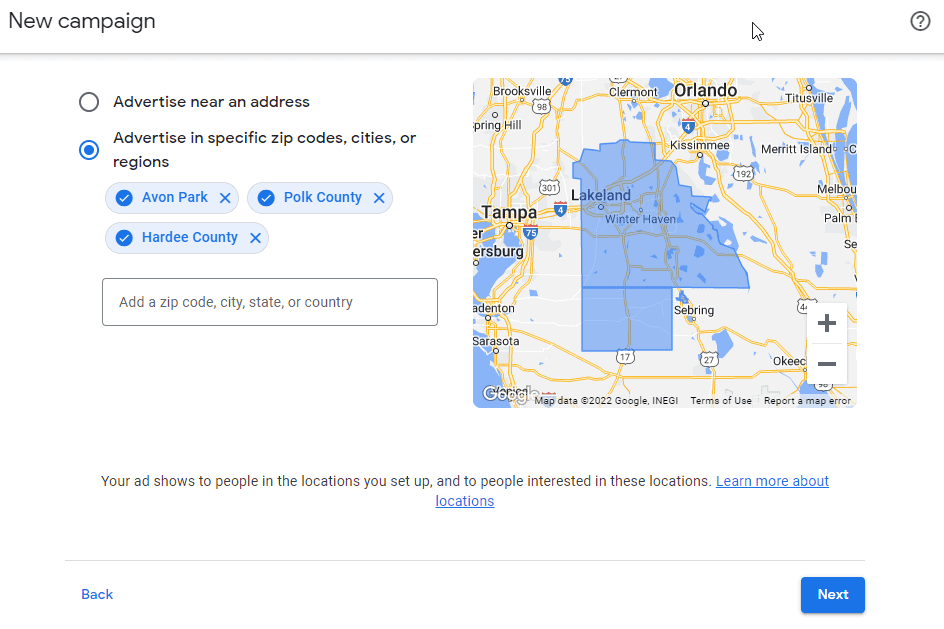
You can also show your ads to people in a particular country, city, or state in any part of the world by Selecting Advertise in specific zip codes, cities, or regions option.
You can use the map or enter a specific zip code.
Your ad will only appear to searchers from that country, city, or zip code.
Step 6: Set Ads Budget
Google will show you three different budget options with their estimated number of clicks.
You can select anyone within your budget.
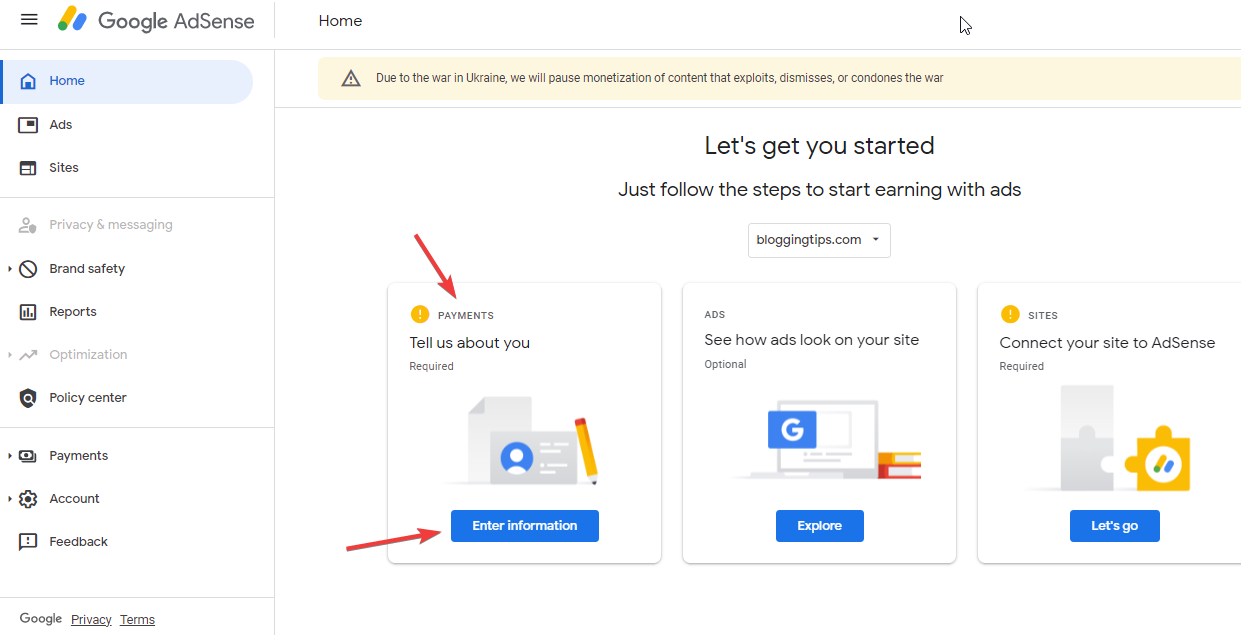
If none of the options fits into your budget, scroll down to input the amount you’re willing to spend to advertise on Google.
You’ll also see the estimated number of clicks your ad will get based on the amount you are ready to spend.
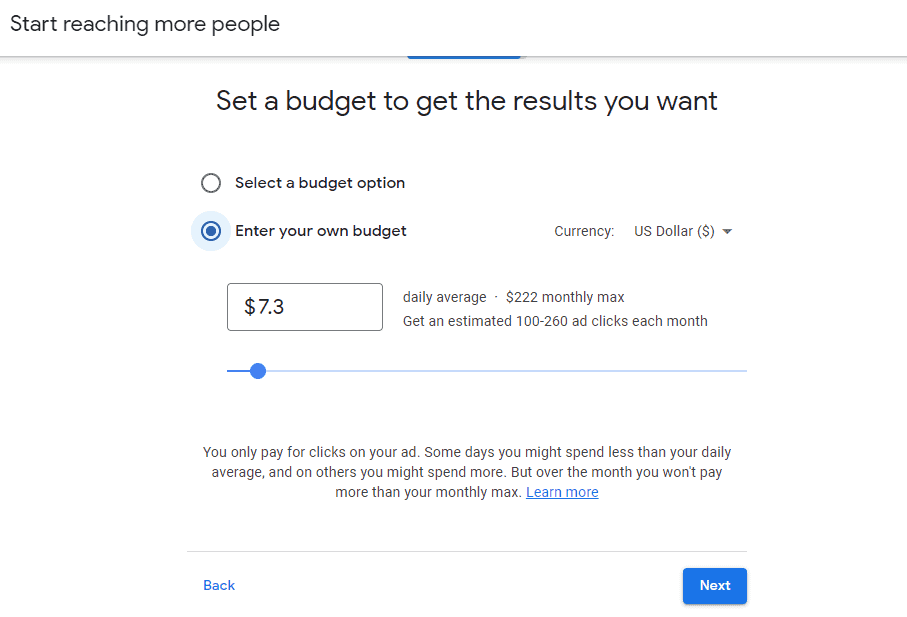
When you are through, Click the Next button.
Google will now show you your campaign to review.
Once you are sure everything is right, click Next.
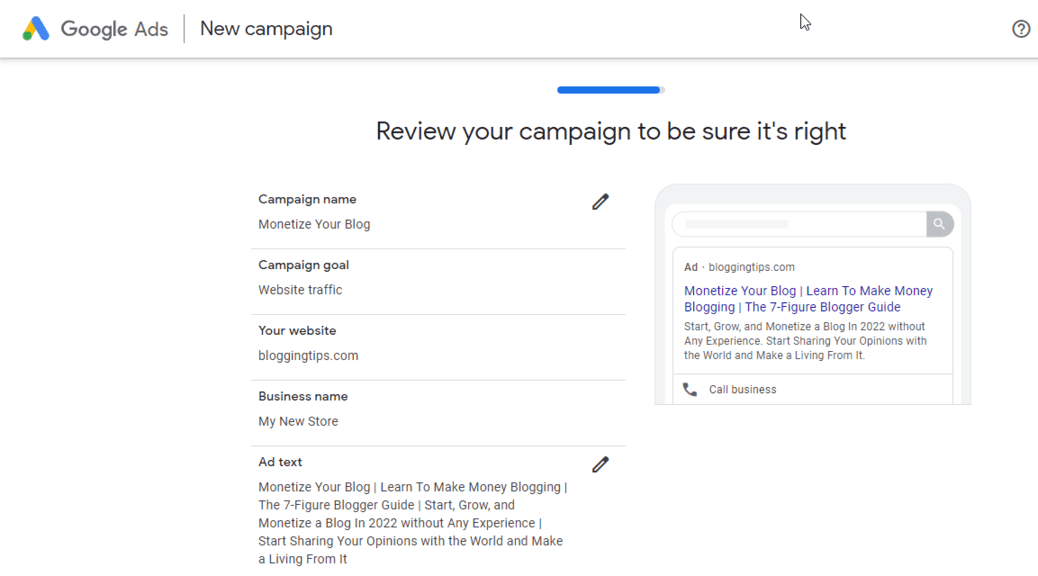
Step 7: Set up Payment for Your Ads
The last part is to input your payment information.
The steps to do these are straightforward.
It’s a fill-in-the-blank exercise.
Google will ask you to create a one-time Payment profile and add a payment method.
Enter the required information and click the Create button.
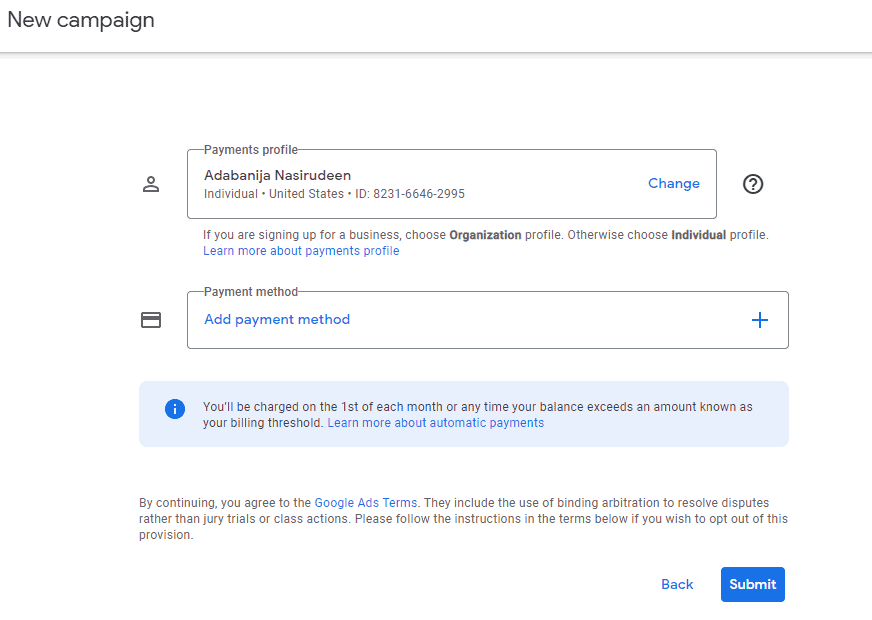
Once you complete setting up your payment method, click the Submit button at the bottom of the page.
A window will pop up, check out the information on the page, then click Accept and continue.
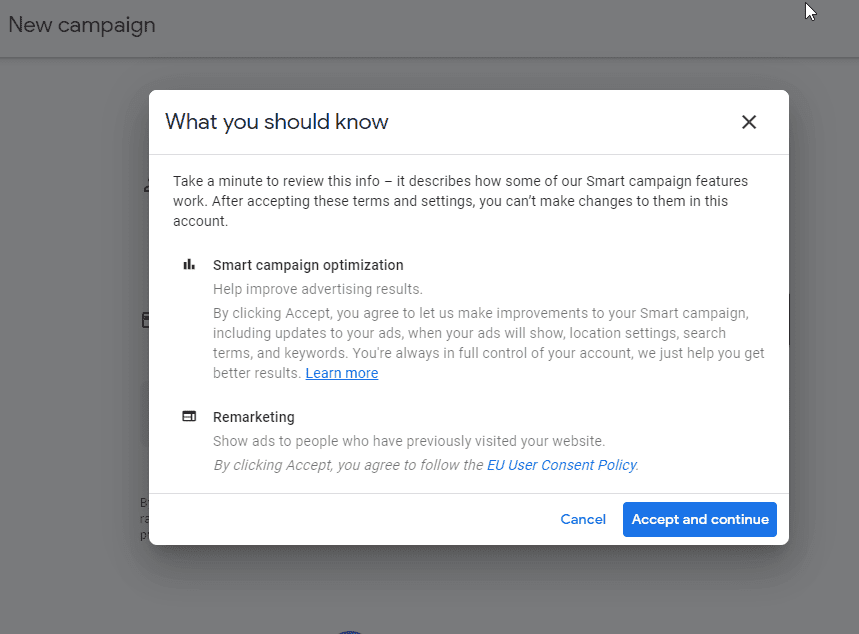
Congratulations.
You’ve just created your first Google Ads campaign and you are all set to start advertising on Google.
More Helpful Google Ads Tutorial:
- How to Apply for Google Adsense: Want to monetize your blog? Google Adsense is one of the best ways. Learn how to apply for an Adsense account and how to get instant approval.
- How To Add Google AdSense To WordPress: Adding Google Adsense to WordPress is not hard. You can get it done in less than 10 minutes. Here’s your guide.
- How to Optimize Google Adsense: Maximize your earning potential from Google Adsense with these advanced Google Ads tips and insights.
Wrapping up
What you’ve learned is how to advertise on Google using search ads.
There are also other ways to advertise using Google Ads.
The variety of banner advertising you see on many blogs is another form of Google Ads called display ads.
There’s only a slight difference in setting up ads for each of these campaigns, the broad steps are similar.
Lastly, even if you are not ready to start advertising on Google, it pays to have a Google Ads account.
Find out why every blogger should have an Adsense account here.
Do you find this tutorial helpful, let us know in the comment section.




