Are you looking for a fast and easy way to create a mailing list in Gmail?
You can easily create a mailing list in Gmail to send emails to multiple people at once, saving you time and effort.
You can create a mailing list in Gmail that lets you quickly send emails to a group of contacts and keep track of who has received your emails.
If you want to learn how to create a mailing list in Gmail, this guide will walk you through the simple steps to get you started.
Frequently Asked Questions
Can You Create an Email Distribution List in Gmail?
Although Gmail lacks a feature called a Distribution List, it allows you to build a contact group that can be used in place of a Distribution List.
You can then send emails to those groups.
How To Create A Mailing List In Gmail: Step-By-Step Instructions
Even though it’s free, Gmail is still a fantastic communication tool for startups.
The fact that many of Gmail’s choices are obscured from view causes functions like mailing lists, grouped contacts, and bulk emailing to go underutilized.
Businesses can form different groups based on their criteria and send emails without it being tedious.
Although this feature is usually associated with a premium service, it is accessible in Gmail without charge.
The restrictions on Gmail are enough to meet the demands of a small or even medium-sized enterprise.
The maximum number of recipients per message is 500, and the maximum message size is 25MB, as per Gmail’s policy.
Gmail has a daily limit of 150 emails for workplaces with high email usage.
It will save you a great deal of time to create a group list if you intend to email the same users often.
It can be used, for instance, as part of a bigger email marketing campaign or emailing a bunch of friends or family members.
You can also use Gmail add-ons to ensure you get everything.
Once you understand how to create a mailing list in Gmail, it’s simple to implement, so let’s get started:
Step One: Login to your Gmail account, and from the Apps section, go to Contacts.
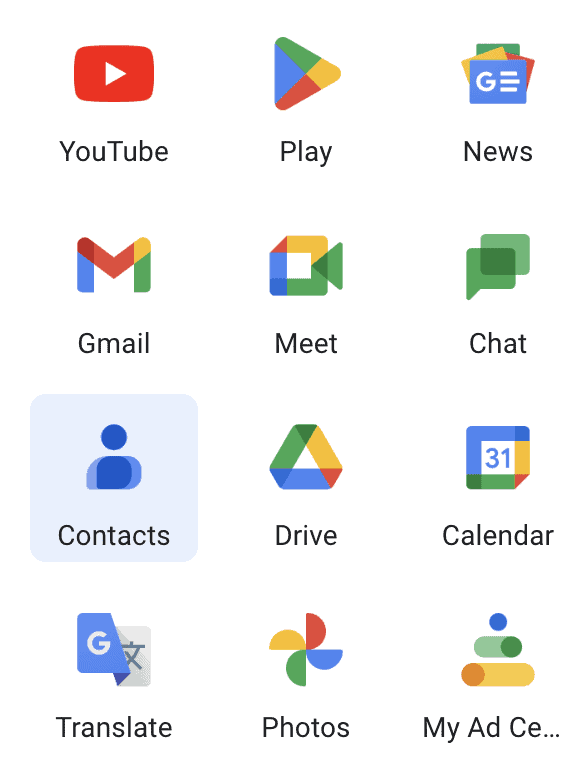
Step Two: You’ll find the “Labels” section on the left side, go ahead and click on “Create Label,” which will open a small box.
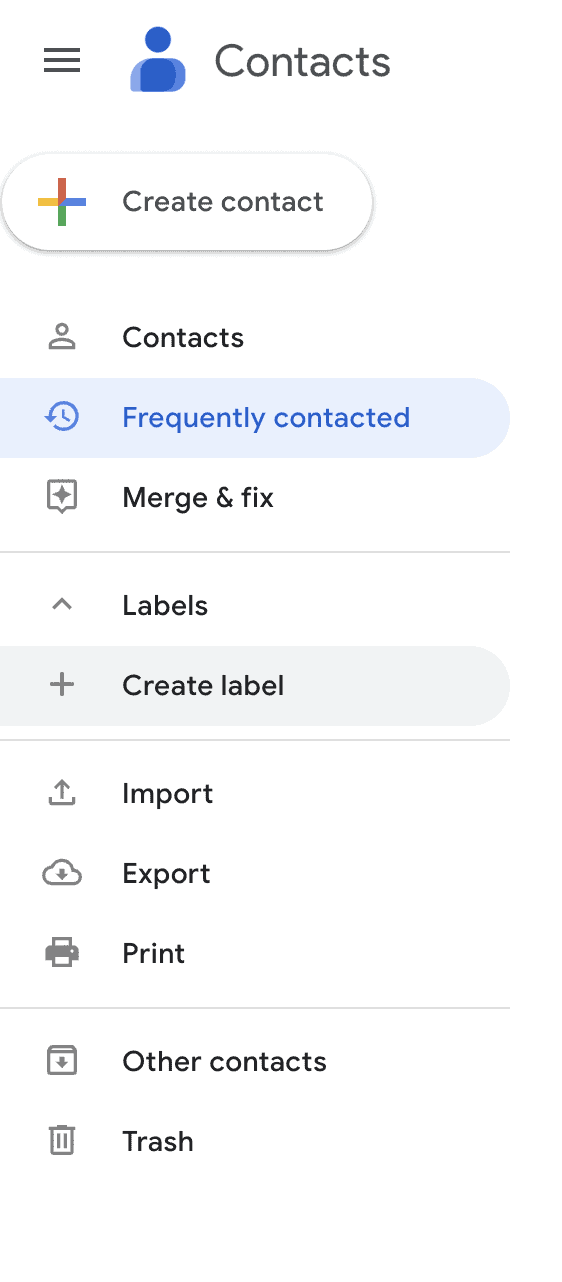
Step Three: Name your new group; we are naming it “Example” for this tutorial and save it.
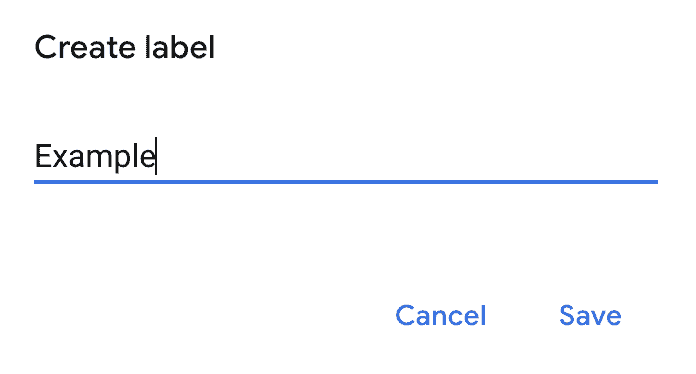
Step Four: Your new Label will now be listed in the menu, and you can go ahead and create as many labels as you need.
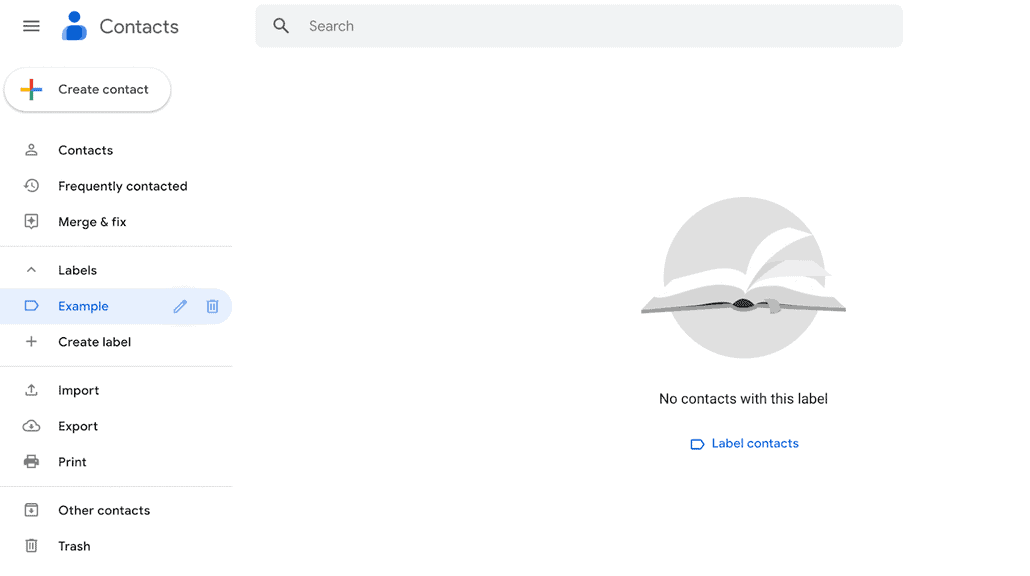
Step Five: Return to contacts and check the boxes next to the names of the people you want on the mailing list.
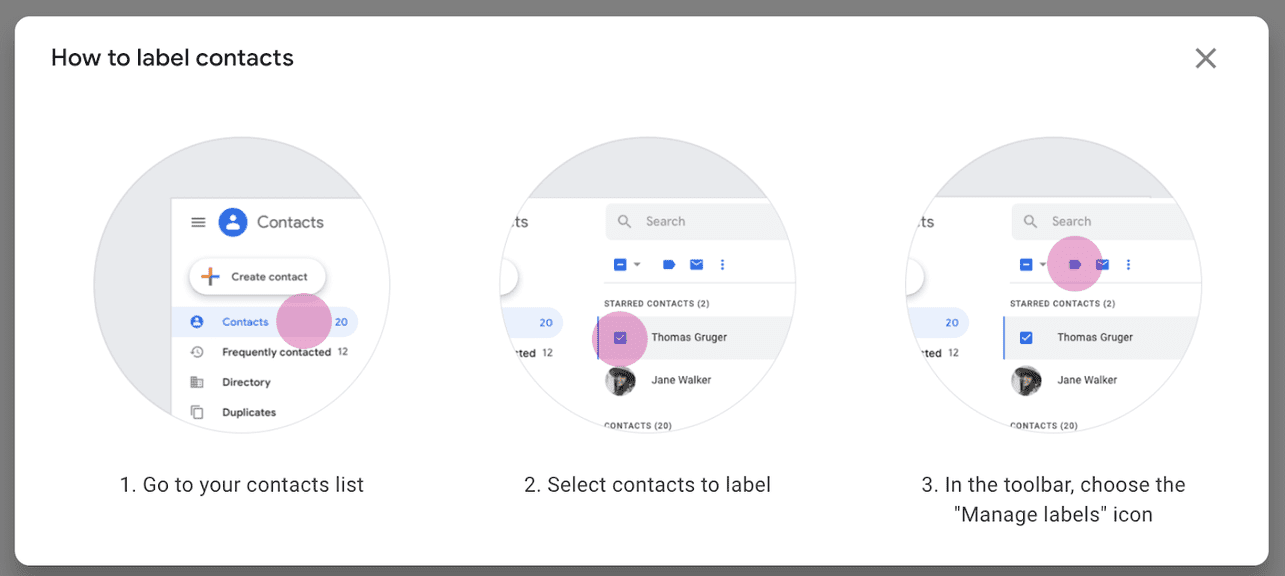
Select Manage Labels from the activity panel’s buttons.
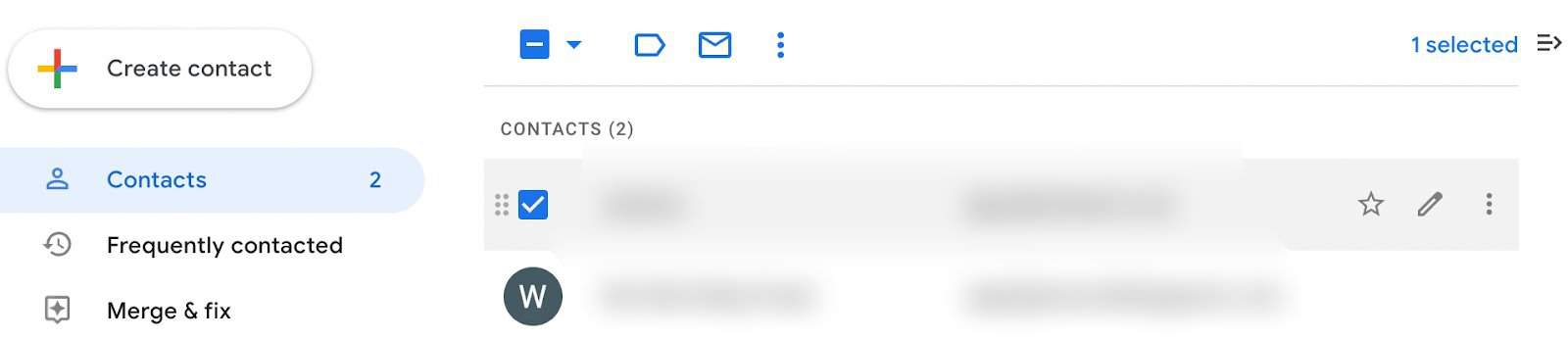
Click on “Apply,” and your new mailing list is ready!
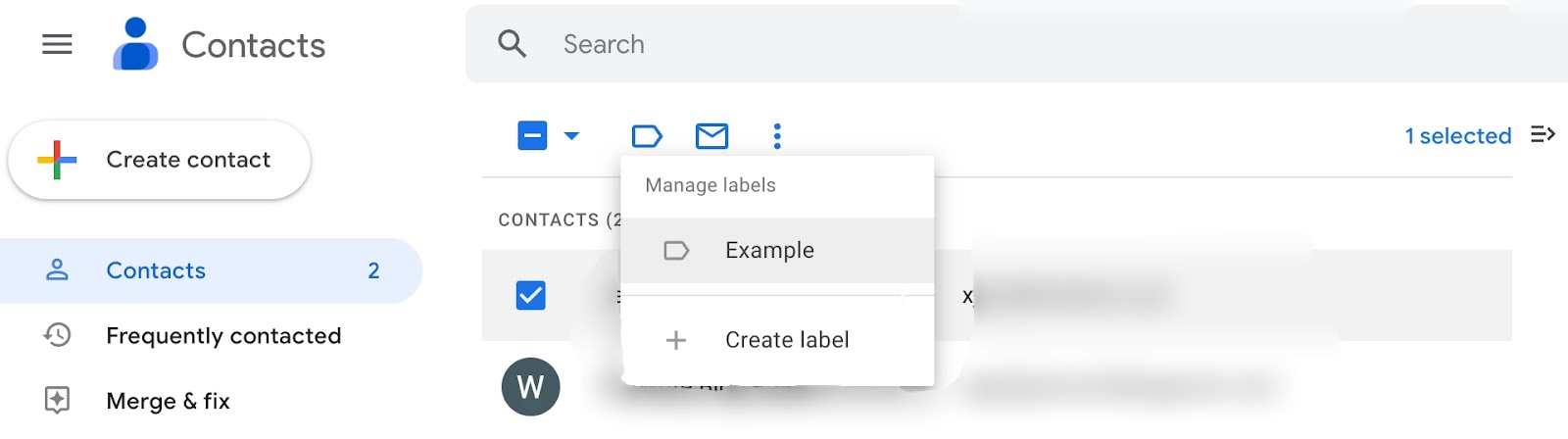
How To Send An Email Using The Email List
Hit the Compose button in your Gmail inbox and enter the label title in the To address area to send an email to the Google contacts group.
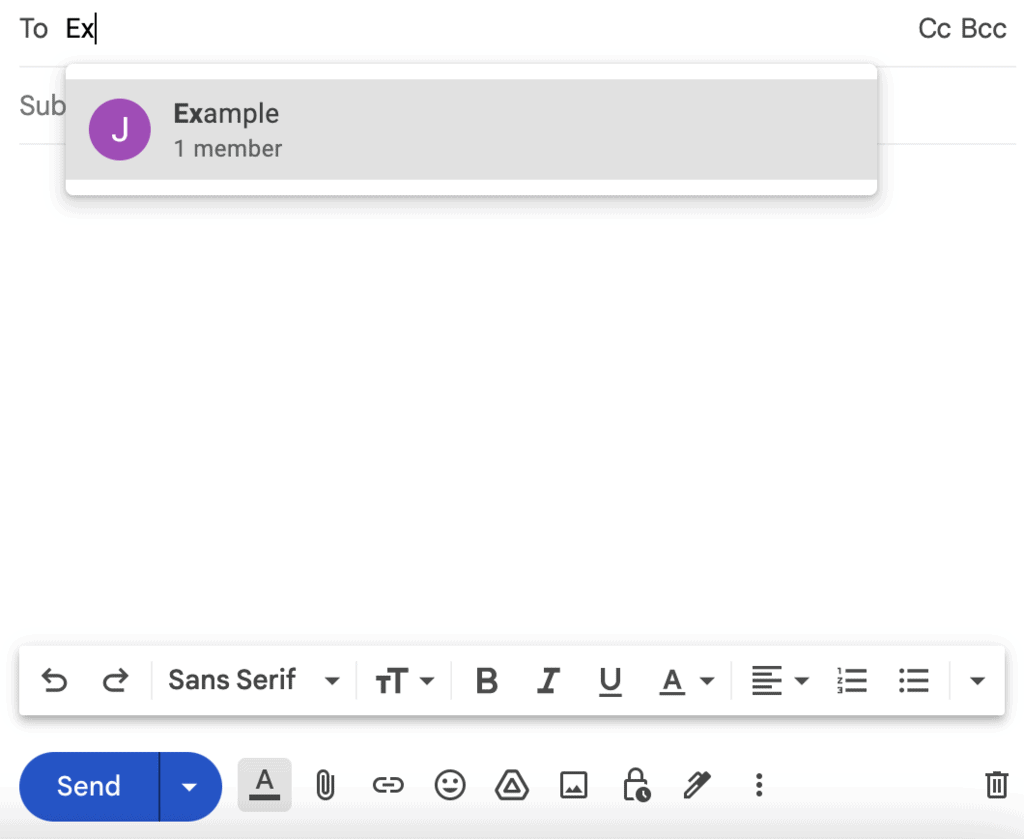
You can view the email addresses of every member of the Gmail group after entering the group name.
That’s all! After you’ve composed your email, press send.
Does Using the Gmail Label Method Have Any Drawbacks?
There are going to be restrictions and drawbacks with anything that is offered for free.
Here are some things you might want to consider:
Sending automated follow-ups is not an option.
This will be a little disheartening if you work in outreach, sales, or public relations.
Email sequences are common in these industries, and you want to avoid manually following up with every contact.
Analytics and statistics are nonexistent.
Without analytics data, how will you be able to determine how well an email performed?
Sending massive mass emails is not possible.
We wouldn’t advise developing email marketing campaigns with this method.
This is useful for casual users only.
How To Delete Contacts From Gmail Mailing Lists
Step One: Login to your email and go to contacts > Label.
Step Two: Decide which contacts you want to cross from the list.
Step Three: Click on the person(s) you wish to remove and click on the three-dot drop-down menu.
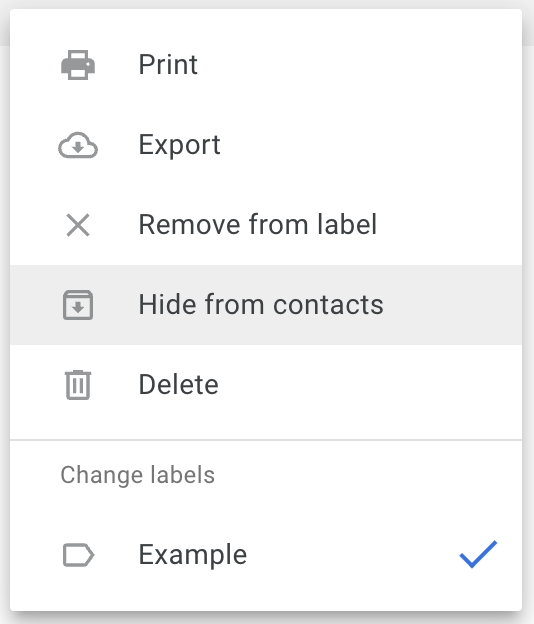
Step 4: Hit “Delete,” and there you have it!
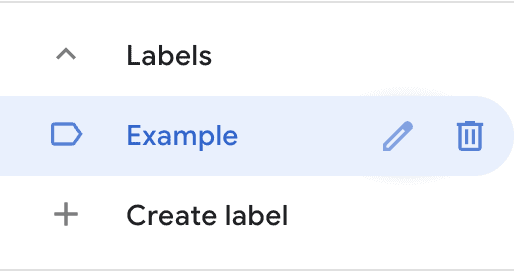
If you wish to delete the label, you’ll find the button next to it.
Best Group Email Software Solutions For Marketers
The main issue when sending bulk emails is avoiding being marked as spam.
The additional difficulties can be increasing open email rates, sending tailored emails, and optimizing emails for various email clients and devices.
If you are experiencing these problems, we advise switching to software that may assist in streamlining the procedure.
In contrast to the outdated methods, it improves customer service and provides close communication with clients via email.
Your team can easily overcome gaps, be more efficient, and accomplish company goals because they have email management software.
These services will make it easier for users to receive emails in their inboxes.
It aids in raising the rate of return visitors.
It might raise visitation rates by 70%.
Here are the best ones you should look into today:
1. HubSpot
HubSpot provides email marketing software to create, adapt, and optimize marketing emails.
With an intuitive drag-and-drop editor, you can adjust the structure, add calls-to-action, and add photos.
You can improve email campaigns with A/B tests and analytics and get high open rates.
Through A/B tests, you can determine which subject lines are the most engaging.
You can delve more deeply into the data to calculate conversion rates while creating new tests.
2. Aweber
With the help of the email automation and marketing solution Aweber, you’ll have everything you need to start an effective email marketing campaign.
You can create emails that serve several objectives in a matter of minutes with the help of a thorough drag-and-drop builder, a ton of pre-made layouts, and a multitude of free stock photos.
This program’s automated segmentation and labeling make sending bulk emails quite practical.
You can use the tool to schedule emails so that they will automatically send at a certain time and date.
By using email segmentation, you can more precisely target your emails to those most likely interested in the content.
Additionally, you can arrange your subscribers according to tags to ensure that audiences are targeted by tailored messages.
3. ActiveCampaign
One of the greatest bulk email marketing platforms available today is ActiveCampaign because of the level of automation it enables with regard to email marketing.
You can simply create numerous customized messages and then rig them up to automatically send them to the target contact on your list.
You could deliver one-time marketing emails to one or more contacts in a few seconds based on the automation you’ve built up.
Further, you can configure triggers to automatically send emails in reaction to website activity from your target demographic.
Additionally, a simple yet extensive dashboard makes it incredibly simple to monitor and assess the effectiveness of all your email marketing.
4. Keap
Because of its extensive collection of templates, layouts, and styles, Keap is a powerful email marketing automation platform that stands out in particular.
You can use its pre-made templates to make compelling and best-suited emails to your company.
You can be sure that using a technology like Keap, which combines these templates with easy automation, will help you find and nurture quality leads.
You can send customized emails using Keap, depending on contact categorization.
Keap intelligently groups your contact list into segments based on information about your industry, personal characteristics, and behavior, enabling you to target customers most likely to reply to your emails.
Similar Tutorials to Check Out
- How To Use A Google Domain Email: You might want to consider utilizing Google Domain if you’re a business owner searching for a hosting service for your website or a reliable email system. We’ll show you how to use a Google Domain email.
- How To Build An Email List: One of the most vital resources a company can own is an email list. This article will demonstrate how to build an email list for you.
- How To Create Email Accounts: Creating an email account for a business to communicate with its consumers is the first step in email marketing. Read how to create email accounts.
Wrapping Up
As you can see, using labels in Gmail will save you time and money when you create them for your new contact group.
You will always remember who needs to be informed about an update or leave out any important person from a conversation.
All of that is taken care of through email groups.
However, we advise employing software if you’re trying to send mass emails for marketing objectives.
Your email marketing campaign might be extremely successful using the correct bulk email software solution.
We hope you found this article helpful; let us know if you have any questions.




