Creating sitemaps on WordPress sites is not only a common SEO practice.
It’s a must-do for any site owner who knows the importance of Search Engine Optimization.
When search engines land on your website, they use sitemaps to index and understand the relationship between pages quickly.
Without it, they’ll have difficulty crawling your website, which may lead to poor indexing and ranking.
Think of it as a roadmap for search engines to easily navigate your website.
A sitemap is a list of all public URLs on your site written in a machine-readable format for search engines to use effectively and efficiently to crawl your website.
This guide will show you how to create WordPress sitemaps for better SEO easily.
- Does WordPress Have a Built-In Sitemap?
- What is the Best Sitemap Plugin for WordPress?
- What You’ll Need to Create a WordPress Sitemap
- How to Create a WordPress Sitemap: 2 Methods
- Method #1: Creating Sitemap in WordPress Without a Plugin
- Method #2: Creating Sitemap in WordPress With a Plugin
- More Helpful WordPress Tutorials:
- Wrapping up
Does WordPress Have a Built-In Sitemap?
Before August 2020, WordPress didn’t have built-in sitemaps. Sitemap was introduced with WordPress Version 5.5.
This feature allows you to create basic XML sitemaps without a plugin. You can’t dictate what to include or exclude in your sitemap.
What is the Best Sitemap Plugin for WordPress?
All top WordPress SEO plugins generate sitemaps. The choice of the best can vary depending on preference.
However, from experience, AIOSEO and Yoast SEO are 2 of the best sitemap plugins used by millions of WordPress websites. This guide will show how to use both plugins to create WordPress sitemaps.
What You’ll Need to Create a WordPress Sitemap
- WordPress Admin Access: To create a sitemap with or without a plugin, you need access to the WordPress admin area. You must have an admin or super admin role on the WordPress website.
- A WordPress SEO Plugin: Several SEO plugins can help you create a WordPress sitemap. We’ll show you 2 of the best plugins and how to use them.
- WordPress Version 5.5 and Above: The sitemap functionality is only available on WordPress version 5.5 and above. You must upgrade to any of the latest WordPress versions to use this built-in sitemap generator.
How to Create a WordPress Sitemap: 2 Methods
- Method #1: Creating Sitemap in WordPress Without a Plugin
- Method #2: Creating Sitemap in WordPress With a Plugin
Method #1: Creating Sitemap in WordPress Without a Plugin
Creating basic sitemaps in WordPress is easy with the built-in sitemap feature. Here’s how.
Open a new browser tab and input your website domain by adding wp-sitemap.xml at the end.
https://www.mywwebsite.com/wp-sitemap.xml/
Hit the enter button, and WordPress will display your site’s default XML sitemaps below.
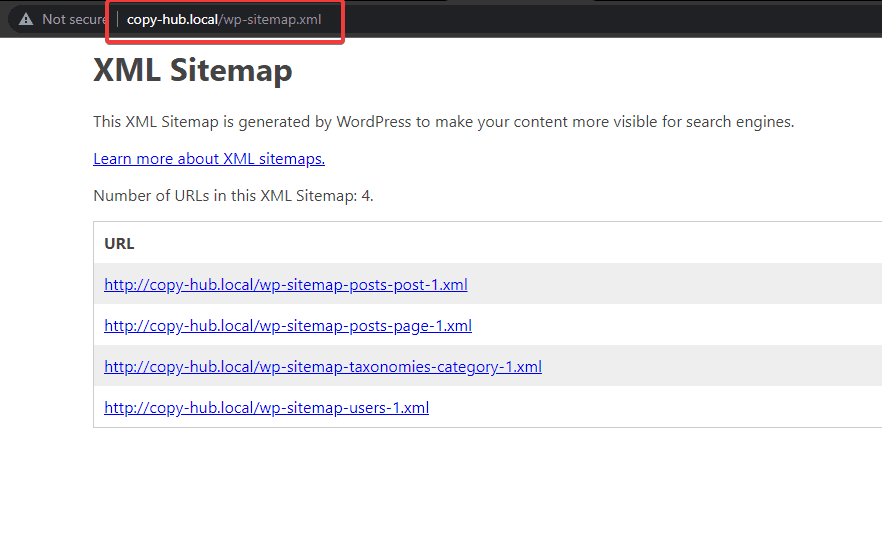
While that’s pretty straightforward, sitemaps created using this method are rigid and can’t be modified to your preference. It’s not all the pages on your site that you want search engines to access.
The good news is that most SEO plugins offer the flexibility of customizing your WordPress sitemaps. With them, you get better control and can add and remove pages to your sitemap as you deem fit.
Let’s see.
Method #2: Creating Sitemap in WordPress With a Plugin
The best way to create a WordPress sitemap is to use a plugin.
For this tutorial, we’ll use two of the best options, AISEO and Yoast SEO plugins.
These are the two leading SEO plugins used by over 8 million WordPress websites to create free sitemaps.
Let’s start with AIOSEO.
Create a WordPress Sitemap with All-in-One SEO (AIOSEO) Plugin
To create sitemaps with AIOSEO, you must first install and activate the plugin.
You’ll find AIOSEO in the WordPress plugin directory. If you need help, follow this WordPress plugin installation guide.
Once you activate the plugin, a new tab named All in one SEO will be added to the left panel of your admin dashboard.
Hover over it and select Sitemaps from the options.
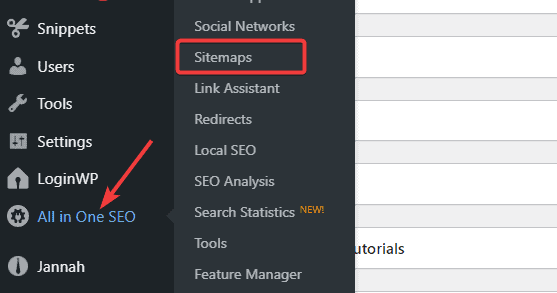
This will open the General Sitemap Settings. By default, AIOSEO will enable WordPress sitemap once it’s activated.
You’ll see the Enable Sitemap radio button toggled on.
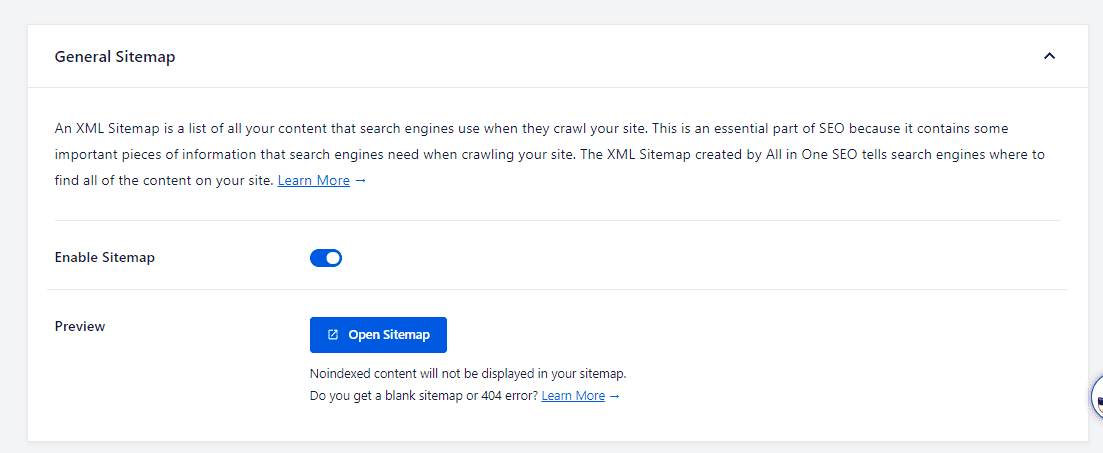
This will replace the default WordPress sitemap.
To see your AIOSEO-generated sitemaps, click the Open Sitemap button.
Alternatively, simply add sitemap.xml to your website’s root domain as in https://mywebsite.com/sitemap.xml.
Once you hit the enter button, you’ll see your WordPress XML sitemap, as in the screenshot below.
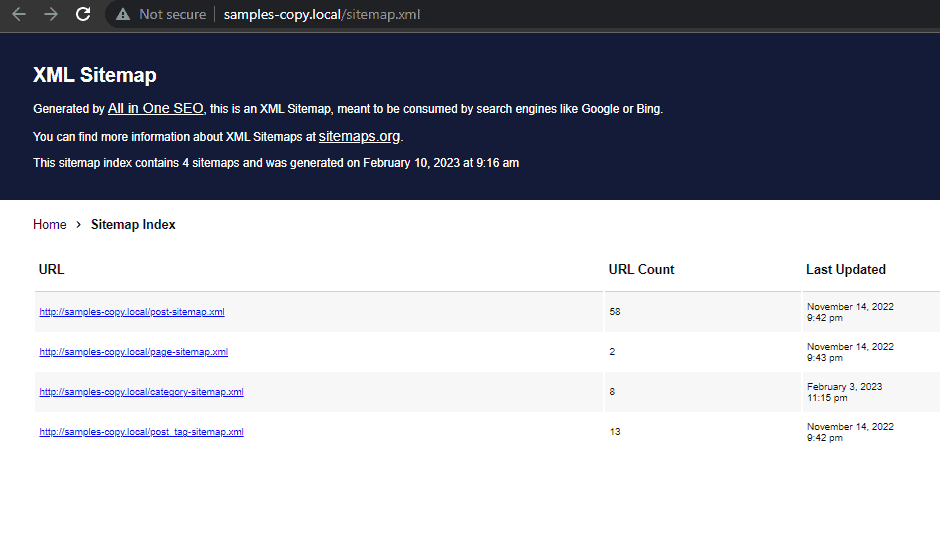
This sitemap will work just fine. However, you can customize this sitemap and control what content is included or excluded from your website.
There are further configurations to check out. Scroll to the Sitemap Settings section.
Here, you can manage sitemap indexes and include or exclude post types, categories and tags by checking or unchecking their respective boxes.
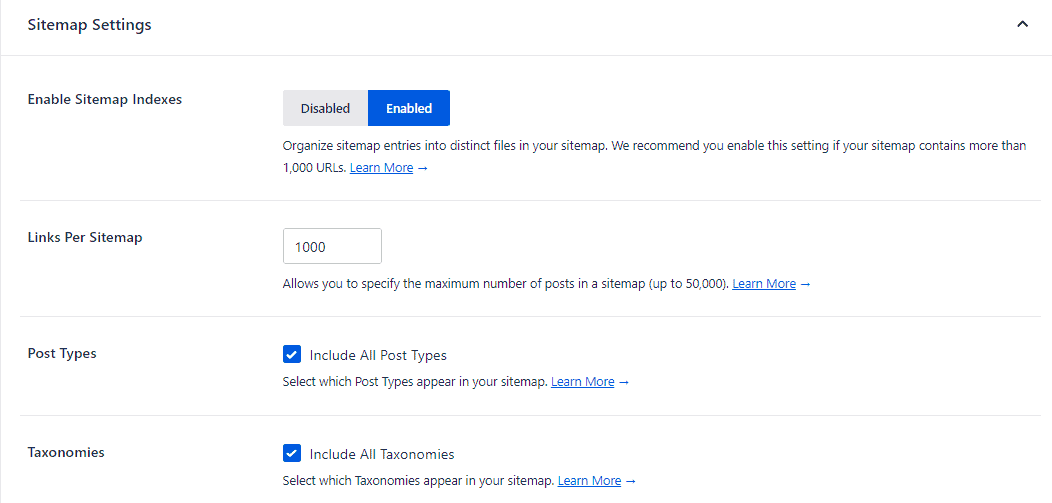
If you have standalone external pages such as landing pages and contact forms, AIOSEO allows you to add these external pages to your WordPress sitemap.
Scroll to the Additional Page section and toggle on the radio button.
Add the page URL in the available field and set the priority. 0.0 is the lowest and default. We recommend 0.3 as the standard.
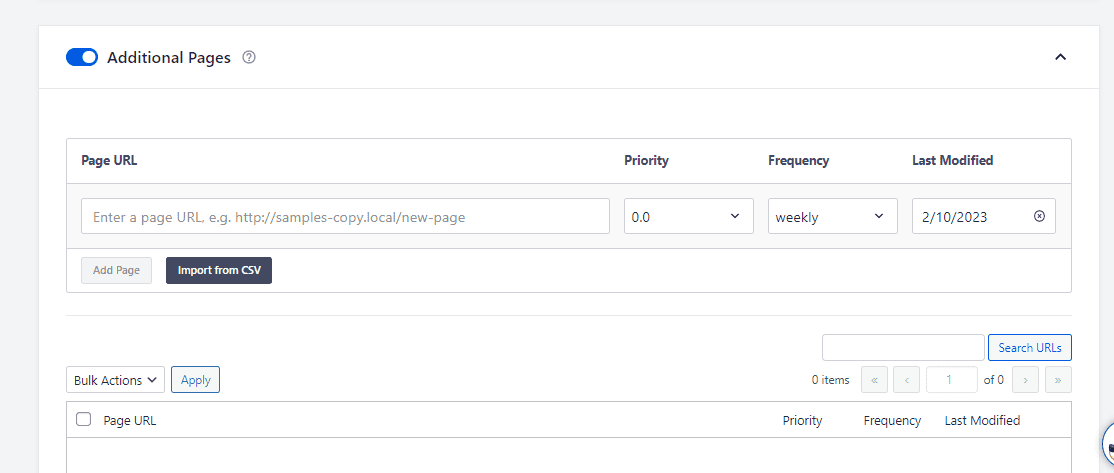
After that, set the frequency and the last date the page was modified. And if you need to add more than one external page, click the Add Page button.
To exclude specific posts or pages from your sitemap, Scroll to the Advanced Settings section and toggle it on.
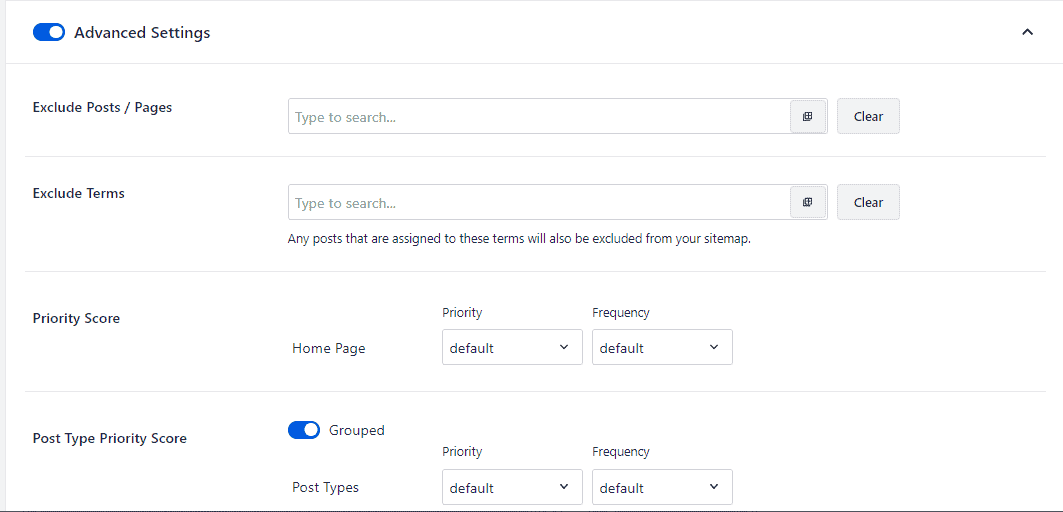
Remember to click the Save Changes button to store your settings. You can also exclude a particular post or page from XML sitemaps.
Search engines will neglect the pages and not show them in search results. To do that, open the post or page you want to exclude from the editor’s sitemap and scroll to the AIOSEO section under it.
Next, expand it and switch to the Advanced tab. Then check the No Index and No Follow boxes.
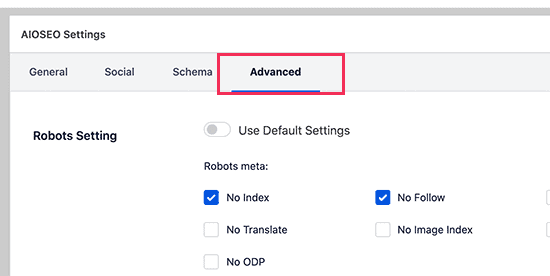
And that’s all. You’ve successfully created your sitemap with AIOSEO.
There are other fascinating features you can play with in the plugin. Once you are done, you can view your sitemap using any of the two methods above.
Create a WordPress Sitemap with Yoast SEO Plugin
Yoast SEO is another WordPress plugin that automatically creates sitemaps for WordPress sites.
If you use it for any purpose on your website, don’t be surprised, your site already has an active sitemap.
If you are new to Yoast SEO, you can learn more about this popular plugin here.
Another great plugin that works more like Yoast is the Rank Math SEO plugin. Upon activating the plugin, go to Yoast SEO on your admin dashboard and select General from the options.
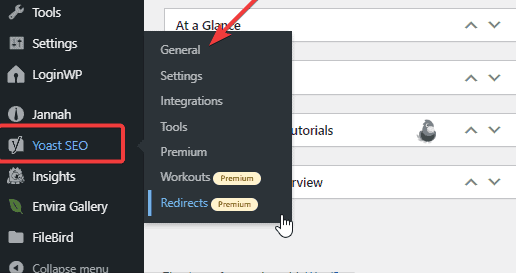
On the next screen, switch to the Features tab and scroll until you reach XML sitemaps. Make sure It’s turned on, and click on the Save Changes button to store your settings.
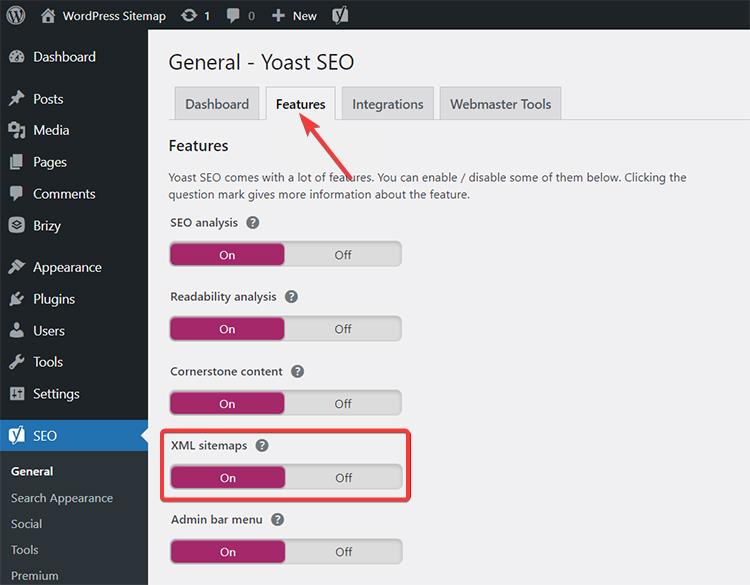
Once you do this, sitemaps are enabled on your site. Yoast SEO will automatically detect new pages and posts and update your sitemap.
To see your sitemap, click on the question mark icon next to XML sitemaps and click on See the XML sitemap link from the message that appears.
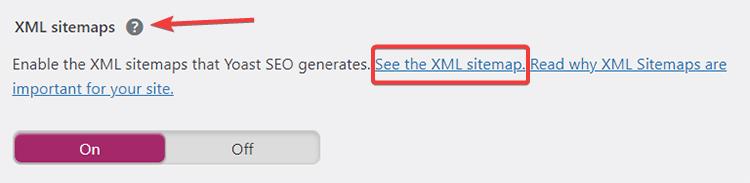
And that’s it. You’ve successfully created a sitemap with the Yoast SEO plugin.
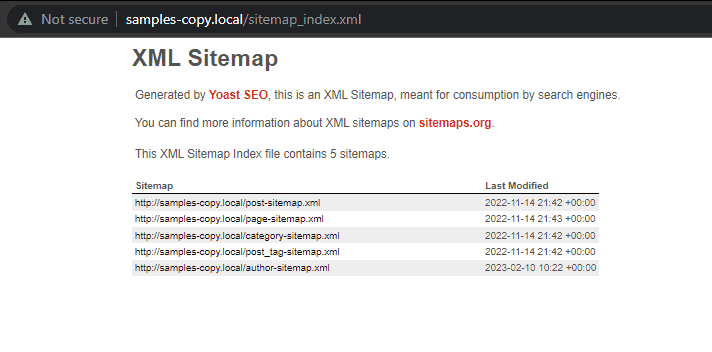
Now anytime you publish a new post, page, or category, WordPress pings to search engines, Google and Bing, to inform them about your sitemap update.
More Helpful WordPress Tutorials:
- How to Optimize WordPress: Do you want to optimize your site for speed and SEO? Follow this ABC guide for better website speed and search ranking.
- How to Use Yoast SEO: Regarding WordPress SEO, the Yoast SEO plugin stands out among its peers on the market. This guide will show you how to up your WordPress SEO game with Yoast SEO.
- How to Add Meta Tags in WordPress: Meta tags are instrumental to better WordPress SEO. You are missing out on many SEO benefits if you aren’t already using them. This post will teach you how to add meta tags to your WordPress.
Wrapping up
Sitemaps are the blueprint for search engines to follow when crawling your website.
Thus, creating a sitemap is an essential part of WordPress SEO. Now you know how to create it.
While search engines are smart in finding sitemaps on their visit, if you want to help them quickly discover your content, It’s recommended that you manually submit your sitemap to search engines.
Follow this guide to learn how to submit your website to search engines.
We hope this article helps you create a sitemap for your WordPress site.
You can learn more about the importance of sitemaps here. If you need further assistance, reach out in the comment section below.




