Wondering how to create rich snippets in WordPress?
Creating rich snippets in your WordPress website is an integral part of optimizing for SEO.
While WP rich snippets aren’t straightforward to create, you can use a WordPress plugin to simplify the process.
In this post, let me guide you through the beginner-friendly steps of creating and implementing rich snippets in WordPress that will improve your ranking on SERPs.
- Frequently Asked Questions
- What You’ll Need To Create Rich Snippets in WordPress
- How To Create Rich Snippets in WordPress: Step-by-Step Instructions
- Method 1: Creating Rich Snippets Using a WordPress SEO Plugin
- Method 2: Creating Rich Snippets Using a Schema Markup Plugin
- Method 3: Creating Rich Snippets by Adding HTML Codes
- Similar Tutorials To Check Out
- Wrapping Up
Frequently Asked Questions

Where Do You Put Rich Snippets?
You must put rich snippets into your WordPress website’s HTML code.
A code snippets plugin can simplify adding schema markup to your site.
Using a WordPress SEO plugin or schema markup plugin will automate the process of adding rich snippets for the search engine results page.
Do Rich Snippets Improve SEO?
Rich Snippets, also known as rich results, can significantly improve SEO by providing more information, like reviews and ratings, to stand out among numerous search results.
With around 40% of voice search results pulled from structured data, rich snippets can increase click-through rates even if your site rank low.
What You’ll Need To Create Rich Snippets in WordPress
In addition to a computer and an internet connection, you will need the following:
- A WordPress website with admin access
- A WordPress plugin to create rich snippets
- A google account to use with the Google Search Console.
With these ready, you will be able to add rich snippets to many items and post types, including:
- Articles & Reviews
- Events & Recipes
- Books & Product reviews
- FAQs
How To Create Rich Snippets in WordPress: Step-by-Step Instructions
Creating high-quality snippets can help your WordPress site to rank on Google.
To create rich snippets, you can use an SEO plugin like AISEO or others with schema markup functionality.
Adding some HTML codes to your WordPress posts is also helpful in creating structured data for rich results.
Method 1: Creating Rich Snippets Using a WordPress SEO Plugin
The simplest way to add rich snippets is to use a WordPress SEO plugin.
Schema markup features are often included in popular SEO tools like the All in One SEO plugin.
Yoast SEO also offers some limited schema rich snippets functionalities.
From your WordPress dashboard:
Head over to Plugins > Add New.
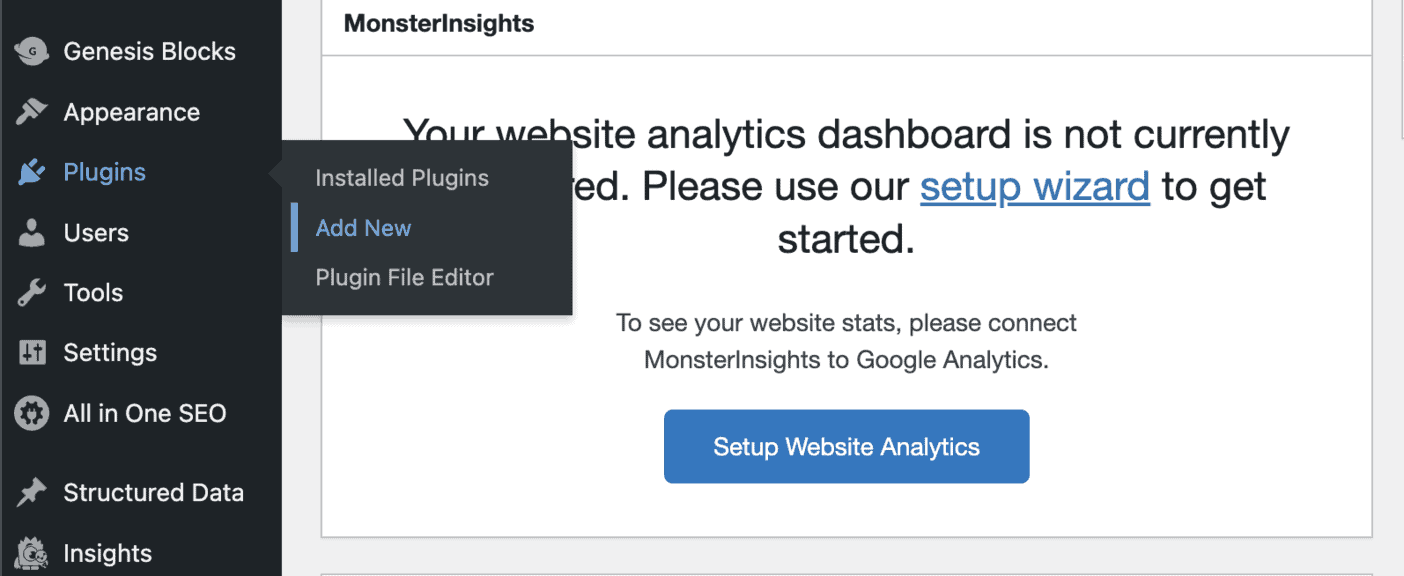
Enter All in One SEO in the search bar. Then Install and Activate it.
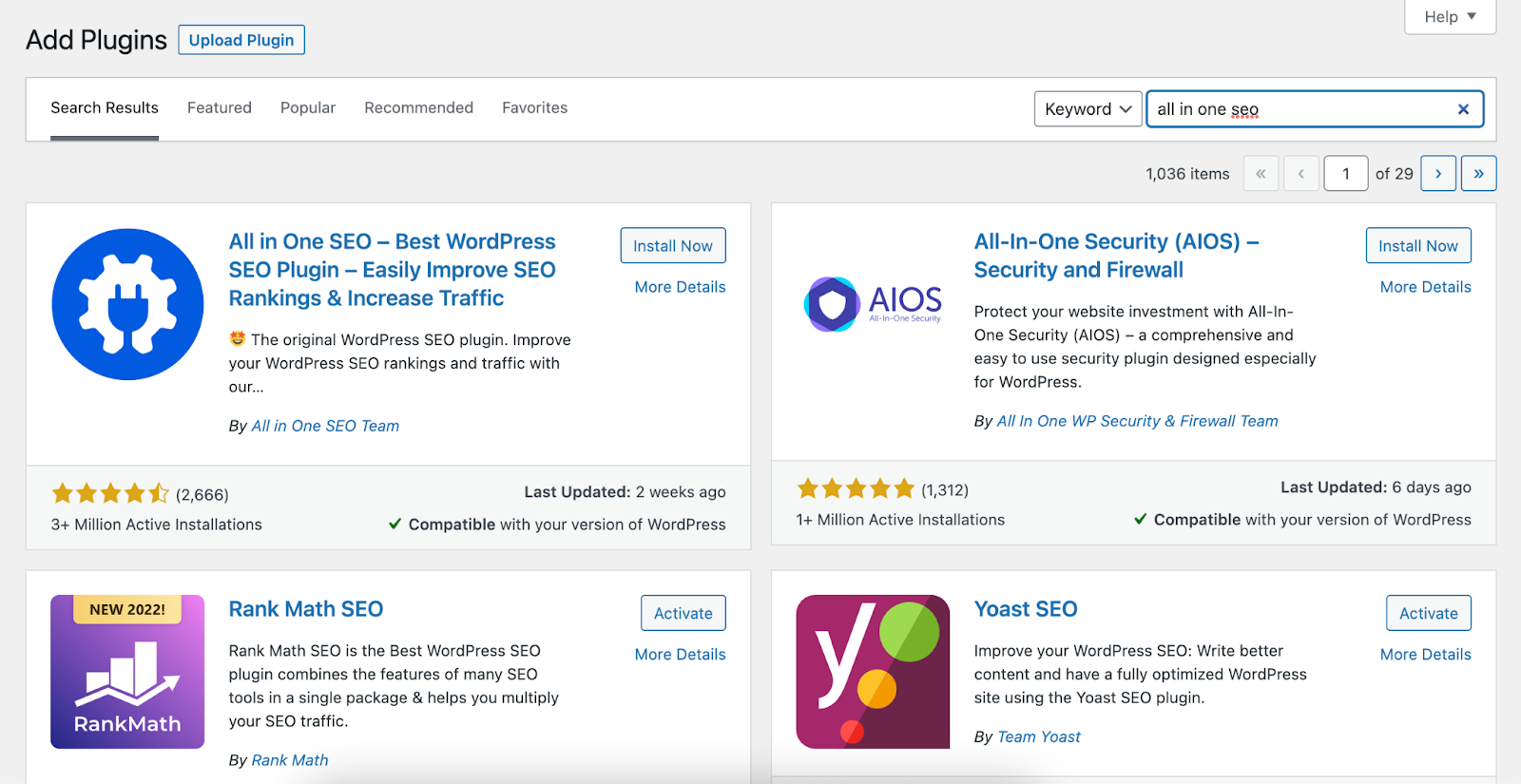
Navigate to “All in One SEO” from the Dashboard and tap “Launch the Setup Wizard.”
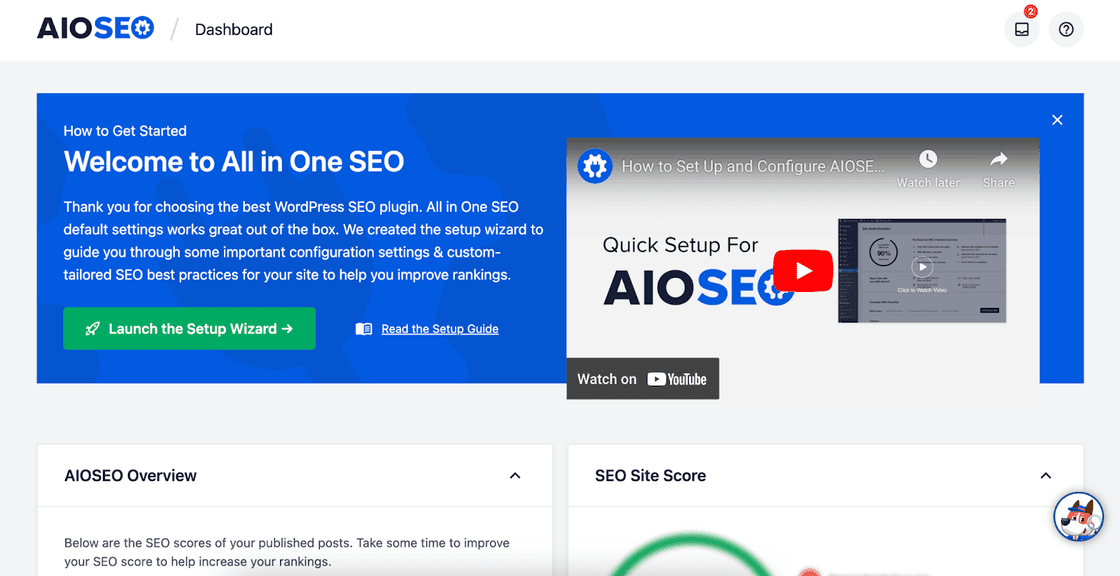
You can skip through most steps for later, but make sure to enable “Advanced Rich Snippets + Schema Markups.” Then, Save and Continue until the setup finishes.
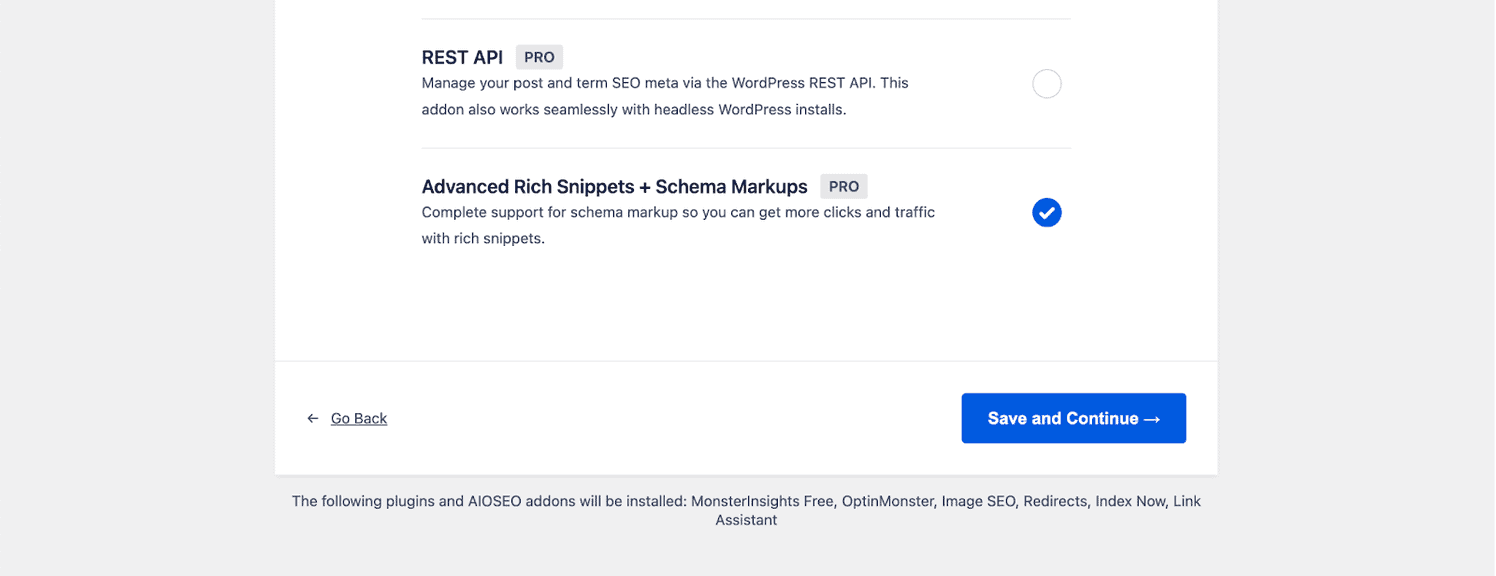
As the Rich Snippets generator is a PRO feature, you must enter the AIOSEO License Key.
After that, you can start creating rich snippets with the following steps:
Head over to All in One SEO > Search Appearance. Fill up the knowledge graph form to improve your rich snippets.
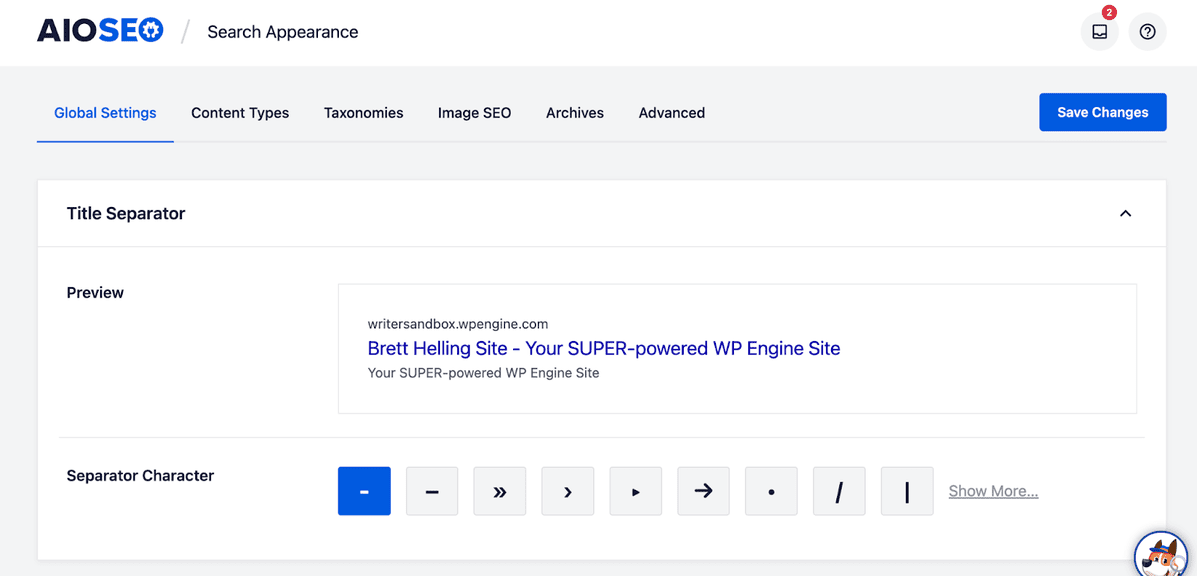
Navigate to Content Type > Schema Markup. You can generate schema for content types like posts, products, reviews, etc.
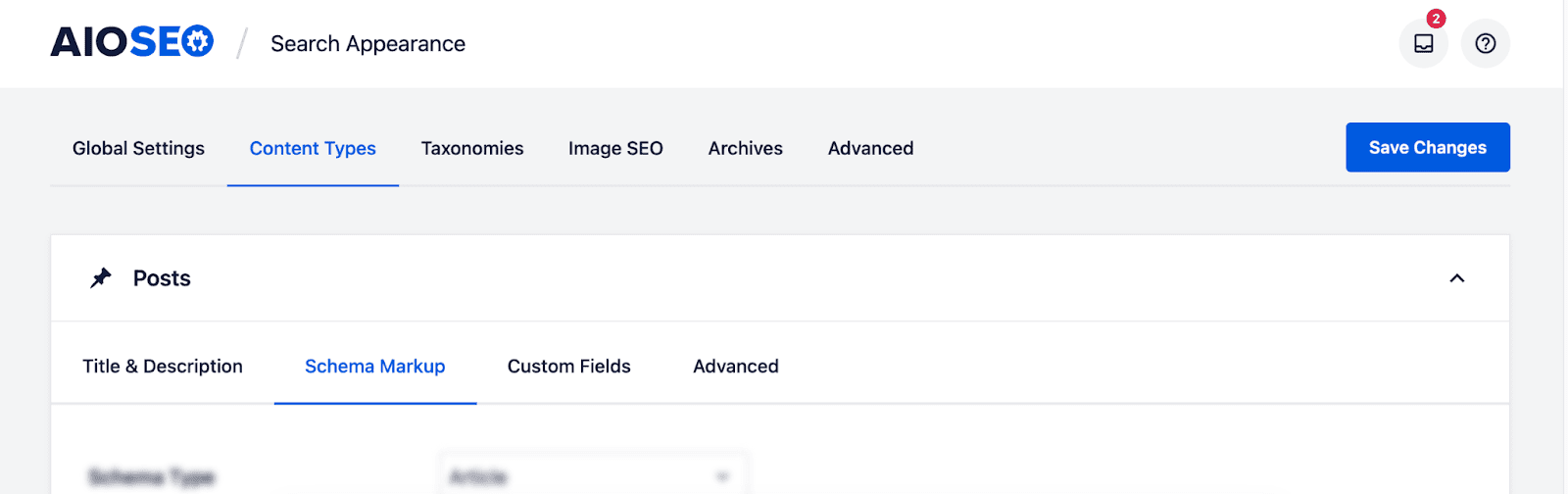
Select the type of content for schema markup. Then choose the appropriate Schema Type and the Article Type.
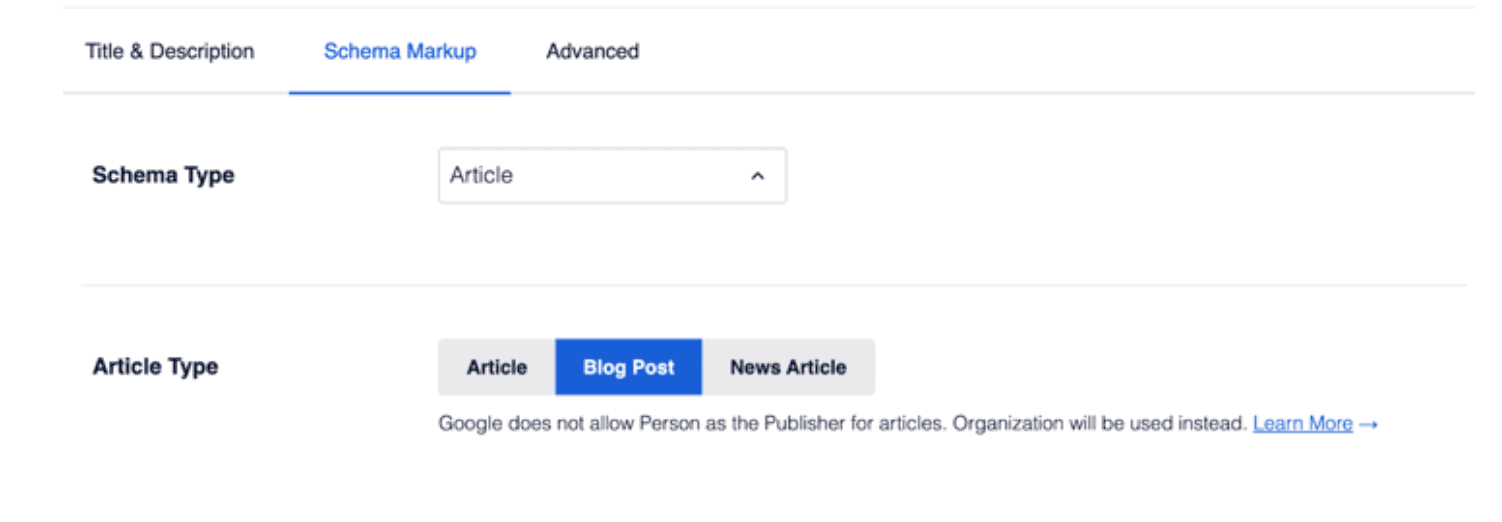
Hit the “Save Changes” button before you leave the page.
Repeat the steps for products, reviews, and content types on your website.
Creating Rich Snippets for Individual Posts and Pages
Adding rich snippets to individual posts can improve your click-through rate by displaying a unique snippet on the search result page.
To do that:
Simply open a post by navigating to Posts > All Posts. Clicking “Add New” instead will create a new post.
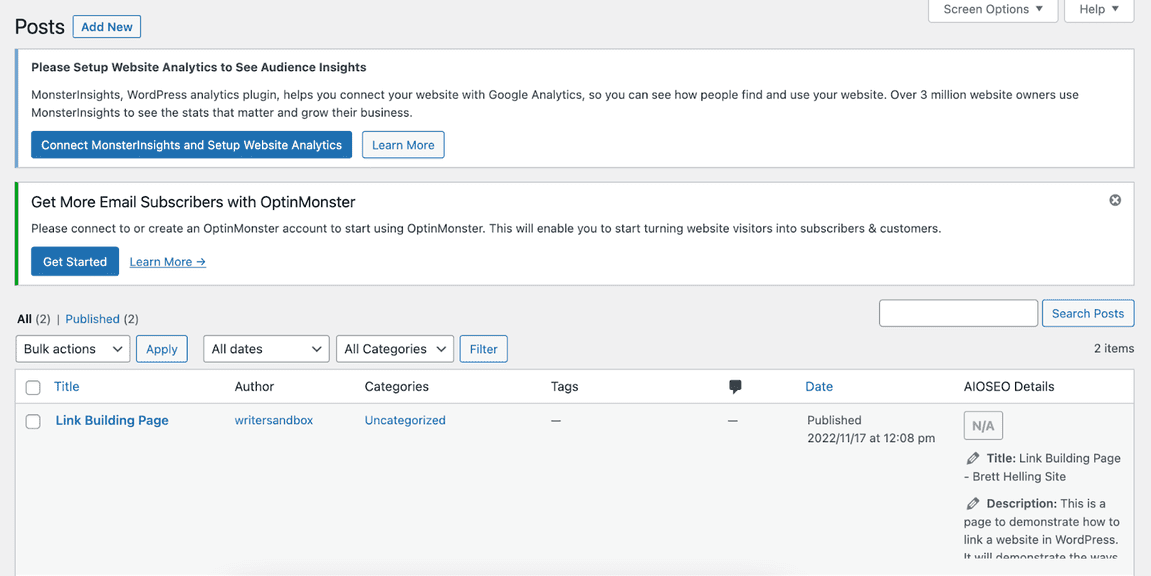
Scroll down to the bottom of your post editor. Then, click on the AIOSEO Settings box.
Hit on Schema > Generate Schema. A pop-up will appear, showing you different schema templates.
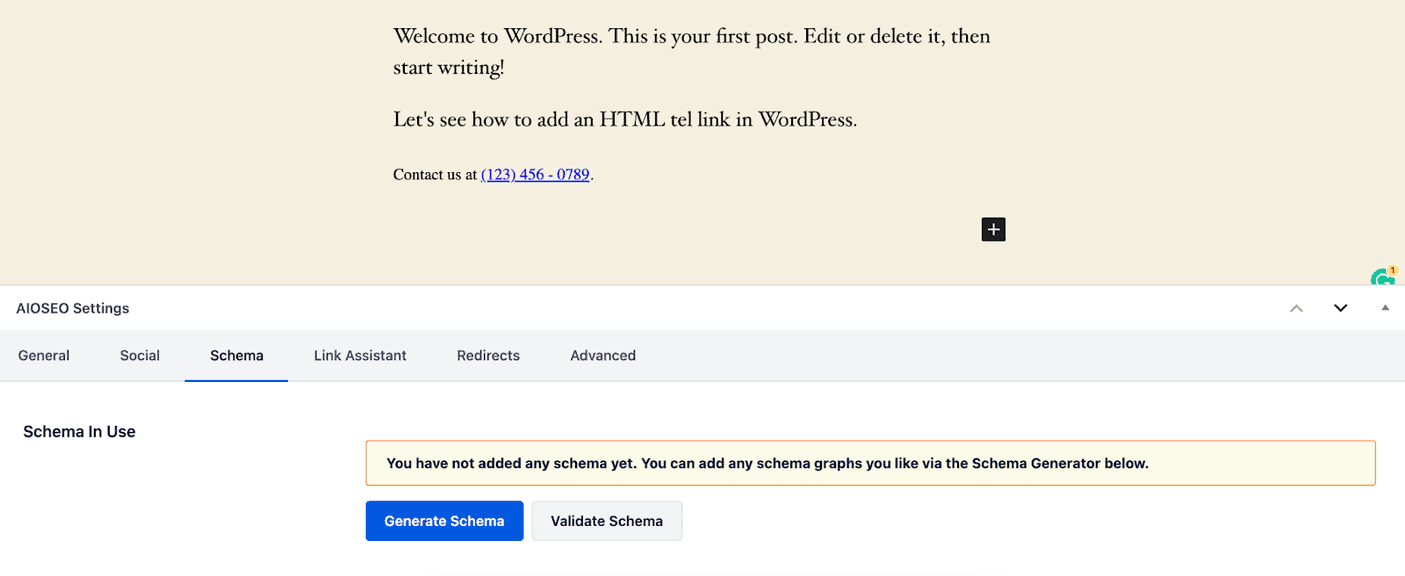
Click on the type of schema you want to add to the post. You will have to fill out other information based on the schema type.
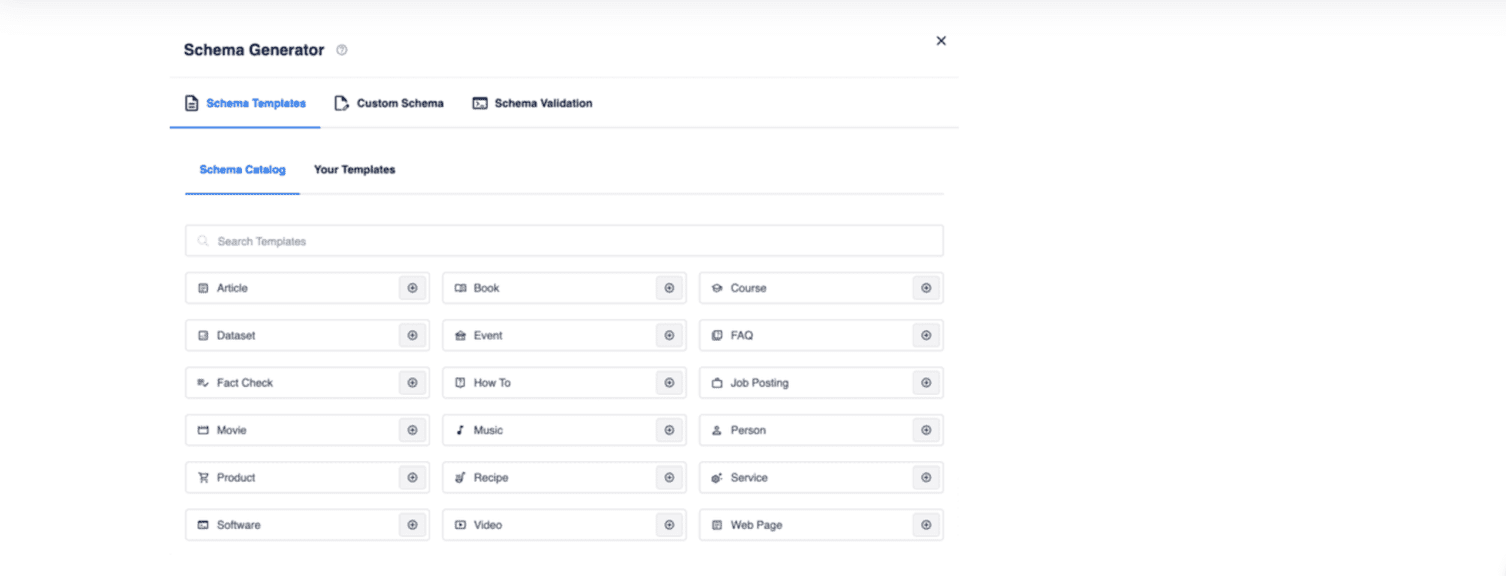
Click on “Add Schema” after filling out the form. Then hit Update or Publish.
Method 2: Creating Rich Snippets Using a Schema Markup Plugin
You can install a dedicated rich snippets plugin like Schema Pro to add schema markup in WordPress posts.
Some of the best rich snippets plugins for WordPress websites are:
- Schema Pro
- WP Review Pro
- WPSSO Core
- WP Product Review Pro
- Schemaorg Rich Snippets
- Schema App Structured Data
Looking To Avoid Paying for a Rich Snippet Plugin?
I recommend using the Schema & Structured Data for WP & AMP plugin by Magazine3.
The former has a pro version with added functionalities, but you can add most site-wide functions with the free version.
To add rich snippets using a free WordPress plugin:
Install and activate the Schema & Structured Data plugin by following the steps in Method 1.
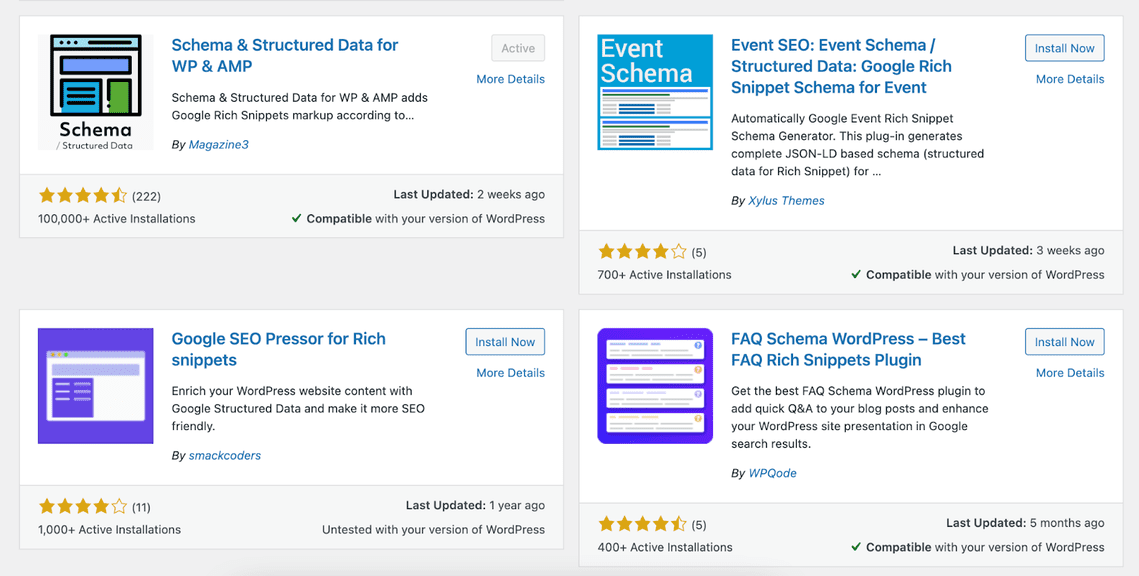
Navigate to Dashboard > Structured Data. Then click on “Add Schema Type.”
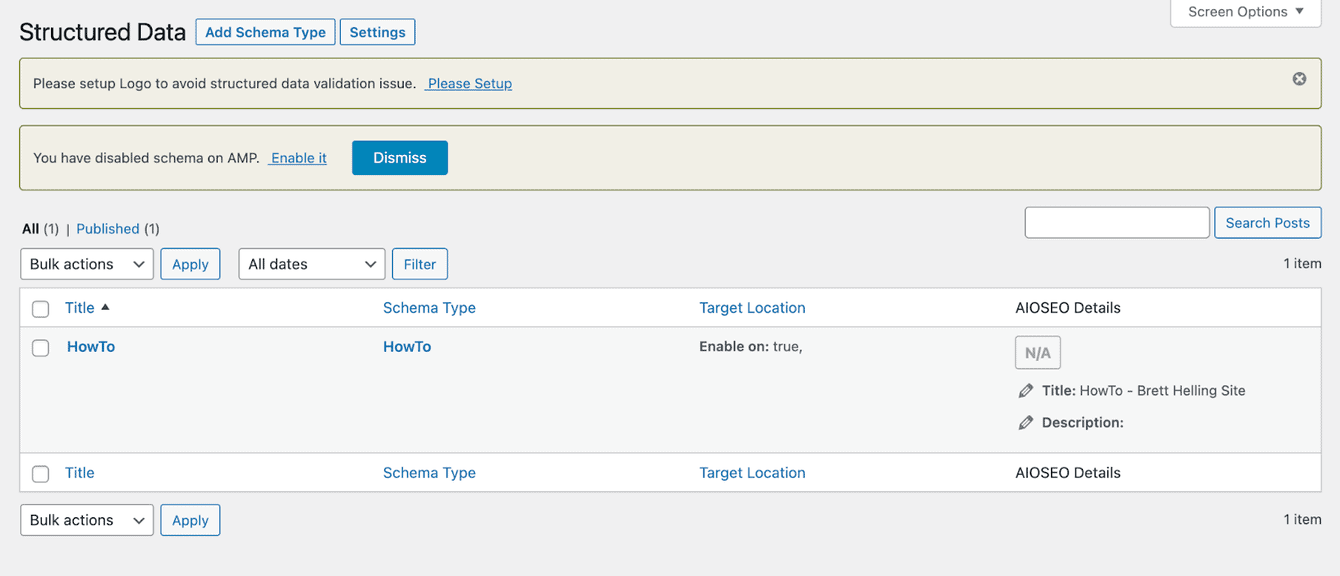
Choose the Schema Type from the next page. You can choose from numerous schema templates by scrolling down the dropdown options. Click “Next” after selecting an appropriate type.
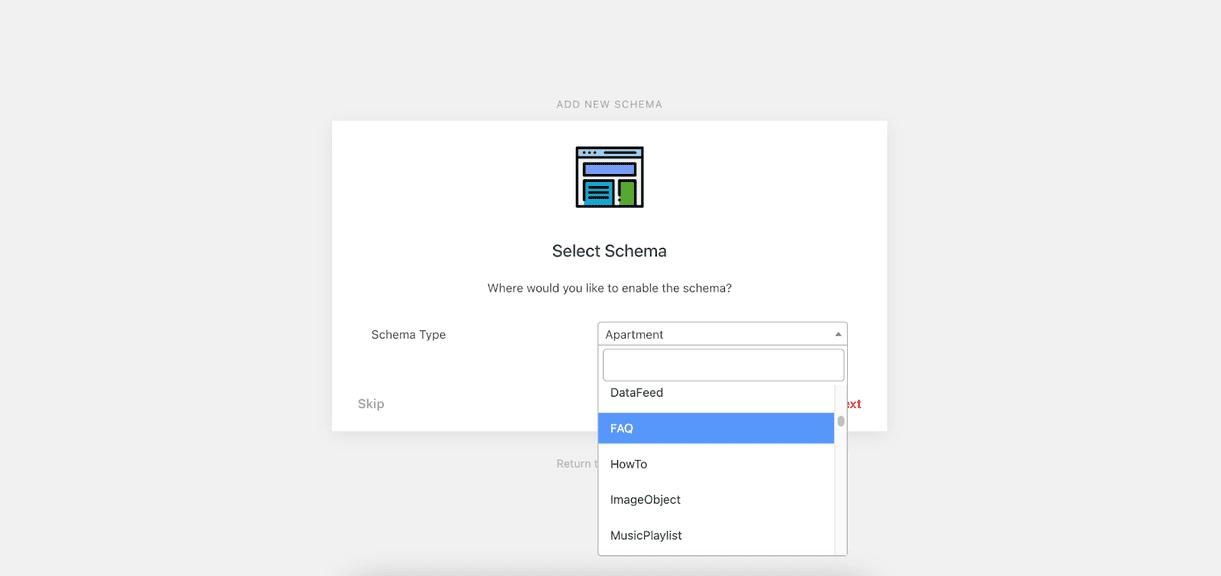
Choose the “Post Type” and what it equals to in your site before hitting the “Next” button to complete the process.
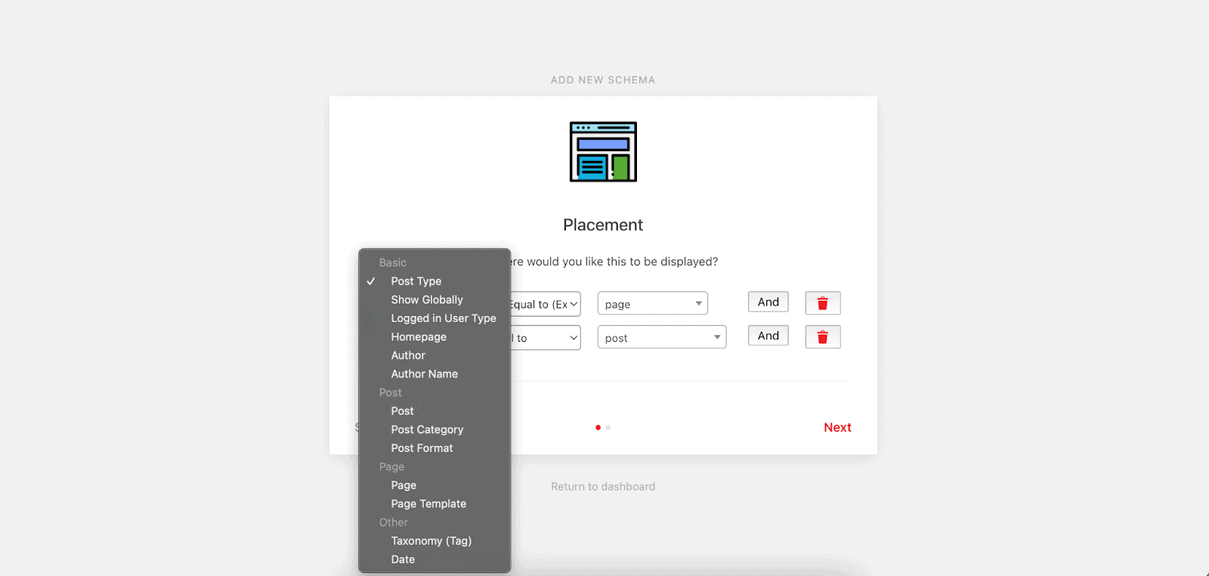
You can add the site-wide schema to the author name, page template, taxonomy tags, date, post formats, etc.
After that, add properties to make your rich snippets even richer. To do that:
Navigate back to Structured Data > Schema Types.
Click on the Schema Type you want to edit. Then click “Modify Schema Output.” A new option should appear below.
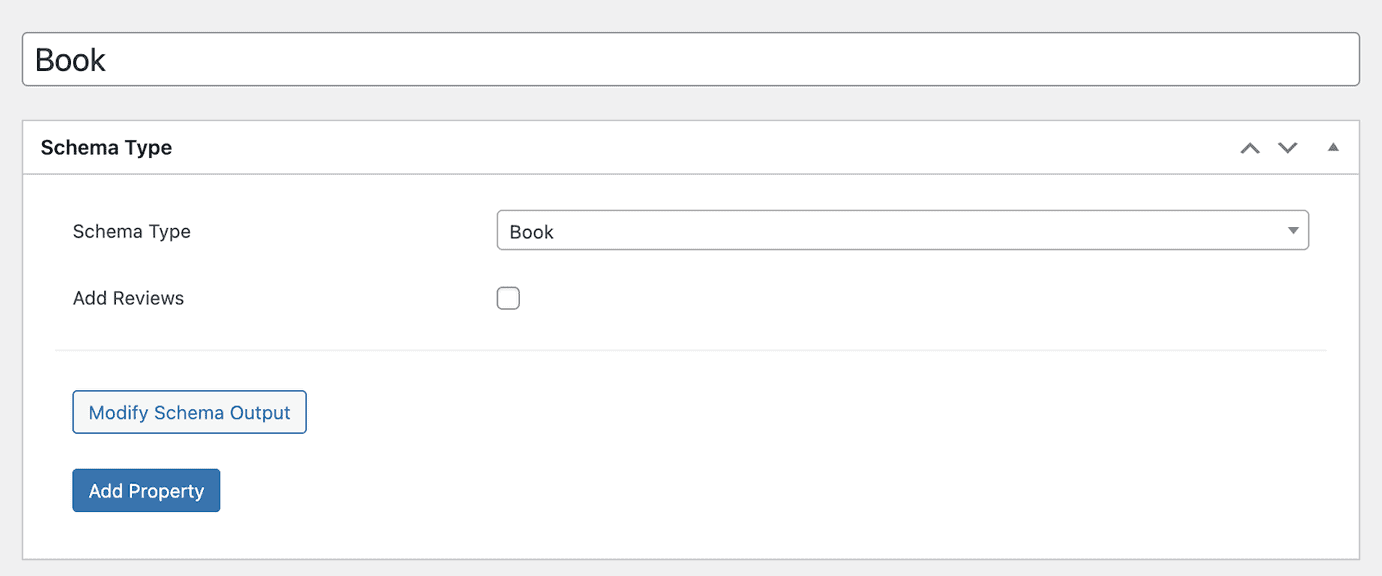
Click on the “Add Property” button. It will give you meta boxes for different properties, such as an ISBN number for a book.
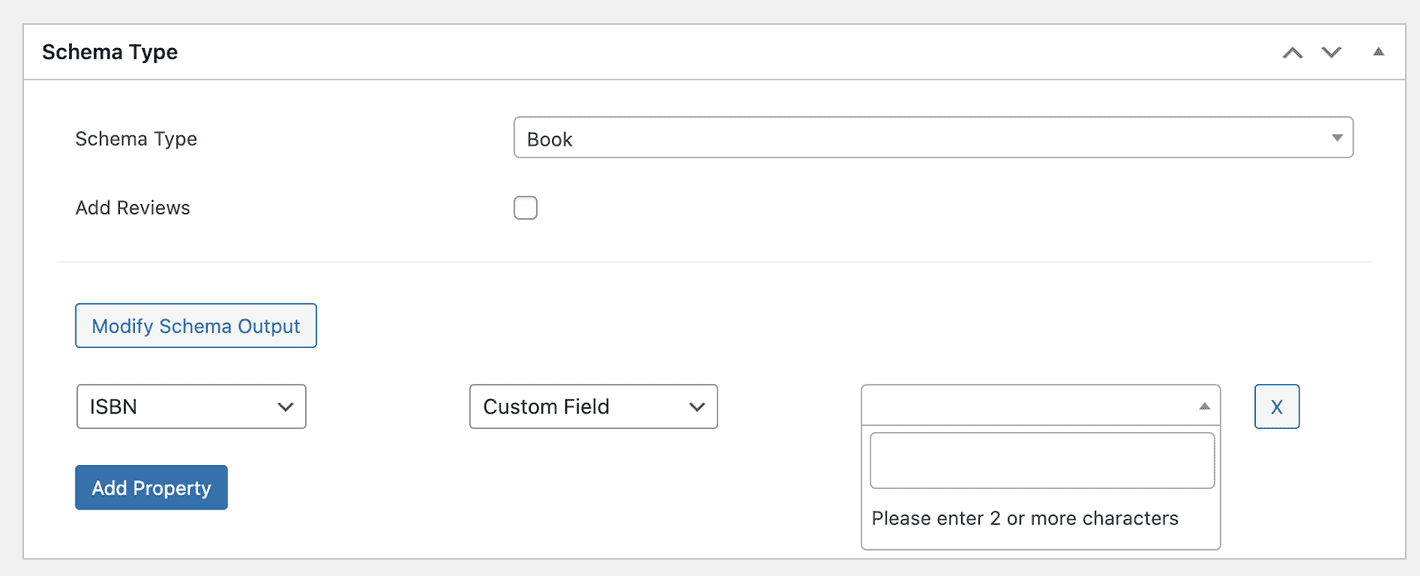
Hit on the “Update” button to save the schema edits.
Method 3: Creating Rich Snippets by Adding HTML Codes
By adding HTML codes to your WordPress site, you can avoid using a plugin to create rich snippets.
Some popular methods to create rich snippets manually are:
- Using the Structured Data Markup Helper by Google. This free tool can simplify the google rich snippets creation process by automating some steps.
- Adding HTML codes to your WordPress site. Supported languages for WP schema markup are JASON-LD, microdata, and RDFa. You must learn the properties of each content type for your snippets to show on the Google search result page.
Below is a video explaining the steps of manually creating rich snippets for the Google search.
Similar Tutorials To Check Out
Done adding rich snippets to your WordPress website?
Check out the following tutorials to improve your site’s performance on the Google search results page.
- How to Optimize for Google Discover: Bring people with similar interests to your site by optimizing your WordPress site for Google Discover.
- How to Diversify Traffic: Generate more leads and increase the profitability of your WordPress site by exploring how to diversify traffic.
- How to Rank in Google’s Related Questions Box: Improve your site’s ranking quickly by learning how to rank in Google’s related question box.
Wrapping Up
Creating rich snippets to add to your WordPress website is more complex than creating a new page or conducting on-page SEO optimization.
I recommend using a WordPress SEO or rich snippets plugin to automate the process.
Pro users can also add HTML codes to their WordPress site for structured data.
Please feel free to leave me a question or feedback for further clarifications or improvements.




