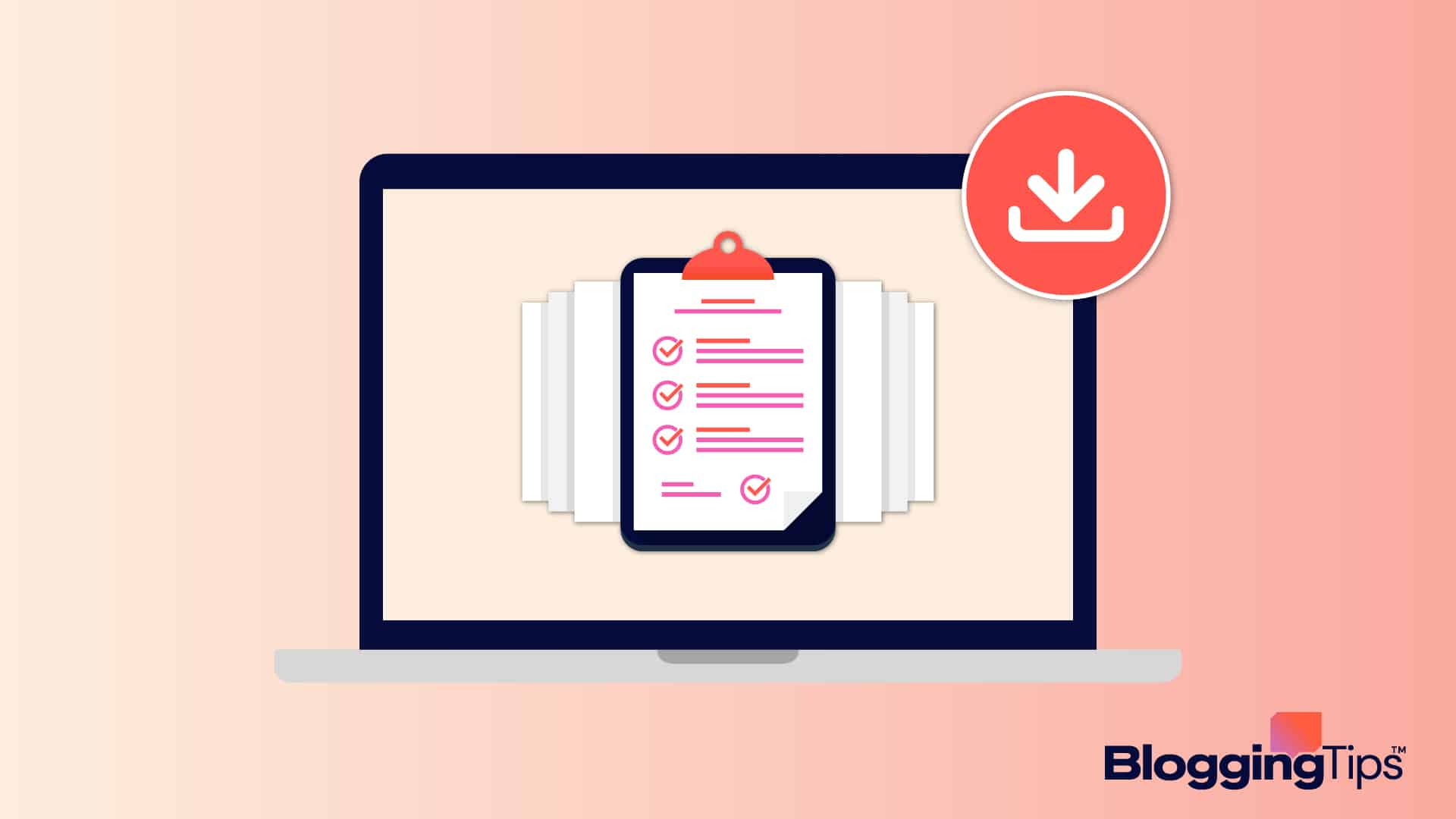Trying to download a Google Docs file to your computer or mobile device?
It is effortless to do that. You can even convert the Google Doc format (.gdoc) to Microsoft Word (.docx) or PDF format, among others.
Once downloaded, you can review and edit the document. Sharing and storing in multiple ways remains an option, too.
In this article, let’s find out how to download a doc from Google Docs, irrespective of your device.
- Can You Download a Google Drive Doc?
- Can I Save a Google Doc as a PDF?
- Can I Download Google Docs Offline?
- What You’ll Need To Download a Doc From Google Docs
- How To Download a Doc From Google Docs: Step-by-Step Instructions
- Option 1: Downloading a Doc From Google Docs on a Computer
- Option 2: Downloading a Doc From Google Docs on a Smartphone
- Similar Tutorials To Check Out
- Wrapping Up
Can You Download a Google Drive Doc?
You can download a Google Drive document as quickly as an image. Like Google Photos, you must select the file and find the download option from the right-click menu.
You can even speed up downloads on your device using the same tricks for other files.
Can I Save a Google Doc as a PDF?
You can save a Google Doc file in various formats, including PDF.
Simply select the PDF document format from the download option; this is available in the app and the web platform. The PDF document is compatible with most PDF readers and editors.
Can I Download Google Docs Offline?
You cannot download Google Docs files if your device is offline, but you edit your recent files or create new ones.
Note that if you make changes to a document offline, you won’t benefit from automatic saving in the cloud.
You can also make a document available offline without permanently downloading it to your device.
What You’ll Need To Download a Doc From Google Docs
Before you can download a Google Doc file to your device or another cloud storage, you will need the following:
- A device with an internet connection. Even if you have made a file available for offline editing, you will need an internet-connected device to download it permanently. You can use a computer or smartphone, though.
- A web browser like Google Chrome. You may not need a browser on a smartphone, but Google Docs on a computer must be accessed using a browser. There is a Google Docs extension in the Google Chrome store.
- A Google account to access Google apps. You can download a shared Google Docs document anonymously, but having a Google account to access Google Docs offers so many features.
- Access to a data storage system. A downloaded document must be saved somewhere on your device’s memory or a cloud storage solution like iCloud.
How To Download a Doc From Google Docs: Step-by-Step Instructions
Like a Google sheet or Google slide, the process of downloading a Google document is straightforward. It is as easy as using the save image option in Google Photos.
A couple of options are available to download a Google doc file, depending on your device. All of these options are easy to learn.
Option 1: Downloading a Doc From Google Docs on a Computer
Unless you want to download a Google doc document attached to your email or shared otherwise, you need to sign in to your Google account.
You can do that by navigating to the Google Docs website.
Find the file you want to download and click to open it. It should open in a sec.
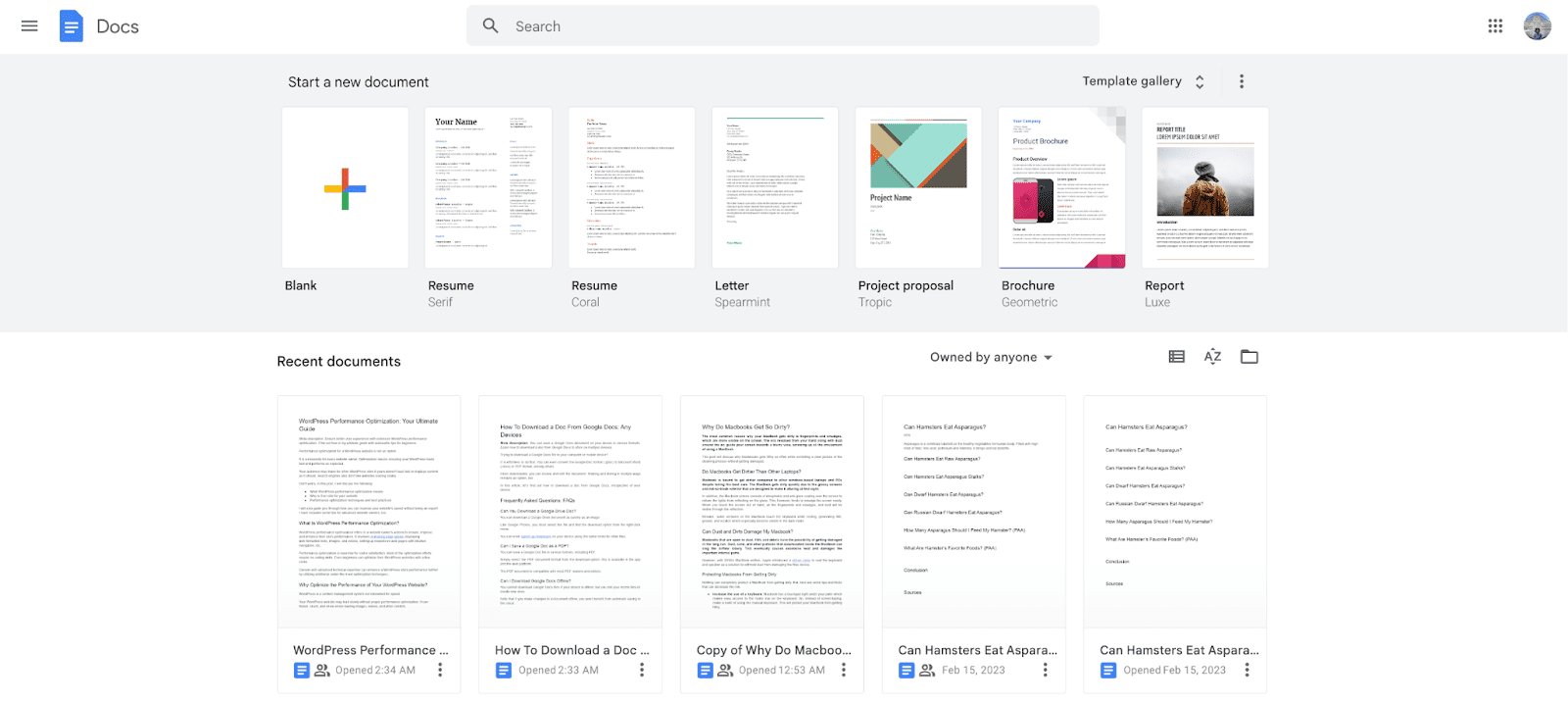
Hit the “File” menu at the top of your page. It should be right below the document title.
Hover your cursor or click the “Download” button from the drop-down menu. It should display seven file formats, including Microsoft Word, PDF document, EPUB publication, etc.
The web page format (.html) will be downloaded as a zip file.
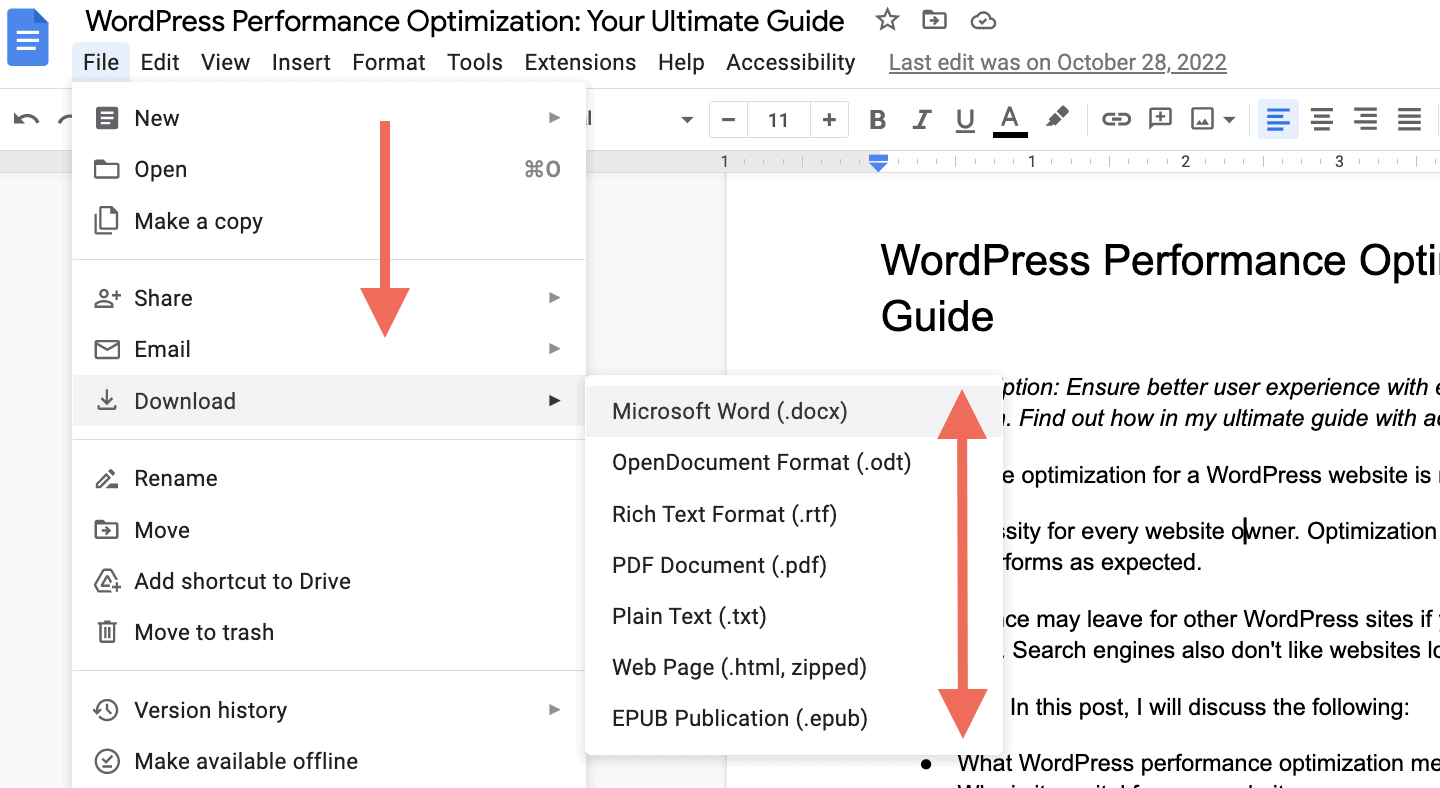
Click on your preferred file format, and your file directory explorer should appear.
Navigate to your preferred location to store the document, and then hit the “Save” button. The doc should be downloaded as soon as your internet speed permits.
You won’t need to choose a preferred location if you already have a default file directory set in your web browser to store all your downloads.
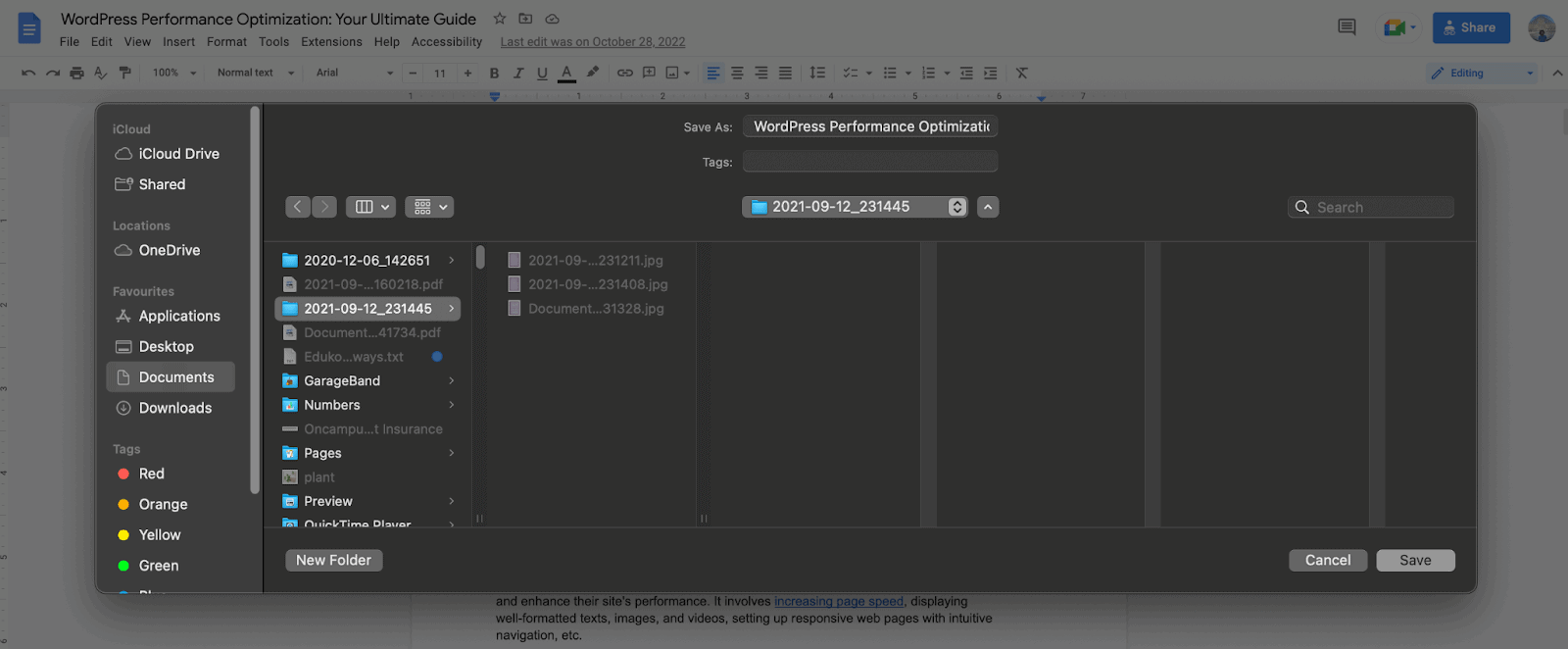
Pro Tip: You can save the downloaded file directly on a cloud storage solution if you have one integrated into your computer (i.e., iCloud on a Mac or OneDrive on a Windows PC); simply select the cloud storage directory as your preferred location.
Option 2: Downloading a Doc From Google Docs on a Smartphone
Find the Google Docs app on your mobile device and tap to open it.
If you don’t have the app, download it free from the App Store or the Google Play store.
After opening the app on an iPhone or Android, you will get a list of available documents.
The rest of the process differs slightly based on your device.
2.1: Downloading a Google Doc on an iOS Device
Tap the horizontal three-dots icon next to your preferred Google doc file. A menu bar should pop up.
Find and tap on the “Send a copy” option. Another window should appear with the available format option.
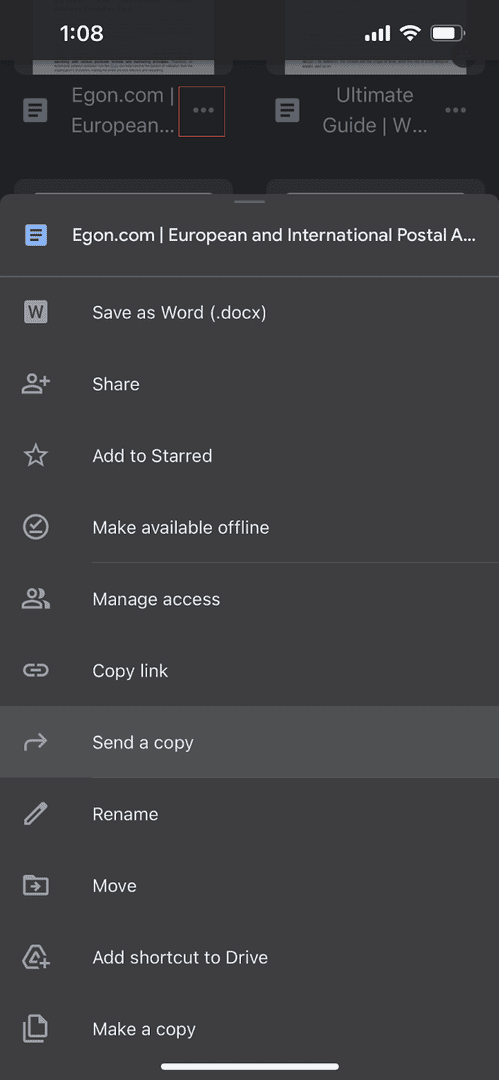
Select your desired format, then tap “OK.” Unfortunately, only Microsoft Word (.docx) and PDF format (.PDF) are available on the iOS app.
In the next screen, tap “Save to Files,” and then choose your desired drive and folder to save the downloaded document.
This screen also offers a button to save to DropBox if the app is installed on your device.
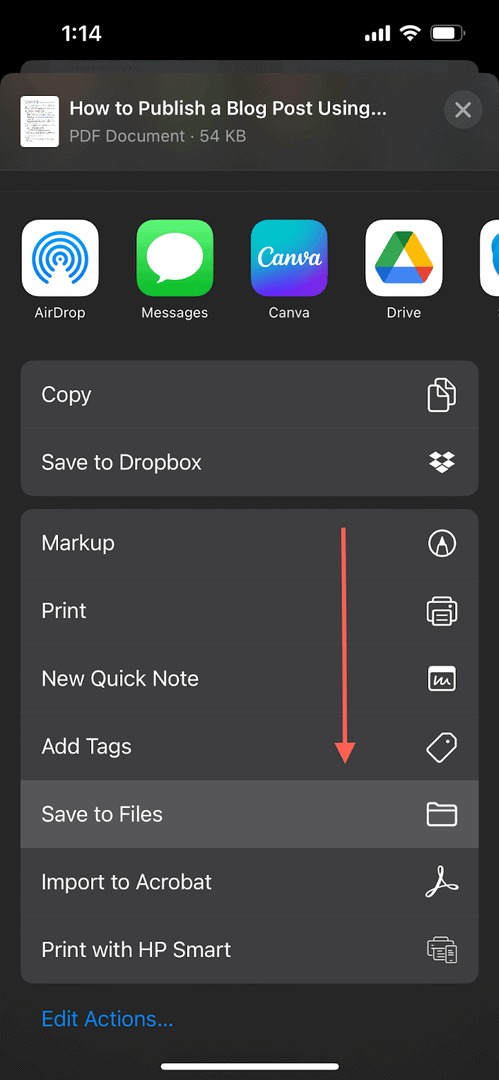
You will get options to save on your device, iCloud, Google Drive (if you have it), etc.
Tap “Save” from the top right corner once you find your preferred location.
Alternatively, you can open the document and navigate to Share and export > Send a copy from the three-dots sidebar. The rest of the steps are the same.
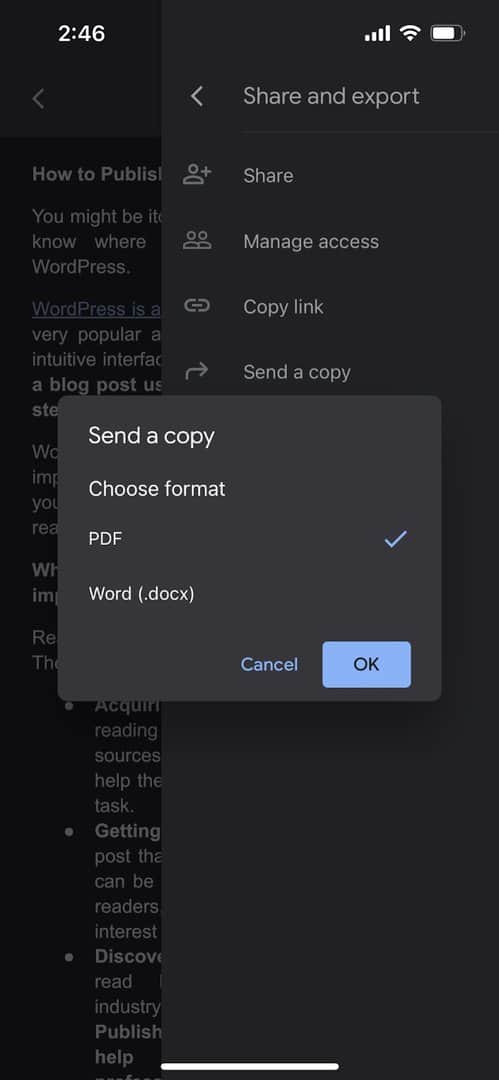
2.2: Downloading a Google Doc on an Android Device
Tap on the Vertical three-dot icon next to the Google Doc file you want to download. A menu bar should pop up.
You can download the document from the list of files in two formats – PDF and Word (.docx).
From the menu, tap on the “Download” button to save the file as a PDF document.
Otherwise, tap the “Save as Word (.docx)” button just below to save it in the latest Microsoft Word format.
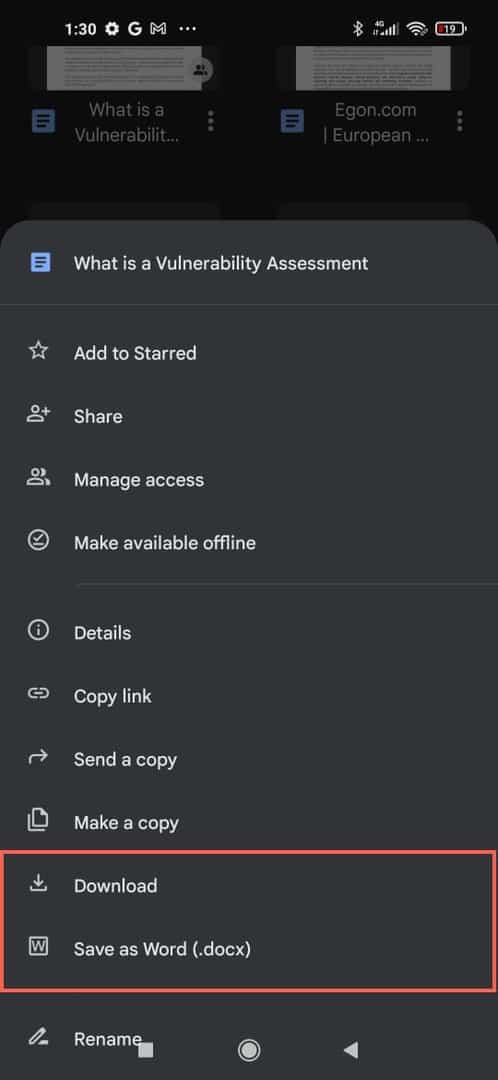
The document will automatically be downloaded and saved to your device’s “Downloads” folder.
Want to download the Google Doc in one of the seven formats available in the computer version? Then open the particular document first.
Once opened, tap the vertical three-dots icon and select “Share and export.”
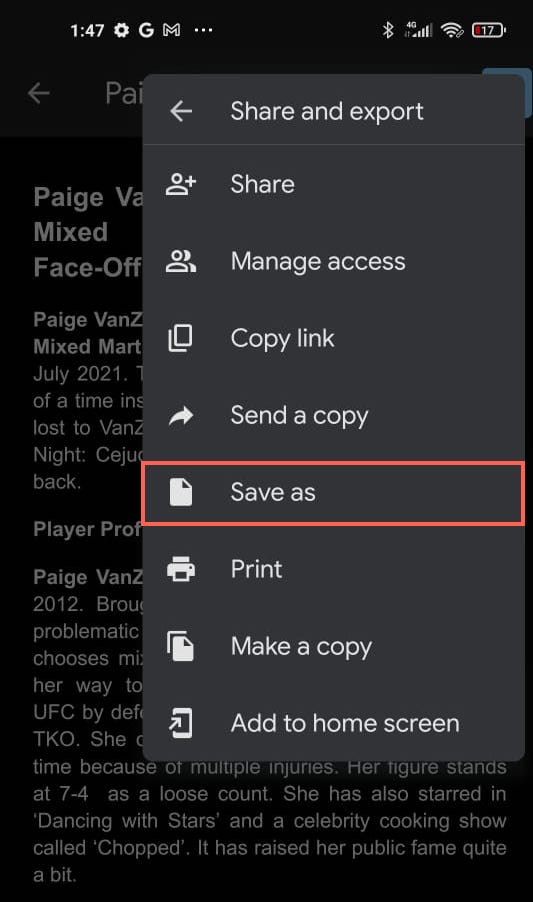
Next, hit the “Save as” option. A new window should appear with seven different file formats. Select your preferred option and tap “OK.”
The document will open automatically once saving is complete. Note that you will get a zip file (compressed) if you choose to download the Google Doc as a web page (.html).
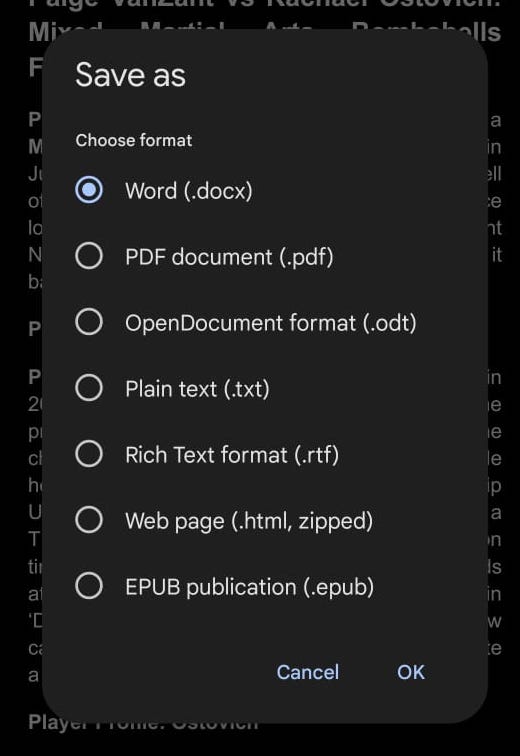
Similar Tutorials To Check Out
Do you often find yourself wanting to download a document, image, or video file online? If so, the following tutorials are for you:
- How to Download Images From Google Docs: Save an image inserted into a document by exploring how to download images from Google Docs.
- How to Download Instagram Reels: Never lose sight of your favorite social media content by learning how to download Instagram reels right on your device.
- How to Download Instagram Photos: Save any image you like on your Instagram feed by reading my step-by-step instructions on how to download Instagram photos.
Wrapping Up
Thanks to the in-built download feature, it is straightforward to download a file across different Google apps. The same applies to Google doc file formats.
You can download a doc from Google docs online text editor on any device you can access; just apply the particular steps from my guide.
Got a question or feedback? Please leave a comment below.
Also, don’t forget to show your support by sharing this blog post. It’s easily accessible and invaluable for my growth.