Can’t find an Instagram photo that you liked so much before?
That’s the nature of a social media platform like Instagram. You can see many excellent photos and reels, but they will soon disappear amongst others.
While Instagram content is fleeting, your photos don’t need to be. You can save or download both your and others’ content on your device.
In today’s post, let me show you how to download Instagram photos in a few clicks.
- Frequently Asked Questions
- What You’ll Need To Download Instagram Photos
- How To Download Instagram Photos: Step-by-Step Instructions
- Method 1: Download Instagram Photos That You Capture
- Method 2: Save Instagram Photos Using a Downloader
- Method 3: Download Your Instagram Photos in Bulk
- Method 4: Download Instagram Photos Using Page Source
- Similar Tutorials To Check Out
- Wrapping Up
Frequently Asked Questions
Can You Download or Save Photos From Instagram?
You can download or save photos on Instagram without many complications.
The Instagram platform lets users save photos they or others have shared in a private profile section.
Downloading other users’ Instagram photos requires an additional tool or method, as the platform doesn’t allow it by default.
Why Can’t I Save Photos From Instagram?
Check whether you have turned on “Save Original Photos” in Instagram settings if you can’t save photos from Instagram to your device.
Updating the Instagram app to the latest version can also solve this issue.
Every photo you share as an Instagram post gets saved automatically to your device.
What You’ll Need To Download Instagram Photos
Like most things on the social media platform, it doesn’t take a lot to download Instagram photos.
You can do this with the following setup:
- The Instagram App on your smartphone. You can download it from the respective app store applicable to your device.
- A computer and a web browser to download Instagram photos other users share. Many Instagram photo-downloading services are also accessible on a capable smartphone.
- A reliable internet connection to access your Instagram account and photo-saving features. Make sure you have the correct username and password or sign up to get one.
You don’t need a professional Instagram account to download Instagram photos.
All Instagram users can do it.
How To Download Instagram Photos: Step-by-Step Instructions
Instagram lets users bookmark photos and other content with a simple save feature.
You can also save every photo captured using the Instagram Camera feed, but downloading pictures from other’s stories or feeds isn’t possible by default.
You will need to go beyond the basics of using Instagram to download photos shared on the social media platform.
Don’t worry! Several straightforward methods are available, and they are easy to learn.
Method 1: Download Instagram Photos That You Capture
By default, Instagram saves a copy of the photo (edited or not) you post using the Instagram post feature.
A photo posted as an Instagram story needs to be downloaded manually.
When you take a photo using the Instagram camera, it is possible to store the original image (without any edits) automatically stored in your device.
The option is available to all Instagram users and works for both Instagram Story and post.
Step 1: Log In to Your Instagram Account on the App
Find the Instagram app on your device.
If you don’t have it yet, download it from the App Store on an iPhone or Google Play store on an android device.
Once the app opens, enter your username and password in the designated fields.
Then tap the “Login” button.
You should be able to access the account in a few seconds.
Have multiple accounts? You can switch to your desired account by double-tapping the tiny profile picture from the bottom menu bar.

Step 2: Enable Saving Your Original Photos to Gallery
Head to your Instagram account page by tapping your profile picture.
On your account page, tap the hamburger icon (three lines).
It’s in the top right corner.
Navigate to Settings > Account.
Then scan down to find “Original photos” and click on it.
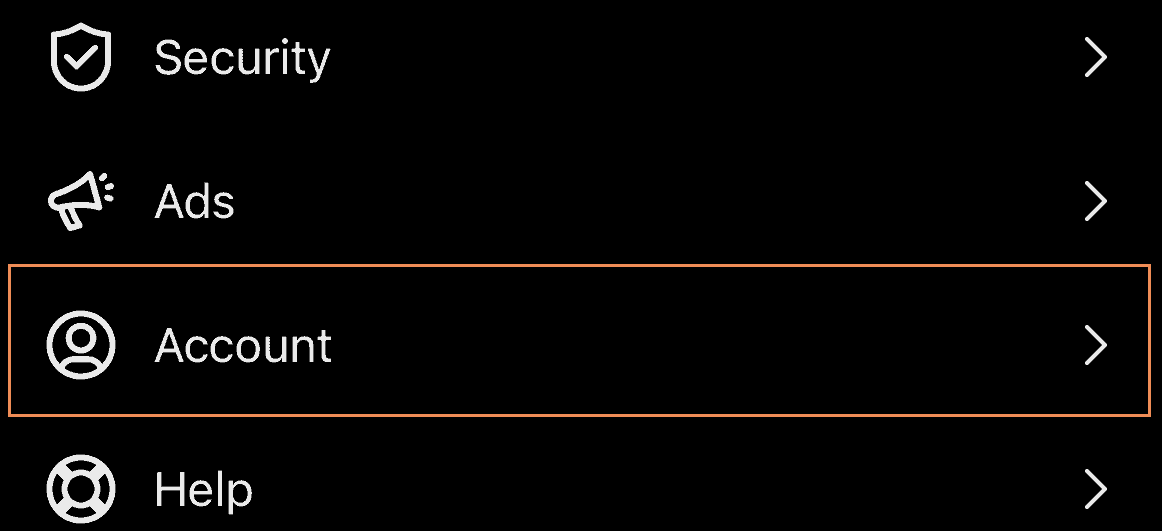
See the toggle bar next to “Save original photos?”
Tap on it to enable; the button should move from left to right with the bar turned blue.
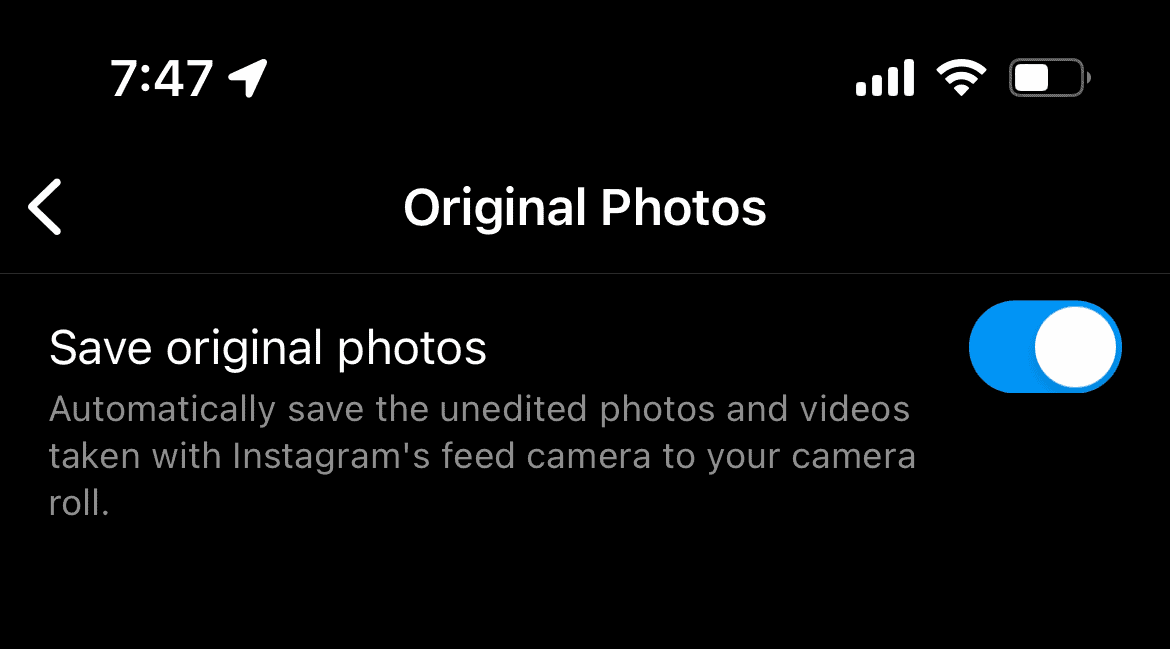
Now every photo you capture using the Instagram camera feed will be saved automatically to your device without edits or effects.
Step 3: Save Instagram Story to Your Camera Roll
Want to download a photo you edited with Instagram story tools?
Swipe to the right of your Instagram feed to access the Instagram story camera.
Or hit the “+” icon attached to your profile picture.
It reads, “Your story.”
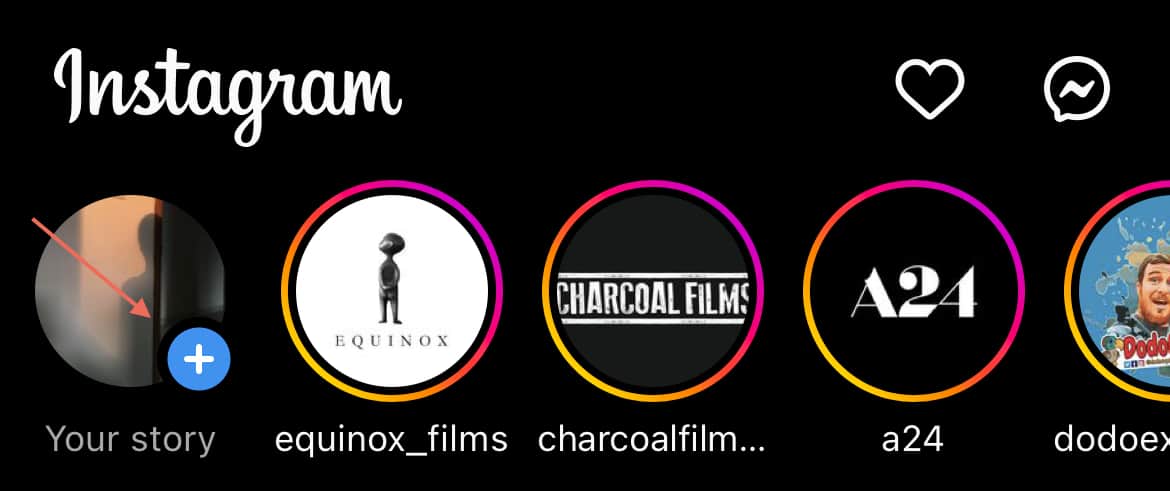
Create an Instagram story like you usually do.
You can capture a new picture or upload one from the gallery, change color, add stickers or texts, etc.
Hit the three dots (…) icon from the top right corner of the story creation page.
Then, tap “Save” to download it on your device.
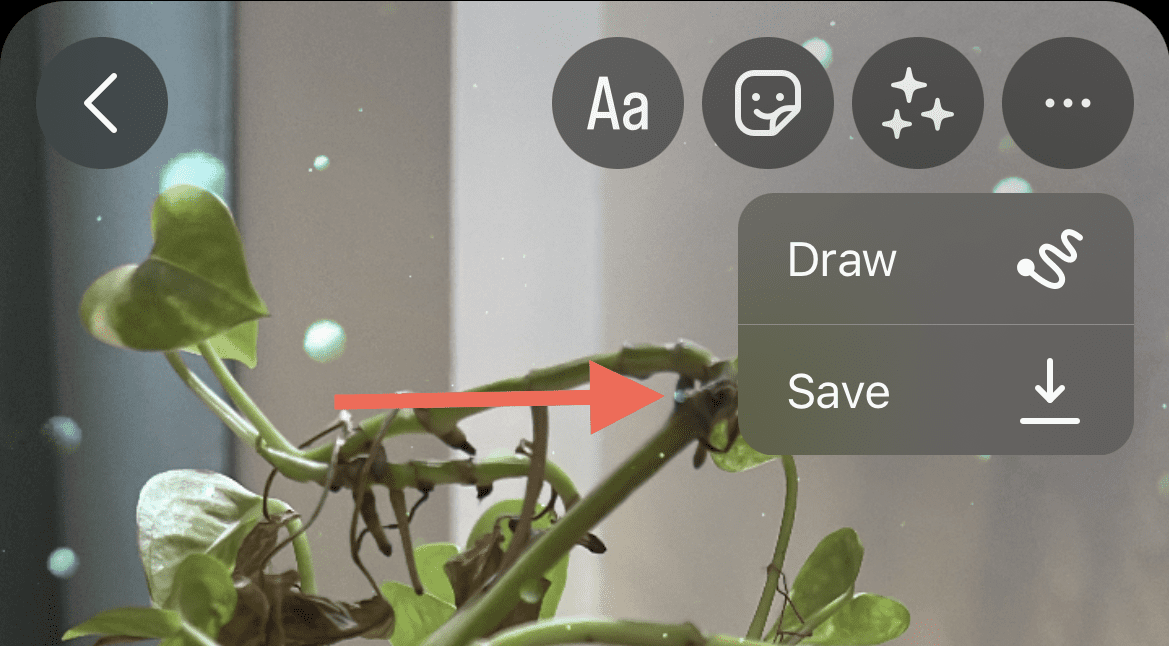
The image will be saved with all edits and elements except the third-party Instagram story effects.
Method 2: Save Instagram Photos Using a Downloader
Several Instagram content downloaders are available online that you can find by searching on Google.
Some of the best ones I have found include the following:
In addition to Instagram photos, iGram lets you download Instagram reels.
The other two tools are excellent for downloading the entire content of a specific profile.
You can access these tools using a web browser on your smartphone or computer.
As copying the link of an Instagram photo is more complicated on a smartphone, I will show you the steps on a computer.
Step 1: Log In to Your Instagram Account on the Web
Head over to Instagram web using a web browser.
I prefer using the Google Chrome browser.
Enter your account credentials in the designated fields and click “Log in.”
You will be on your Instagram Home in no time.
The user interface on the Instagram web differs significantly from the Instagram app, so you may need some familiarization.
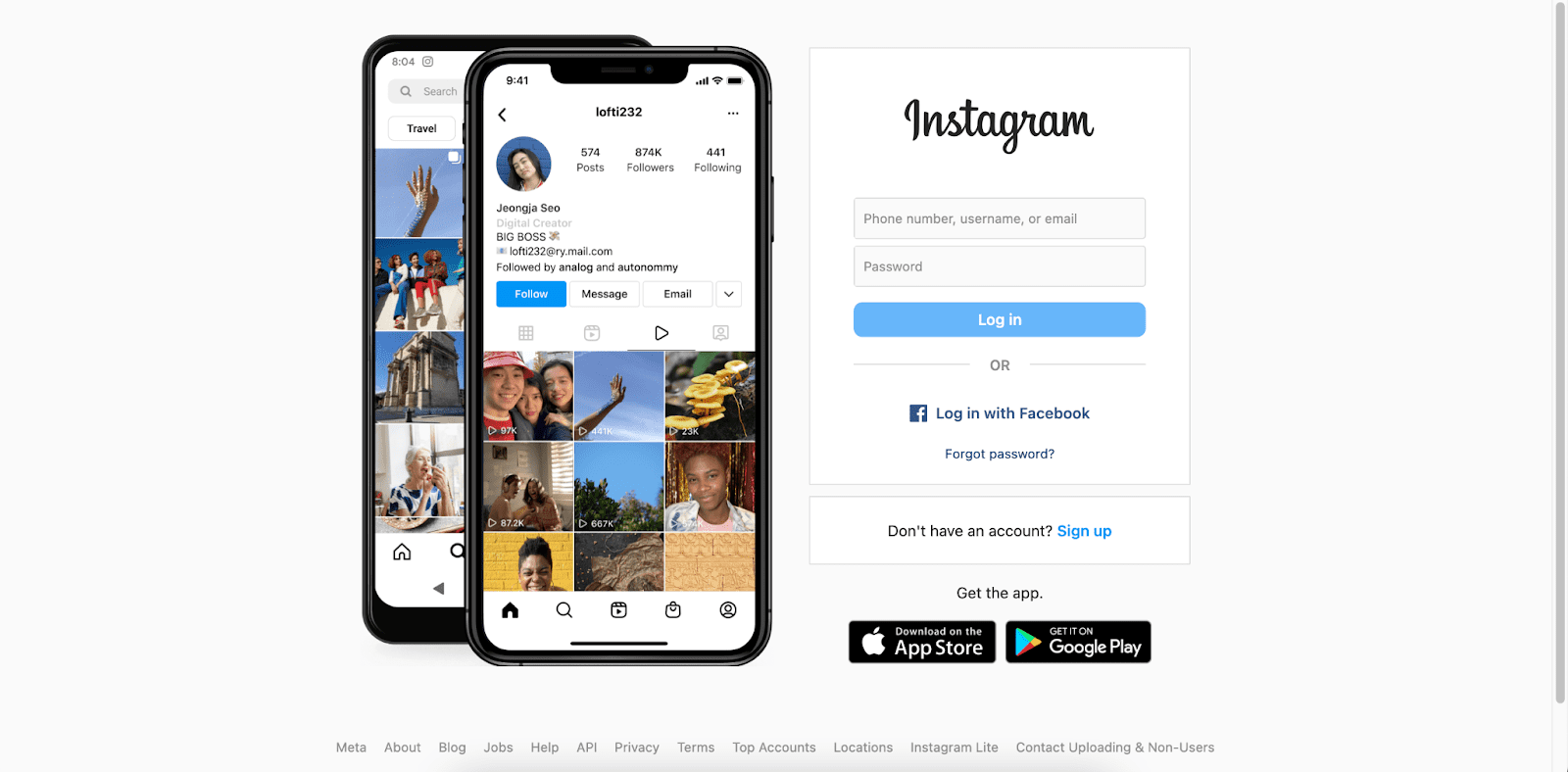
Step 2: Copy the Image Link You Want To Download
As mentioned before, you can download your and others’ Instagram photos.
To download an image you posted, click on “Profile” from the left sidebar.
Then, click on your preferred photo to open it.
To download a photo posted by another user, head over to the creator’s page and open the desired image.
You can click “Search” from the left sidebar and type in the username.
Then, click on the specific Instagram account from the search suggestions.
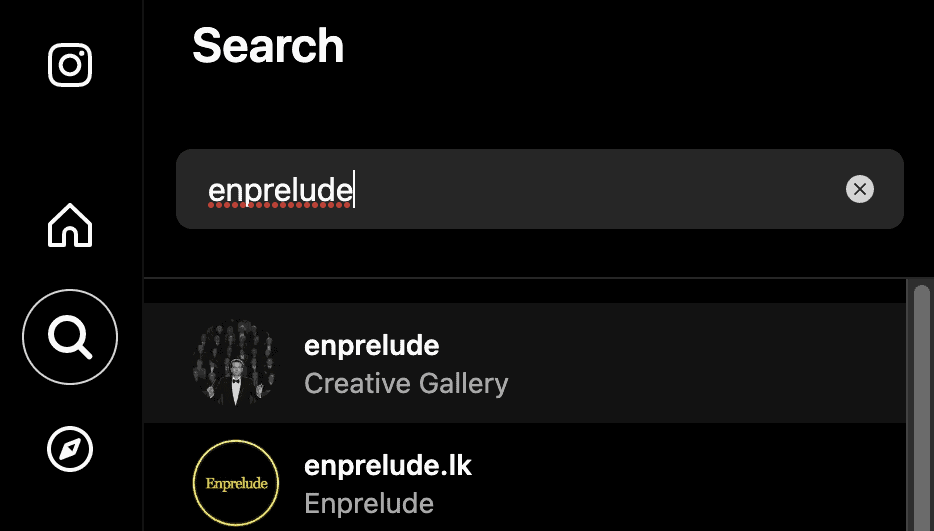
Once the photo opens, click on the three-dot (…) icon and hit “Copy link” from the available options.
The link will be copied to the clipboard.
You can also copy the image link from your browser’s navigation.
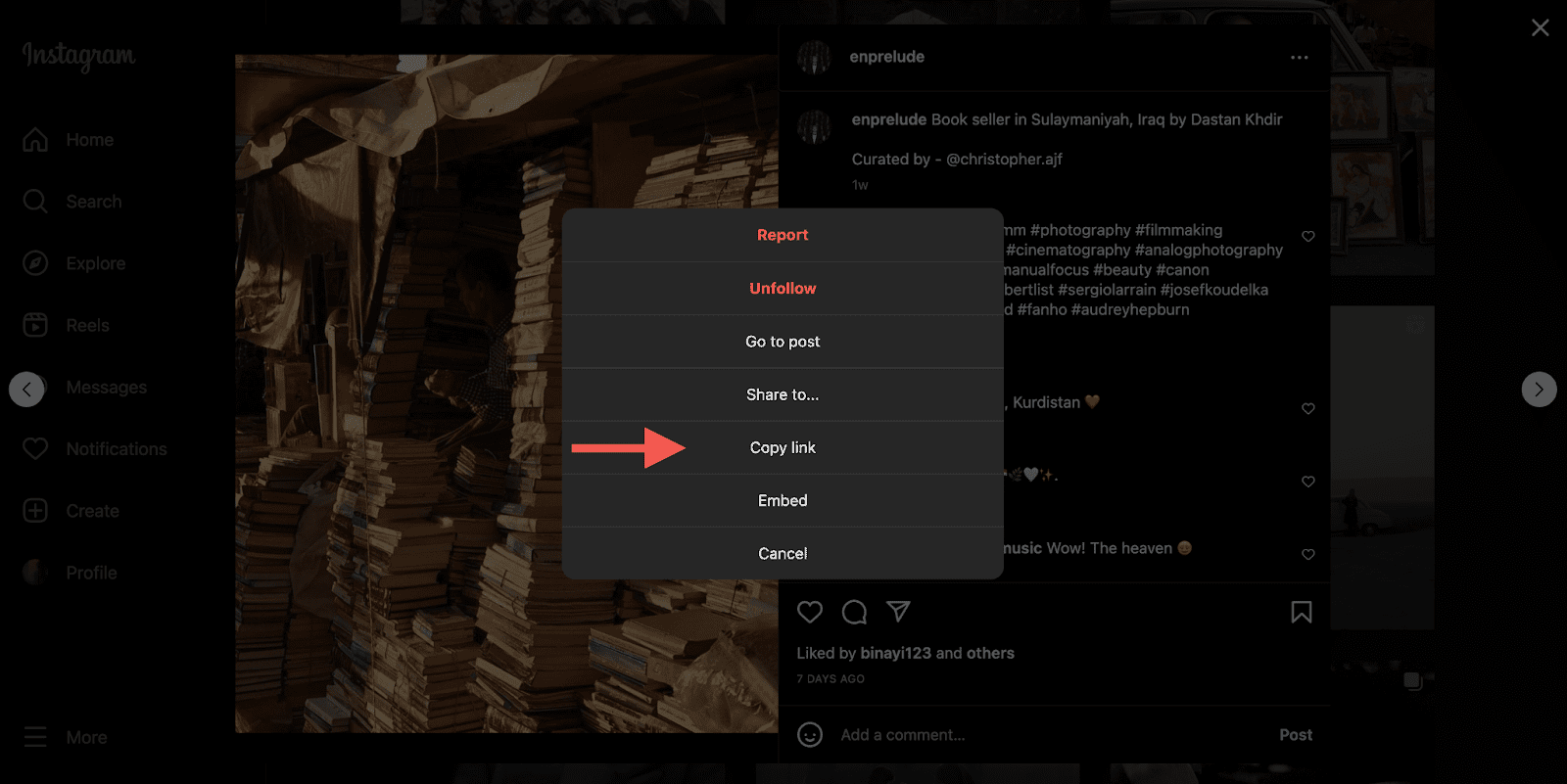
Step 3: Visit Your Preferred Instagram Photo Downloader
Type in the web address of your preferred Instagram photo downloader and hit “Enter.”
You may want to do it in a separate tab or window.
In this step, I use iGram downloader as a reference.
Note that the interface might be slightly different in other tools.
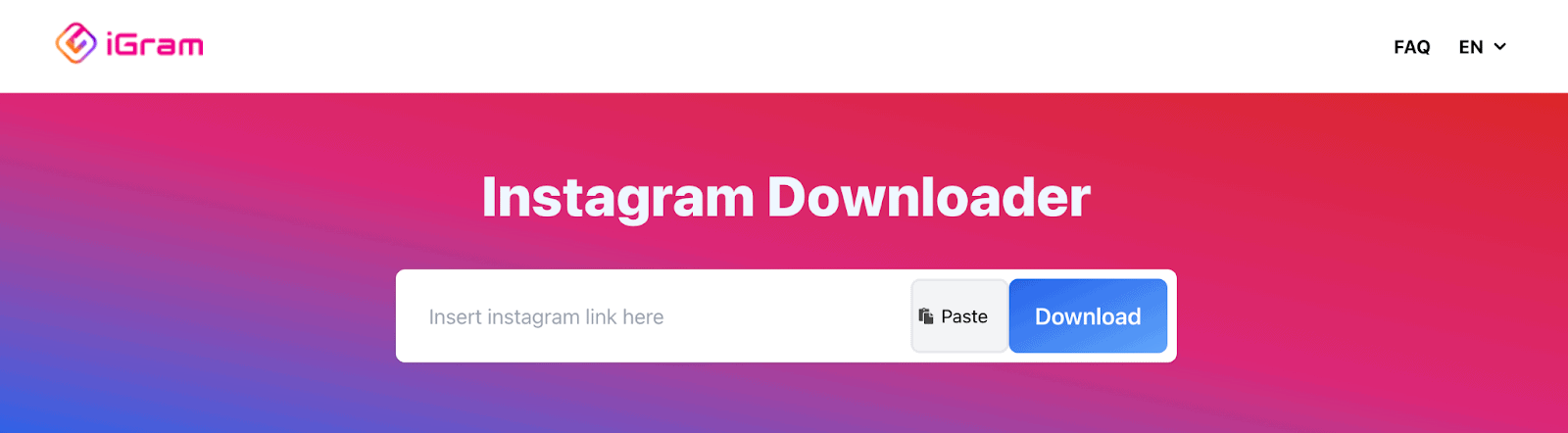
Step 4: Paste the Link and Download the Instagram Photo
On the iGram home page, paste the link you copied in the designated box.
It clearly reads, “Insert instagram link here.”
Hit the “Download” button.
iGram will display several download options for specific image quality.
For maximum image quality, click on the “Download 1080px” button.
The photo should be downloaded to your device immediately.
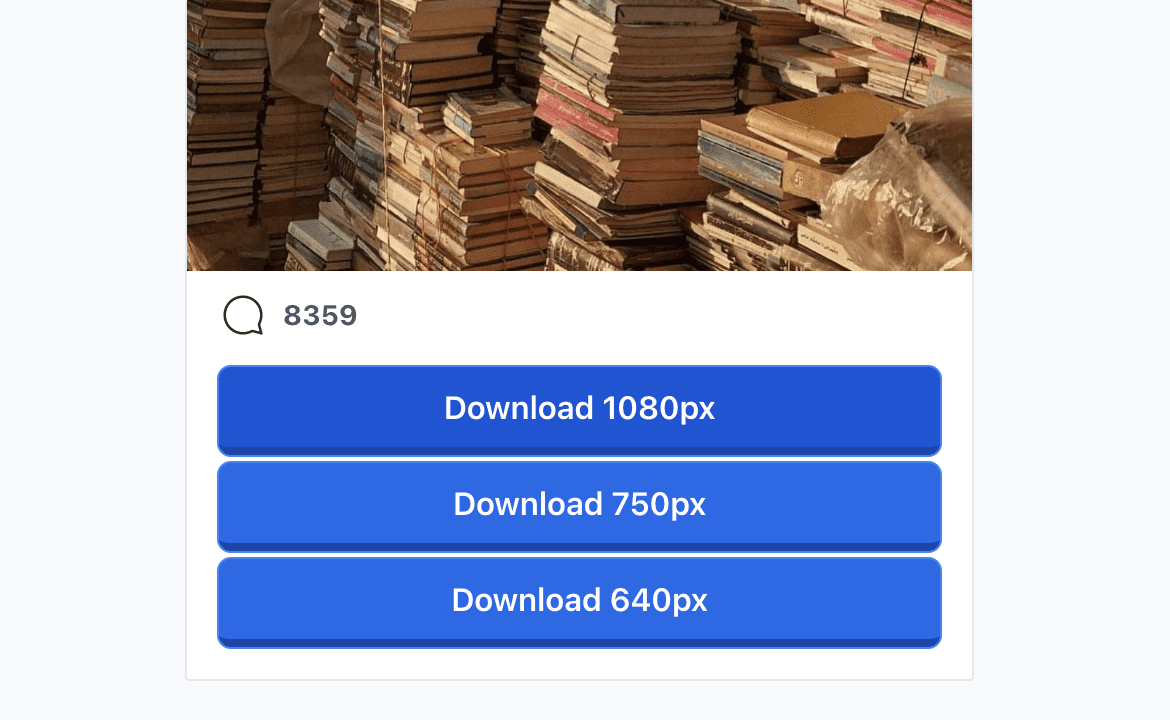
Bonus Tip: You can also download Instagram reels, carousels, and stories by copying the specific link and pasting it to one of the third-party downloaders.
However, downloading Instagram stories may require the account username.
Method 3: Download Your Instagram Photos in Bulk
Instagram lets you download all your photos (and other content) with a single link instead of doing it individually.
This bulk download method is only available on Instagram web.
The caveat of doing this is that it will save all your content, account, and activity information to your device.
This is particularly beneficial if you want to store Instagram content before deleting an account.
Step 1: Request Download From Your Account Privacy Setting
Log in to the Instagram web and click on More (hamburger icon) from the left sidebar.
Hit “Settings” before accessing the “Privacy and Security” option.
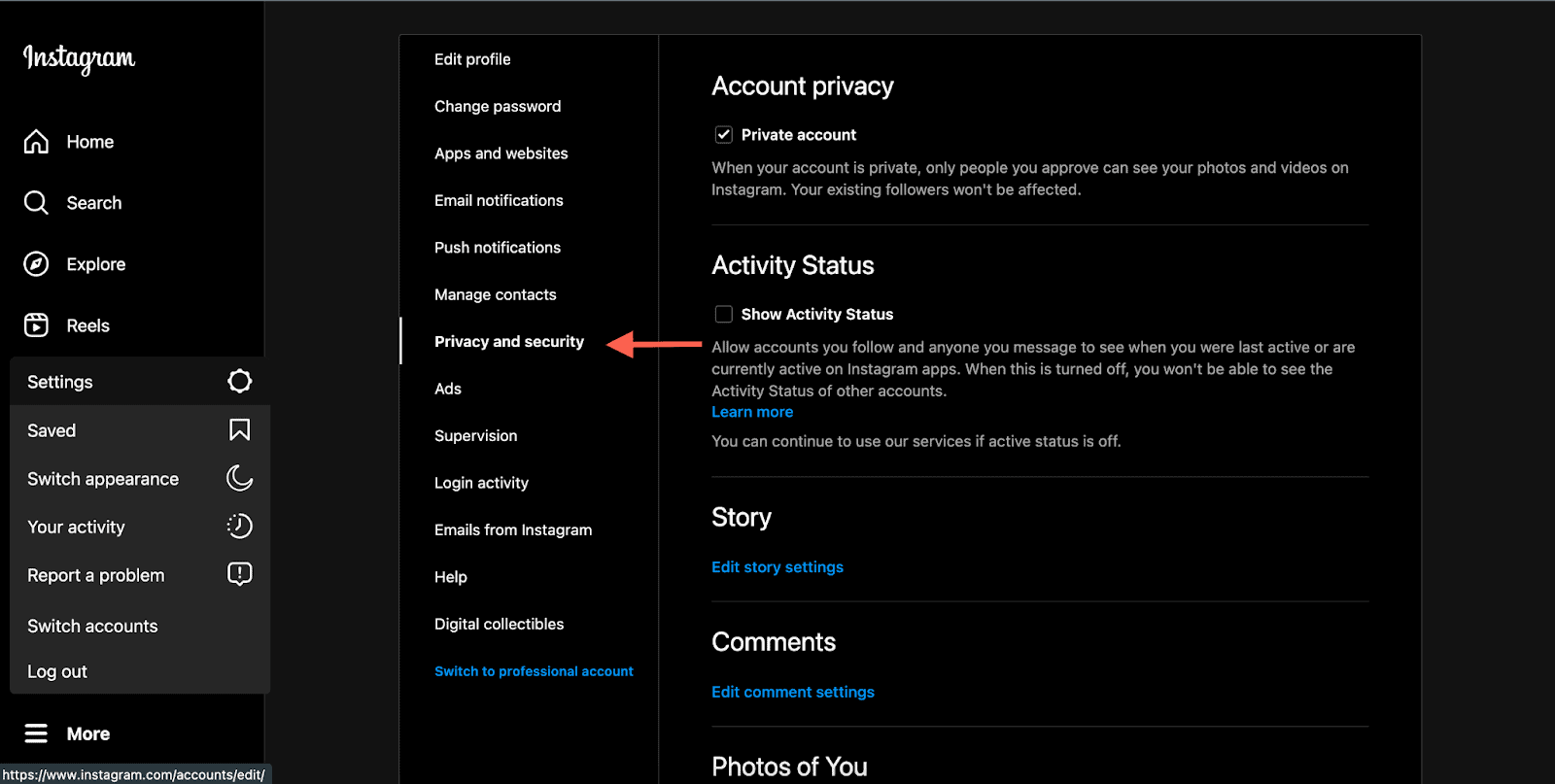
Scroll down to find “Data Download” and click on the “Request Download” link.
A new page will open.
Under the “Download your information” option, check or enter your email id and select your desired format.
Hit “Next” and enter your password on the following page.
Then, click on the “Request download” button.
Instagram will start generating your profile data.
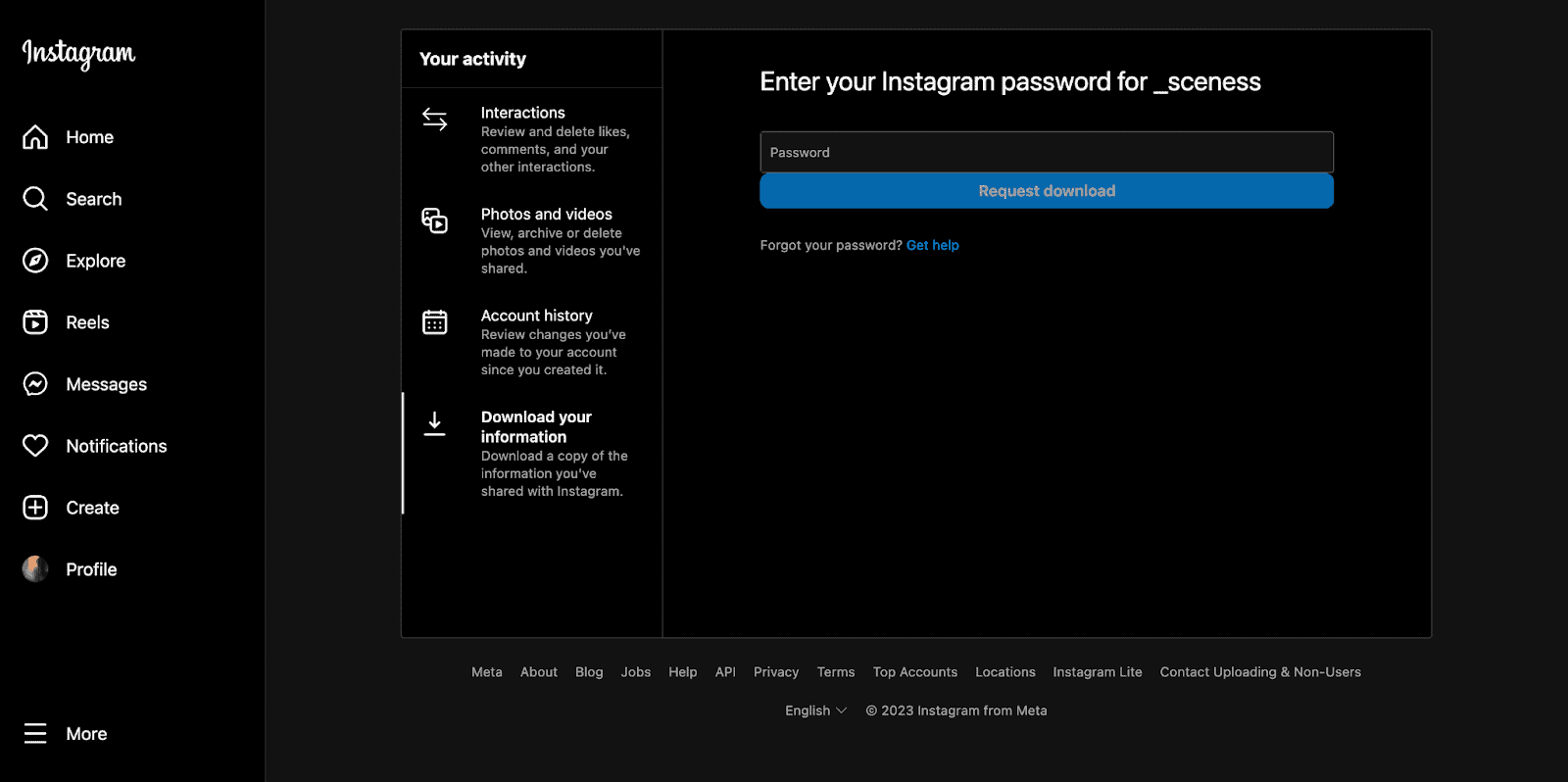
Step 2: Save Your Instagram Account Data From the Emailed Link
According to Instagram, generating your entire account information may take up to 14 days.
Once that’s done, the social media platform will email you a download link.
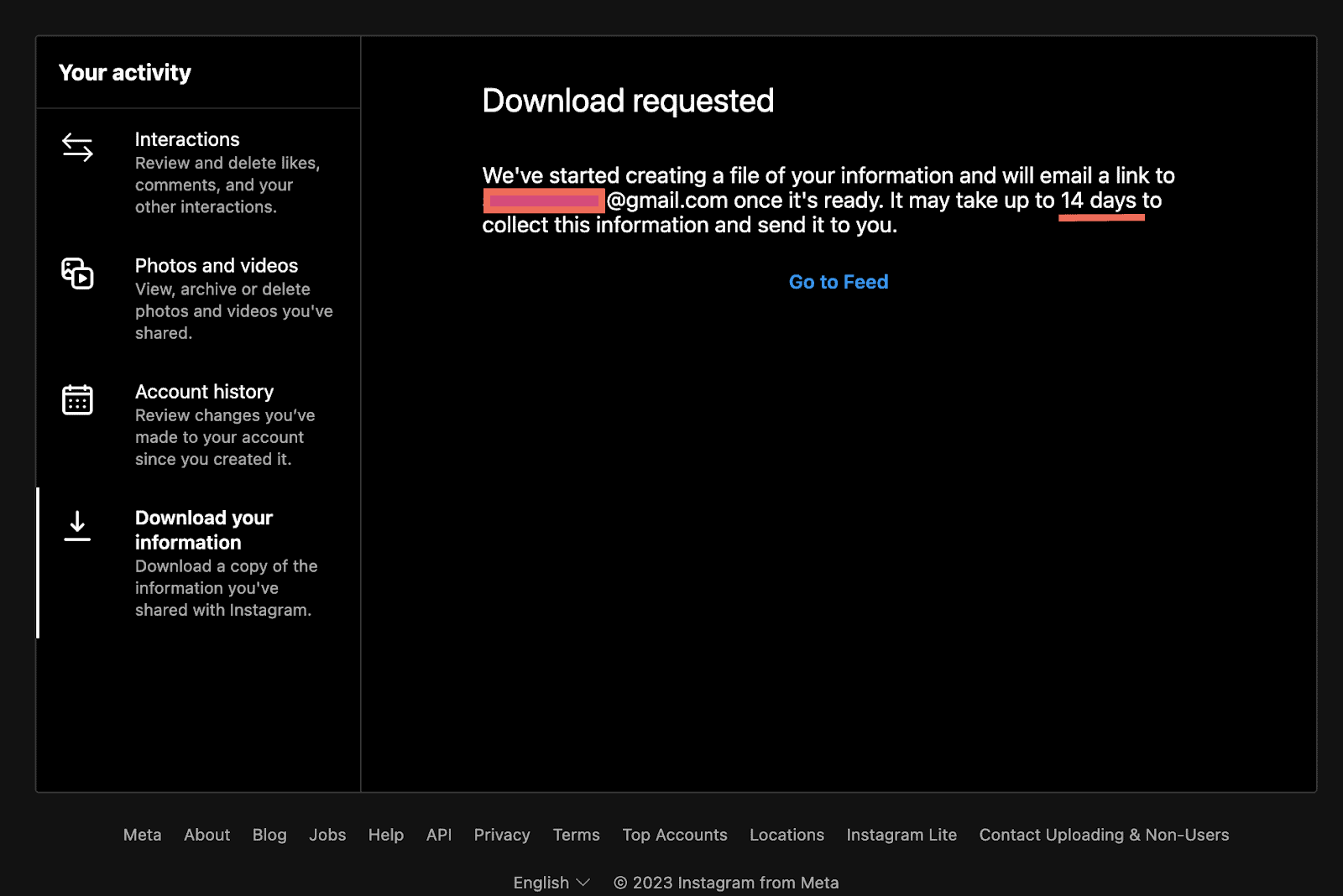
Simply click on the download link and save the file on your device.
It will have all your information and content, including the photos you have posted since opening the account.
Note that the download link will expire within a couple of days, so save your information soon after receiving the email.
Downloading Another Creator’s Photos in Bulk
Some Instagram content downloaders like InFact or Toolzu will enable you to download any Instagram profile’s content in bulk.
It includes the entire collection of photos and reels posted on Instagram, but you must create an account with the preferred downloading site.
Some software like 4K Stogram also allows bulk downloads for specific hashtags (#), but it may require a subscription fee.
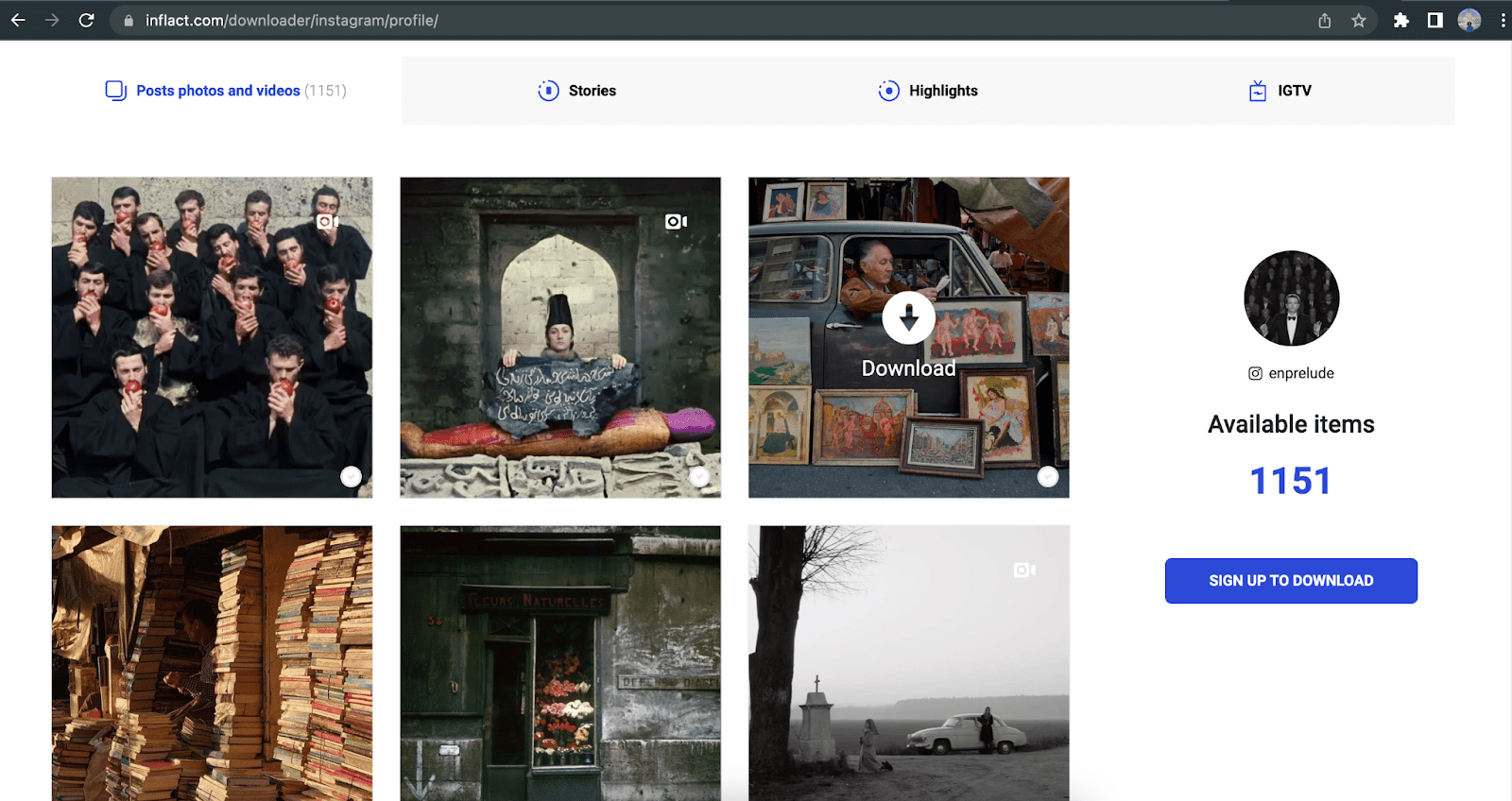
Method 4: Download Instagram Photos Using Page Source
It is possible to download Instagram photos on a computer without using a third-party content downloader.
This method is more technical, as you must access the source code of the specific photo’s webpage and copy the image source link.
You can log in to the Instagram web platform using a browser on your computer before clicking the “View Page Source” from the right-click options.
This option is only helpful if you must download the highest-quality photos from Instagram.
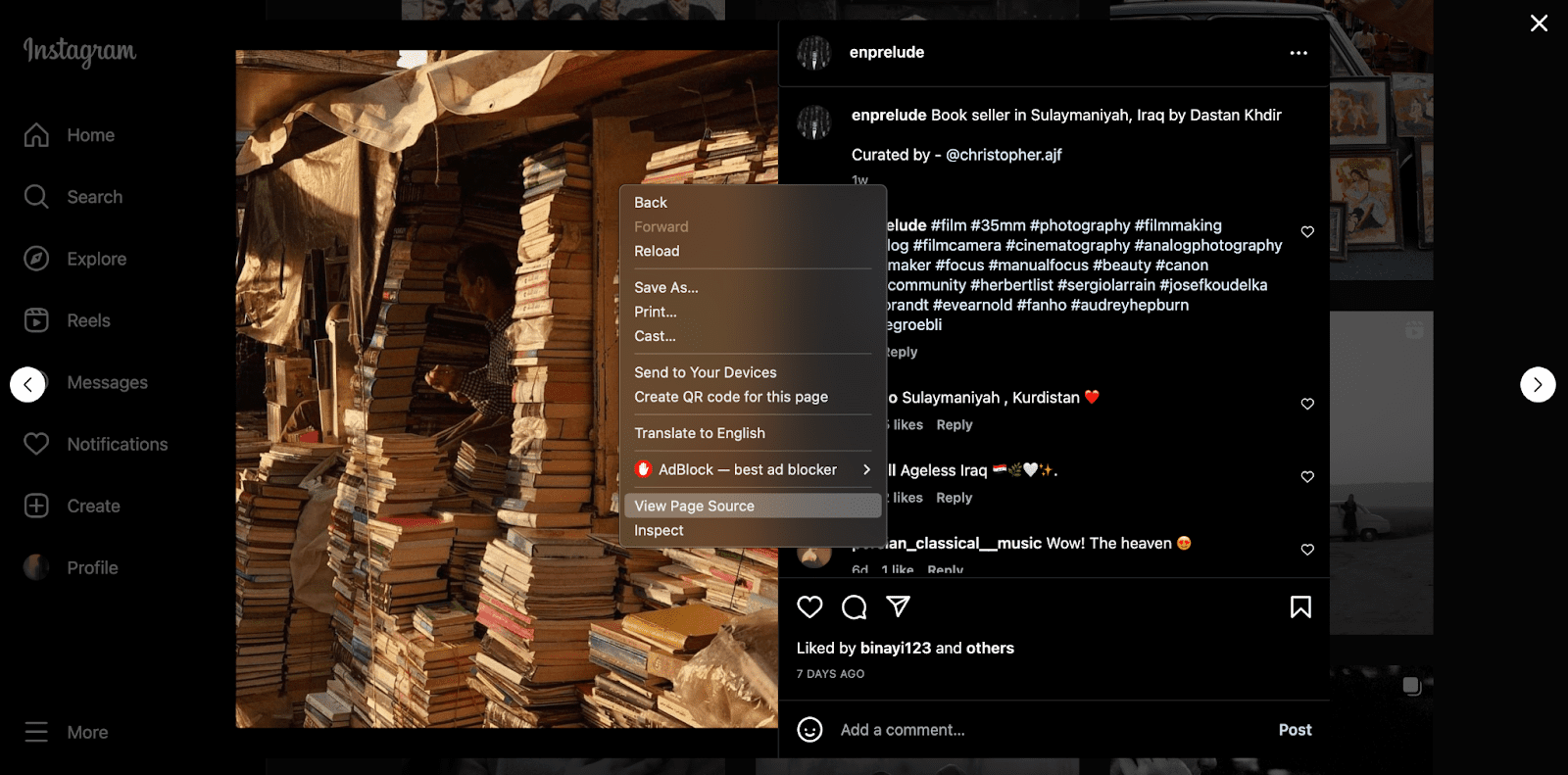
Similar Tutorials To Check Out
Ready to step up your Instagram presence and activity further? Let’s check out a few more tutorials about this platform below:
- How to Download Instagram Reels: Save aesthetic video content from Instagram by learning how to download Instagram reels in elaborate detail.
- How to Get More Views on Instagram: Reach more audience for the content you share by discovering how to get more views on Instagram.
- How to Get More Instagram Followers: Attract more users with similar interests to your profile by exploring how to get more Instagram followers.
Wrapping Up
Instagram automatically saves your photo posts to your camera roll but storing other creators’ posts requires additional effort.
This is primarily down to the fear of copyright infringement, but you can still download them to your device as a reference.
Simply follow any or all of the methods in this guide to do it quickly.
I hope you found this tutorial enjoyable and valuable. Feel free to share it with your followers and friends.
Need further help with a step? Please leave a comment below.




