One of the most common problems encountered by WordPress users when trying to upload themes to WordPress is the missing stylesheet error.
It comes with an error message: The package could not be installed. The theme is missing the style.css stylesheet.
WordPress throws this error whenever it fails to identify a valid CSS file in a theme root folder.
If you see this error, it might be that you uploaded an incorrect theme file, made a mistake while uploading it, or your theme doesn’t have a CSS file.
In this guide, we’ll explore different ways you can use to fix the missing stylesheet error and get your WordPress theme working. Let’s roll.
- Frequently Asked Questions
- What You’ll Need to Fix the Error: “The package could not be installed. The theme is missing the style.css stylesheet.”
- 4 Methods to Fix the Error: “The package could not be installed. The theme is missing the style.css stylesheet.”
- Method #1: Check that You Upload the Correct Zip File
- Method #2. Ensure You Are Uploading a WordPress Theme
- Method #3: Confirm You Are Uploading a Theme File
- Method #4: Move the style.css File Is the Theme Root Folder
- More Helpful WordPress Tutorials:
- Wrapping up
Frequently Asked Questions
How Do I Find My CSS Stylesheet?
To find your theme CSS stylesheet. You’ll need to extract and open your downloaded theme zip folder.
Inside the folder, the file titled style.css is your CSS stylesheet. For an already installed WordPress theme, access your website file via an FTP client or web host Cpanel, then navigate to wp-content> themes > The theme name.
Any file with the .css extension is your CSS stylesheet.
Can I Update My CSS File in WordPress?
If you understand the basics of CSS, you can update CSS files with WordPress Theme File Editor.
First, navigate to Appearance>Theme File Editor on your admin dashboard.
Then, under Theme Files, click on CSS to modify the stylesheet. Lastly, click the Update File button to save your changes.
What You’ll Need to Fix the Error: “The package could not be installed. The theme is missing the style.css stylesheet.”
- WordPress Admin Access: You need access to the admin dashboard to upload themes. An admin or super role in WordPress is required.
- WordPress Theme Zip File: You also need your downloaded theme file. Depending on your theme’s source, this can be an installable WordPress file or a bigger zip file containing the installable WordPress theme file.
4 Methods to Fix the Error: “The package could not be installed. The theme is missing the style.css stylesheet.”
Before showing you how to fix the error, It’s better to understand the cause of the issue as that will help decide the best solution.
There are different ways to install a WordPress theme. But this error only occurs when uploading premium and custom themes to WordPress via the admin dashboard.
Here’s how it happens
On your WordPress admin dashboard, you go to Appearance on the left panel, select Themes and click on Add new.
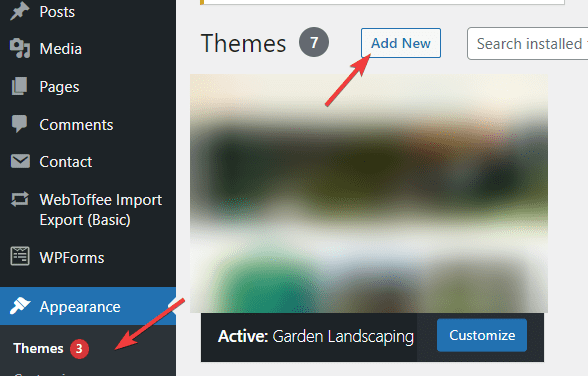
Next, you click the Upload Theme button at the top of the page and click the Choose File button to upload the theme folder.
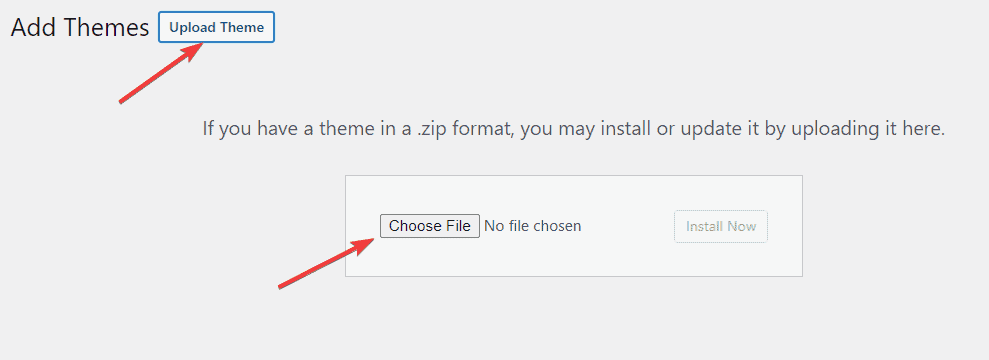
Once done, click the Install Now button.
On a normal day, WordPress will install your theme and allow you to activate it immediately.
But if there’s an error with your theme file such that WordPress can identify the theme CSS file, you’ll see the error message, “The package could not be installed.
The theme is missing the style.css stylesheet”, followed by Theme installation failed.
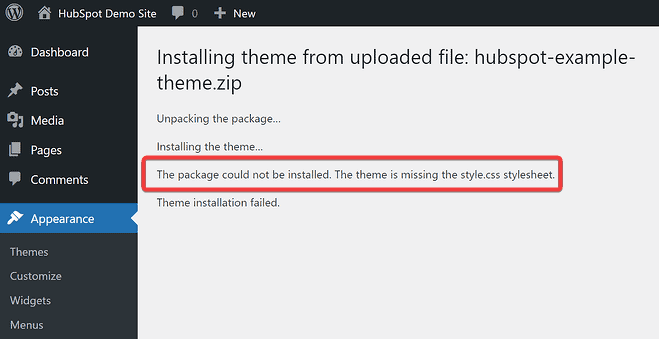
Now that you know how the error occurs, let’s look at how to fix it.
- Method #1: Check that You Upload the Correct Zip File
- Method #2: Ensure You Are Uploading a WordPress Theme
- Method #3: Confirm You Are Uploading a Theme File
- Method #4: Move the style.css File Is the Theme Root Folder
Method #1: Check that You Upload the Correct Zip File
Since no serious developer will deliberately or indeliberately remove the CSS stylesheet from a theme file, you most likely see the error because you uploaded the wrong zip file.
This often happens with themes from creative marketplaces like ThemeForest.
There are always two options when downloading themes from these websites.
One is All files & documentation. The other is an Installable WordPress file only.
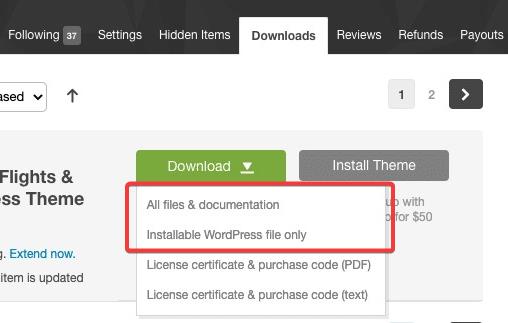
If you upload the Installable WordPress file only, you shouldn’t run into any issues as It contains only the theme file.
On the other hand, if you attempt uploading All files & documentation, you’ll receive the missing stylesheet error because the file structure doesn’t match WordPress’s.
In this case, the solution is first to unzip and extract the files to locate the actual theme file.
Then you can go ahead and upload to WordPress using the steps above.
To avoid this issue, when downloading themes, always select the Installable WordPress file only.
Method #2. Ensure You Are Uploading a WordPress Theme
WordPress is not the only content management system. So there are different website themes out there on marketplaces.
As there are themes for WordPress, most platforms also have themes for other website builders, including Wix, Drupal, Jumla and Squarespace.
If you are not careful, you might accidentally download a Wix theme file for WordPress.
Due to incompatible file structure, any attempt to upload a theme designed for another system on WordPress will return the missing stylesheet error.
The fix is simple. Always set the filter to WordPress when downloading themes on Themeforest or other marketplaces.
Method #3: Confirm You Are Uploading a Theme File
On the surface, a plugin file looks no different than a theme file. And when you have multiple zip files on your device, it’s easy to muddle things up.
Uploading a plugin in place of a theme will result in this error. Things might get tricky when you have a theme whose premium version is a plugin.
For instance, if you use Generatepress free theme on your website and want to upgrade to the premium version, the premium version is a plugin that extends the free feature.
The same thing applies to the Astra theme and Astra Pro.
In such scenarios, uploading the plugin in place of the theme is easy.
The simple solution here is to be as organised as possible with your downloaded WordPress files. Keep themes and plugins in separate storage locations on your device.
Method #4: Move the style.css File Is the Theme Root Folder
Sometimes, it’s possible to have the stylesheet file inside your theme folder, yet you still see the error.
The explanation here is that the file is not where it is supposed to be. So WordPress couldn’t access it.
The right location for the style.css file is the themes root folder, which is the same folder that houses the function.php file.
WordPress will return the missing stylesheet error if the CSS file isn’t in this location.
To fix this problem, search your theme folder to locate the style.css file. Once you find it, move it to the theme root folder.
More Helpful WordPress Tutorials:
- How to Use CSS Classes: You don’t need coding knowledge to stylise elements on your WordPress website. This detailed guide teaches CSS classes and how to use them.
- How to Use CSS Important: Do you want to learn about CSS important and how to implement it properly on your WordPress website? This comprehensive tutorial is all you need.
- How to Comment CSS in WordPress: CSS Comments are intended to clarify the code and might be helpful if you decide to alter the source code in the future. You can learn how to use CSS Comments from this post.
Wrapping up
Now you know that fixing the missing stylesheet error in WordPress is no big deal.
When next you upload a theme and see this message; “The package could not be installed. The theme is missing the style.css stylesheet.” use this troubleshooting guide to get your theme working.
If, however, you still can’t figure it out after attempting all of the fixes in this guide, it might be a mistake from the developer’s end.
In this case, notify them of the problem.
Do you find this article helpful? Let us know in the comment section below.
Meta Description:




