When building a website for your company and team, you may want to keep contact information or other sensitive information hidden from general visitors.
If there are pages that users should not see unless they meet certain criteria, it is best to hide them.
This article will explain how to hide a page in WordPress.
There are several ways to do this; let’s explore them so you can make an informed decision about which makes more sense in your situation.
- Frequently Asked Questions
- What You’ll Need to Hide a Page in WordPress
- How To Hide A Page In WordPress From Some People
- How To Hide A Page In WordPress That’s Not Ready For Publication
- How To Hide A Page In WordPress From The Navigation Menu: Step-By-Step Instructions
- How To Hide A Page In WordPress Using A Plugin: Step-By-Step Instructions
- Similar Tutorials to Check Out
- Wrapping Up
Frequently Asked Questions
Can I Hide a Page in WordPress Without Deleting It?
You can easily hide a page or post in WordPress by giving it a password; only the individuals with the password can access it.
It’s simple to do this because WordPress has a default function that lets you password-protect posts and pages. We’ll show you how to do it below.
What is the Best Way to Hide a Page in WordPress?
If you only want to hide certain pages from people, you can mark them as “Private” or “Password Protected” and only provide access to people who sign-up or your administrative team.
If you don’t want Google to find the page, it’s best to use a Plugin and hide it.
What You’ll Need to Hide a Page in WordPress
- WordPress Account: You’ll need a self-hosted blog to hide pages in WordPress because it gives you complete freedom to make any adjustments or modifications to your website and content.
- AIOSEO Plugin: The AIOSEO plugin is a must-have; it’s one of the top WordPress SEO plugins available and is used by more than 3 million users worldwide. The best part about AIOSEO is that the free edition has many fantastic functions, including hiding pages in WordPress.
In addition to helping you hide pages in WordPress and preventing Google from indexing those pages, it is a complete solution to all your SEO challenges.
How To Hide A Page In WordPress From Some People
You can easily hide a page or post in WordPress by giving it a password; only the individuals with the password can access it.
It’s simple to do this because WordPress has a default function that lets you password-protect posts and pages.
You’ll find the visibility settings below the Publish option.
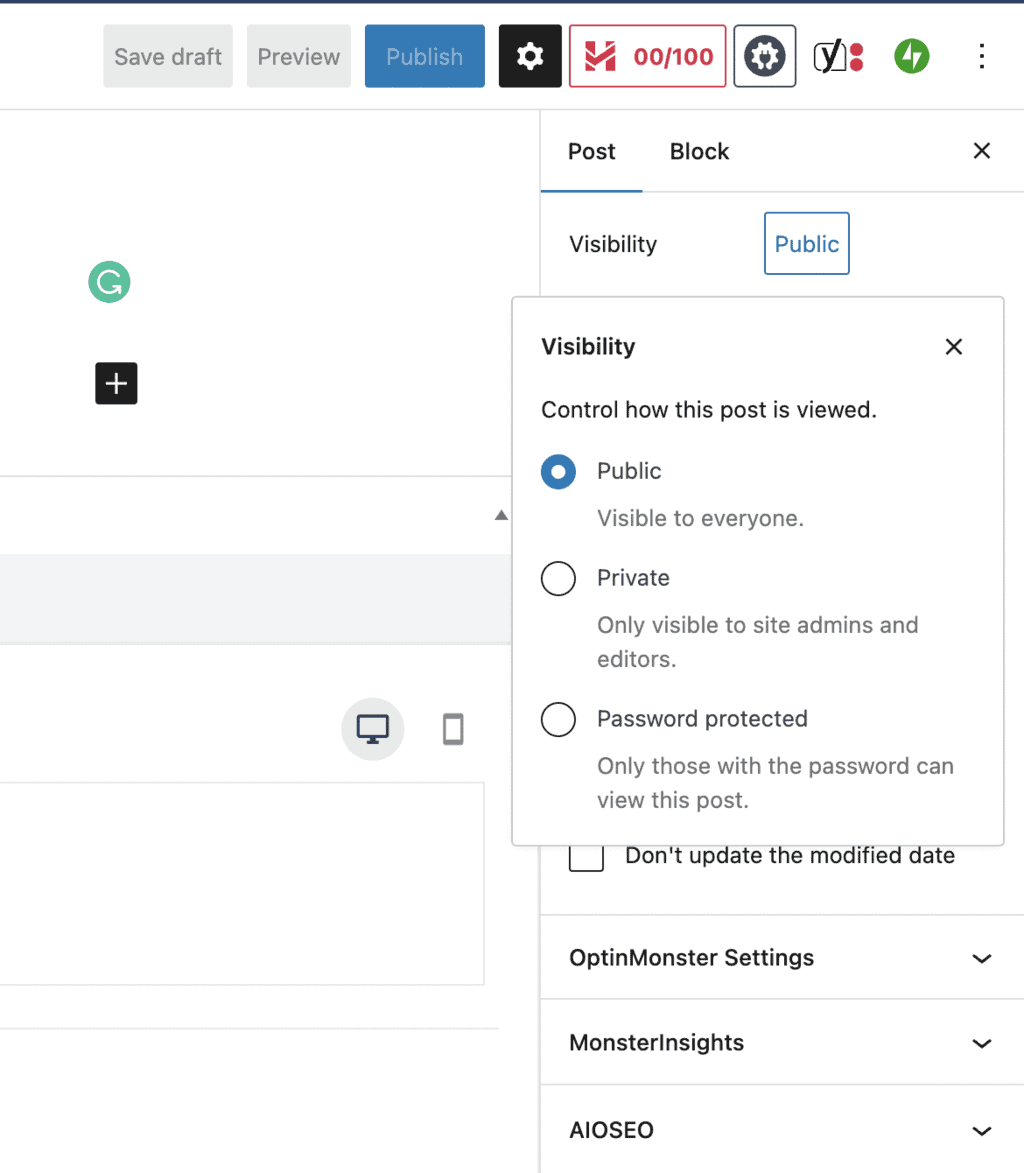
There are three choices for visibility:
- Public: Anyone can access and view this page.
- Private: Only editors and administrators who are logged in have access.
- Password Protected: Visitors who know the password can access this page without signing in.
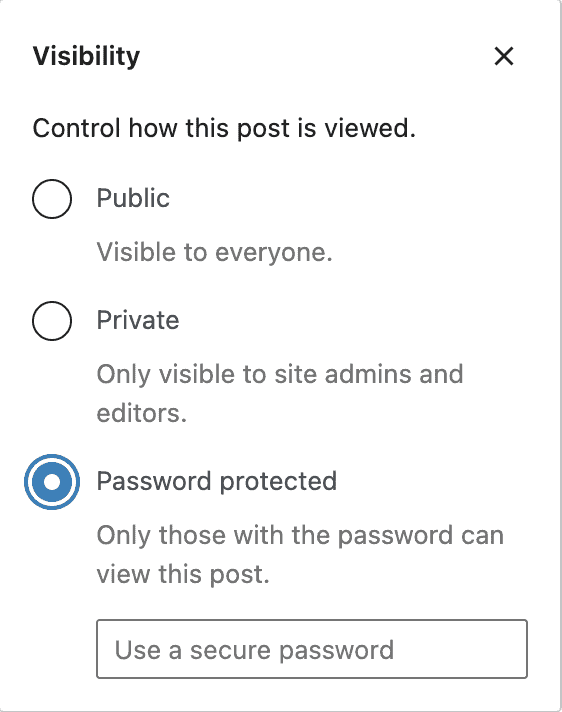
They may get a page that says, “Sorry, You Are Not Allowed To Access This Page.”
How To Hide A Page In WordPress That’s Not Ready For Publication
This technique demonstrates how to hide an incomplete WordPress page.
Many individuals need to learn about this because it’s the basics of using WordPress, and they will publish the post before it is finished.
You may be using the best WordPress page builders but making this mistake makes your site appear unprofessional and could drive people away. Here is a quick fix for this issue.
This can be done both during page creation and before publication.
You only need to choose “Save Draft” rather than the “Publish” button if you’re developing the page but aren’t finished. It’s a common WordPress page feature.

The page will be saved to your draft files when you do this.
The next time you want to add information to the page (or post), you may find your draft and select the title tag you worked on.
You can choose the “Switch to draft” option at the top of the page if you accidentally published the piece because you were unaware that it could be saved as a draft.
By doing this, you’ll be able to add to or modify your blog post or web page without it being published.
You can hide or remove a WordPress page from a website’s main navigation on your WordPress dashboard by using the steps below in the next section.
Step One: Start by logging into your WordPress dashboard.
The dashboard list on the left side of your screen then has two options: “Appearance” and “Menus.”
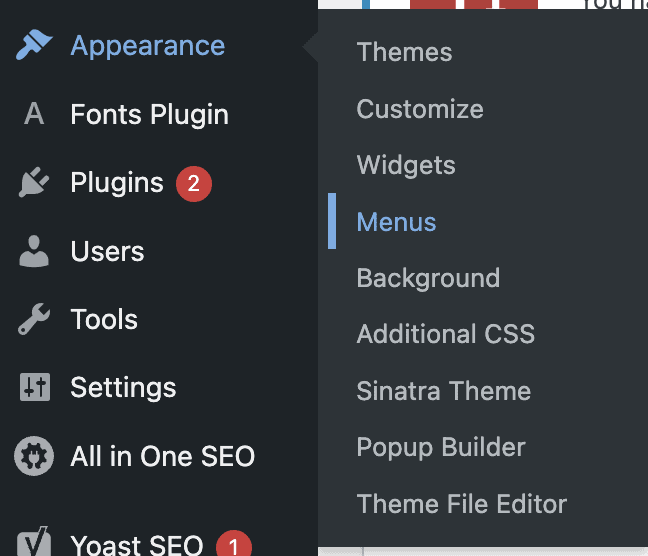
Step Two: Then, under the “Menu Structure” box, choose the menu or category you want to update.
It will list all the pages and posts under this category.
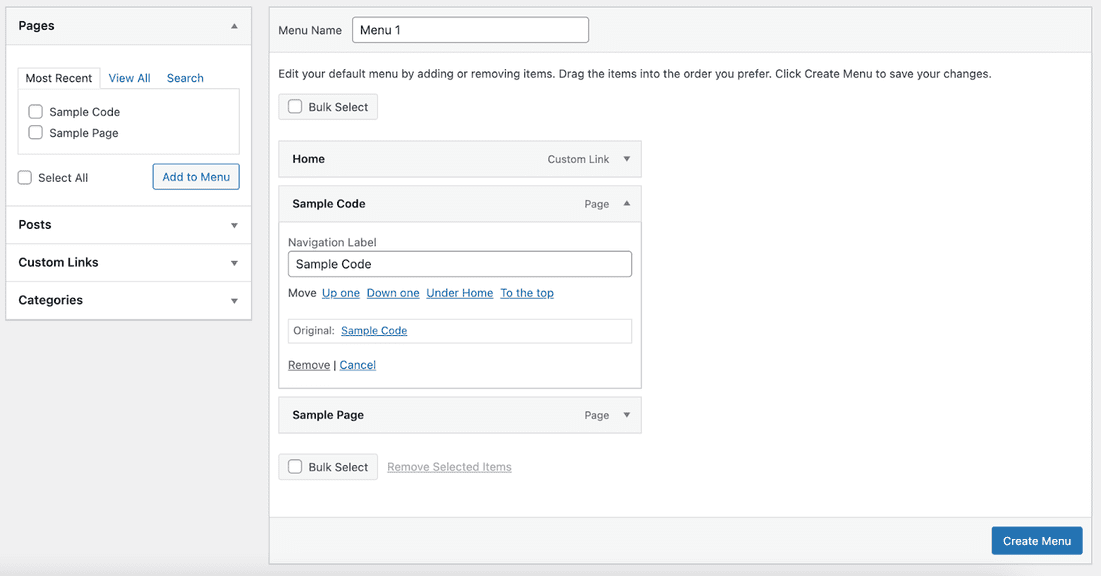
Step Three: Click the downward-pointing arrow of the page you want to remove, select Remove from the option that pops up, and click the Create Menu button to save the progress.
You won’t see the WordPress page anymore.
How To Hide A Page In WordPress Using A Plugin: Step-By-Step Instructions
Using the AIOSEO plugin is one of the easiest ways to hide WordPress pages; it’s an excellent plugin used by newbies and experts.
Step One: Download the AIOSEO plugin; go to Plugins > Add New.
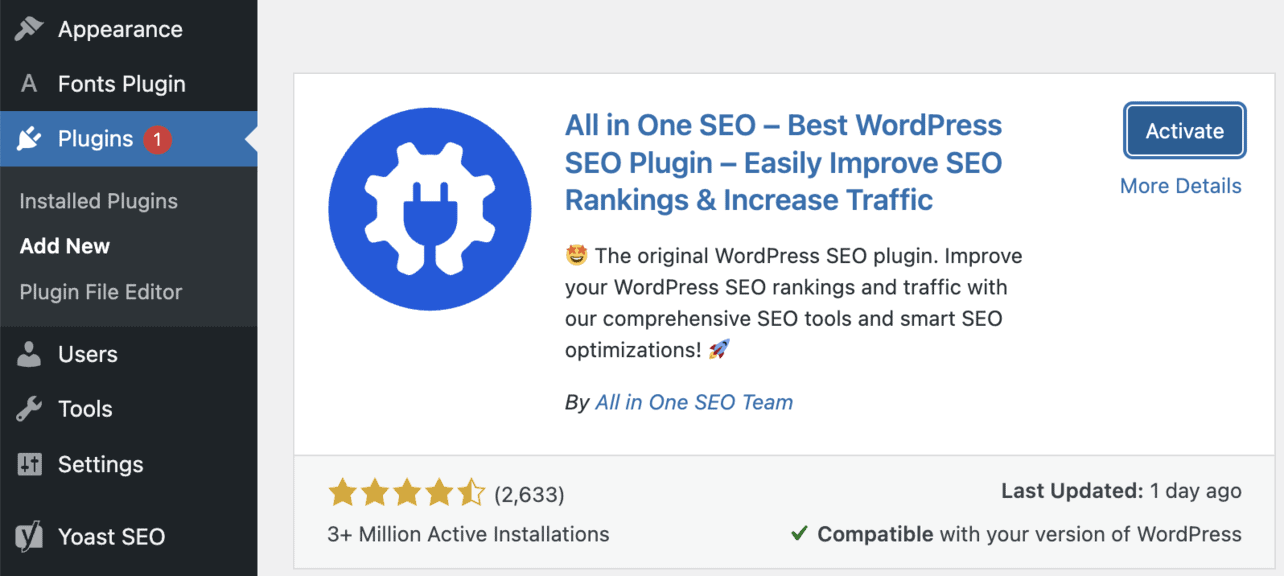
Step Two: Visit the page you wish to hide and click “Edit” after installing and activating the plugin.
Next, scroll down the page to AIOSEO Settings and click the “Advanced” button.
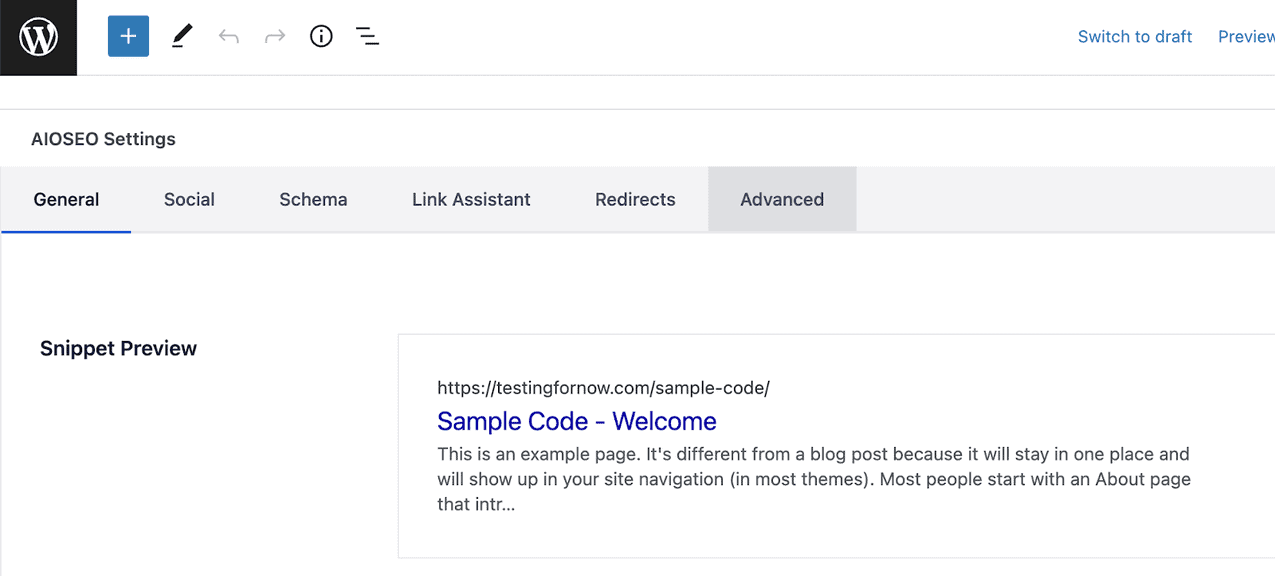
Step Three: The “Robots Setting” option and a toggle switch allow you to choose between the default and customized settings.
You will need to flip the toggle to “off” because it is already set to “Use Default Settings.”
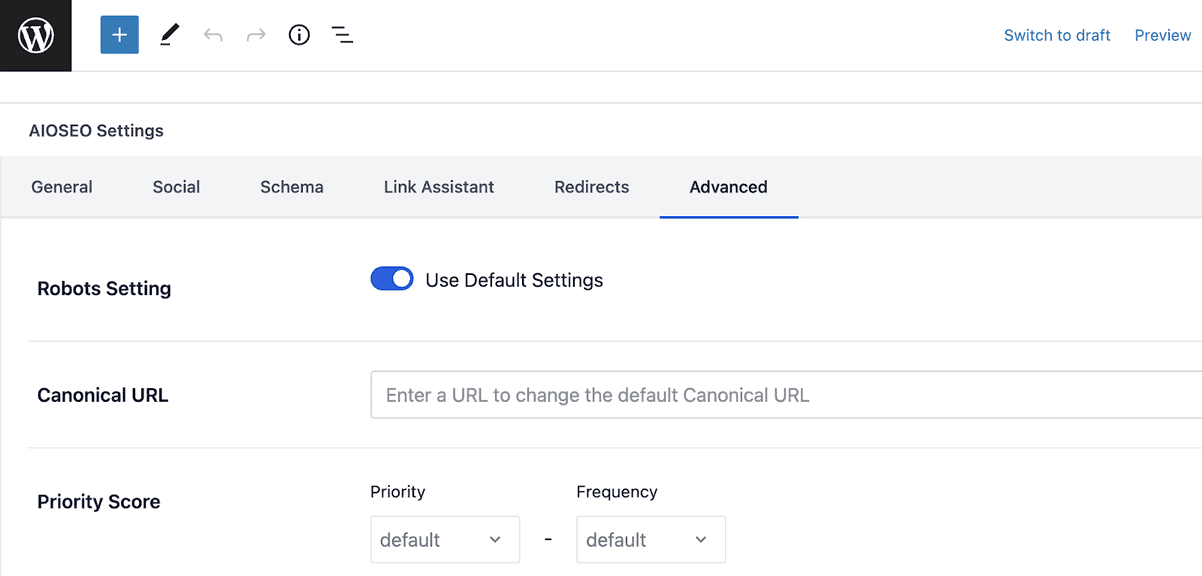
Step Four: More robot meta options will appear when the default settings are disabled.
Select the “No Index” checkbox to avoid having your page appear in search results. Click “Update” to save your changes.
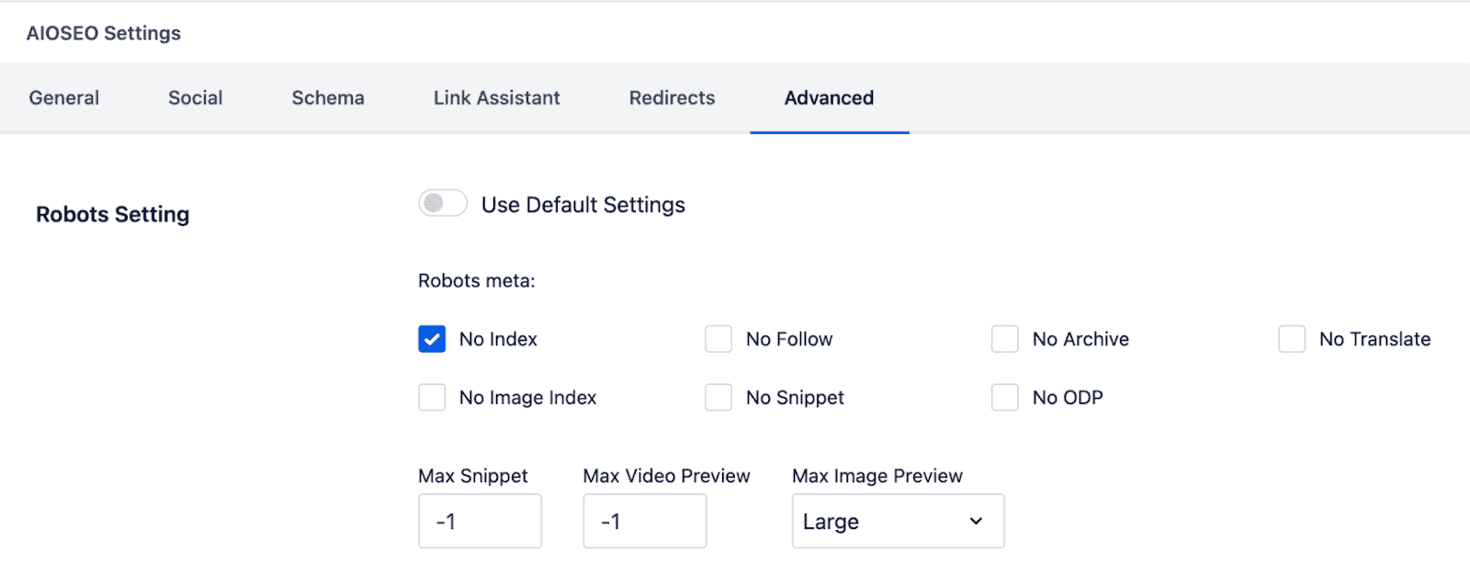
As soon as you save your changes, AIOSEO will add code to prevent your page from being indexed by search engines.
AIOSEO allows you to hide particular content portions and prevent particular pages from showing up on SERPs.
Step Five: Go to your WordPress dashboard and the AIOSEO Settings > Search Appearance.
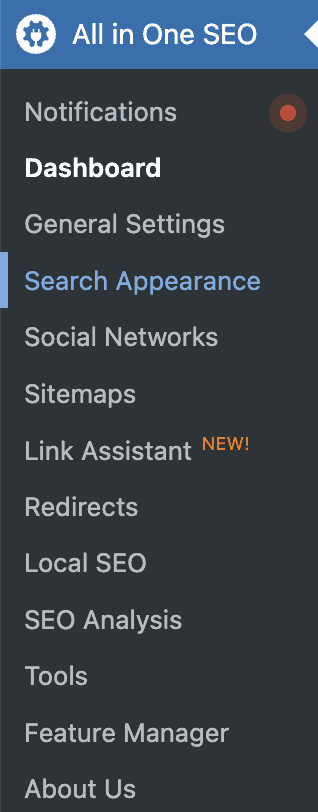
Step Six: There are various tabs for various content areas, including Content Categories, Taxonomies, Archives, and more, on the Search Appearance page.
There is a button that says “Show in Search Results” when you click on one of the following tabs. Toggle the switch to “No.”
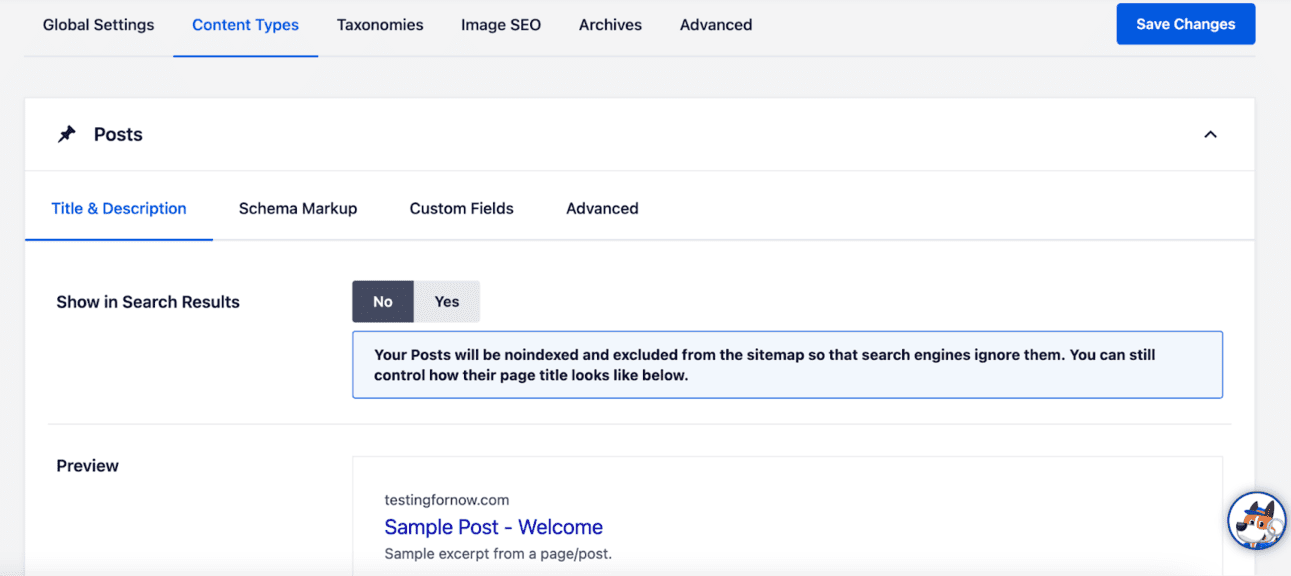
If you choose “No” in this setting, search engines won’t be able to crawl your page because it won’t be indexed.
Similar Tutorials to Check Out
- How to Hide a Title in WordPress: Although WordPress doesn’t have a simple “hide title” option, getting rid of it isn’t too difficult. So if you’re wondering how to hide a title in WordPress, we will show you how to accomplish this.
- How to Remove a Theme From WordPress: Although the idle WordPress themes in your storage can seem innocent, they might harm your website’s functionality. These themes take up valuable server storage space and provide security threats if you don’t update them. We will show you how to remove a theme from WordPress.
- How to Remove Powered by WordPress: There are many instances where you may not want everyone to know that you use WordPress as part of your website, for privacy reasons, or any other reason. This article will show you how to remove Powered by WordPress.
Wrapping Up
Perhaps the web pages you are creating still need to be finished, or perhaps you are creating something that only specific users can access.
WordPress has a wide range of privacy choices by default, but plugins can increase these possibilities even further.
You can quickly hide a page in WordPress or a post in WordPress using the methods mentioned above.
We trust that you better understand how to hide a page in WordPress.
If you have any questions, let us know by commenting below.




