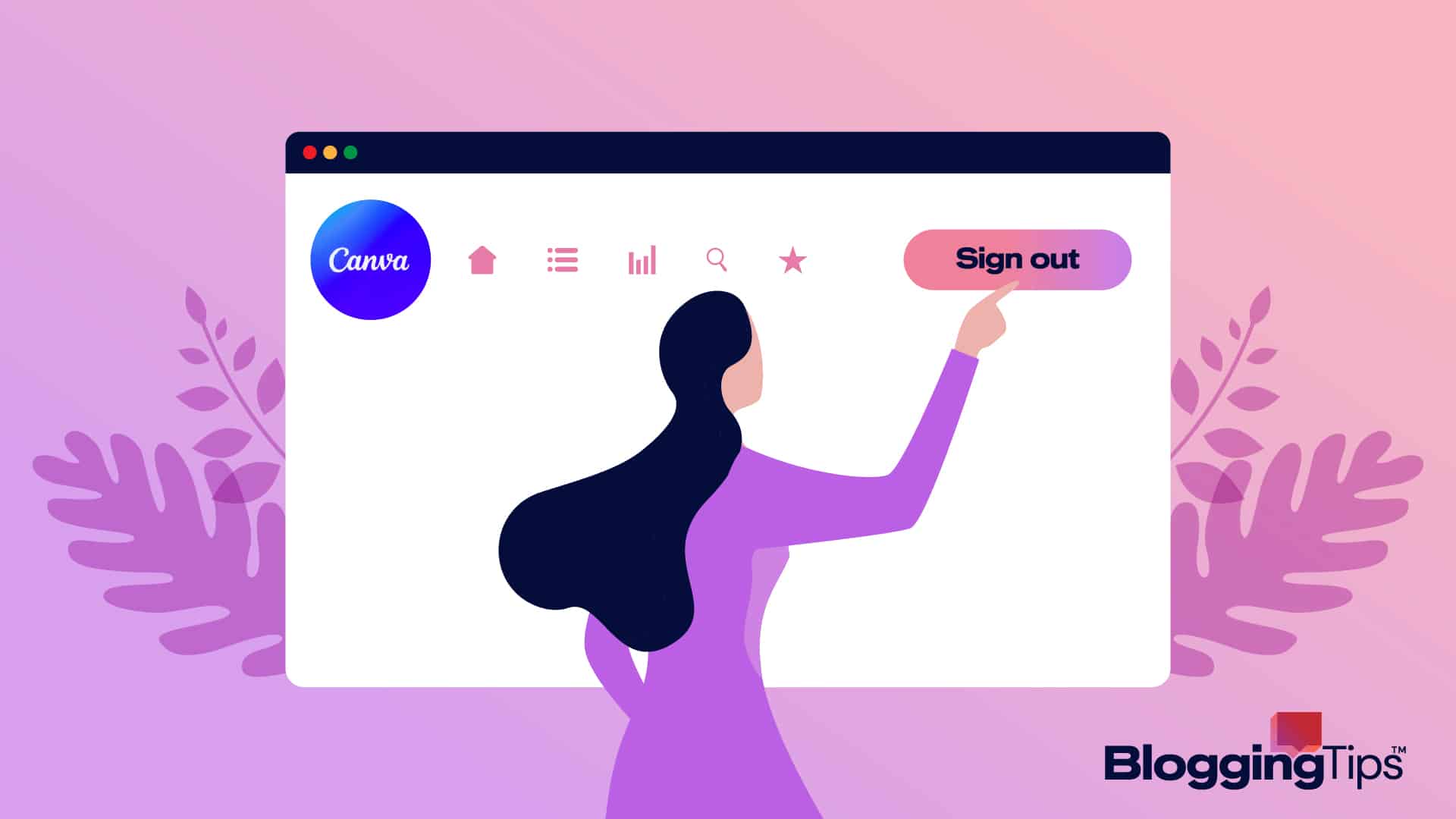Canva is an excellent tool for quickly designing beautiful visuals, whether you’re a student or a graphic artist. However, navigating the application can be a little challenging, particularly when logging out.
In order to ensure that you can log out of Canva quickly and effectively, we will walk you through the many methods you can utilize. So if you’ve been wondering how to log out of Canva, this guide will tell you how.
Frequently Asked Questions
Can I Use Canva Without a Login?
Yes, Canva requires users to register for an account in order for them to use the Canva features on authorized platforms and to subsequently view their designs.
Can I Have 2 Canva Accounts?
Your Canva account is linked to your registered email; therefore, using different email addresses to sign in to Canva indicates that you have multiple Canva accounts. You can also add individuals to a team to collaborate and share designs with others.
Different Ways to Log Out of Canva
It’s good to know that leaving Canva is a simple process and knowing how to log out of Canva is one of the basics of Canva.
If you’ve used Canva on numerous devices, you may also log out from all of them simultaneously. We’ll examine the various techniques in detail below.
How to Log Out of Canva on a Desktop
Logging out of Canva on a desktop is easy and can be done in just a few steps. First, open the Canva homepage and click the “Sign In” button.
This will open a new window where you can enter your email address and password or log into Canva directly via Google or Facebook.
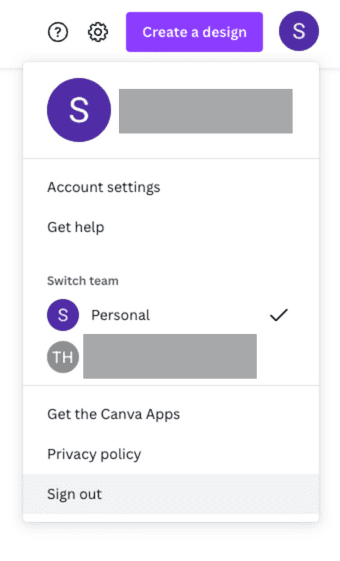
Once you’ve signed in, you can click on the drop-down menu in the top right corner of the screen and select the “Log Out” option.
This will log you out of the platform and bring you back to the Canva homepage.
How to Log Out Of Canva from All Devices at Once
You can log out of Canva from any device you’ve ever used only once. Visit the Canva website and select the “Settings” tab (it looks like a gear icon) in the top right corner of the screen.
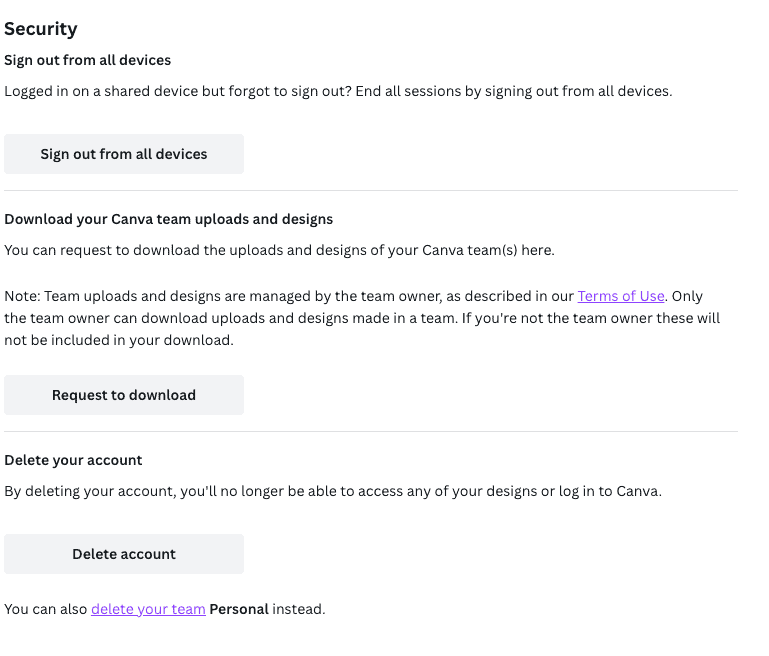
You can choose “Login & Security” in the new window that will be opened as a result of doing this.
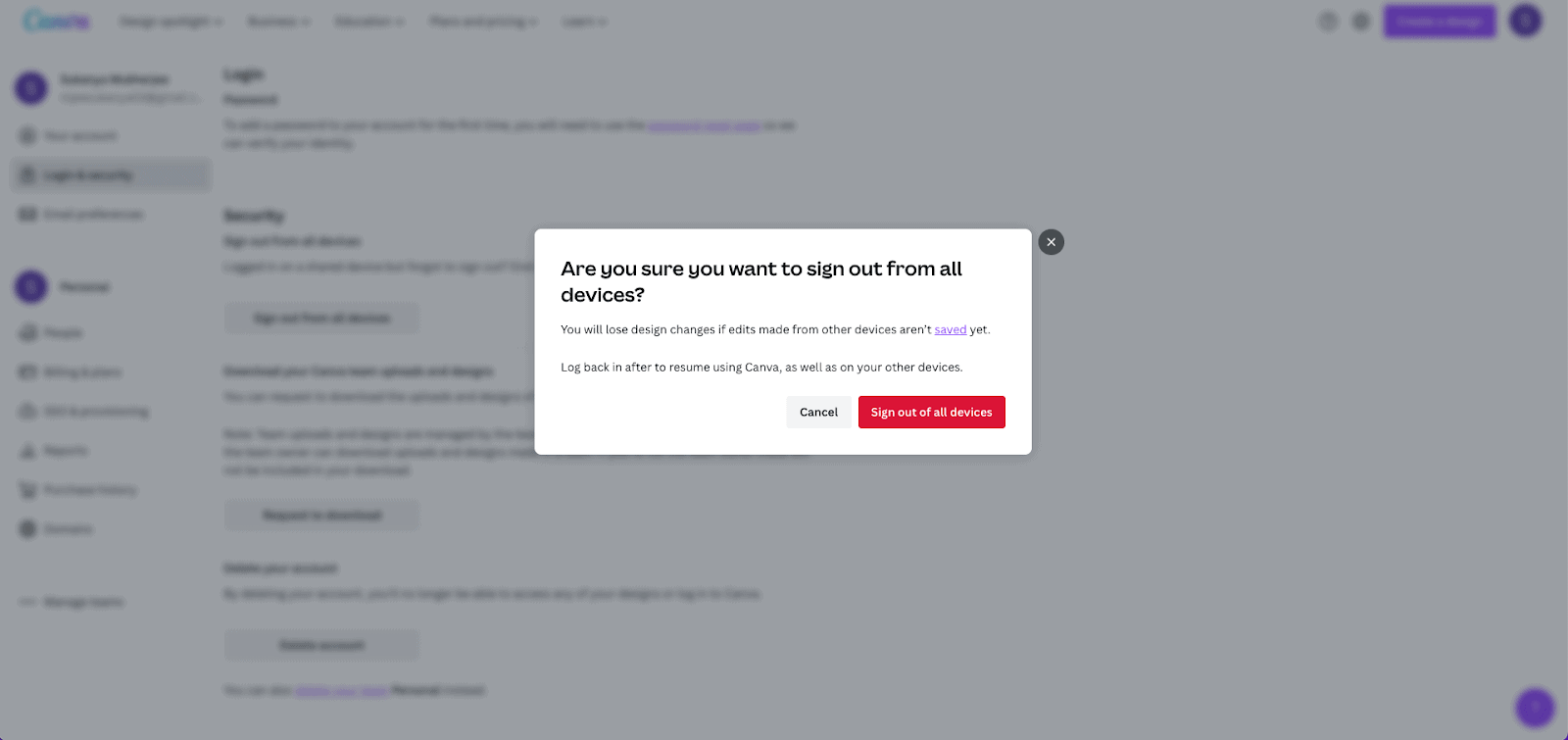
Then, after making your selection of the devices, you wish to log out of, click the “Sign Out Of All Devices” option.
By doing this, you’ll log out of all the chosen devices and ensure the safety of your account.
Tips for Logging Out of Canva Securely
Logging out of Canva securely is important if you want to keep your account safe from any unauthorized access. Here are some tips to help you do this:
- Always use a strong and unique password. Avoid using passwords that are easy to guess or that you’ve used on other accounts.
- Use two-factor authentication. This will add an extra layer of security to your account and make it harder for anyone to access it without your permission.
- Don’t save your login details on any device. This will make it easier for anyone to access your account if they get hold of your device.
- Always log out when you’re done using Canva. This will ensure that no one else can access your account without your permission.
Similar Tutorials To Check Out
- How to Log Into Canva: Are you a new Canva user? We’ll demonstrate how to log into the Canva app in this tutorial so you can start making your own gorgeous graphics.
- How to Fix Canva In a Different Language: Have you ever logged into Canva only to discover that the language preferences for your account have been altered overnight and that you are unable to interpret a word being shown on your screen? We’ll show you how to fix Canva in a different language.
- How to Fix Canva Not Working: There are a few steps you can take to troubleshoot Canva if you’re having problems. In this article, we will show you how to fix Canva not working.
Wrapping Up
Canva logout might be a little challenging, but it doesn’t have to be. By following this step-by-step tutorial, you can effortlessly and securely log out of Canva from any device.
You can ensure that your account is protected from any illegal access by carefully following the instructions provided. Hence, if you were unsure of how to log out of Canva, now you know how!
Meta Description
If you’ve been wondering how to log out of Canva, this guide will tell you how to do so in various steps.