It’s possible that you are collaborating with others on a Google Docs document and you want to give members of your team a set of options related to a task.
For example, you are organizing a company party and you want the input of others on what type of food and drinks should be shared during the event (salad, pizza, soup, bread, etc.).
Or, you may simply want to create a means to track the status of your joint project in real-time.
By using the dropdown feature in Google Docs, you can insert a predesigned status menu to your document or create a new one from the scratch.
That’s why I wrote this article.
Here, I will show you how to make a menu on Google Docs and the various ways you can customize the preset dropdown menus.
Here are the questions people are asking on search engines about Google Docs dropdown menus:
Does Google Docs Have A Menu Bar?
The word processor has a menu bar and toolbar that is located at the top of your page on desktop devices.
If you are using the app on a mobile device, you can access the menu bar by tapping the three-dot icon at the top-right side of your screen.
Can You Make A Drop Down Menu In Google Docs?
Inserting a dropdown menu into your Google Doc document is easy.
Place your cursor at the right spot and click Insert > Dropdown > New dropdown > from the menu bar.
You can also choose to use any of the two preset dropdowns — “Project status” and “Review status.”
What Is Needed To Make A Menu On Google Docs
Here are the resources you will need to start adding menus to your Google documents:
- A Google Account — you must have one before you can access any Google app, including Google Docs. To open yours, head over to the Google Account page, then click Go to Google Account > create account. On the next screen, follow the prompts to set up your profile.
- A Contacts List — it’s almost a certainty that someone creating a dropdown menu plans to share the relevant document with others. You will need your contact list to add members of your team as co-editors to your document before sharing the link with them.
How To Make A Menu On Google Docs: Step-By-Step Instructions
You have two options; you either use the preset dropdown status menu templates or the generic template.
I will show you how to use both below.
- Customize a preset status menu
- Customize the generic dropdown menu template
Option 1: Customize A Preset Status Menu
Open your document in Google Docs or create a new one.
Next place your cursor on the spot on your page where you want to insert the menu, then click Insert > Dropdown from the menu bar.
You will see the menu options box on your screen above that spot.
Note that with this method, you will ignore the “+ New dropdown” option and select any of the preset options below it.
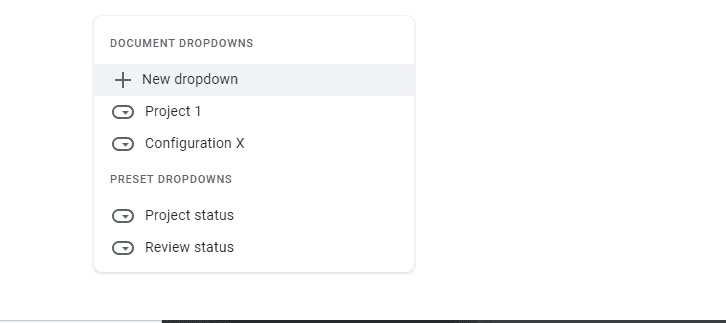
You can hover over each of the two options to see the available menu items:
- Project Status: “Not started,” “Blocked,” “In Progress,” and “Completed.”
- Review Status: “Not Started,” “In Progress,” “Under Review,” and “Approved”
Now, click on the dropdown template that fits your needs to add it to your page.
It should look like the dropdown menu in the image below:
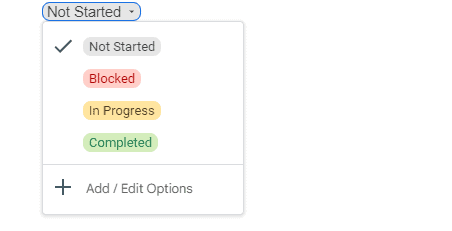
To name your menu, click the dropdown button, then press “+ Add / Edit Options” at the base of the box.
A box should pop up on your screen. There you can add a template name and change the title of the current menu items.
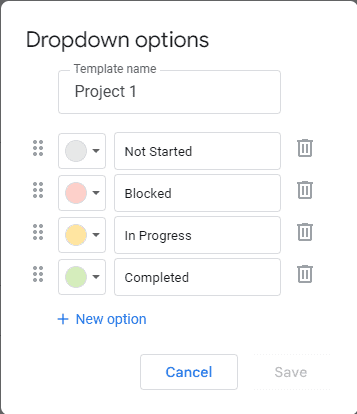
You can also press and drag the six-dot button located at the far-left side of each menu item to reposition it on the list.
The delete icon button on the far-right side lets you easily remove an unwanted menu item. Once you are done, click Save to complete the process.
Option 2: Customize The Generic Dropdown Menu Template
With this method, you will choose the “+ New Dropdown” option instead of moving down to select one of the preset templates.
Once you click on the new template option, the menu box will show up on your screen.
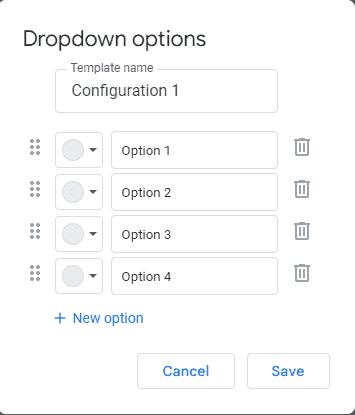
Now, give your menu a name and add titles to each menu item.
You can add a new menu item line by clicking “+ New Option.”
There is also the option to color code each item on your list. Clicking on the trash icon will delete any unwanted items.
When you are done editing your template, click the Save button to insert it on your page. You can then try it out to see if you like the results.
Similar Tutorial Types To Check Out
- How to Hyperlink in Google Docs: this article will show you where to find the hyperlink option in the menu bar and how to apply it to the relevant text on your Google document.
- How to Add Two Columns in Google Docs: discover why you may need two-column formatting on your document and how to create the columns on Google’s word processor.
- Create a Table of Contents on the Side in Google Docs: this article is a straightforward step-by-step guide that shows you how to quickly add a sidebar to your Google document.
Wrapping Up
Google Docs has evolved over the years and new updates in the past three years have added new task-enabling features to Google Workspace like smart chips (@ symbol), origin chips, and the dropdown feature.
The good news is that these features are easy to use.
You don’t need more than a couple of minutes to insert and customize your dropdown menu.
If you need any extra help implementing the steps I outlined in this article, feel free to get in touch in the comments section.




