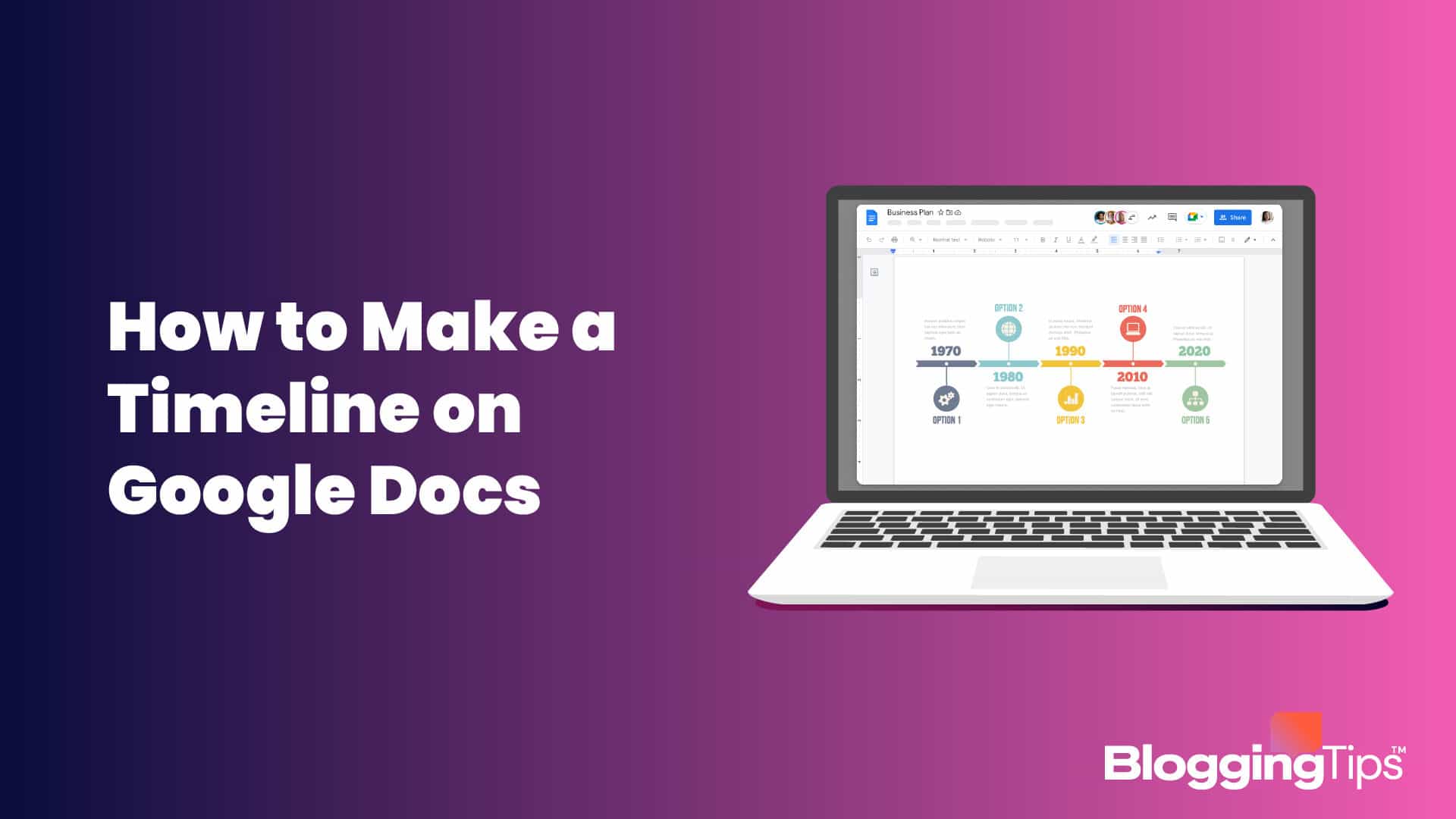Do you struggle to streamline your remote team members to complete a project on the preset schedule? Then, the simple solution is to make a timeline on Google Docs.
Google Docs allows you to create a basic visual timeline to share with your team. It enables you to establish team coordination and complete projects on time despite physical barriers.
But you have no clue—how to make a timeline on Google Docs?
In that case, no need to stress; just walk through this tutorial to learn two methods to make a timeline on Google Docs.
What is a Google Docs Timeline Feature?
Timeline View is a great visual feature in Google Docs and Sheets to organize different parts of your project. It helps you track and visualize your projects to keep your team aligned.
It is an excellent feature for remote teams to collaborate and monitor project progress in real-time. It also helps to schedule events, plan future projects, and more.
Can You Make a Timeline on Google Docs?
It is possible to make a timeline on Google Docs. You can use the drawing feature on your Google Docs to create a basic timeline with limited information.
That’s because Google Docs is not designed to create timelines. It is a simple word processor like Microsoft Word to create word documents and share them over the cloud.
But it has some third-party solutions and built-in features to help you create timelines for your various projects.
Does Google Docs Have a Timeline Template?
Google Docs has no template to make a timeline. You need to create your timeline template from scratch using your data on Google Docs.
Docs have a drawing tool to make a custom timeline based on your information. In addition, it also has a line or arrow tool to visualize your timelines.
This lack of Google Docs timeline template can make it harder for novice users to create timelines. It takes more time to make a timeline when you don’t have a template.
Fortunately, there are several third-party timeline templates available for Google Docs. Here are some Google Docs timeline templates that you can download to make quick and easy project timelines to share with your team:
Event marketing timeline template
It is a simple event marketing timeline template that can divide your project into three categories. It makes it easier for your team members to coordinate and complete all tasks before a marketing event.
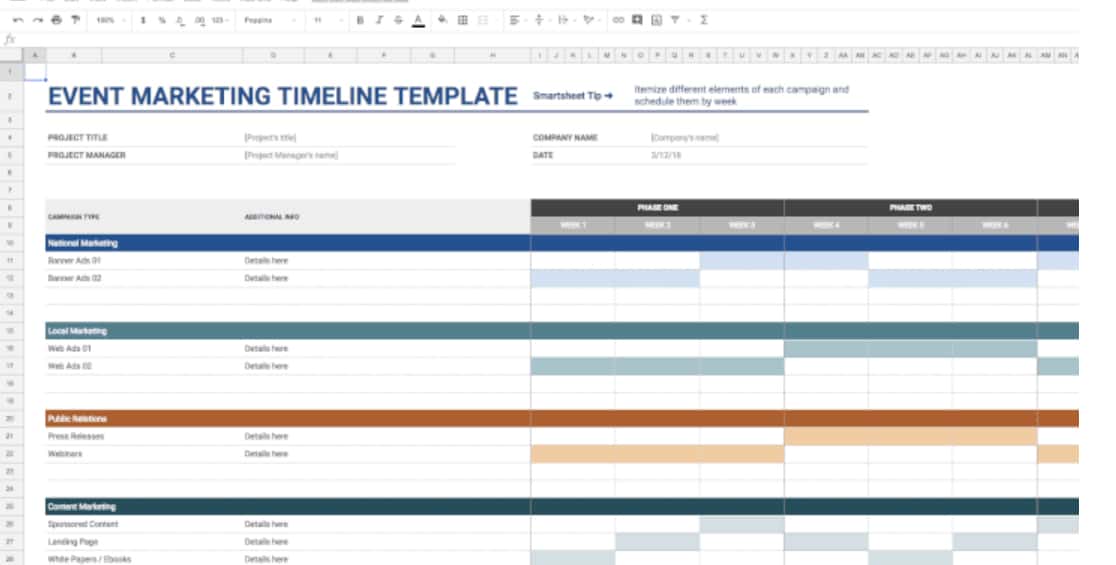
Project timeline template
You can use this project timeline template to appoint duties to all your team members. It provides a visualized overview of operations to ensure team members complete all tasks on time.
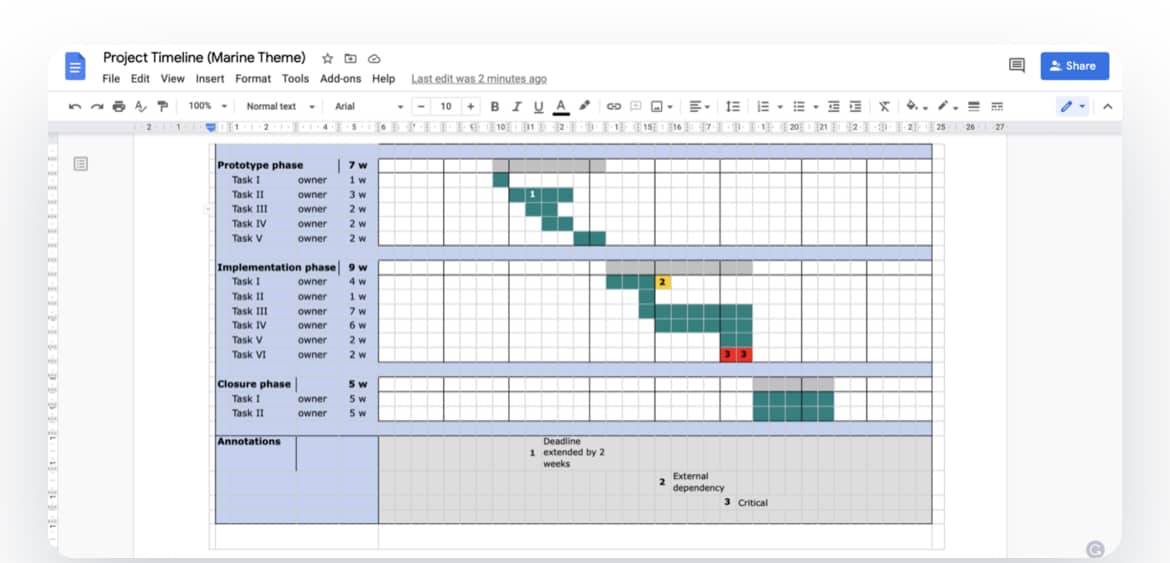
Gantt chart timeline template
This template combines a Gantt chart with a spreadsheet to help you view your project progress. It is an excellent template for a large project with multiple small steps.
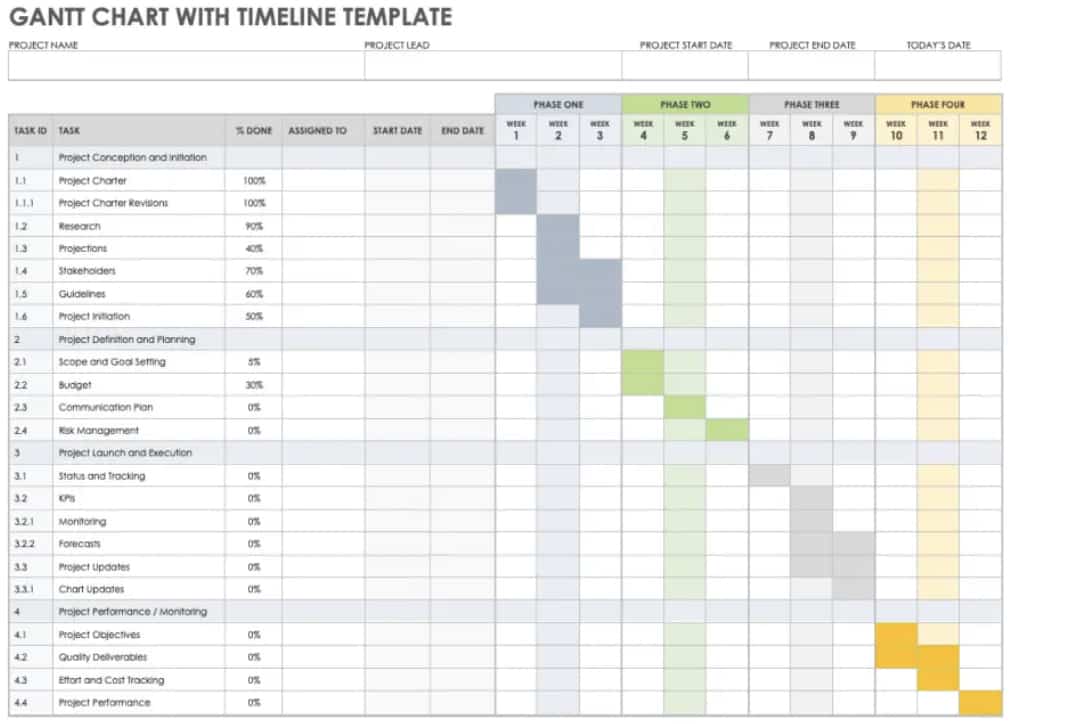
Quick Tips to Make a Timeline on Google Docs
Here are a few tips that can help you quickly make a timeline on Google Docs:
- Gather your data. Foremost, you must gather the data you want to put into your timeline. It can help you better draw timeline designs and make the information readable for your team members.
- Work offline. You can use Google Docs on your web browser, but you need a stable Internet connection for that. Therefore, you can download the Google Docs app on your computer to work offline. You can make a timeline quicker in the offline mode.
- Use the template. Haven’t you made a timeline on Google Docs before? In that case, the best option is to download a timeline template and upload your project details.
How to Make a Timeline on Google Docs?
There you have two options to make a timeline on Google Docs. First, you can use the drawing tool available within Google Docs to make a timeline. Second, you can also use third-party tools and pre-built templates to create a timeline quickly.
Let’s discuss both solutions in detail.
Option 1. Use the Drawing Tool
The drawing tool is a great Google Docs feature for creating charts or timelines. It can add text, colors, and lines to your boring-looking document.
Here’s how you can use the drawing tool to make a timeline:
Step 1. Open Google Docs
To open Google Docs on your web browser, go to Google Drive > Docs > Add a new blank document.
Otherwise, you can download the Google Docs application on your device.
Step 2. Change the Page Orientation
By default, Google Docs pages are set to portrait (vertical) mode.
But you must change it to landscape mode to make a timeline.
For that, navigate to the File menu > Page setup > Landscape > OK.
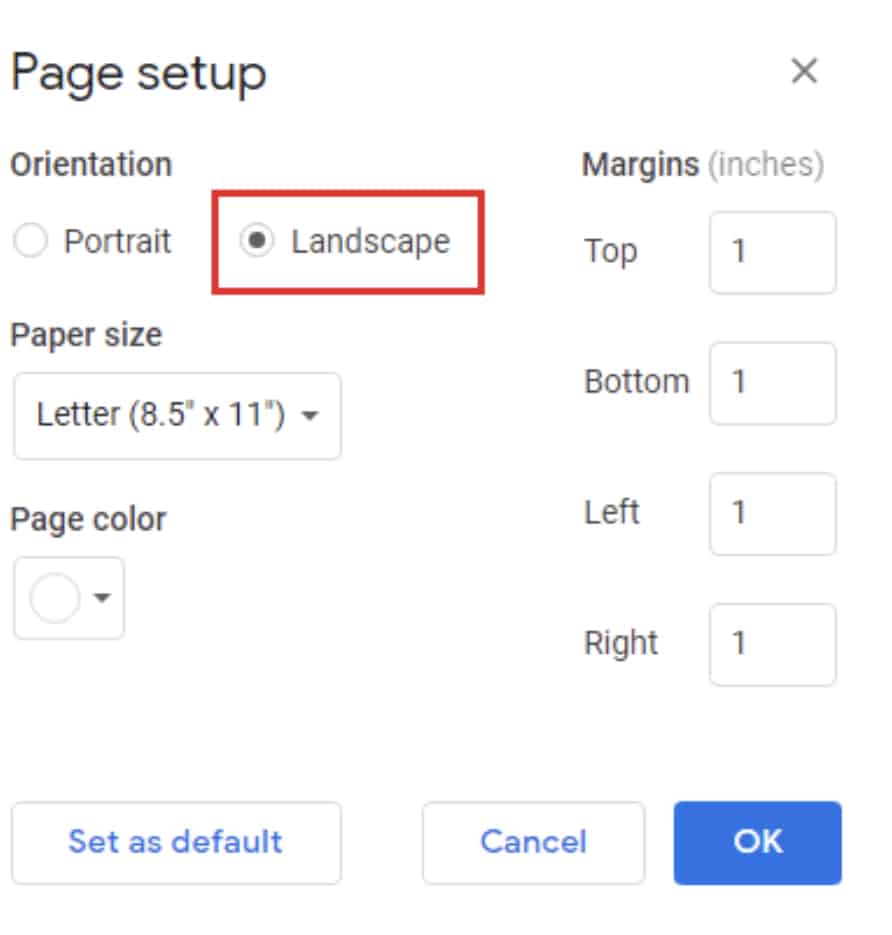
Step 3. Go to the Drawing Tool
Click on the Insert menu from the top toolbar > Drawing > + New.
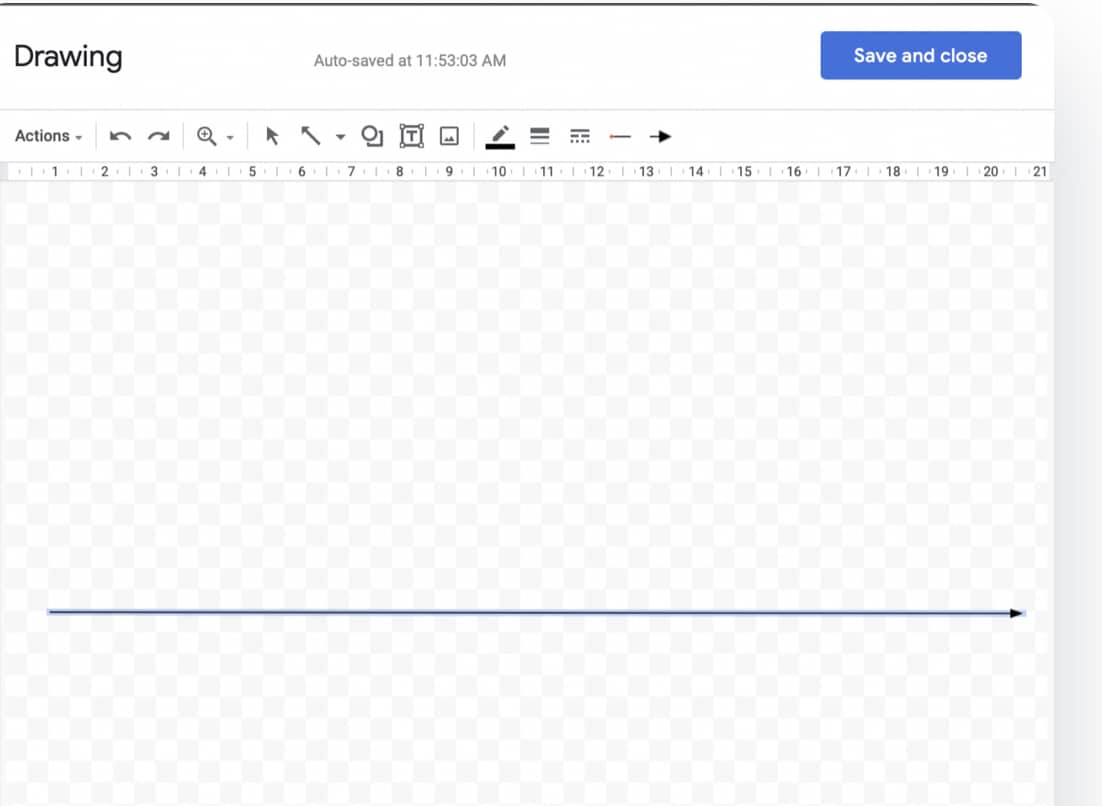
A blank screen will appear on your screen to draw a timeline.
Step 4. Make a Timeline
On the Drawing canvas, you can find several tools to make a timeline, such as:
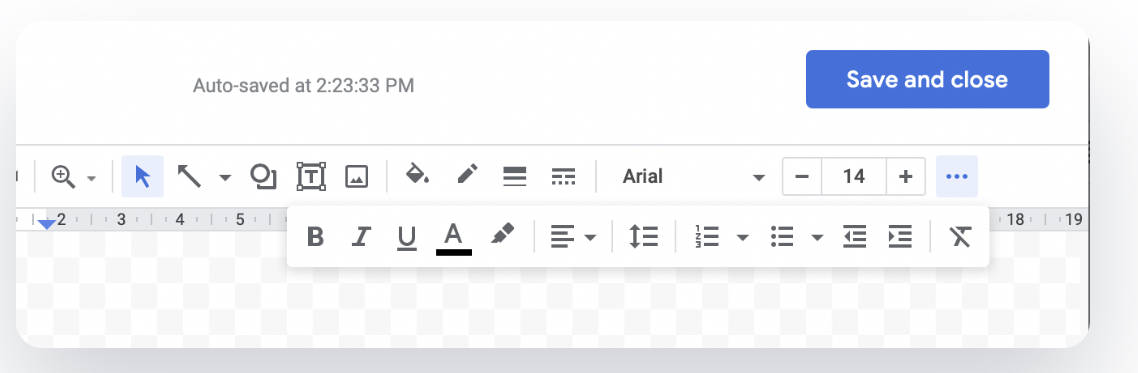
- Use the Line > Arrow option to draw a straight arrow.
- The T (Text box) can help to add the text components on your timeline, like date, time, etc. You can also reposition or resize your text box.
- You can change the text color using the color settings.
- Using the Line tool, you can connect your text to the respective fields.
- You can also add an image to your timeline using the Image tool. You can further resize, reposition or crop images per your liking.
Once you are satisfied with your timeline design, hit the Save button.
In addition, you can anytime double-click on your timeline to edit it.
Option 2. Use Third-party Addons or Templates
Is the Google Docs Drawing tool hard to create a timeline?
In that case, you can use third-party addons like the Lucidchart editor. It comes with several templates to upload on your Google Docs.
Besides this, there are many other free timeline templates available to download and customize according to your requirements. It can simplify the timeline creation process for new Google Docs users.
Other Helpful Tutorials
At Bloggingtips.com, we have many other tutorials to help you work with Google Docs, such as:
- How to Make a Flyer on Google Docs: Do you want to create a promotional flyer? In that case, use this tutorial to make a flyer on Google Docs in easy steps.
- How to Create a Calendar in Google Docs: You can also create a calendar in Google Docs to synchronize your team’s efforts. This guide can show you how to create a calendar in Google Docs and share it with your team members.
- How to Make a Menu on Google Docs: Are you a restaurant owner or chef? Yes! Then, you can use this tutorial to make your menu on Google Docs.
Parting Remarks
There you go, people! You can now create a timeline on Google Docs to streamline your team located across the globe.
Using the drawing tool, you can create a timeline from scratch on your Google documents. Moreover, there are several tools and free templates available to help you customize timelines.
You can select an option based on your convenience level. However, organize your timeline data before using any of the two options. That’s because well-organized information can help you better design a timeline for your team members.
We hope you like this guide on how to make a timeline on Google Docs. If you have any questions, please comment below.
For similar Google Docs tutorials, you can check out our website regularly.