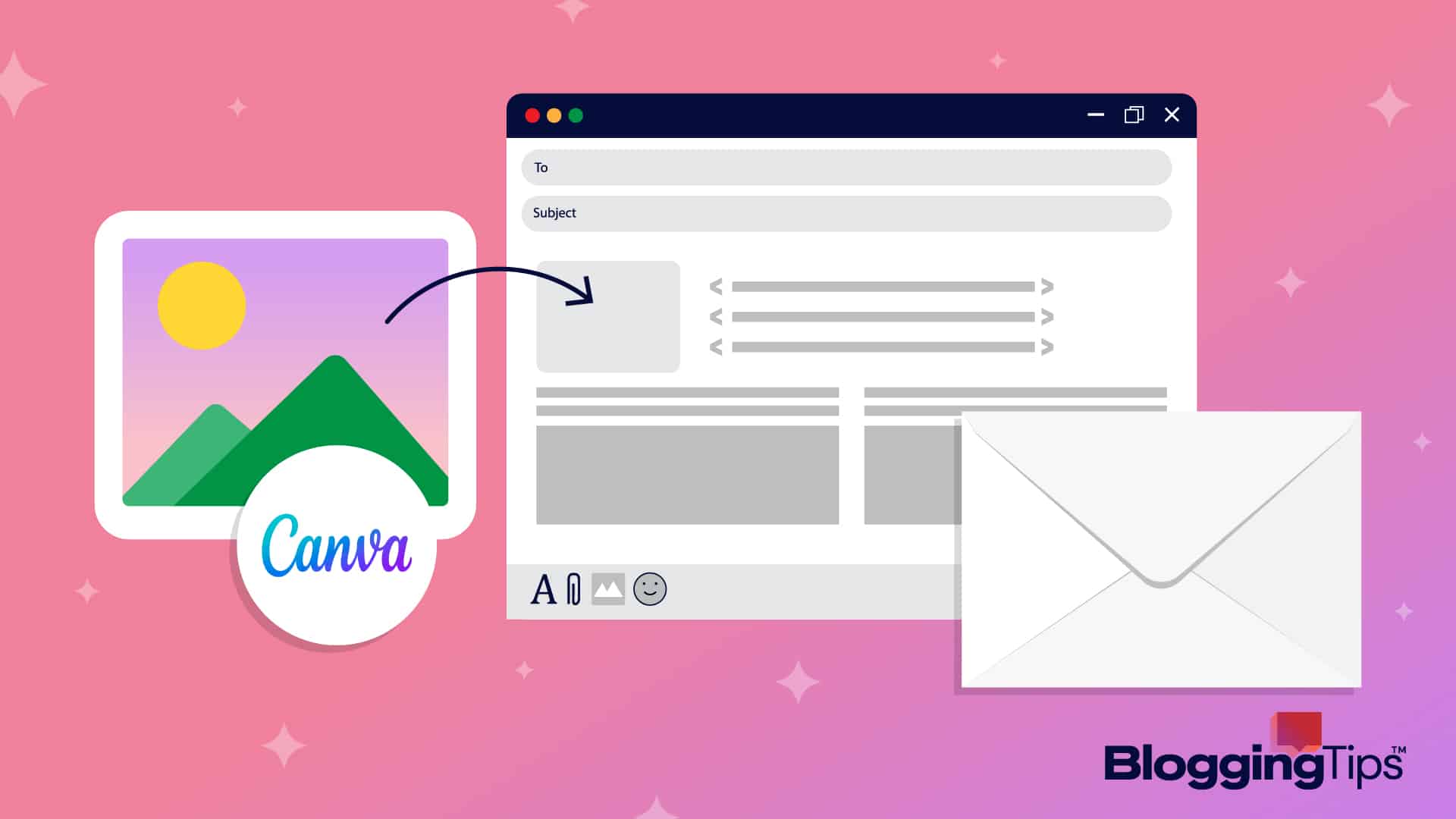A professional email signature is important to leave a lasting impression on your clients and other business stakeholders.
However, designing it may be a tedious task, especially if you don’t have any design sense or experience.
Fortunately, that’s not the case anymore. With tools like Canva, you can do that easily. And that’s precisely what we’re going to explore in this article.
We’ll see how to make an email signature in Canva within 10 minutes. Let’s start!
Frequently Asked Questions
Can You Create an Email Signature in Canva?
Of course, you can. Canva includes design templates dedicated specifically to the purpose of designing email signatures.
There are both free as well as Pro templates that can be used to design a fantastic email signature within a few minutes.
What Size Should Email Signature Be in Canva?
As long as you’re working with a template, you don’t need to worry about the size of your email signature in Canva.
That is because templates themselves take care of that.
What You’ll Need to Make an Email Signature in Canva
You need the following things to make an email signature in Canva:
- A Canva account: A user account will be needed to create your email signature. Even a free account would do, but keep in mind that you can’t use Pro templates with it.
- Your portrait/logo: If you plan to put your logo or portrait in Canva, you’ll need that as well.
How to Make an Email Signature in Canva: Step-by-Step Instructions
First of all, navigate to the Canva email signature generator and click on the “Create an email signature” button.
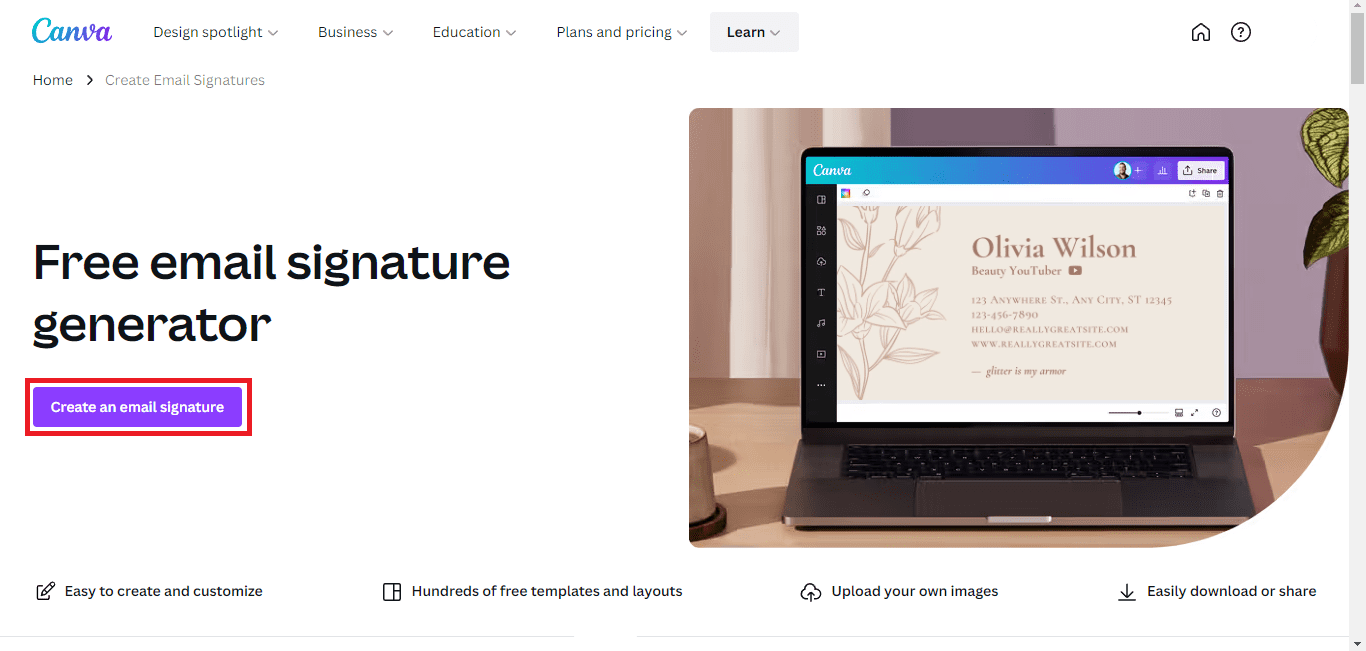
Now a new Canva document will open with email signature templates showing in the sidebar.
Scroll down until you’ve found the template of your choice and click it to start designing your email signature.
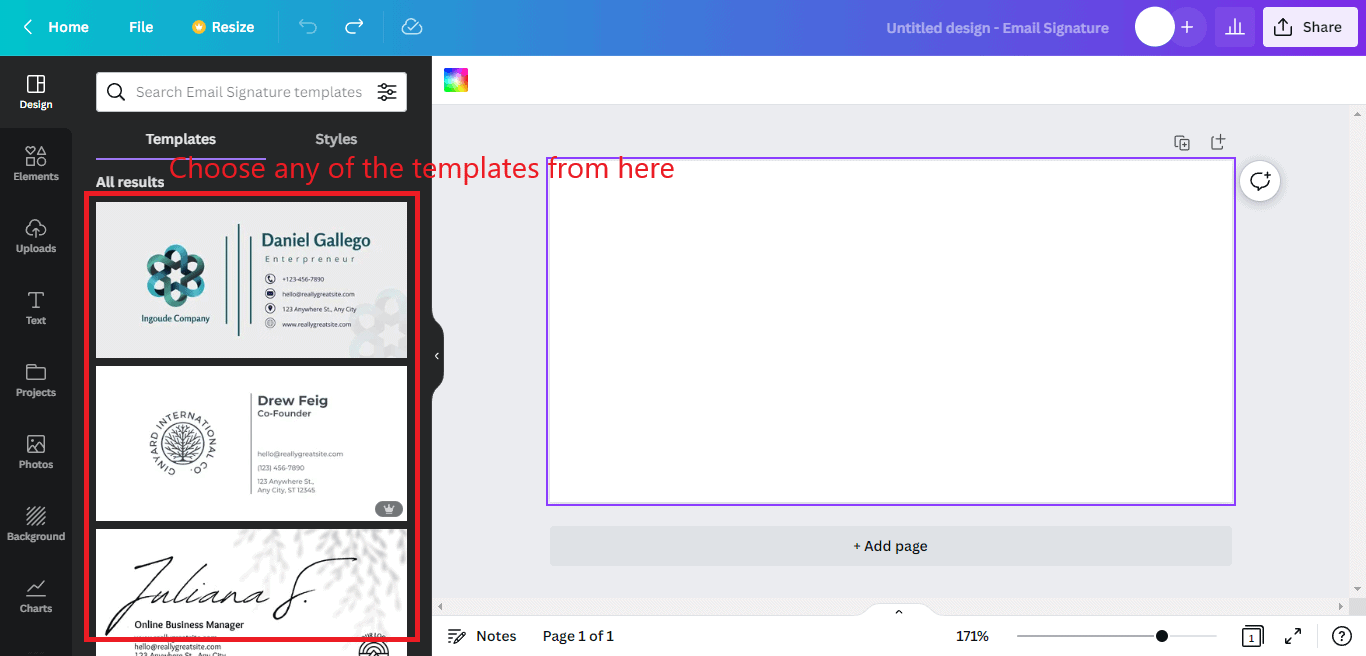
You’ve to replace the placeholder content in it with your own content.
Replace name with your name, picture with your own picture or logo, and similarly other details too (i.e. social media usernames, bio, etc).
Text can be edited directly, while images can be replaced by deleting them and then putting your own image in place.
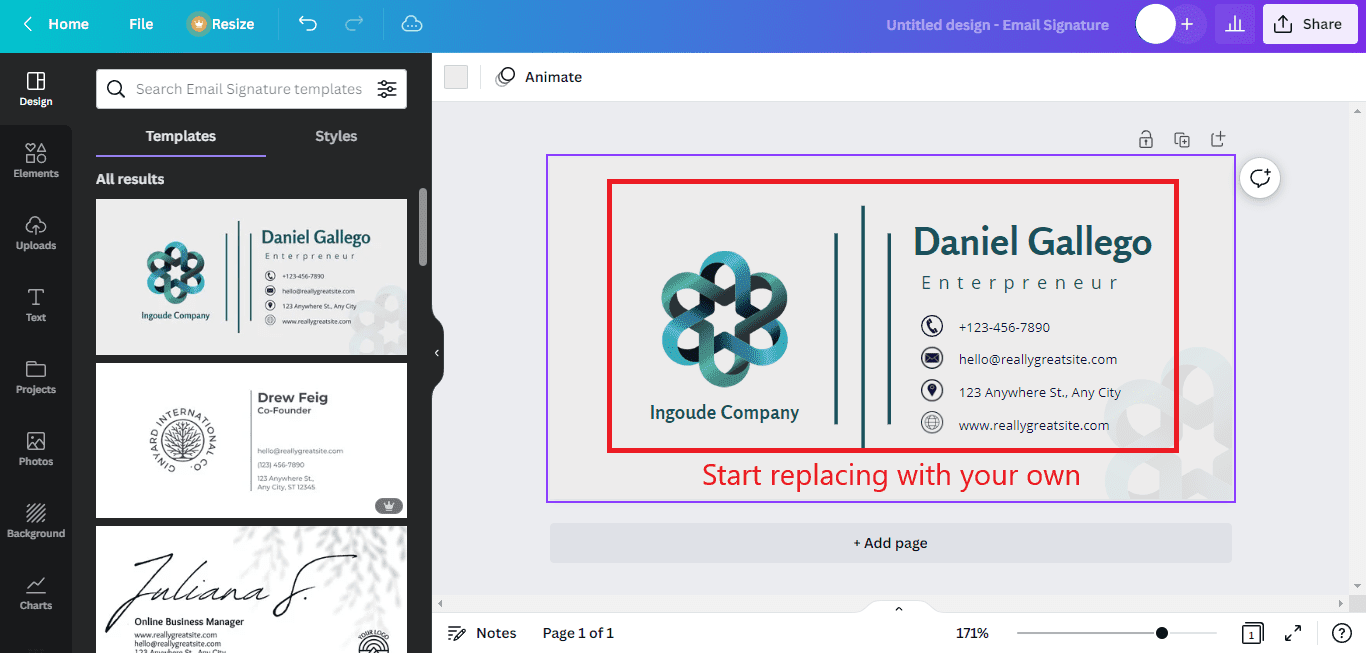
You can also replace the background of your email signature by navigating to the Background tab in the side panel.
Just click a background that you like and it’ll be applied.
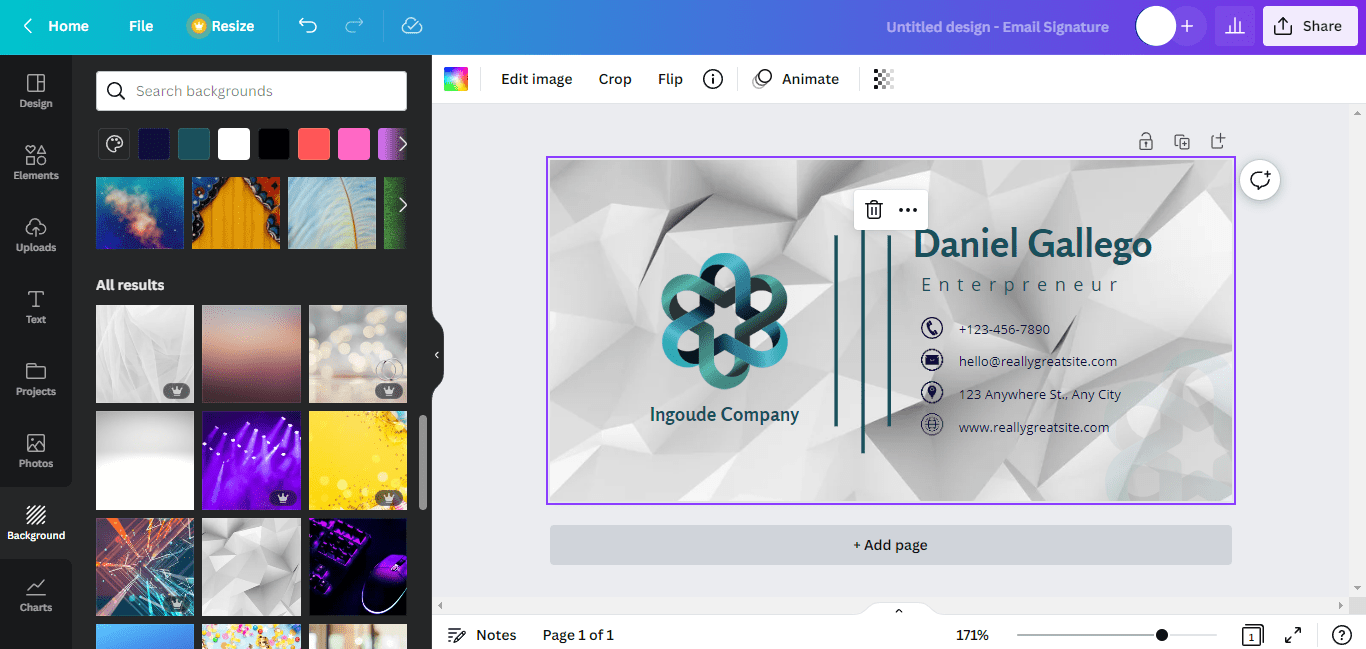
Once you’ve finalized your email signature, you can download it by navigating to File >> Download menu.
Then upload it to your email signature area. Here are the instructions to upload your email signature in Gmail and Outlook.
If you use any other email marketing platforms, you may have to search for their instructions on your own either by searching on Google or contacting them.
Similar Tutorials to Check Out
- How To Embed Video In Emails: There are many times when we want to embed a video in our email. However, as soon as we drag and drop it we see that it becomes an attachment instead of being embedded. This tutorial explains how to embed a video in an email instead of making it an attachment.
- How To Send Canva Newsletter In Emails: Being a fantastic design tool, Canva can be used to design amazing email newsletters as well. But how do we export those email templates and import them into our email for sending out to our readers? That’s precisely what this tutorial explains.
- How to Increase Your Email Open Rates: With hundreds of emails running into everyone’s mailboxes nowadays, getting people to open your emails can be difficult. This tutorial explains how to deal with that difficulty after building an email list.
Wrapping Up
So that was our guide explaining how to make an email signature in Canva.
We hope you understood the process completely, but if you still have any other questions about it you can drop them in the comments and we’ll answer them at the earliest.
Also, share this guide on your social media so others can also learn how to design beautiful email templates using Canva.