Found a comment on your Instagram post that you wish all your followers could read?
Just pin it! Instagram users can pin a comment on posts or live feeds.
A pinned comment will always appear at the top of your Instagram post’s comment section. It is excellent to appreciate a commenter and increase social media engagement.
In this post, I describe how to pin a comment on Instagram in detailed steps.
Frequently Asked Questions
Can You Still Pin on Instagram?
You can pin up to three comments on any of your Instagram posts or reels. It is also possible to pin a comment on Instagram live.
Like a pinned post, the pinned comment will appear at the top of the comment section and encourage more engagement.
Can I Pin My Own Comment?
Unlike a YouTube or TikTok comment, you can’t pin your Instagram comment in your or other creator’s posts. You can only pin other users’ comments on an Instagram post.
Nevertheless, you can pin your own comment on the Instagram live feed.
What You’ll Need To Pin a Comment on Instagram
It may feel like a piece of cake to pin a comment on your Instagram post, but you will need the following to do that:
- The Instagram app on your phone. If you don’t have it, download it from the iPhone App Store or Google Play.
- A reliable internet connection to access Instagram. It is difficult to use this content-heavy social media platform with slow internet.
- A valid username and password for an Instagram account. Like most other social media, you must log in to pin a specific comment.
- An Instagram comment to pin. You can also pin an Instagram comment on your old post.
How To Pin a Comment on Instagram: Step-by-Step Instructions
You can’t pin a comment using Instagram with a web browser, whether on a phone or computer.
Pinning comments need the Instagram app, but the process may vary slightly based on your smartphone and app version.
I will show you the iPhone app’s steps with detailed notes for Android users.
Step 1: Open the iPhone App and Find the Comment
Open the app and log in using your Instagram account. Make sure to switch to the business account if you have a comment to pin there.
From your Instagram feed, tap on the Heart icon (notification tab) at the top-right corner. It’s just before the direct message icon.
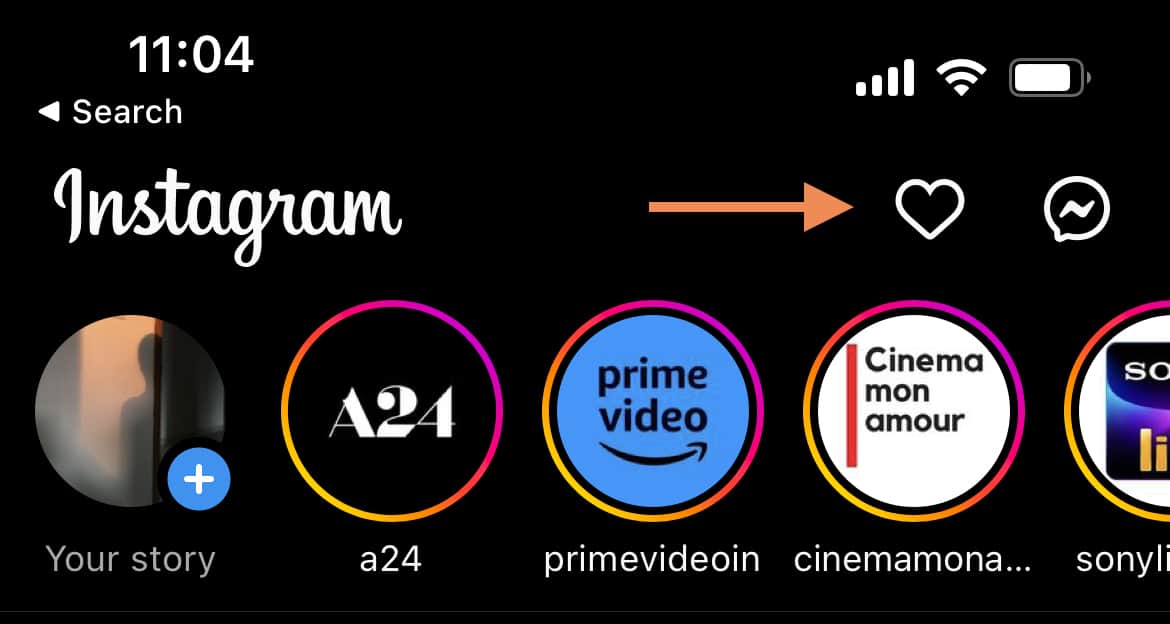
Scroll down on the notification screen until you find the comment to pin, and then tap on it to view.
Alternatively, you can open the post and tap the Speech bubble (Comment) icon below your post to find the comment from all comments.
Find the Specific Comment on an Android Phone
The Heart icon for notifications in some Android apps is placed at the bottom menu bar of the Instagram app, just before the small profile picture.
The rest of the process of finding an Instagram comment is the same as on the iPhone app.
Step 2: Pin an Instagram Comment on the iPhone App
Swipe the comment you want to pin to the left. You will find three icons to pin, delete, and manage comments.
Tap on the thumbtack icon. The comment will be pinned in the post’s comments section.
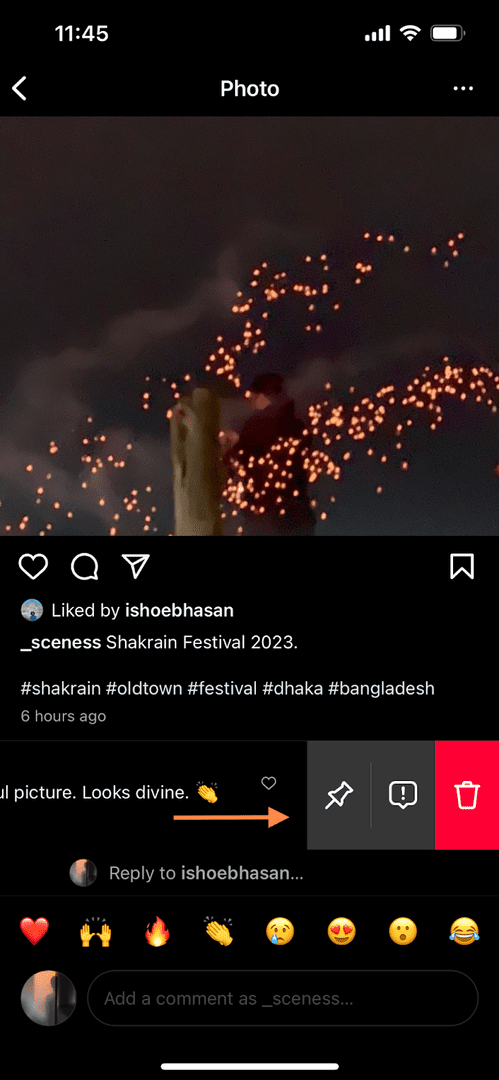
Repeat the step for pinning other Instagram comments (up to three). Multiple pinned comments will be stacked one after another above all comments.
Repeating the above step for the same comment will unpin it, but you must confirm it by tapping “Unpin” from the pop-up options.
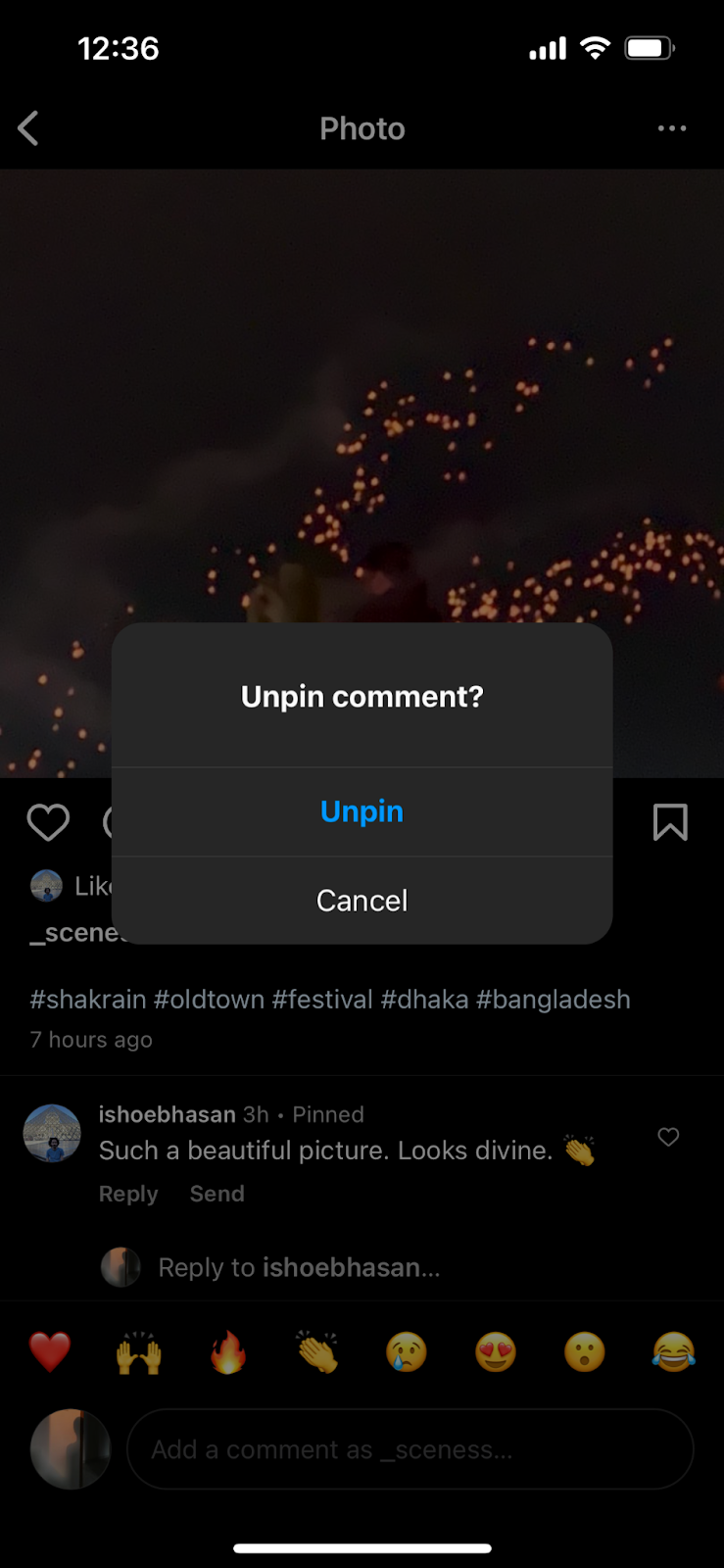
Pin an Instagram Comment Using the Android App
Instead of the swipe gesture, Android users can pin a comment by tapping on it.
So tap or press on the specific comment to pin. A menu bar will appear at the top of the screen.
Tap on the thumbtack icon (pin), and the comment will be pinned.
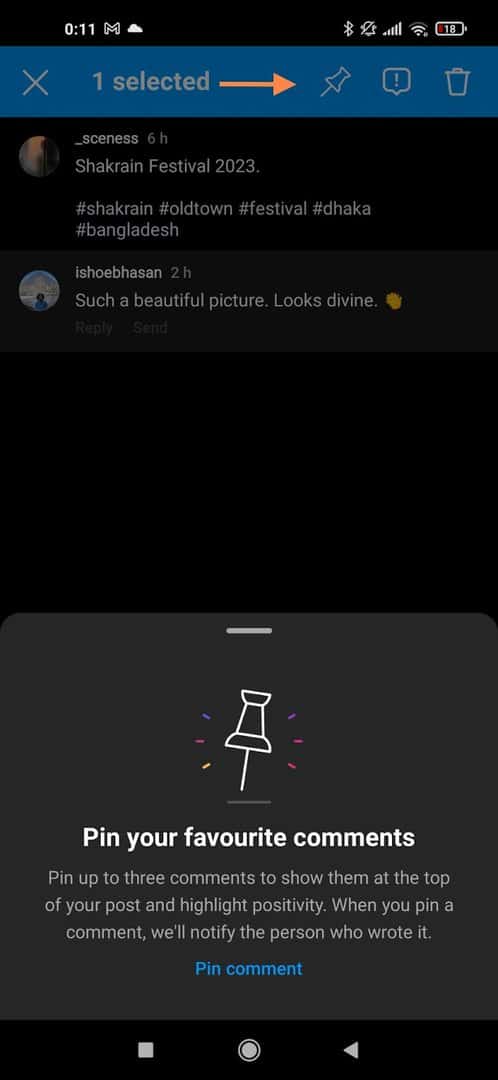
Like the iPhone app, you can repeat this step to unpin it by confirming the action in the pop-up menu.
How To Pin a Comment on Instagram Live?
You can pin a comment on Instagram Live to stop it from vanishing.
Simply tap on the comment you want to pin, and a few options to manage comments will pop up.
Hit the “Pin Comment” option. The comment will be pinned just above the comment bar on Instagram Live.
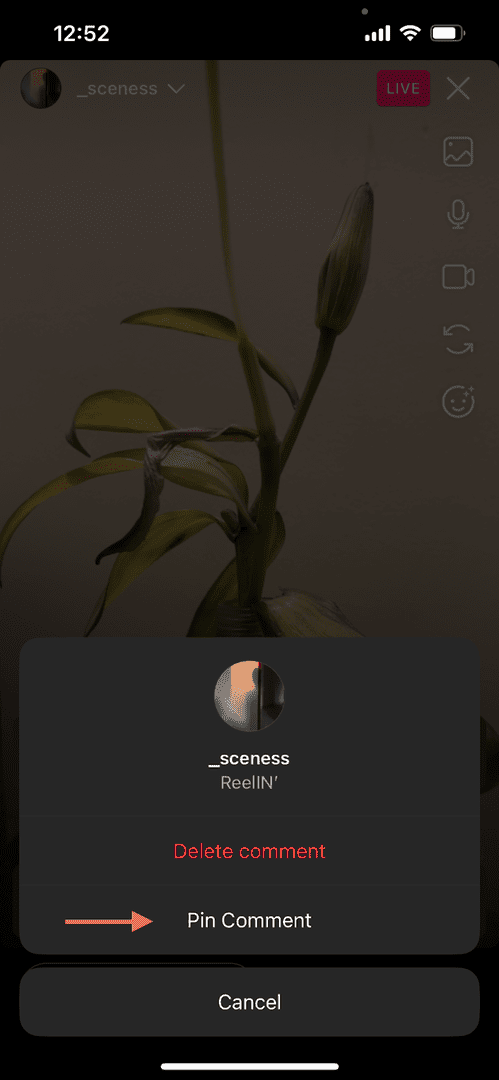
To unpin it, tap on the pinned comment and select “Unpin Comment” from the pop-up screen.
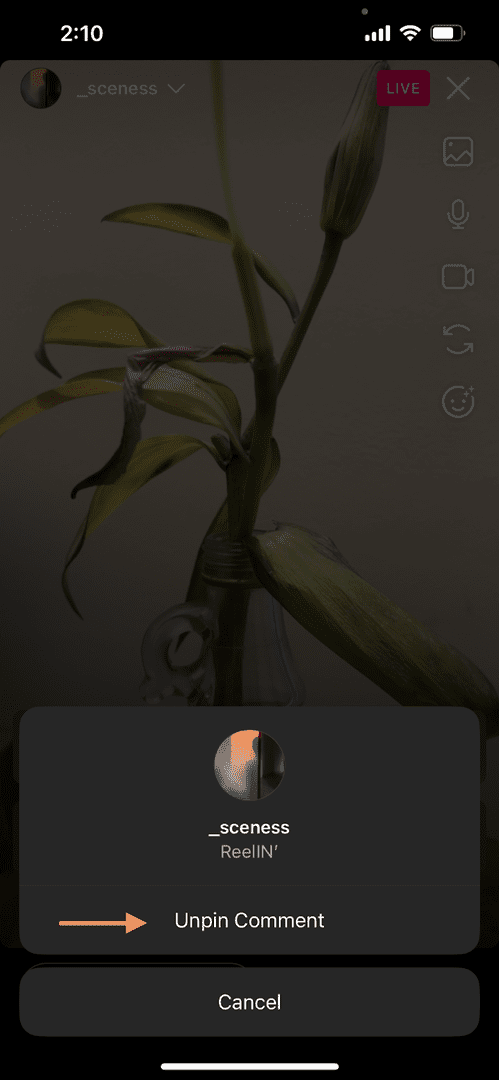
Unlike posts, you can pin your comment on your Instagram Live feed. You can’t pin more than one comment, though.
If you pin another comment on the Instagram Live feed, it will replace the previous pinned comment.
Similar Tutorials To Check Out
Want to utilize different Instagram features and be Instagram famous? Then check out the following Instagram tutorials:
- How to Use Instagram: Learn the basics of the popular social media platform Instagram by reading how to use Instagram.
- How to Reply to a Message on Instagram: Communicate better with your fans and followers by learning how to reply to a message on Instagram.
- How to Become Instagram Famous: Spread the name of your personal or business brand by exploring how to become Instagram famous.
Wrapping Up
Considering its massive positive impact on social media engagement, it may feel too straightforward to pin a comment on Instagram.
This guide should set you on the right path even if you weren’t aware of this feature. Please comment if you need more help with pinning a comment on Instagram.
Feel free to share this guide with your fans and followers. I would greatly appreciate it.




