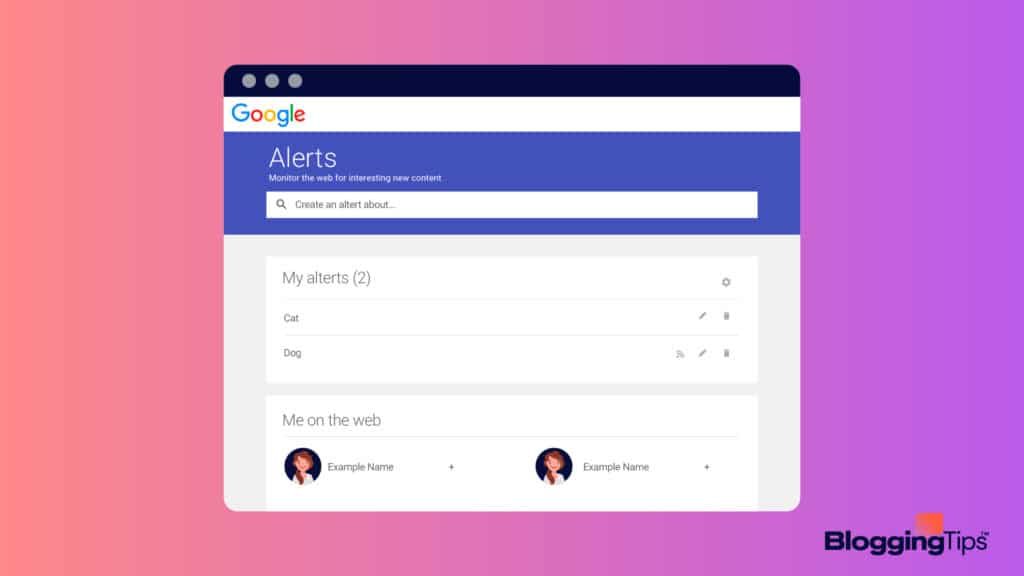Most people get their news and other information from the internet these days.
However, with the rapidly shifting nature of news and information, keeping up with what’s recent can be challenging.
To help combat that, Google created Google Alerts.
This feature makes keeping up with the latest news on your chosen topics a breeze.
But how do Google Alerts work, exactly?
And what can they do for you?
Keep reading to learn how to set up Google Alerts.
Google Alerts: The Basics
Before digging into how Google Alerts work and what you can use them for, let’s get into the basics a bit.
What Is a Google Alert?
A Google Alert is an email notification that Google sends to you each time new information on a chosen topic is published online.
You’ll be able to get a notification each time a mention of your keyword appears on the web, making it easy to stay up to date.
How Do Google Alerts Work?
When you sign up for Google Alerts, Google will proactively search the web for you as often as you’d like for a term, phrase, or topic.
Then, Google will notify you with a roundup of the most recent results.
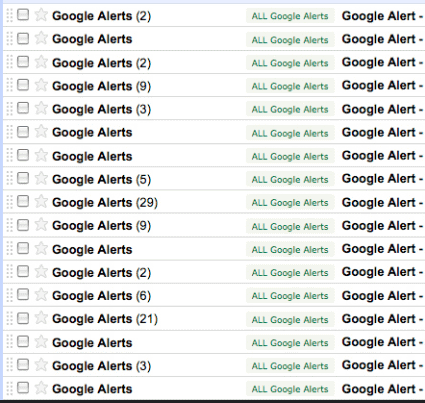
Are Google Alerts Free?
Google Alerts are completely free to use.
You can set up as many as you’d like and have them sent to your email at a designated frequency.
Google Alerts makes it easy to stay up to date and protect your online identity without paying a cent.
Before You Start
Before you set up your alerts, you’ll need to determine the type of alerts you can use.
There are plenty of topics to choose from, not to mention limitless keywords.
When you know how to wield the power of Google Alerts properly, it can be invaluable.
What Type of Alerts Can I Set Up?
You can set up Google Alerts that alert you to new information on keywords, business, people, news, and even yourself.
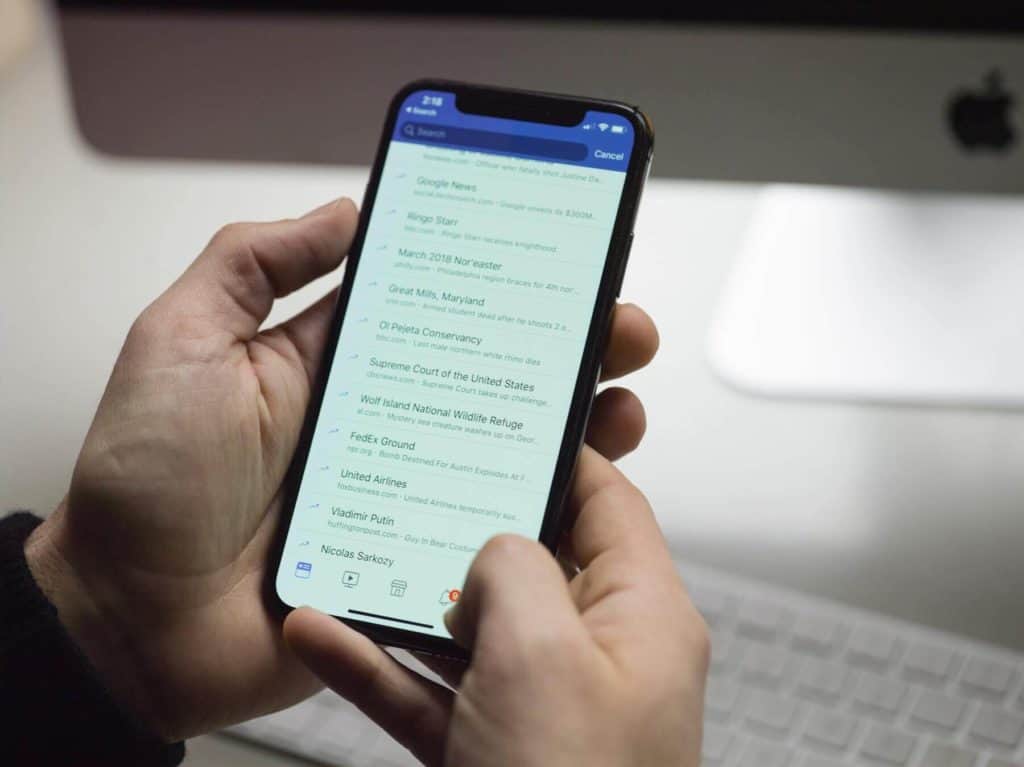
1. News
If you want to keep up with the 24-hour news cycle but don’t want to sift through the piles of articles, Google Alerts can help.
Simply set your preferences to email you when new content gets published on your chosen topic.
For example, you could set up alerts for elections, sports game scores, or a specific movie.
2. Company or Brand Mentions
A Google alert will keep you in the loop when you want to get the latest updates for specific companies or brands.
Each time someone publishes information relating to your chosen brand or company, Google will send you an alert.
An alert for a company or brand is also helpful if you’re following information for recalls, shortages, or sales.
3. Personal Details
Everyone who uses the web should do an internet search for themselves at least once a month.
No matter how carefully you cultivate your online presence, you still need to monitor what others say about you.
This is especially critical if you run a personal brand.
So, if you want to control what personal details are available on the web, set up a Google Alert for yourself.
Google will notify you immediately if your name, email, or home address appears anywhere.
4. Plagiarism
People who create content for a living, whether social, professional, or academic, want to ensure their work always gets attributed to them.
To combat plagiarism, set up a few Google Alerts for sections of your content, such as a unique sentence in the middle of an article or social media post.
5. Other Topics Important to You
Do you have other topics you want to follow?
You can create Google Alerts for those, too.
For example, if you want the latest updates on your child’s school or local restaurants opening, you can use Google Alerts to find out as soon as new information is available.
Can You Set Up Google Alerts Without Gmail?
A Google Alert feature many users like is that you don’t need a Gmail account.
Although Google’s suite of services tends to work best together, you can set up a Google Alert using any email address.
However, a Gmail account will make it easier to use features like autofill.
What You’ll Need To Set Up Google Alerts
Setting up Google Alerts is easy and takes only a few minutes to complete.
All you need is your list of keywords and a Google account to get started.
The Keyword You’d Like To Be Alerted About
When setting up your Google Alerts, you’ll need to be precise with your keywords.
Some topics, such as your name, are simple.
However, other topics, such as politics, are more complex and often require multiple keywords.
For example, if you want to get news on the 2022 midterm election, consider getting alerts for “2022 election,” “2022 midterms,” and “2022 Congressional election.”
A Google Account
Although you don’t need a Gmail address to set up Google Alerts, you’ll need a Google account.
Signing up for a Google account is an easy process, so you’ll be able to get your alerts up and running in no time.
How To Set Up Google Alerts
If you’re ready to get started with Google Alerts, follow these steps.
- Create a Google account
- Go to the Google Alerts page
Once there, you should see a screen that looks somewhat like this:
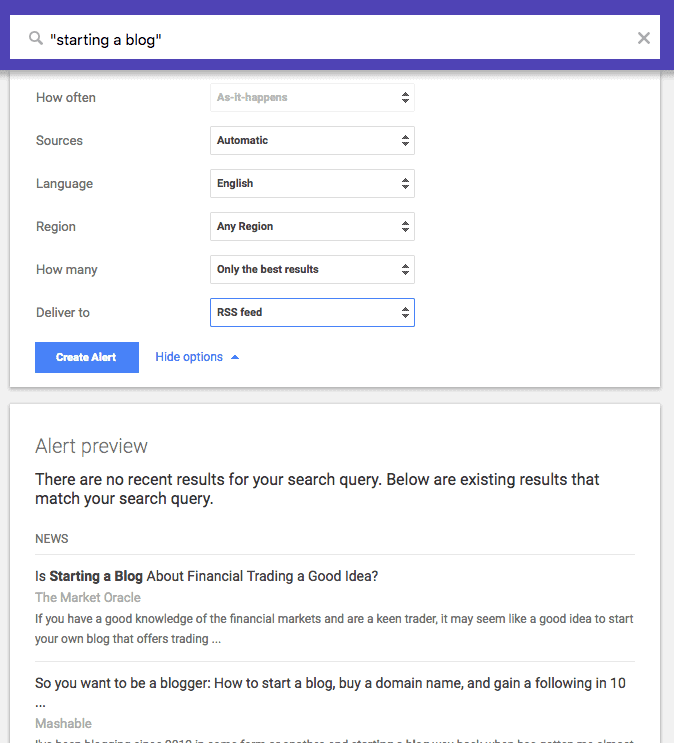
If you do, proceed to the next steps.
- Type your chosen keyword or keywords in the “Create an alert about” field
- Click “Create Alert.”
- If you want personal information alerts, choose the appropriate option from “Me on the web.”
How To Customize Google Alerts After Setup
Sometimes getting your Google Alerts right takes some trial and error.
For example, perhaps a keyword is returning too many results or too few.
If that’s the case, you can edit your Google Alerts.
What Can I Customize?
Google makes it easy to customize various aspects of your Alerts.
You can change your delivery time, keywords, and frequency to best suit your needs.
How To Customize an Alert
If you need to customize a Google Alert, follow these steps.
- Go to the Google Alerts page
- Select the edit option to the right of the alert you want to edit
- Make the necessary changes
- Click “Update alert.”
How To Delete a Google Alert
At some point, you might decide you no longer need to receive regular updates about specific topics.
In that case, Google makes it easy to delete your Google Alerts.
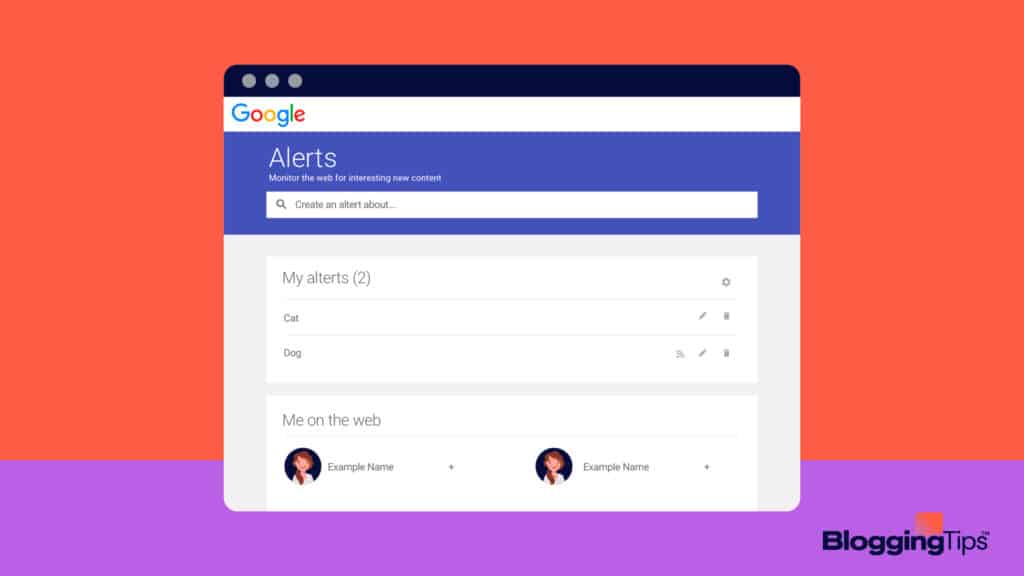
Deleting an Alert From the Alerts Page
If you want to delete your Google Alert from the Alerts page, follow these steps.
- Go to the Google Alerts page
- Find the Alert you want to delete
- Click the trashcan icon next to the Alert
Deleting an Alert From Email
When you don’t feel like going through the hassle of navigating to the Google Alerts page, you can delete your Alert from the Google Alert email you received.
1. Find an Alert email on the topic you want to delete
2. Scroll to the bottom of the email and select “Unsubscribe.”
Final Thoughts
Did you enjoy this tutorial on the convenience of using Google Alerts?
This Google feature is an excellent way to keep up with personal information and stay abreast of the latest news.
You won’t have to sift through long lists of links to find the information you need.
Instead, Google will send the latest updates to you as often as you need.
Have you used Google Alerts in the past?
Leave a comment below to tell us what you think.