Wanting to share a YouTube video directly on your Instagram story?
It sounds like an excellent idea, especially if you have a YouTube channel.
Even without a channel, you may want to share a video with your Instagram followers just for the fun of it.
Although there is no dedicated feature for making YouTube content playing on your Instagram story deck, you can find a way around it.
So, in today’s tutorial, let’s find out how to share a YouTube video on Instagram Story, making it visible among your followers.
- Frequently Asked Questions
- What You’ll Need To Share a YouTube Video on Instagram Story
- How To Share a YouTube Video on Instagram Story: Step-by-Step Instructions
- 1. Sharing a YouTube Video Link on Instagram Story
- 2. Sharing a YouTube Video as an Instagram Story Post
- Similar Tutorials To Check Out
- Wrapping Up
Frequently Asked Questions
You can share YouTube videos on your Instagram story by downloading the video on your device and uploading it to Instagram. You can also share a link for your followers to click and enjoy the video on YouTube.
Instagram Stories don’t currently have a feature to directly share YouTube videos.
You can share YouTube music and related content (i.e., album cover) on your Instagram story deck. The option is available under YouTube music’s sharing features.
Once shared, your followers can listen to the music by clicking the link at the top-left corner of your story feed.
Having fun sharing entertaining content is in the nature of an Instagram story. Yet, it doesn’t have an option for sharing a YouTube video.
You can still share a YouTube video on your Insta story with the following:
- Access to an Instagram account. Ensure you have the correct username and password if you manage multiple accounts.
- A device to run the Instagram app. You can download the Instagram app on your iPhone or Android devices.
- Access to a YouTube video downloader. Several options are available online that don’t require registration or subscription.
- A reliable internet connection. You can’t browse YouTube videos or share them with your Instagram followers without being online.
Unlike sharing an Instagram reel video to your story, there is no in-built Instagram feature for sharing a YouTube video.
So you have to choose between two other options:
- Sharing a Link
- Sharing a New Post
The first is the most straightforward option, which won’t make the video playable on the Instagram story feed.
The second option requires downloading the video from YouTube and uploading it to Instagram.
1. Sharing a YouTube Video Link on Instagram Story
Instagram Stories have a powerful editor to create an aesthetic post, where you can add a link to share with your Instagram story post.
It is the best way to share YouTube videos without infringing any copyrights.
Step 1: Copy the Link to the YouTube Video
Already playing the video you want to share? Simply click the “Share” button, and a bunch of options should pop up.
If not, open your preferred video to share it with your followers.
YouTube supports sharing videos on many social media platforms, but not Instagram.
So click the share button to “Copy” the link. The link should be copied to your device’s clipboard.
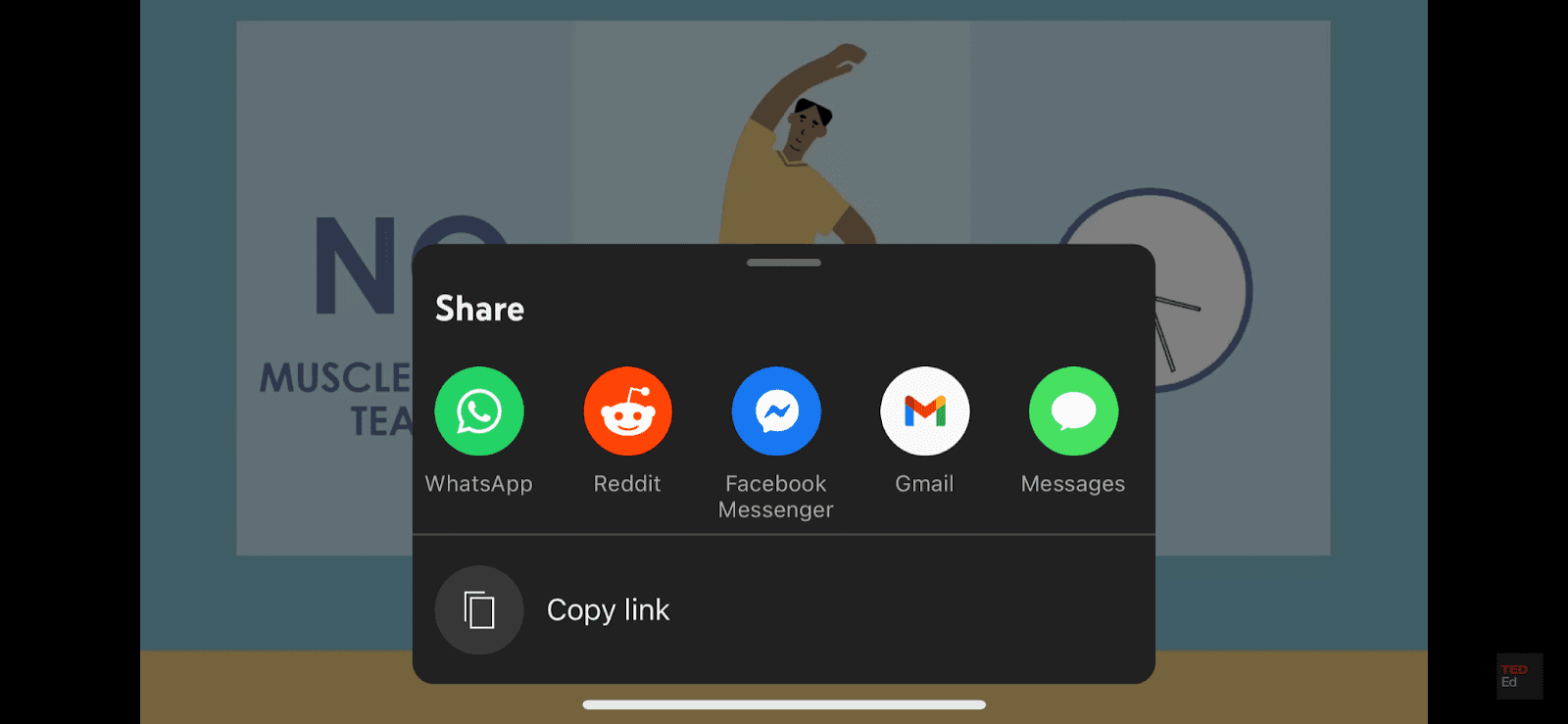
Step 2: Create a New Story Post on Instagram
Instagram now functions equally well on the app and the web, but creating stories is easier on the app.
If the Instagram app is installed on your device, simply find and tap to open it.
Otherwise, head to the App Store or the Google Play Store to download it. Once installed, log in to your Instagram account using the correct username and password.
Tap the Create sign (+) on your Instagram feed, then select “Story.” Depending on your Instagram app version, it should be at the bottom or top toolbar.
On the iPhone app, you can swipe from the left to the right to bring up the Instagram feed and choose “Story” from the available options.
Like creating a regular Instagram story, you can upload a clip or a picture from your device’s camera roll to go with the link.
Otherwise, tap the “Create” option to share only the YouTube video link with a generic backdrop.
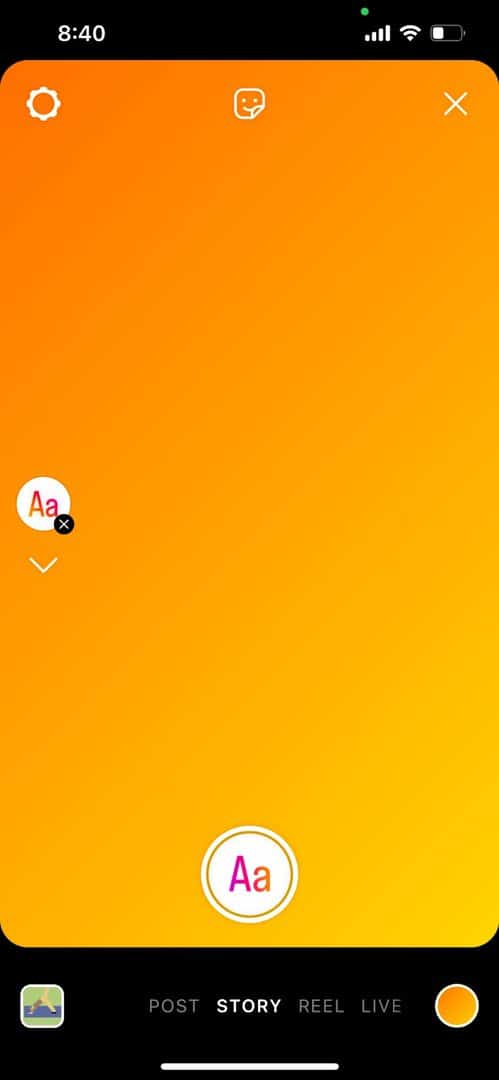
Hit the Sticker icon from the top of the story creation page. Several options should appear.
Find and tap on the “Link” sticker.
The add link page should pop up with a designated box to insert the YouTube URL copied in the first step.
Paste the YouTube link from your clipboard. Then you can add an optional text to mask the URL by hitting the “Customize sticker text” button.
Once ready, hit “Done” from the top-right corner. It should return you to the story screen with the link sticker added to it.
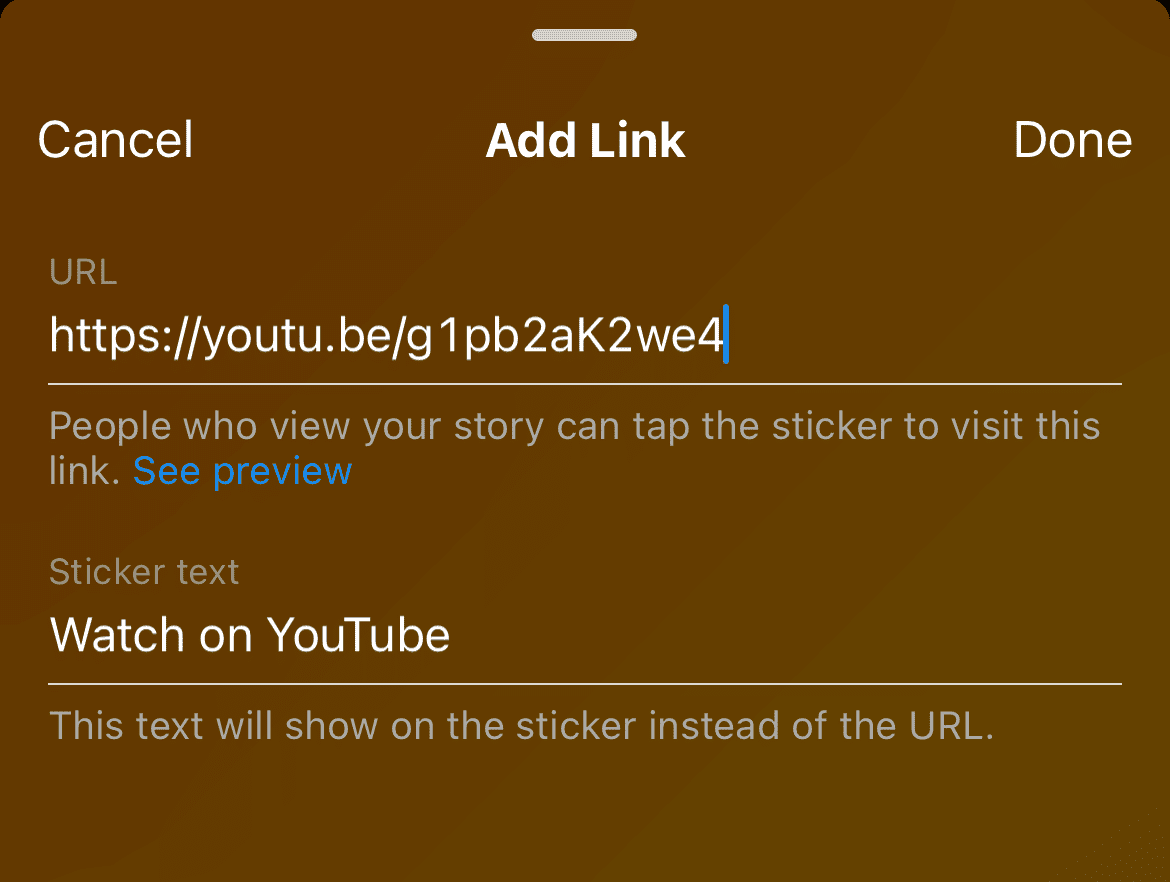
You can resize the sticker by zooming in and out of the sticker with two fingers. Repositioning is also possible by dragging the sticker.
Satisfied with your story aesthetic? Tap the Sharing icon (forward arrow) to post it on Instagram.
Before hitting the “Share” button on the next screen, you can choose to share only with your close friends on Instagram.
2. Sharing a YouTube Video as an Instagram Story Post
Do you know how to download an Instagram reel video to repost it to your Instagram account?
Sharing a YouTube video is also possible that way, except that you must download the video content first from YouTube.
It is not too difficult with the right tools, especially if it’s a video published on your YouTube channel.
For sharing another channel’s video, you may need to get the permission of the original video content creator to avoid any potential copyright infringement.
Step 1: Download or Record the YouTube Video
YouTube doesn’t have a download option in-built into the platform. So you must use a third-party video downloader.
Many YouTube downloader websites and software are available online. Some popular names include the following:
You should start by visiting YouTube and opening the video. Then copy the YouTube video link by hitting the “Share” button underneath the content.
Once copied, open the website of your preferred YouTube downloader and then paste the link in the designated box.
Next, hit the convert/ download button.
Different websites and tools use a particular interface, so it’s best to follow the on-screen instructions for converting and transferring the file to your device.
You can also do so using video downloading software, but that would mean installing the app before opening it to paste the link.
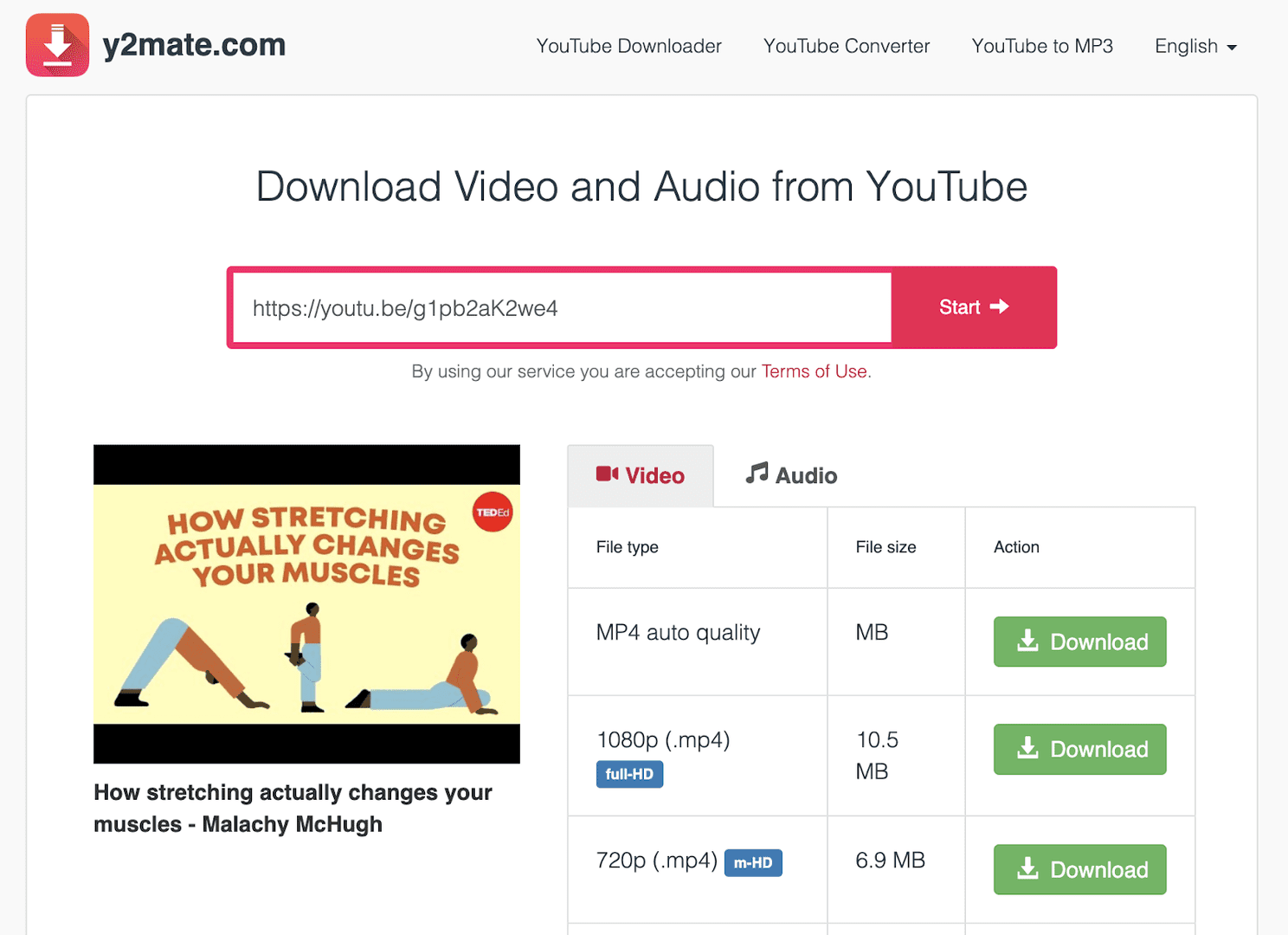
Alternative: Screen Record the YouTube Video
You can also play the YouTube video on your device and screen record it. The MacOS and iOS devices have a built-in screen recording feature.
The latest versions of Windows also have one, which you can access by pressing Windows Key + Alt + R on your keyboard.
Otherwise, you can use a third-party screen recorder, like VSDC for Windows or AZ Screen Recorder for Android.
If you record using a computer, transfer the video file to your mobile device’s photo library.
Step 2: Upload the Downloaded Video on Instagram Story
The rest of the process is similar to sharing regular video content on your Instagram story.
Head to your Instagram app and log in using the particular Instagram account credentials.
Navigate to the Story creation page and tap on your device’s camera roll. Then find and select the downloaded video file.
Wait for it to upload, then choose the portion you want to share before hitting “Done.”
Instagram now allows longer videos of up to 60 seconds, so you can select as much for a single story.
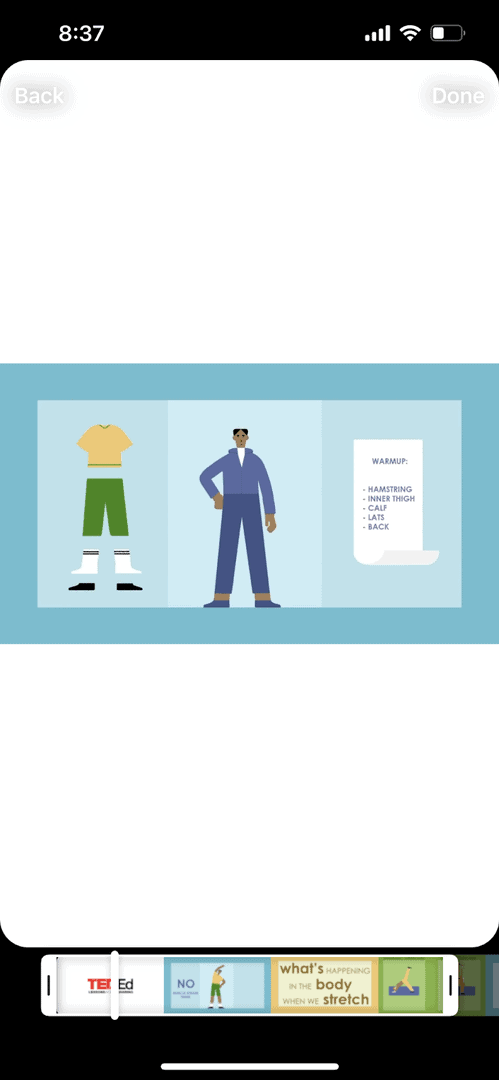
On the next page, you can access all the Instagram story features, including stickers, effects, sound controls, etc.
You can use all these features to make the YouTube video your own. Mentioning the original creator is another option.
You can also zoom in or out of the video to crop and resize it to make it more suited to Instagram.
For instance, YouTube videos tend to be horizontal, which you can transform into a vertical video for an Instagram story.
Once ready, tap the Sharing icon and choose your desired privacy on the next screen.
Next, hit the “Share” button for the YouTube video content to appear on other Instagram users’ feeds.
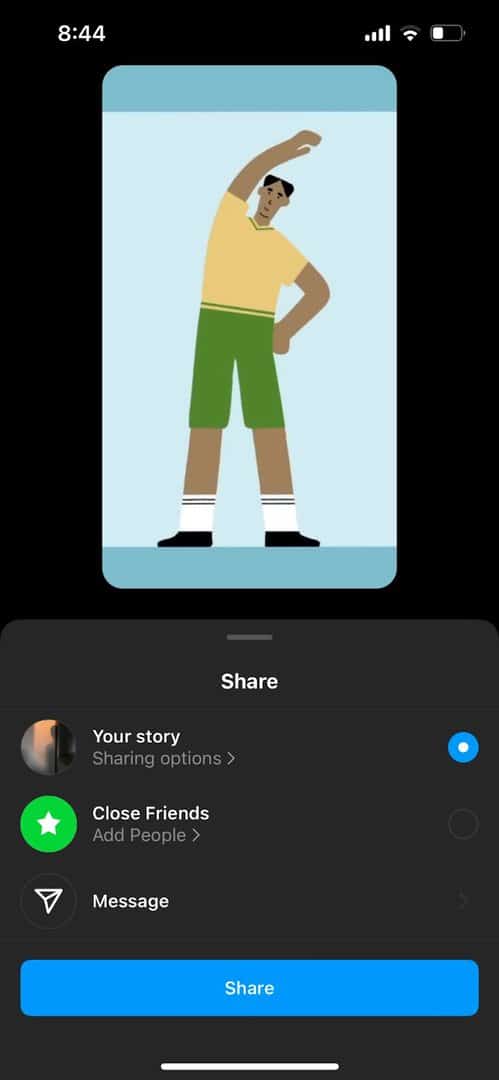
Pro Tip: Safeguard Your Video Story Quality
You can edit the downloaded video file using your device’s default video editor or a third-party tool like InShot or Canva.
These tools have specific templates for Instagram Stories and other Instagram video posts.
It is excellent to crop and save the YouTube video file per Instagram requirements, protecting your story from social media’s unusual compression.
Similar Tutorials To Check Out
Itching to learn one of the most popular social media networks inside-out? Check out the following Instagram tutorials:
- How To Get Verified on Instagram: Enjoy the privilege of a blue tick mark on your Instagram profile by exploring how to get verified on Instagram.
- How To Get More Views on Instagram: Reach the wider Instagram community and increase your post engagement by learning how to get more views on Instagram.
- How To Start a Blog on Instagram: Avoid the hassle of managing a separate blogging page by discovering how to start a blog on Instagram.
Wrapping Up
Sharing a YouTube video on your Instagram story deck isn’t as straightforward as reposting Instagram content. After all, it requires navigating through two separate platforms.
Following the steps in my guide, you can share a YouTube video link to your story.
Creating a new story video content on Instagram is also possible, but be careful not to break any YouTube copyright.
Please let me know how the process went for you in the comments. You can also request further clarifications.





