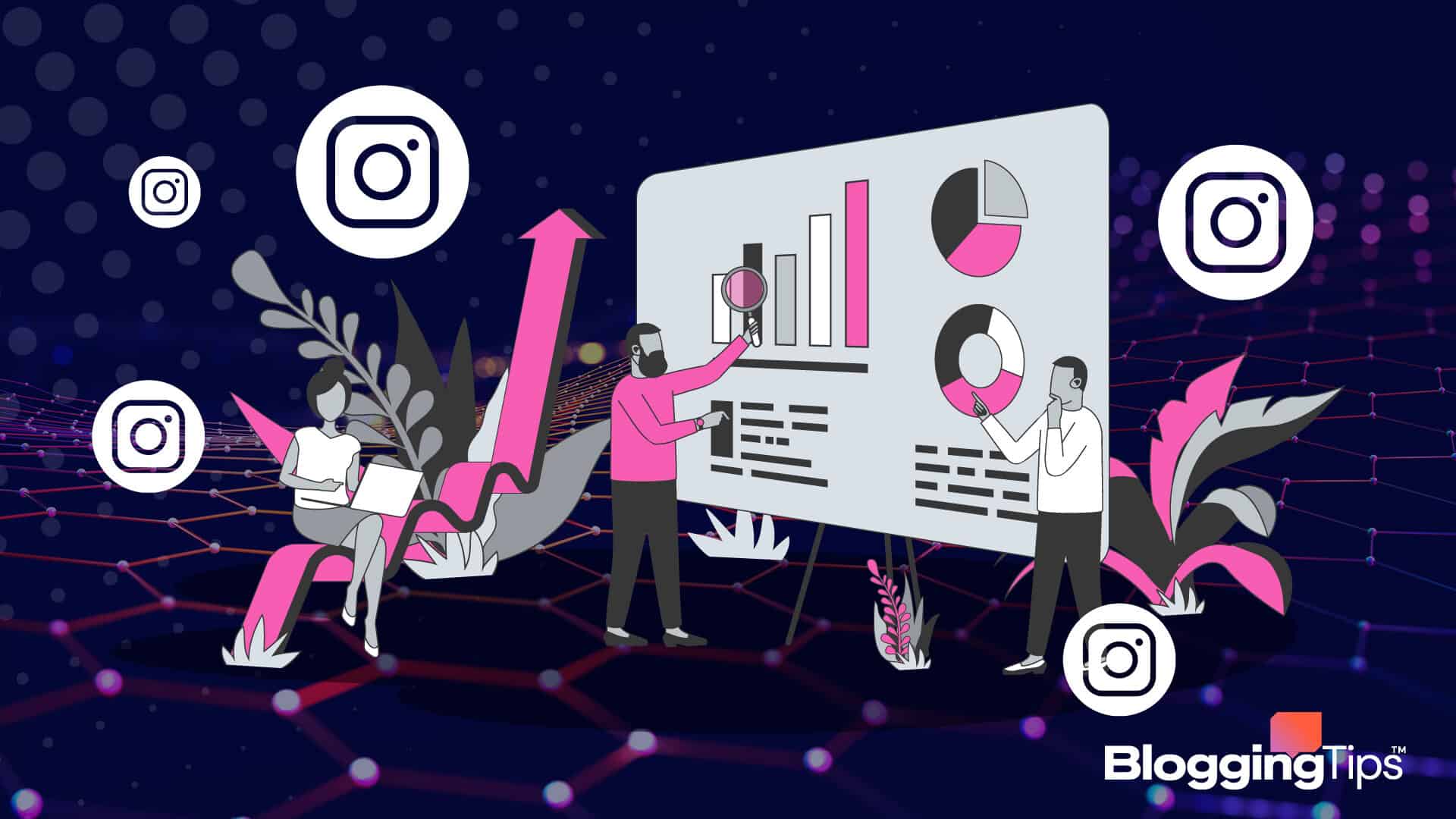Do you want to grow your Instagram account followers, engagement, and reach? Instagram analytics, often called Instagram Insight, is your tool to master.
Instagram is the king of social engagement. The platform delivers 58 times and 120 times more engagement per follower than Facebook and Twitter, respectively.
That’s why Instagram has been the favorite platform for 70% of marketers. But marketing without measurements can go the wrong way without you noticing it.
There are tons of data and metrics you need to start tracking.
In this guide, we’ll show you where and how to find important Instagram analytics data, what they mean, and how to use them to better your content strategy.
How to Use Instagram Analytics: The Basics
You’ve been putting effort into Instagram marketing but aren’t seeing results. What could be the problem?
Well, without Instagram analytics, you are driving with a blindfold on – you won’t see where you’re going, and you’re likely to crash and burn.
Analyzing data and metrics can help you improve your Instagram marketing strategy, create more engaging content, grow your following, and build an audience-facing presence for your business on Instagram.
So, what exactly is Instagram analytics?
Instagram Insights is a free analytics tool provided by Instagram that allows users to measure performance on the platform.
Instagram Insights help users to track engagement rate, reach, follower growth, and audience demographics and gain insights into how their content performs. Hence, they can make data-driven decisions to improve their content.
Alternatively, you can use social media analytics tools like Hootsuite and Buffer for more data and insights into your account performance.
These tools have many other extra features, such as competitor analysis and social listening, not available in the in-app analytics.
The 4 Key Instagram Analytics Metrics Every Business Must Track
Whether with the in-app analytics feature or a third-party tool, there’s a wealth of trackable metrics on Instagram.
But which ones should you focus on to achieve your marketing goals?
We’ve handpicked the four most important metrics every brand, business, marketer, and creator must track on Instagram.
- Engagement Rate
- Reach Metrics
- Audience Demographics
- Follower Growth Rate
Engagement Rate
It’s the percentage of users who interact with your content. Think of engagement rate as the applause your content receives from the audience through likes, comments, saves, and shares.
These metrics are essential because they show how much users are interested in what you’re sharing. Tracking your engagement rate can help you understand which types of content are most engaging to your audience and which are not.
A high engagement rate means your audience is enjoying your content which is a sign of success.
Reach Metrics
Reach is a measure of exposure. How many Instagrammers, followers, and non-followers have seen your content?
Tracking reach is crucial because it shows how far and wide your content travels. And thanks to the Instagram timeline algorithm, reach is directly proportional to engagement.
Reach also shows the efficacy of your hashtags usage and other targeting methods. It also indicates how well you’re promoting your Instagram content.
Audience Demographics
Audience demography isn’t precisely a metric but a group of data that provides valuable insights into the preferences and behaviors of your audience.
Understanding your audience demographics, such as age, gender, and location, can help you create more targeted content.
It gives you a first-hand understanding of your audience, their location, and what content they are most likely to engage with.
For instance, if Instagram analytics reveals that most of your audience is men and women between 25-35. Then, you should refine your content strategy to create content that appeals to this demographic.
Additionally, understanding audience demographics helps you identify opportunities for growth and expansion. You’ll find the underrepresented demographics in your audience, and you can plan for ways to reach them.
Follower Growth Rate
How quickly you’re gaining or losing followers over time? Your follower growth rate significantly impacts your organic reach. The more followers you have, the more potential reach your content has.
The average monthly follower growth rate on Instagram is around 0.98%. It may vary depending on your content strategy and audience demographics. But you just have to maintain an upward trend.
If your follower growth rate declines consistently, you may need to rethink your Instagram content.
While there are other Instagram analytics metrics you can track, the above are the most crucial to your marketing goals.
As you progress in this guide, you’ll encounter some other metrics.
How to Access Instagram Analytics
Now that you’ve understood the critical Instagram analytics metrics to track, the next thing is to learn how to see these data on your Instagram account. We’ll show you how to on your mobile phone and desktop.
Instagram Analytics On Mobile
You must have an Instagram business or creator account to access Instagram analytics. If you don’t, follow this guide to switch to a professional Instagram account.
After that, open the Instagram app on your phone. Tap on your profile picture at the bottom left.
Next, click the menu icon (three vertical lines) at the top right and select Insights from the resulting menu.
On the next screen, you’ll see the overview of your performance within the last 7 days, including Account reached, Account engaged, Total followers, and Content shared.
At the top of the page, you’ll see the date button where you can adjust to see performance within a specific time frame. Click the right arrow next to each metric to see more data.
You can analyze and make sense of this data by looking at the up-and-down trends. Find the peak performance and know what content type has the most engagement and reach.
While using Instagram native analytics- insight is pretty straightforward. What you get is a basic overview of your performance. You can’t generate reports and export the data in the in-app analytics tools.
Instagram Analytics on Desktop
Unfortunately, Instagram Insights is not available for desktops. And that’s because nearly 90% of users access it on their mobile devices.
Also, the native analytics feature isn’t designed to be a robust marketing tool. Instead, It’s built to be an on-the-go performance tracking tool. In that sense, there are limitations to what it can do.
Besides seeing the numbers, you can’t analyze data and growth over time. It’s only possible to compare results with other social media channels if you want to do it manually.
When you access Instagram on a desktop, you can only see basic performance data on individual posts.
Simply go to your Instagram feed, select any post, and click on the View Insights button under it. A window will pop up with the total number of likes, saves, comments, and reach for that particular content.
How to See Audience Performance in Instagram Analytics
Audience analytics is crucial to your growth on Instagram. You can see who engages your content and tailor it to address their interests better.
Additionally, audience analytics shows how people interact with your account, at what times, and where. Let’s see how to use audience analytics on Instagram Insights.
On your Instagram profile page, click the menu icon at the top left corner and tap Insights from the options.
Next, scroll to the bottom of the page. You’ll see Your Audience. Tap See All next to it. The next screen will show the audience performance overview for the previous 90 days. Here’s what the Follower breakdown entails:
- Follower Growth: Overall, Follows, and Unfollows
- Top Locations based on Cities and Countries
- Age Range: All, Men and Women
- Gender percentage by men and women
- Most Active Times: Hours and Days
As you can see, you only get 90 days of data on audience performance on Instagram in-app insights. You should use one of the aforementioned social media tools to see audience insights over a longer period.
Instagram Analytics by Content Types
The choice of content you share on Instagram shouldn’t be based on what you think will perform well but on what works.
There are 4 major content types on Instagram. While you may be producing one or more based on instincts, It’s better to know what content type drives the most engagement for your business.
In this section of this guide, we’ll focus on different types of content on Instagram and how to use analytics for them.
- Instagram Feed Posts Analytics
- Instagram Stories Analytics
- Instagram Reels Analytics
- Instagram Live Analytics
Instagram Feed Posts Analytics
Feed posts are the bulk of Instagram content. They are the traditional photos and videos that make up the users’ feeds.
You can access Instagram feed post analytics using 2 different ways.
The first method is via the Content You Shared tab on the Insights Overview page. The other method is from the posts feed. Let’s start with the former.
Go to your profile, tap the menu icon, and click to open Insights.
Next, scroll down to the Content You Shared tab and click the right arrow next to your recent posts.
You’ll see up to 2 years of data about your Instagram feed posts here.
And you can filter the result based on 14 metrics, Call Button Taps, Comments, Email Button Taps, Follows, Get Directions Taps, Impressions, Likes, Post Interactions, Profile Visits, Reach, Saves, Text Button Taps, Video Views, and Website Taps.
You can adjust the time frame using the date button at the top of the page. You can even see more if you have Instagram shopping enabled on your account.
The other method is to go to your Instagram feed and click the View insights button under a particular post. This will reveal only crucial metrics, such as;
- Likes
- Comments
- Sends (Only available outside of Europe)
- Saves (To see who saved your posts)
- Interactions (Profile visits and Website clicks)
- Discovery (Accounts reached and Follows)
- Impressions (from hashtags, home, profile, and others)
These metrics give valuable insight into each post’s performance over a set period. And can inform your decision on what content type to embrace going forward.
For example, if you notice a high engagement rate for a particular type of post in your feed, that tells you your audience wants to see more of them.
Instagram Stories Analytics
Stories are short format portrait images and videos that disappear after 24 hours. They offer quick and easy ways to share moments and experiences.
While Instagram stories themselves do disappear after 24 hours, their performance data doesn’t.
You can access stories’ analytics like you access feed post analytics. Only that, you’ll have to select Stories on the Content You Shared page.
So navigate to Profile>Insight>Content You shared and tap the right arrow next to recent Stories.
You can track your Instagram story performance for the last 90 days. You can filter your search result by the following metrics,
Back, Call Button Taps, Email Button Taps, Exited, Follows, Next Story, Get Directions Taps, Impressions, Link Clicks, Forward, Profile Visits Reach, Text Buttons Taps, and Website Taps
Alternatively, you can swipe up on a live story and tap the Insight icon on the left side of your screen. Here, you’ll see metrics such as
- Interactions (Profile visits)
- Impressions
- Follows
- Navigation (Back, Forwards, Next story, and Exited)
Look closely at this data to find what type of stories resonates best with your audience. Pay close attention to completion and exit rate to know how many people watch your entire story, how many leave, and at what point.
People watching your complete story means you have quality content. Likewise, people leaving at a particular point means they lost interest at some point. Check it out and improve.
Instagram Reels Analytics
Reels are snappy videos with a creative emphasis on being entertaining. Pre-shot Reels can be up to 15 minutes long. On-the-spot ones are only 90 seconds long.
Reels account for more than 20% of all activities on Instagram. If you already use reels for marketing, you can’t afford to miss out on their performance data.
You can access Instagram Reel analytics the same way as above.
Navigate to Profile>Insight>Content You shared>Reels and tap the right arrow next to it.
Once there, you can sort metrics, including;
- Discovery (Plays and accounts reached),
- Reel interactions (Likes, comments, shares, and saves)
- Drop-off rate (Exit rate).
Alternatively, you can select a specific Reel and tap the three-dot icon to see its Insights.
One notable feature of the reel analytics is the followers and non-followers metrics under the Account reached.
It provides data on how often your Reels are served to users on the Explore page and how well the algorithm picks up your content.
Instagram Live Analytics
Instagram Live allows users to stream or broadcast videos to their followers in real-time. And you can share a replay or access it in your Live Archive once it ends.
You can access Instagram Live analytics via the Insights tabs. Simply navigate to Profile>Insights>Content You shared>Live Videos and tap the right arrow next to it.
Here, you’ll see your Live stream metrics, such as,
- Peak concurrent views- the highest number of viewers during your Live broadcast,
- Live Interactions (comments and shares)
- Accounts reached during the broadcast.
Frequently Asked Questions
Is Instagram Analytics Free?
Yes, Instagram analytics is free with the native in-app insights tool. There are also free social analytics tools for Instagram.
But the fact is that apart from the official Instagram insights tool, you can’t find an entirely free analytics tool. The best you can come across will offer some basic capabilities for free.
How do I Get Instagram Analytics?
You must have an Instagram Business or Creator account to get Instagram analytics. Don’t worry if you don’t.
You don’t need to create a new account or start from scratch to use Instagram analytics. You can easily switch to a professional Instagram account by following this guide.
What are Best Instagram Analytics Apps and Tools
While the native analytics in Instagram will do well in the hands of regular Instagrammers, It’s not the ideal tool for social media marketers.
Data without context is less useful. Buffer, SocialSprout, Hootsuite, and its alternatives are great analytics tools to give context to your Instagram data.
Wrapping up
You can go on if you still prefer the trial-and-error publish-and-hope Instagram strategy. But if you want to change your Instagram marketing narrative for good, It’s time to embrace Instagram analytics.
Instagram analytics gives you a clear understanding of your audience, content, timing, and how to use them to achieve your business goals.
As you can see, you can track a wide range of metrics on Instagram.
We’ve shown you the most important ones. The native analytics tools are surprisingly valuable. It’s free and easy to use and should suffice for you.
We hope you find this guide helpful. If you need more help with Instagram Insights and analytics, feel free to reach out in the comment section below.