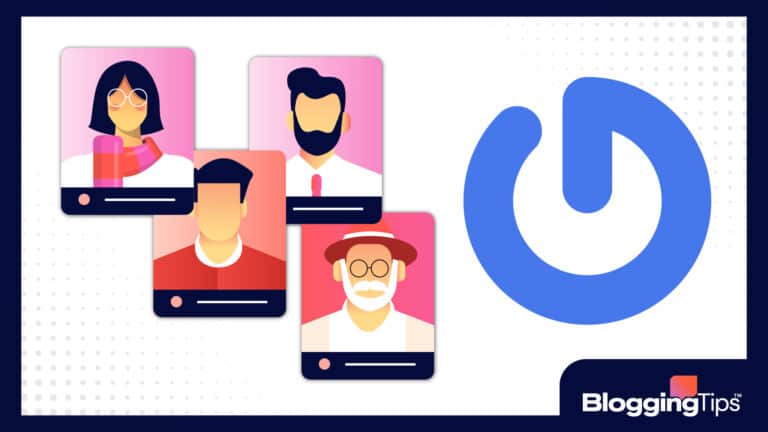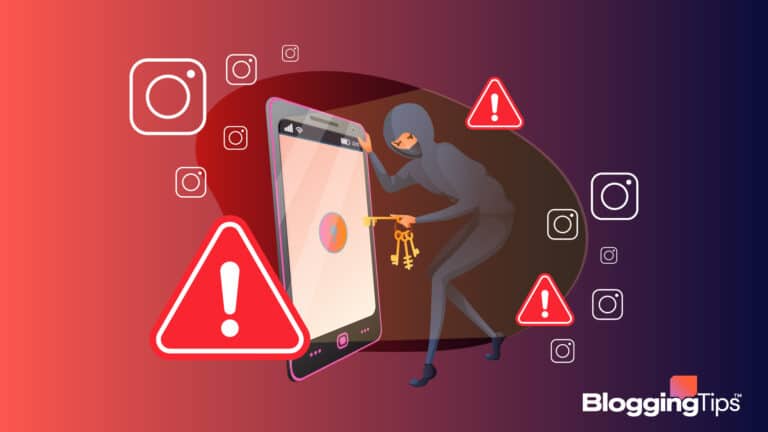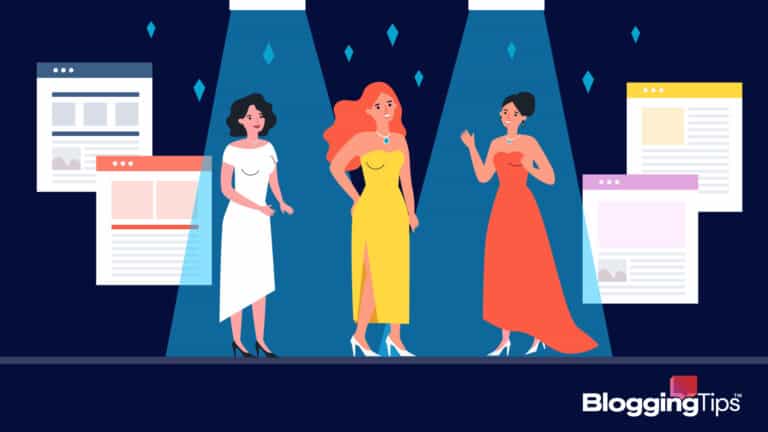While plenty of knowledge management systems are on the market, they’re not all equal.
Even though Slite earns the top spot on our list, it isn’t the universal choice for everyone.
Everyone’s different, so we’ve gathered various choices that may suit your requirements.
This article will serve as your ultimate guide to deciding on the right knowledge management system.
- Best Knowledge Management Systems (Overview)
- An Overview of Knowledge Management Systems
- The Best Knowledge Management Systems at a Glance
- Features To Look For in Knowledge Management Systems
- Best Knowledge Management System: Our Top 3 Options [Ranked & Reviewed]
- Best Free Knowledge Management Systems Options
- Notable Mentions: Other Knowledge Management Systems To Check Out
- Even More Options To Check Out
- Other Products Relevant to Knowledge Management Systems
- Frequently Asked Questions
- Wrapping Up
Best Knowledge Management Systems (Overview)
We’ve included an overview of our top picks below. For detailed information on each pick, scroll down.
- Slite: Our Pick
- Notion: Runner-Up
- Evernote: Budget Pick
- Google Workspace
- NoteLedge
- Confluence
- Guru
- Slab
- Microsoft OneNote
- ClickUp
- Nuclino
- Workflowy
- Zendesk
- Tettra
- Scribe
- Bloomfire
- KnowledgeOwl
An Overview of Knowledge Management Systems
Before getting into the main review of the software, here’s a rundown of knowledge management systems and what they can offer you.
What Is a Knowledge Management System?
Knowledge management systems are extremely useful databases that organize information for collaborative efforts.
The easiest way to think about a knowledge management system is by considering it a hub of valuable knowledge that you and your organization members need to refer to repeatedly.
Why Are Knowledge Management Systems Important?
Knowledge management systems are important because of how much data and information we use in our daily business operations.
Your team and organization must constantly refer to and gather information.
So, keeping all that information in your head or filing cabinets isn’t the most reliable method of organization.
Do I Need a Knowledge Management System?
You don’t need a knowledge management system, but you should consider implementing one.
Without an effective knowledge management system, people will operate in the dark.
When planning projects, you want to minimize as much human error as possible, and knowledge management systems do that and more.
The Best Knowledge Management Systems at a Glance
Here is a glance at the best knowledge management systems for those in a rush.
What Is the Best Knowledge Management System?
Our pick for the best knowledge management system is Slite.
Slite offers every valuable function of a knowledge management system while looking clean and functioning on all devices.
Collaborative cursors, inline comments, and sharing features make it the perfect team choice.
What Is the Best Free Knowledge Management System?
The best free knowledge management system goes to Google Workspace.
With Google Workspace, you get Drive, Gmail, Meet, Slides, Sheets, and Keep.
While not centralized like Slite, it all works together perfectly.
Features To Look For in Knowledge Management Systems
Before committing to a knowledge management system, you should consider the features you want from it.
Here are some vital elements you want to consider when choosing your knowledge management system.
1. Collaborative Tools
Teams get the most use from knowledge management systems, so online collaboration features are a bonus.
Collaborative tools can range from simple note-sharing to Slite’s collaborative cursor feature, allowing multiple people to contribute to documents simultaneously.
2. Sharing Options
While you can use knowledge management systems for personal use, it’s essential to have options to share your documents and notes with others.
Sharing features provides clients and other team members opportunities to see your work and maybe add to it.
3. Integrations
While not necessary, knowledge management systems need to provide some form of integration to enhance their users’ experience.
Slack, Gmail, and Asana are some of the more valuable integrations you’ll want when choosing a knowledge management system.
4. Accessibility
The main reason you have a knowledge management tool is to centralize your information so everyone can access it.
People shouldn’t have trouble navigating or understanding the software.
Your knowledge management system should be easy to understand for you and your team.
5. Organization
You want your knowledge management system to provide features that help organize documents and notes so everyone can understand.
You won’t be the only one using this software.
Even if you think your method of organization is intuitive, it might not be for other team members.
Best Knowledge Management System: Our Top 3 Options [Ranked & Reviewed]
There are plenty of knowledge management systems to pick from, but here are the top three rankings from our pick to the runner-up and, finally, the best value pick.
Slite: Our Pick
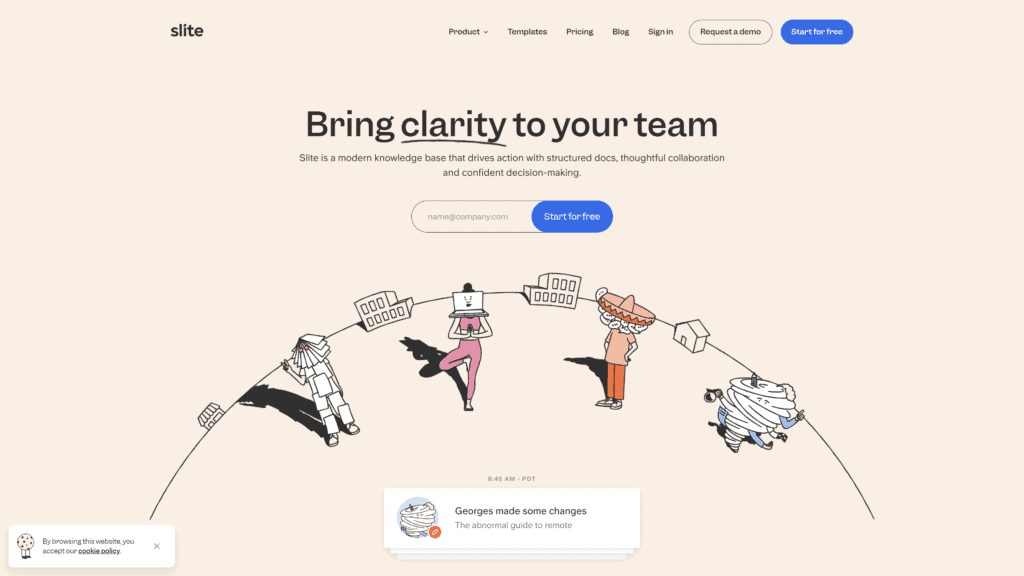
The top pick for the best knowledge management system is Slite.
Slite is the sleekest, most efficient, and most intuitive knowledge management system on the market.
Remote teams thrive in the environment that Slite provides.
Collaboration, organization, and documents are the central focus of Slite.
Teams have everything they need, and the features the Slite offers are a cut above the rest.
Key Features of Slite
Here are the key features that Slite will offer you and your team.
- Collaborative Cursors: One of the more interesting features that Slite provides is its collaborative cursors. The collaborative cursor feature allows multiple users to edit and contribute to documents in real time. This feature extends to both the desktop and mobile versions of Slite.
- Sharing Features: With Slite’s sharing features, you can invite guests to view your documents and channels. You also can mention teammates and nudge them to inform them of document changes or collaborative efforts. Additionally, you can make your documents public to share with clients.
- Inline Comments: Slite allows its users to add more life to documents via Inline comments. These Inline comments function as small highlighted notes that members of your team, clients, or guests can share. This feature provides a different method of voicing concerns or sharing ideas for small groups.
- Docs Collections: Your docs collection or database is a central table that organizes all your documents. The doc collection feature allows Slite’s users to tag and filter their documents to remove clutter and make it easier for your team members to find what they need for projects and tasks.
- Slack Integration: Today, more software, including Slite, is incorporating Slack integration as it’s become an important part of managing a team. With full Slack integration, teams can communicate via Slack through their Slite desktop, mobile, or browser application.
- Notification Filters and Settings: During work hours, you have plenty of ways of sharing your current status with the rest of your team members. Through your notification settings, you can see when team members view docs, make changes, and additionally mute and receive notifications from Slite or Slack.
Why Is Slite a Great Solution?
Slite is a perfect solution for individuals and teams of any size.
Collaboration, organization, sharing, and Slack integration make Slite stand out.
Additionally, you can use Slite in conjunction with your project management software like Asana.
Pros of Slite
Here are some pros of using Slite.
- Extremely User-Friendly: Slite has one of the more user-friendly interfaces on the market. You can navigate your entire Slite program from your homepage. Everything, including your projects and documents, is one click away.
- Easy To Learn: Slite is a relatively simple knowledge management system, so it’s already pretty easy to understand. Regardless, Slite provides an entire tutorial to help acquaint you with the different functions and features you’ll use.
- Great Tool for Small Teams: Slite provides everything small groups need from a knowledge management system. You can actively integrate it with your project management software, like Asana, to truly optimize your experience with the software.
Cons of Slite
There are very few cons when using Slite, but here are the most relevant ones you’ll find during your experience.
- Some Slowdown: There is inherently some slowdown when you compare Slite to other knowledge management systems or even something as simple as Notepad. Because of all its features, you will find some loading from time to time, but it doesn’t hinder your experience.
- No API: Not having an API means there are limitations to what Slite can do for its users. For example, there are no custom automation options since Slite lacks a proper API. Since Slite lacks automation options, most of your experience with Slite will be manual.
- The Free Version Has a Limit on Documents: While Slite does offer a free version that gives you access to the majority of Slite features, it has a pretty stingy 50-document limit. You’ll reach that limit extremely fast if you’re a small team, but you may be okay using Slite as an individual.
Slite vs. Other Top Recommendations: How They Compare
From the top recommendations, Slite offers the best experience for teams.
Slack integration, collaborative cursors, and sharing features provide teams with multiple ways to communicate constantly and contribute to their expanding knowledge management system.
Slite Pricing
Slite has three plans.
- Free: $0
- Standard: $6.67 per member and monthly.
- Premium: $12.50 per member and monthly.
Can You Try Slite for Free?
Slite does have a free version of its software.
You will get the base functions of Slite along with unlimited members and integrations, but you can only upload and maintain 50 docs and discussions at a time.
Conclusion: Should You Choose Slite?
You should choose Slite if you have a small team or planning to use it for personal use.
Slite has nearly no drawbacks and is relatively affordable software for most people.
Although, if you plan to use the free version, you will have a document limit.
Notion: Runner-Up
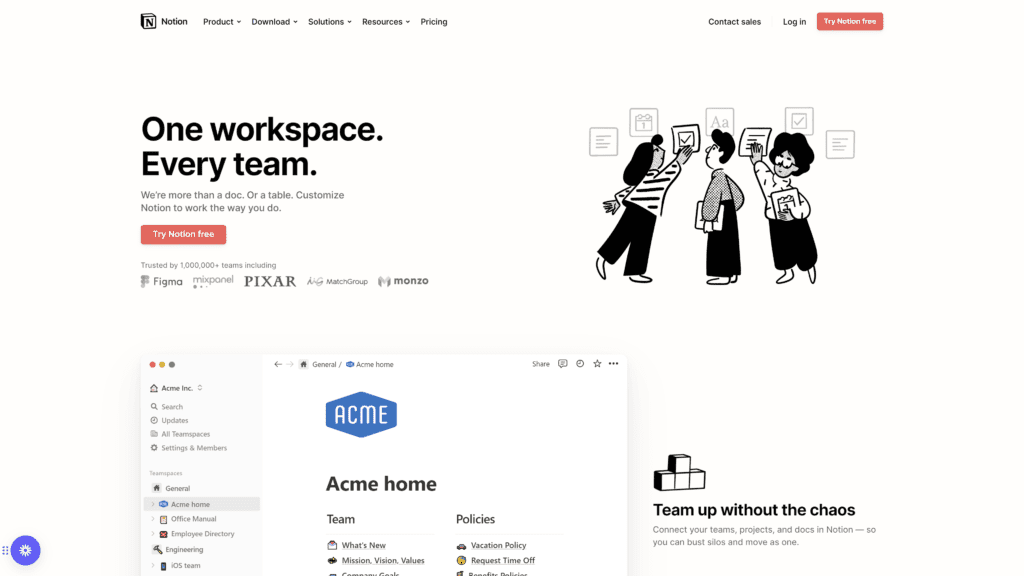
The close second to Slite is Notion.
Many lean towards Notion because of the simple and intuitive it is as a knowledge management system.
Unlike Slite, Notion provides numerous integrations and embedding options to boost its overall usefulness to its users.
Key Features of Notion
Here are the key Notion features you’ll want to use.
- Roadmap: The Notion roadmap feature is their take on Kanban boards. This feature’s main benefit is to provide a roadmap for in-progress projects. For teams, it becomes an important tool to help see how projects are progressing and how close they are to completion.
- Company Home: You can customize and create a central hub that acts as your company home page through Notion. Your team and guests can navigate your entire knowledge management system from this company home page.
- Engineering Wiki: One of the most impressive features Notion provides is the option to create a wiki. The wiki feature is handy for centralizing information for different teams, departments, and topics.
- Meeting Notes: Meeting notes may seem like a basic feature that Notion provides, but it’s more useful than you think. You can organize, tag, and share these meeting notes with anyone on your team. This feature is extremely helpful during critical organization meetings for projects.
- Website Publishing: You can turn any Notion page in your software into a fully published website for anyone to view. You can use your Notion page for a personal resume, company handbook, or even a company blog.
Why Is Notion a Great Solution?
When it comes to value, Notion provides.
You get the core features of most knowledge management systems and some extra perks.
The most significant part of what separates Notion from other software is the ability to publish entire web pages of your Notion pages.
Pros of Notion
Here are some pros to using Notion as your primary knowledge management system.
- Use on Any Device: Any team member can access Notion on any of their devices. Information directly syncs across all devices, so you’ll always have the most up-to-date documents.
- Flexible: You’ll get plenty of flexibility with Notion. The software provides templates and custom designing features that help you make the software your own. Additionally, you can use project management techniques and tools like kanban boards to help manage your projects.
- Easy To Find Information: All your data and documents are easy to find on Notion. Like Slite, you can access most of your documents on your homepage and even organize notes and documents by nesting them into each other.
Cons of Notion
Here are some important cons to consider when using Notion.
- Learning Curve: Unlike Slite, Notion has a significantly higher learning curve. Unfortunately, Notion doesn’t provide a built-in tutorial or information about how to navigate its systems. Instead, their website offers a guide for you to follow and use if you have questions.
- Minimal Chat Features: While Notion is a hub for most of your information, there are minimal ways for your remote team to collaborate and communicate within documents. Instead, Notion relies on integrations like Slack to compensate for the lack of messaging features.
- Buggy for Some Users: While not a widespread issue, Notion is known to have its fair share of bugs. The Notion team does a great job catching these bugs, but some are known to cause brief disruptions in your workflow, so you should be cautious.
Notion vs. Other Top Recommendations: How They Compare
In regards to personal use, Notion may be the best choice for personal use out of the top recommendations.
While it has useful features for teams, it falls short of Slite’s powerful collaboration tools.
Additionally, it’s a bit more complex to use than the other recommendations.
Notion Pricing
Here is the standard pricing for the four plans Notion offers.
- Free: $0
- Personal Pro: $4 Monthly.
- Team: $8 Monthly.
- Enterprise: Flexible.
Can You Try Notion for Free?
You can get a free version of Notion for personal use.
The free version of Notion doesn’t provide any benefits to more than one user, so its primary purpose is not for teams.
You have a limit to guests and how many files you can upload.
Conclusion: Should You Choose Notion?
If you want powerful features like web page publishing, Notion is a fantastic choice.
For personal use, Notion shines, but for collaboration, you’re better off choosing Slite.
Additionally, it will take more effort to learn the ins and outs of Notion, so you should consider that.
Evernote: Budget Pick
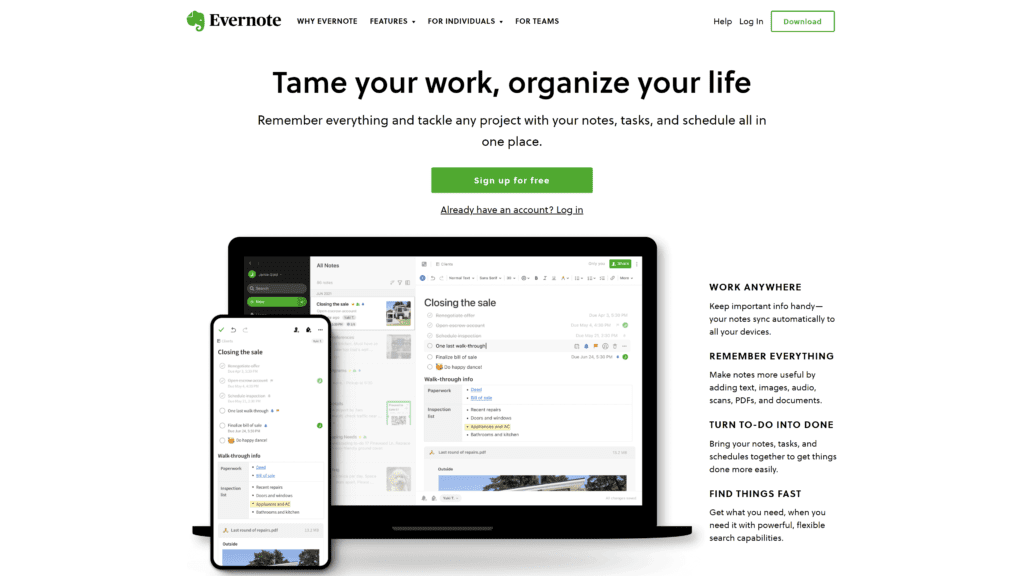
The top budget pick spot goes to Evernote for the sheer value you get from its free version.
Evernote is more than a knowledge management system.
Evernote is a near-perfect organization and project management tool for freelancers and entrepreneurs.
Key Features of Evernote
Here are the key features that Evernote will provide you.
- Tasks: Besides note-taking, you’ll use Evernote’s intuitive task feature. With this feature, you can instantly create to-do lists from your notes and manage them in any way you can. You can add details, reminders, and due dates to all of the tasks you create.
- Calendar: Evernote has a helpful calendar feature that helps you better track your tasks and reminders. Additionally, you can integrate your Evernote calendar with your Google calendar to sync both calendars together so you’ll always be up-to-date on your tasks.
- Document Scanner: With Evernote’s document scanner feature, you can transfer and save all your paper documents onto your phone and computer. For important documents, this feature is extremely useful. It also lets you share multiple copies of your scanned documents.
- Search Tool: Evernote’s subtle but useful feature is a simple search bar. After a while, your notes in Evernote will begin to pile up, making it harder to navigate and find your notes. Fortunately, you can search through all your notes to instantly pull them up.
- Clip Web Pages: Evernote is extremely useful for its ability to clip web pages and directly save and embed them into your notes. This feature works for web pages, articles, and even PDFs that you find on the internet.
Why Is Evernote a Great Solution?
Evernote is a fantastic solution for freelancers and entrepreneurs who want to stay on top of their projects and tasks.
For personal use, it’s a great knowledge management system, but it shines as a note-taking and organizer tool.
Pros of Evernote
Here are the pros of using Evernote.
- Notes Synced Across All Devices: A great benefit to using Evernote is the ability to sync your notes, tasks, and reminders across all devices.
- Fantastic Organizer: Most note-taking apps that come standard with your desktop or phone don’t provide the organization that Evernote does. You have tabs, notebooks, and categories to filter and organize all your notes and documents.
- Good Collaboration Tool: Evernote lets its users easily share their notes with other users and guests. You can turn your notes and tasks into a simple knowledge management system for teams and clients to view and read.
Cons of Evernote
Here are some Evernote cons to consider.
- Free Plan Limitations: While Evernote has a free version, it’s not without limitations. Evernote’s free version will provide core note-taking and organization features, but you will miss out on custom dashboards, widgets, offline access, and custom templates.
- Slowdown: The most common complaint users have about Evernote is the eventual slowdown of the application. The more notes, tasks, and reminders you create, the slower Evernote gets.
- Limited Integrations: Evernote has few integration options, even its paid version. That means you won’t be able to enhance your Evernote experience past what they provide you with their package.
Evernote vs. Other Top Recommendations: How They Compare
When put up against Slite and Notion, Evernote lacks a knowledge management system.
Organizing your notes and tasks with Evernote is simple, but creating intuitive information clusters becomes a hassle unless you use Slite or Notion.
Evernote Pricing
There are three plans that Evernote provides.
- Free: $0
- Personal: $8.99 monthly.
- Professional: $10.99 monthly.
Can You Try Evernote for Free?
Evernote offers a limited free version of its software.
Conclusion: Should You Choose Evernote?
If you’re a freelancer or entrepreneur on a budget, there is no harm in starting with Evernote.
Still, as you gain experience and need to organize more documents and information, you should swap to Slite or Notion.
Best Free Knowledge Management Systems Options
There are options on the market for those who don’t want to pay for a knowledge management system.
There are some tradeoffs, but here are the best free knowledge management systems for those on a budget.
Google Workspace
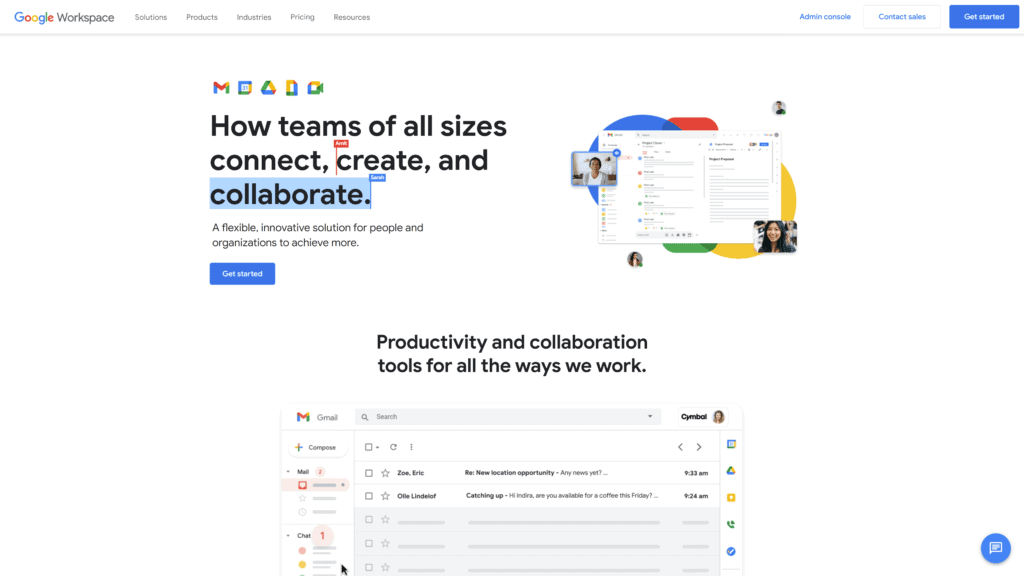
The first best free alternative is none other than Google Workspace.
While Google Workspace has paid options, you can use most applications they offer to create your centralized hub for all your information.
Gmail, Keep, Jamboard, Sites, and Forms are just some of the applications that can directly contribute to your knowledge management system.
Why Is Google Workspace a Great Option?
Google Workspace is an excellent option because of how much support these applications get from Google.
Workspace offers a variety of applications that synch across multiple devices to create an ecosystem you or your team can use.
Google has no restrictions on its free applications, and its paid version enhances what they already offer you.
Drawbacks to Google Workspace
The main drawback of Google Workspace is that they have multiple applications to help create a knowledge management system, not one.
Unfortunately, you have to dedicate yourself and your team to the entire Google Workspace ecosystem to benefit from their suite of applications.
NoteLedge
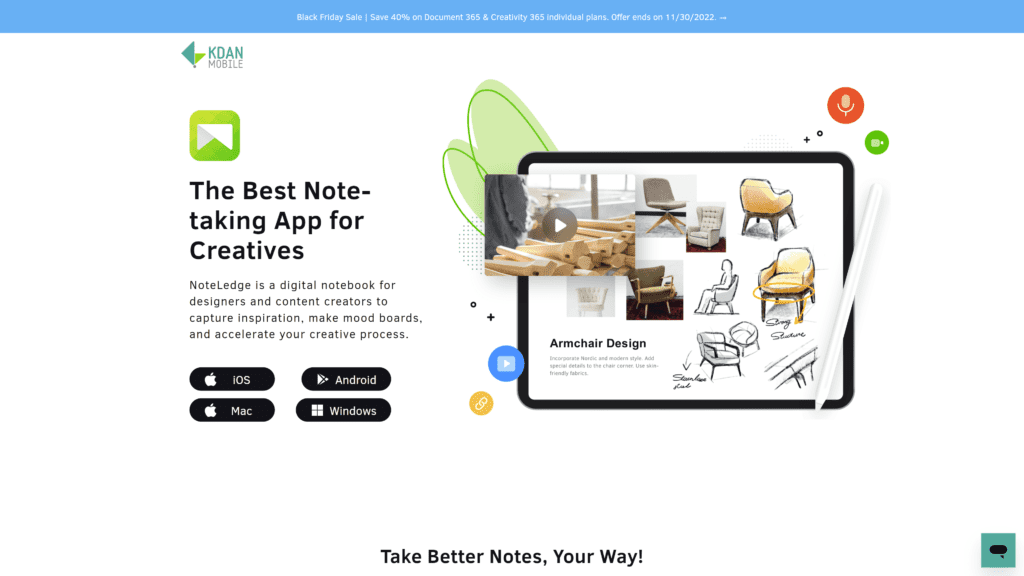
Another excellent free option for users is NoteLedge.
For freelancers, NoteLedge is a fantastic choice.
You can use it to draw, design, and create impressive plans in one application.
All your ideas are in one place to share with any of your clients, making NoteLedge a fairly reliable knowledge management system.
Why Is NoteLedge a Great Option?
NoteLedge is a great option for freelancers that need to capture ideas and be creative.
Additionally, NoteLedge is simple to operate, so you won’t run into technical issues or worry about learning curves.
Designers, photographers, and marketers will find the best use of NoteLedge.
Drawbacks to NoteLedge
NoteLedge involves plenty of manual work.
You must create, organize, and filter most of your information and documents.
While this may not bother some users, it becomes a pretty limiting tool for smaller teams.
NoteLedge isn’t the best tool for teams.
nstead, it’s best for freelancers who want to relay information to their clients.
Notable Mentions: Other Knowledge Management Systems To Check Out
Slite, Notion, and Evernote may stand above most knowledge management tools, but there are others.
Here are some excellent knowledge management systems that fell short of making the top cut but are still viable options for certain people and teams.
Confluence
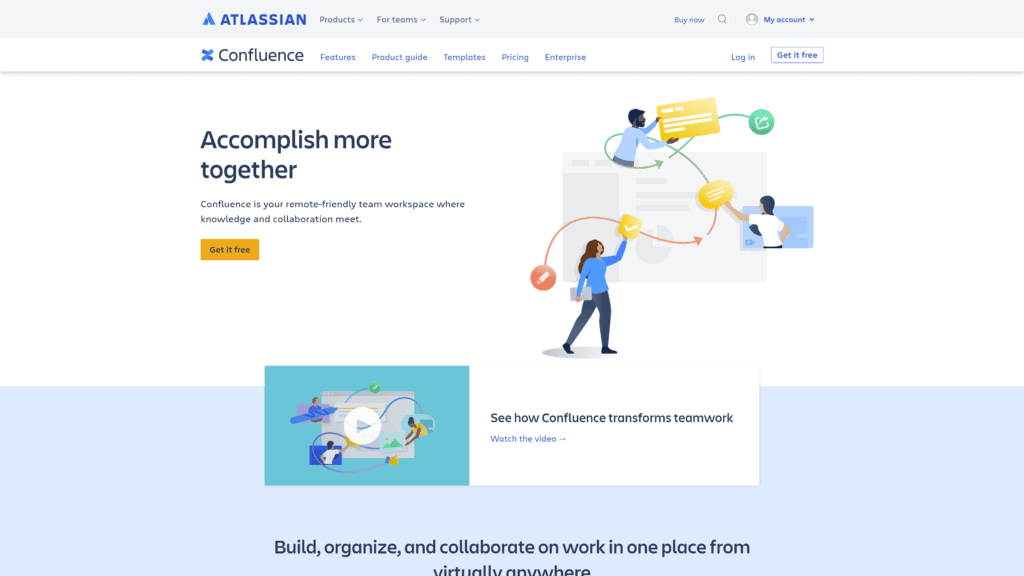
Confluence is one of the best alternatives to Slite regarding collaboration features.
Confluence is a knowledge management system that provides core features to create, collaborate, and organize all your documents in one place.
Its interface is similar to Notion’s, so if you have experience with Notion, you’ll fit right in.
Why Is Confluence a Great Option?
Confluence is an amazing option for small teams that need a knowledge management system with powerful collaboration features.
Confluence has flexible workspaces to provide teams with a place to plan, communicate, and strategize on projects of any size.
Confluence also doubles as an intuitive project management tool.
Drawbacks to Confluence
The only real drawback to Confluence is that it’s not as easy for users to learn.
The software offers teams plenty of value, but its website and software don’t provide the guidance to help push teams to discover it.
To get around this, you’ll have to take the time to learn the software through online guides or their product guide.
Confluence Pricing
Confluence has four tiers of pricing.
- Free: $0
- Standard: $5.75 per month.
- Premium: $11 per month.
- Enterprise: Price varies.
Can You Try Confluence for Free?
Confluence does have a free version that you can try.
The free version limits you to 10 users and provides you with some integrations along with 2 GB worth of file storage.
Free users will also miss analytics, page insights, and team calendars.
Additionally, you can’t archive pages.
Guru
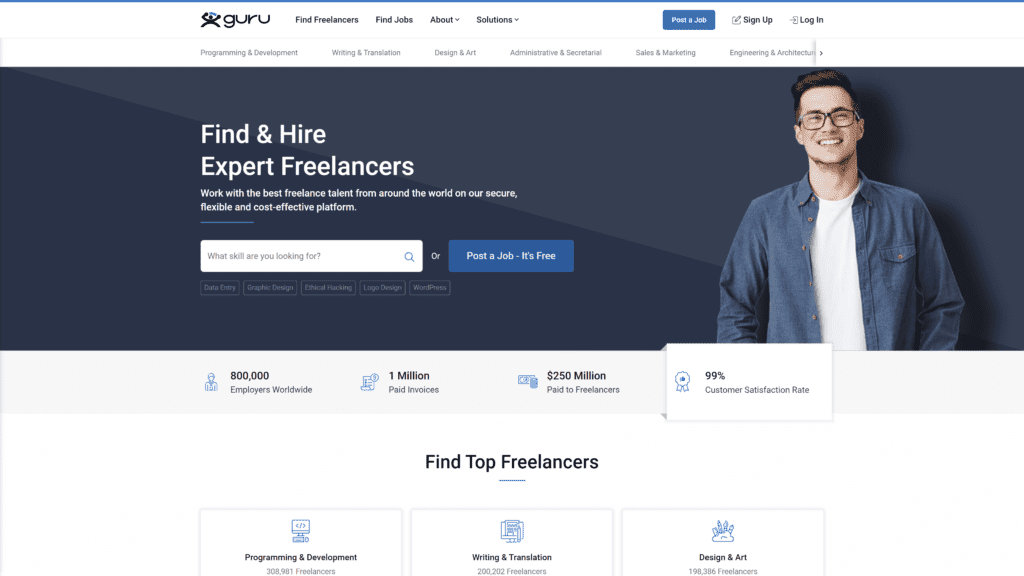
Guru’s goal is to capture your company’s information and create a place where anyone within your organization can access that information.
Through their powerful editor, Slack integration, and collections, Guru provides a coherent knowledge management system that transforms how your team interprets information.
Why Is Guru a Great Option?
Guru is a great option for small companies focusing on collaborative projects and research.
Guru’s browser extensions provide convenient access to the software and let employees directly access and contribute information via their browser.
While limited, even the free version of Guru makes an excellent company wiki for your business.
Drawbacks to Guru
Guru is a relatively expensive option for a knowledge management system with few added benefits.
Additionally, their free version has heavier limitations than most other knowledge management systems on this list.
Navigation is also a common complaint for users who have a significant amount of documents.
Guru Pricing
There are three plans that Guru offers.
- Starter: Free for teams of up to three, $5 per member after that.
- Builder: $10 per month.
- Expert: $20 per month.
Can You Try Guru for Free?
Guru does offer a free version for small teams, but the free version is pretty restrictive.
The primary purpose of the free version is to act as a company wiki since it has pretty heft limitations.
You’ll miss out on advanced permissions, analytics, custom branding, and automated in-context knowledge.
Slab
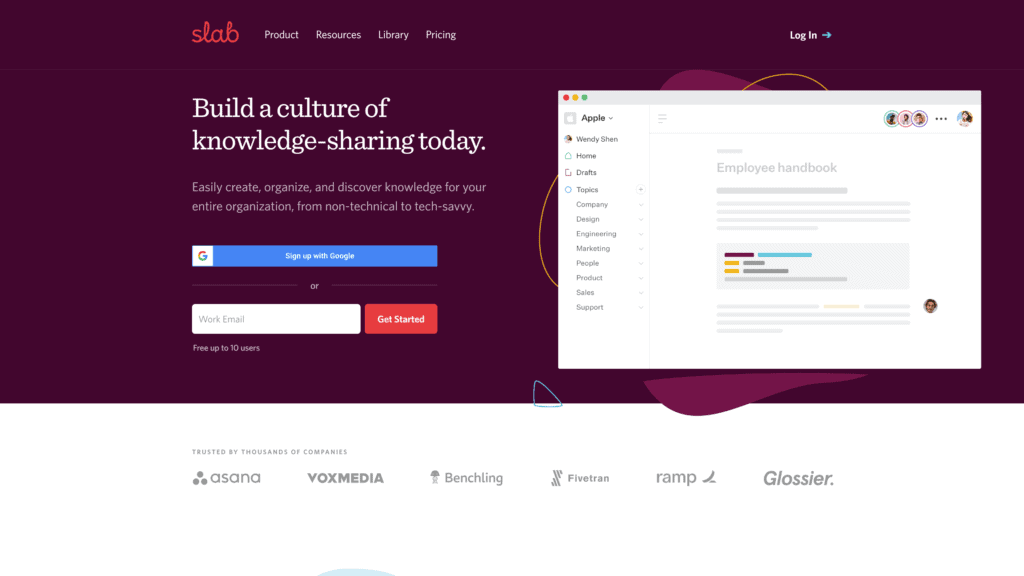
For engineers, Slab is the knowledge management system of choice.
Slab provides an impressive amount of integrations while also including modernized editing capabilities to create and organize documents for entire teams.
It’s also important to note that Slab has remarkable security features such as vulnerability scanning.
Why Is Slab a Great Option?
Slab is a fantastic option for engineering teams.
Slab Topics allow teams to add relevant context to documents and work off each other’s insights.
For teams that want integration, organization, and an easy-to-navigate interface, Slab is a great option.
Slab covers most needs, but if a feature is missing, you can probably find it through their integrations.
Drawbacks to Slab
Most users complain about Slab’s less-than-idea embedding features and the lack of search functionality.
Additionally, Mac OS users seem to have more technical issues with Slab’s software than with other operating systems.
So unless you’re a Windows user, you may want to consider another knowledge management system.
Slab Pricing
Four plans come with Slab.
- Free: $0
- Startup: $6.67 per month.
- Business: $12.50 per month.
- Enterprise: Price varies.
Can You Try Slab for Free?
Slab does come with a free version.
The free version comes with most of the Slab essentials—features like templates, real-time collaboration, and unified search.
You have a limit of ten people per free version of Slab and a file attachment limit of 10MBs.
Microsoft OneNote
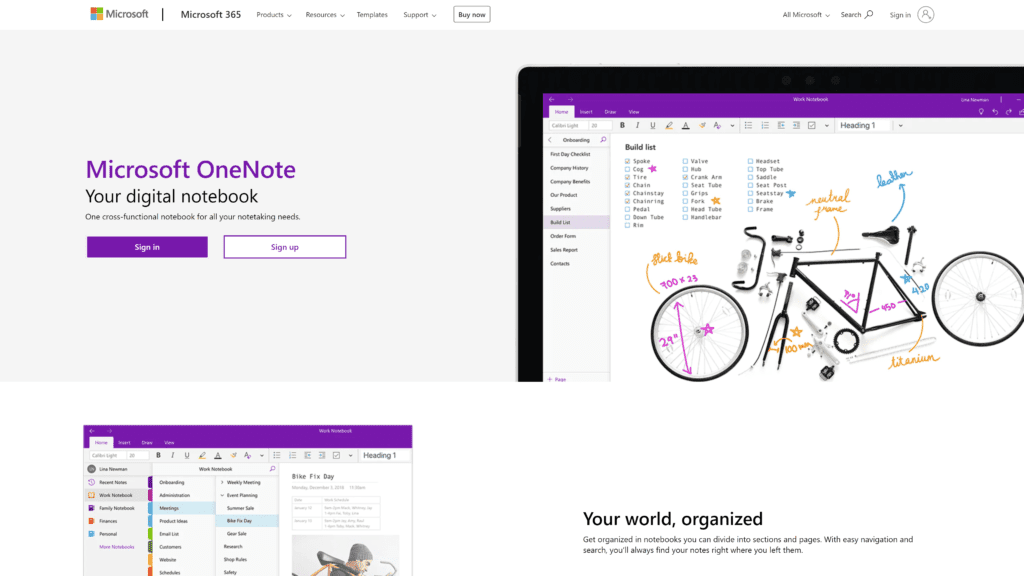
As a sharing and note organization tool, Microsoft OneNote is one of the best around.
You can organize, tag, embed, and share documents and notes with others.
Even so, if you plan to use OneNote as your primary knowledge management system, you’ll have to get creative.
Why Is Microsoft OneNote a Great Option?
Microsoft OneNote is a great tool for creative minds.
You can draw and create notes with clients, guests, and team members.
You can embed audio recordings, videos, and files as well as tag your tasks to manage better and filter your notes and tasks.
Drawbacks to Microsoft OneNote
The web clipper on Microsoft OneNote isn’t as intuitive as Evernotes or even other choices on this list.
Additionally, OneNote runs into slowdown problems frequently and isn’t well-optimized for all machines.
If you use a Surface Pro, Microsoft OneNote runs like a dream.
Microsoft OneNote Pricing
There are two versions of Microsoft OneNote.
- Free: $0
- Premium: $6.99 per month.
Can You Try Microsoft OneNote for Free?
You can try OneNote for free.
The only requirement has a Microsoft account.
You don’t lose any features but gain cloud storage and other features with a Microsoft 365 subscription.
Additionally, Microsoft Note works on all mobile devices and is compatible with Mac OS.
ClickUp
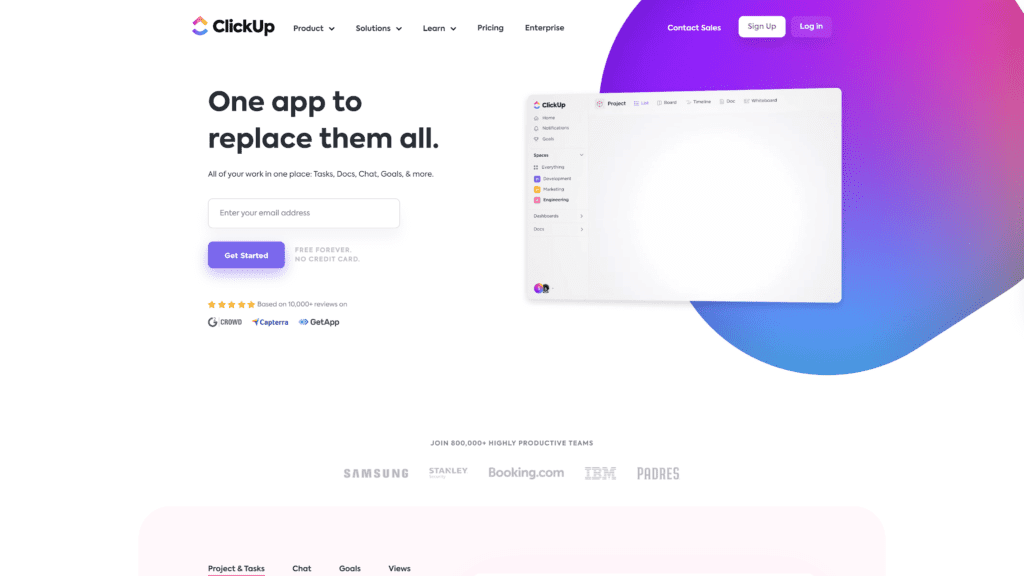
ClickUp packs an enormous amount of features.
It’s easier to run through what this application can’t do, but it’s near perfect as a knowledge management system.
ClickUp provides organization features for projects, tasks, and goals.
Why Is ClickUp a Great Option?
ClickUp is a great option for businesses and teams that want a project management tool, organization tool, and knowledge management tool all in one.
It excels at most things and thrives in team-based environments.
Drawbacks to ClickUp
The only major drawback to ClickUp is how complex and overwhelming it can be for users.
ClickUp does plenty for its users, but if you’re looking strictly for a knowledge management system, you may want to consider options that wholly dedicate themselves to that.
ClickUp Pricing
There are five different plans for ClickUp.
- Free: $0
- Unlimited: $5 per month.
- Business: $12 per month.
- Business Plus: $19 per month.
- Enterprise: Price varies.
Can You Try ClickUp for Free?
ClickUp does offer a free version of its software.
The free version is suited for project management but lacks impressive utility for a knowledge management system.
Your best bet will be to upgrade the software, and you can get a ClickUp discount if you do.
Nuclino
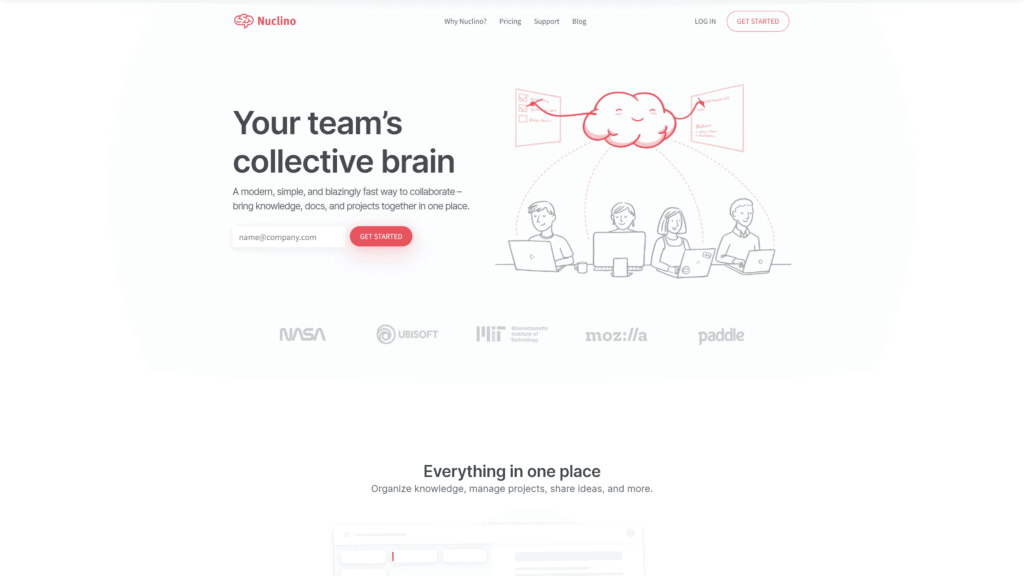
Nuclino is one of the more beautiful-looking knowledge management systems on this list.
With Nuclino, you can create stunning content with text, videos, images, documents, and tasks.
This management system offers strong collaborative and sharing features that help cultivate and inspire innovative ideas but doesn’t offer too much for individual users.
Why Is Nuclino a Great Option?
Nuclino is fast and effective, making it a great option for teams that rely on stability and speed.
The interface is clean and offers intuitive keyboard shortcuts to improve your experience with the software.
Nunclino makes organization easy as it offers list, board, table, and graph views to adjust for your team’s needs.
Drawbacks to Nuclino
The biggest drawback to Nuclino is its lack of meaningful integrations.
If you’re not planning on using integrations and are happy with what Nuclino offers you, this isn’t too much of a drawback.
Another strange drawback is Nuclino’s lack of a reminder feature for tasks.
Nuclino Pricing
Nuclino has two plans.
- Free: $0
- Standard: $5 per month.
Can You Try Nuclino for Free?
You can try Nuclino for free with limitations.
With the free version of Nuclino, you can have up to 50 items and get 2 GB of storage.
You’ll also receive basic email support, while standard users receive priority support.
You’ll be missing admin tools, private workspaces, and default workspaces.
Even More Options To Check Out
Do you need to check out other knowledge management systems?
Here are more options for you to consider.
Workflowy
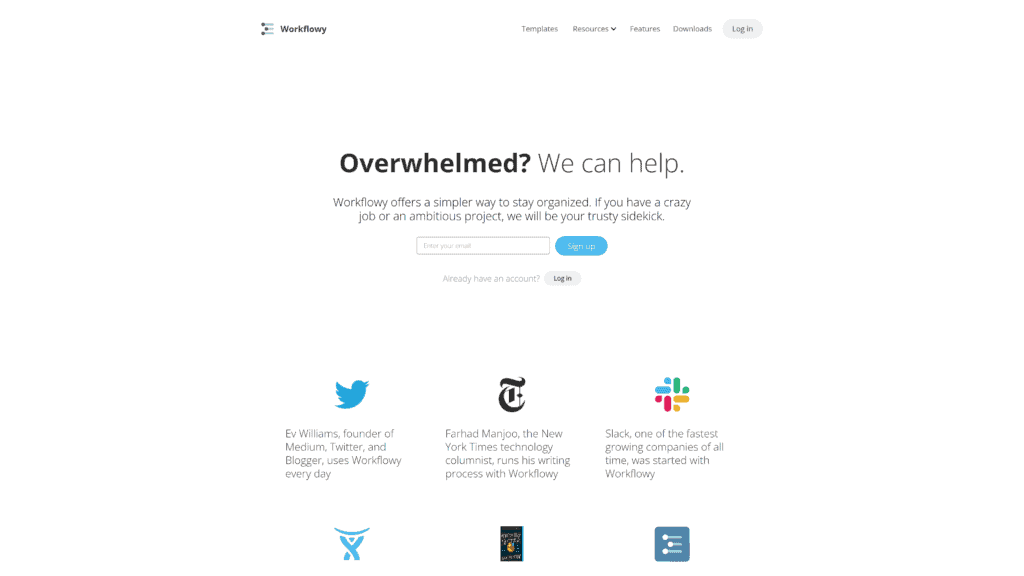
Workflowy is a simple knowledge management system that becomes complex the more you use it.
The complexity of Workflowy comes from managing all the information you nest into the software.
Nesting too much information can confuse many users, but Workflowy has a few solutions.
Workflowy allows you to expand, collapse, and tag text to capture and filter through the most important and relevant information you need.
Still, because infinite nesting is a niche way to organize information, Workflowy fell short of taking any top spots on this list.
Zendesk
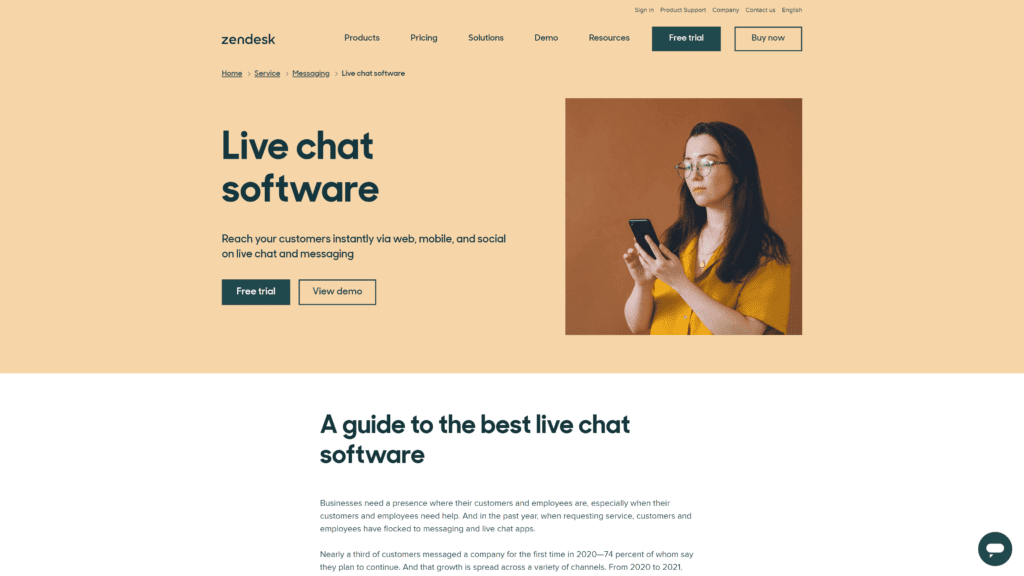
Zendesk helps organize your information from any previous chaotic structure.
Zendesk is fantastic for product research and management.
Communication between employees and customers is also a great benefit that Zendesk provides.
The main thing that holds Zendesk back on this list is the price.
Zendesk is a relatively expensive knowledge management system option, but it’s costly for a reason.
Zendesk isn’t strictly a knowledge management tool.
It’s a suite of tools for your business and team.
Zendesk may be your software if you can use all the features they provide.
Tettra
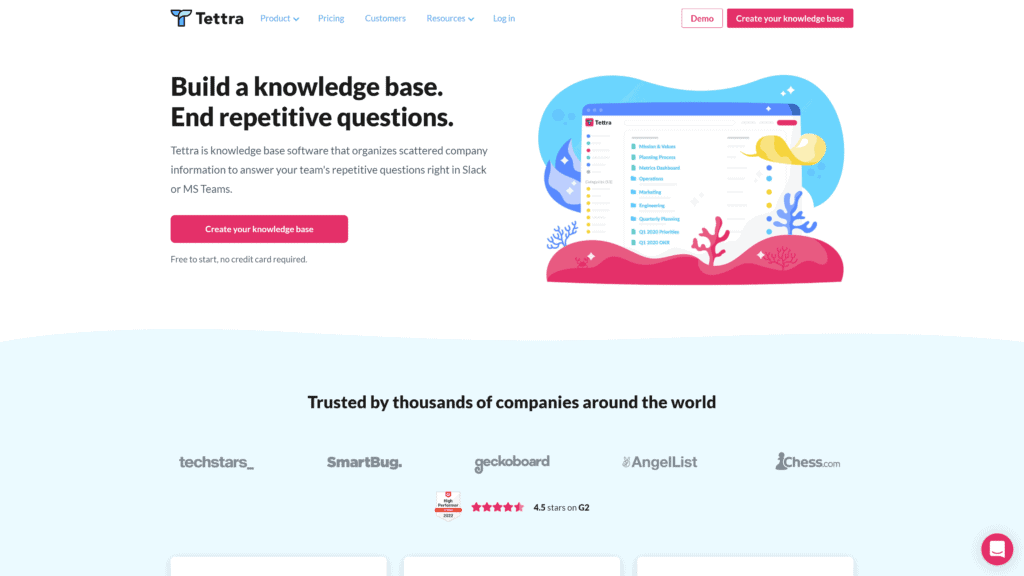
Building a knowledge base is relatively painless when using Tettra.
Tettra lets you route questions directly to your company experts so they can answer them easily.
You can structure your entire knowledge base quickly with their editor or import all your information from Google Docs.
The lack of integrations keeps Tettra from earning a top spot.
Tettra supports integration with Google, Slack, MS Teams, and Zapier but not much else.
Additionally, their free version is relatively barren when it comes to features.
Scribe
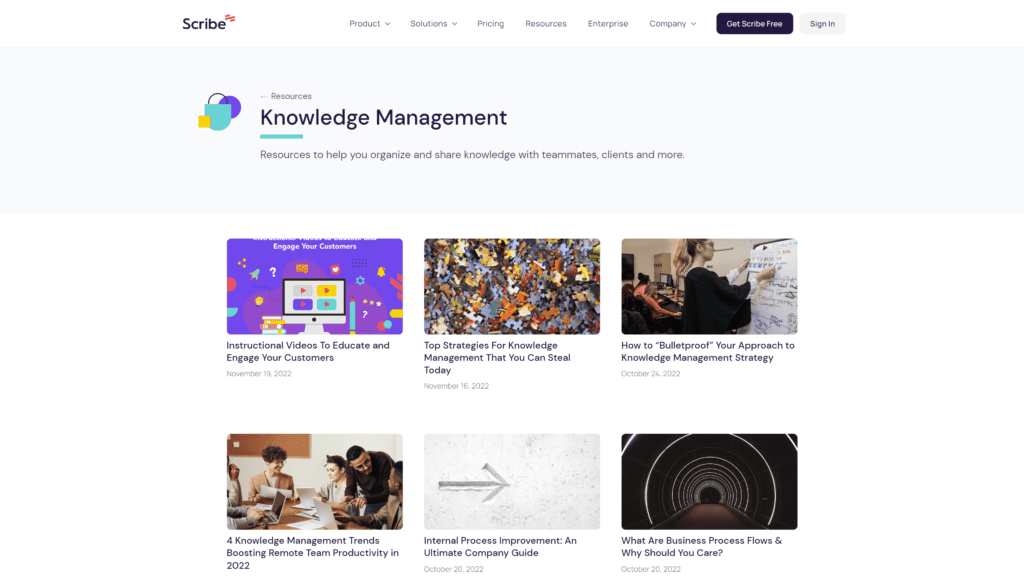
Scribe is a new face in the knowledge management game.
Scribe takes some interesting approaches to provide value to its users.
For example, Scribe automatically creates how-to guides for anyone to access and use.
You can then share these guides with anyone via a shareable link.
What drags Scribe down is its age.
Scribe is relatively new and has some growing pains with its software.
Users report numerous issues, but the company is constantly working to resolve them as fast as possible.
Soon, Scribe will be able to contend with the top knowledge management systems.
Bloomfire
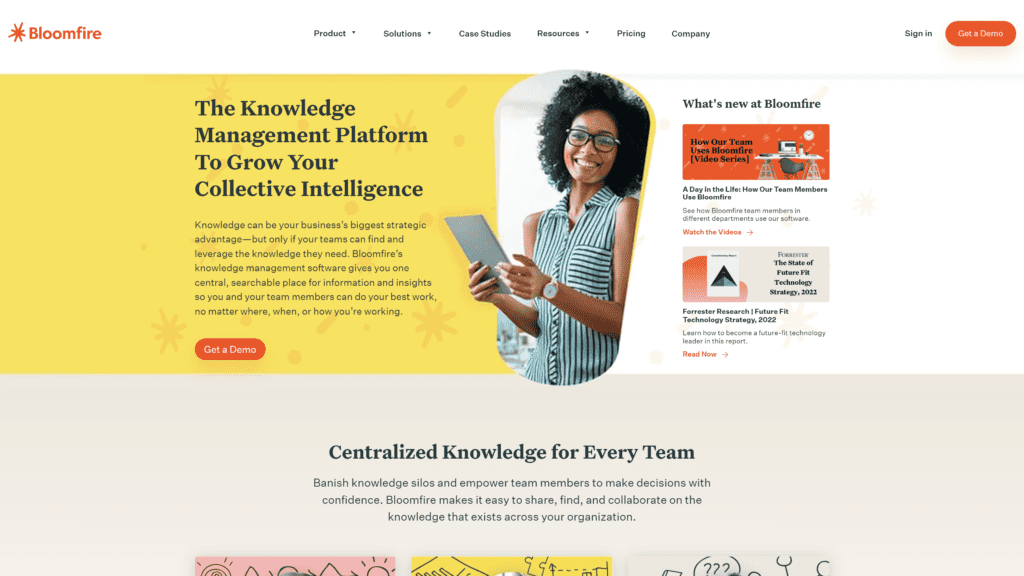
Bloomfire is visually impressive, along with intuitive and easy-to-learn features.
Bloomfire fuels collaboration with the ability to create posts and comment on documents and information.
You can customize your entire Bloomfire experience to make the software your own.
Bloomfire is a simple tool that benefits small teams, but what holds it back is the lack of free features.
Bloomfire has no free version of their software, and they don’t provide a trial period.
This fact is a deal breaker for many users as most don’t want to pay for software they can’t try.
KnowledgeOwl
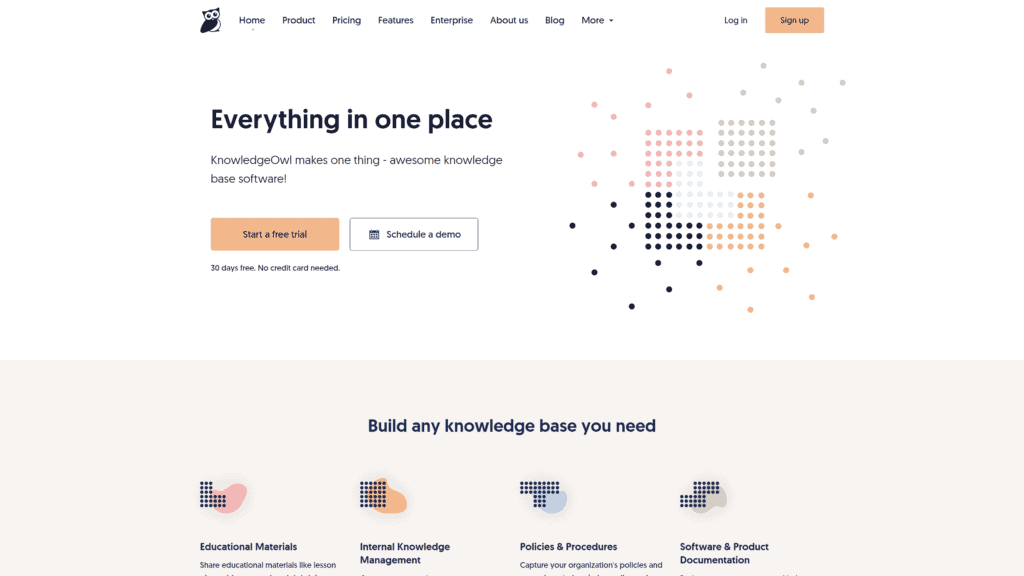
KnowledgeOwl is an interesting tool emphasizing educational materials and product and procedural documentation.
There are plenty of features that KnowledgeOwl provides, and as a knowledge management tool, it’s one of the best at centralizing that information for your company and your customers.
While KnowledgeOwl has one drawback, it’s one of the market’s more expensive knowledge management systems.
Freelancers, small businesses, and even some medium-sized businesses can’t take advantage of all the features they provide to justify their $79 starting price.
Other Products Relevant to Knowledge Management Systems
When looking into knowledge management systems, you may have run into other productivity tools that provide similar functions.
Here are some relevant products that function similarly to knowledge management systems.
- Task Management System: The main function of a task management system is to organize objectives and tasks to progress or complete important projects. Additionally, task management systems make organizing teams to coordinate projects easier.
- Ticketing Systems: Ticketing systems are standard for IT and QA departments to resolve underlying issues within their systems or software. Employees submit a ticket, and IT hopefully resolves the problems.
- Product Management Software: Project management software aims to manage and improve products efficiently. Product planning is vital for most businesses, and this software helps adjust timelines and tasks to improve the quality of your product faster.
Frequently Asked Questions
Here are some common questions that people may have about knowledge management systems.
What are the benefits of a knowledge management system?
The main benefits that come from a knowledge management system are innovation, communication, organization, and simplification.
The most significant advantage for most is accessing company information to better your understanding of the products and services you offer to easily increase productivity.
What are the two major types of knowledge management systems?
The first type of major knowledge management system relates to enterprise-wide knowledge management systems that provide organizations with general, firm-wide information and content.
The second type focuses on specialized knowledge.
Its primary purpose is to share and discover new knowledge, and knowledge-oriented professions tend to favor knowledge works systems.
Wrapping Up
While Slite is the obvious top choice for a knowledge management system, Notion and Evernote are just slightly behind.
Slite provides robust core organizational, collaboration, sharing, and accessibility features.
On the other hand, Notion offers great utility for enterprise-wide knowledge, and Evernote is a fantastic budget choice for freelancers and small teams.
Now that you’ve read about the best knowledge management systems, it’s time to choose the best option for your business.
Our top choice may not be your top choice, but we’re sure you’ll find the perfect knowledge management system on this list.