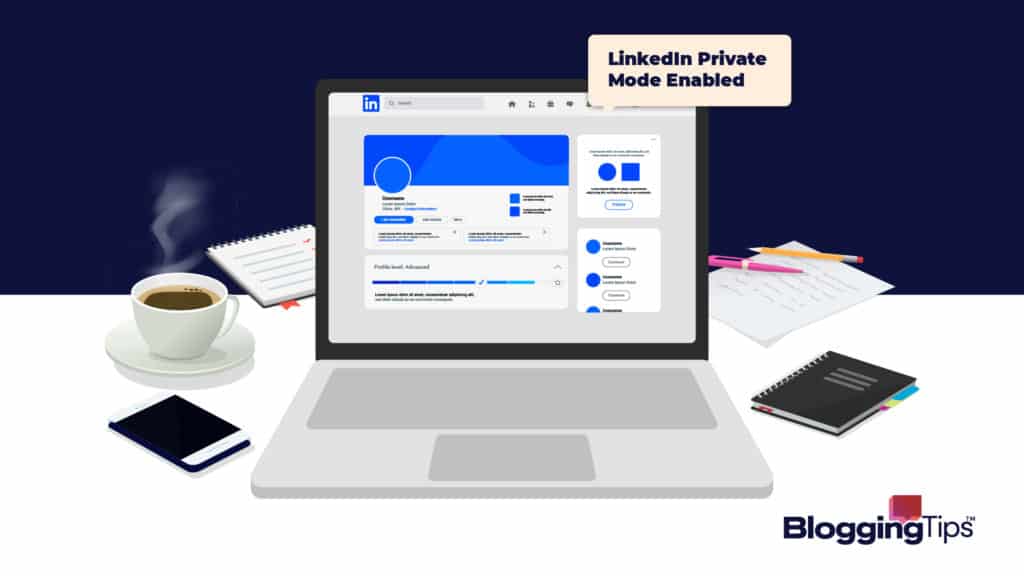LinkedIn is an excellent platform for connecting with professionals, but this network uses several strategies that can feel intrusive to keep users engaged.
One of these strategies is notifications that show you who viewed your LinkedIn profile.
If you want to visit a user’s profile without them knowing about it, you’ll have to use the LinkedIn private mode.
What Is LinkedIn?
With around 830 million users, LinkedIn is the most popular social media platform for professionals.
From networking to hiring and sales, users turn to this rapidly growing platform for many reasons.
What Is LinkedIn Used For?
LinkedIn is a platform designed to help users connect with other professionals.
Users can share details about their work experience and skills on their LinkedIn profile, share unique industry insights on their feed or via long-form blog posts, and join groups to connect with other professionals.
LinkedIn has also become a popular recruiting tool, with 40 million users actively looking for work on this social network every week.
Who Uses LinkedIn?
LinkedIn has users from 200 different countries, but most users are from the U.S. India is the second most popular country for LinkedIn, with 87 million users.
The platform has more male users, with 57%, while women only represent under 43% of the user base.
The great thing about LinkedIn is that you’ll find professionals from virtually every industry possible and college grads, job seekers, recruiters, salespeople, decision-makers, and more.
What Is LinkedIn Private Mode?
LinkedIn is a great platform for networking and finding possible prospects for a sale or candidates for a position.
However, users receive notifications when someone views their LinkedIn profile.
If you want to keep your LinkedIn profile viewing activities private, you can activate LinkedIn private mode.
Users will be able to see how many people viewed their profile in private mode, but these blind users won’t see your name or profile information.
What Does LinkedIn Private Mode Do?
LinkedIn sends emails and notifications to users to let them know that someone checked out their profile.
Users can typically see a name and click on it to view your profile.
LinkedIn also sometimes shares how you found a user’s profile.
Private mode allows you to see LinkedIn profiles anonymously.
Users will see that an anonymous LinkedIn member clicked on their profile, but they won’t see your name.
If you’re using a basic LinkedIn account, activating private mode means your browsing activity will remain private, but you won’t be able to see who visited your profile either, whether they used private mode or not.
If you want to retain the ability to see the names of the users who clicked on your profile within the past 90 days, you will need to upgrade to a premium membership.
When Was LinkedIn Private Mode Introduced?
Private mode is a feature that LinkedIn added in 2015.
Can Everyone Use LinkedIn Private Mode?
Yes, as long as you have a LinkedIn account, you’ll be able to activate the private mode feature.
However, private mode will limit what you can see about the users who visit your profile if you don’t have a LinkedIn Premium account.
How Activating LinkedIn Private Mode Impacts Your Profile
LinkedIn private mode is a privacy setting that keeps your profile hidden from the users whose pages you’ve visited.
However, other LinkedIn users can still find your profile via the search tool or via mutual connections.
Activating the private mode won’t change the information users can see if they search for your profile.
How Others See Your LinkedIn Activity in Private Mode
If you activate the private mode feature, you’ll be able to view as many people’s LinkedIn profiles as you want without these users finding out who you are.
Depending on these users’ notification settings, LinkedIn might alert them that an anonymous user clicked on their profile, but they won’t see your name.
They won’t have a view profile option to find out who you are.
They won’t know how you found their profile either.
How To Make the Most of Private Mode
Private mode is a convenient feature for protecting your privacy on LinkedIn.
You can use it to remain anonymous when using the LinkedIn platform to conduct research or browse through people’s profiles to find new connections for your network.
You can also keep your profile private while editing your public profile with your latest employment information and other essential elements to reflect your skills and experience.
Here’s how you can make the most of this feature.
LinkedIn Private Mode for Growing Your Network
Growing your LinkedIn network can open new doors for your career.
However, sending invites to every user you come across isn’t a good strategy.
Instead, you should focus on connecting with users who work in your industry or who make decisions.
You can find new LinkedIn connections via common contacts, LinkedIn groups, sharing articles, and more.
Use private mode to visit the profiles of the different users you interact with and decide who you want to add as a connection.
LinkedIn Private Mode for Lead Generation
LinkedIn is a popular platform for publishing content that generates B2B leads for social selling.
Professionals are also getting good results with the LinkedIn Sales Navigator.
However, as a salesperson, you know the importance of focusing on qualified leads.
With the private mode viewer, you can learn more about the users who have shown interest in your content or about the profiles that show up in the sales navigator tool.
You can find out more about where they work, whether or not they are in a position to make a buying decision and the size of their organization.
You can use data about your current customers to determine what a qualified lead looks like and look for your own criteria when looking for a new connection.
LinkedIn Private Mode for Doing Competitor Research
You can learn a lot about your competitors on LinkedIn.
You can keep an eye on the open positions they post, their new hires, and company updates they share on their feed.
You might even be able to predict what they will invest in based on the salespeople decision-makers are connecting with.
However, visiting the profiles of decision-makers who work for your top competitors with public mode enabled means these professionals will find out that you’re conducting competitor research, and they might decide to do the same with your organization.
Private mode is an excellent tool for keeping these activities anonymous and not revealing that you might be conducting competitor research to invest in a new project.
LinkedIn Private Mode for Job Recruiters
With 44% of workers currently looking for a new job, there is a large pool of candidates available, and many of them are on LinkedIn.
However, as turnover rates remain a challenge for many businesses, it’s crucial to find candidates who will be a good fit for your organization.
LinkedIn is a great way to identify possible candidates for an open position or learn more about people who have applied.
As a LinkedIn recruiter, you can use private mode to review the profiles of as many candidates as needed without them knowing about it.
It’s usually best to keep your activities private until you’re ready to contact a candidate and add them as a connection.
How To Activate Private Mode on LinkedIn
You can activate the private mode via the privacy tab on the LinkedIn mobile app or website.
Note that the LinkedIn privacy settings are different on the app and website.
You’ll have to choose this viewing option on both platforms to keep all your activities private.
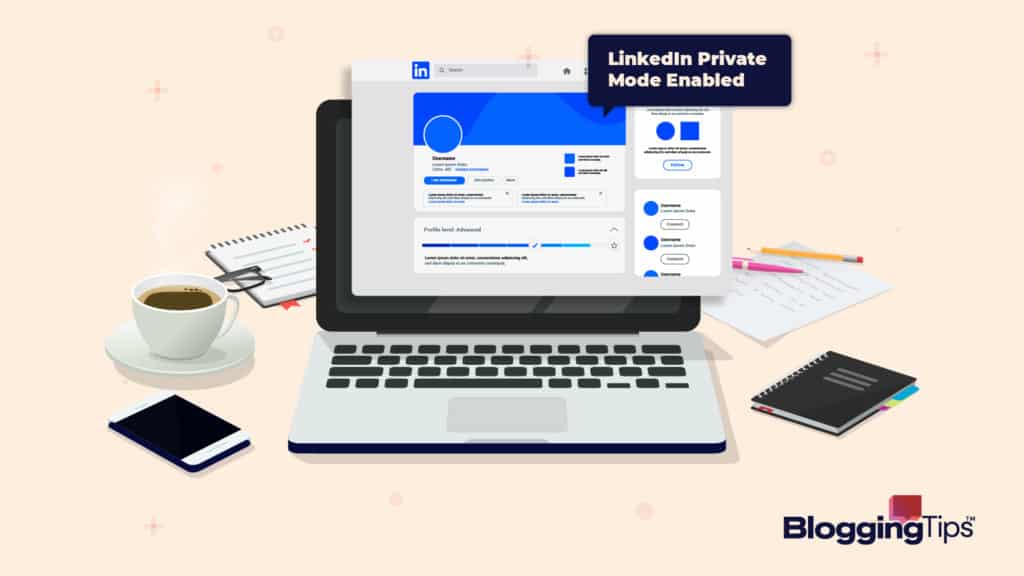
How To Use LinkedIn Private Mode on Desktop?
You can activate private mode on desktop by following these steps:
- Open a browser of your choice and visit LinkedIn.
- Log into your account and click on the Me icon in the bar at the top of your LinkedIn homepage. This icon should be your profile picture.
- A menu will open. Select Settings & Privacy.
- Click Visibility in the menu located on the left side of the page.
- Look for the option called Profile Viewing Options.
- You can then click on one of three radio buttons. The first one is your public profile. The second is a semi-private profile that shows private profile characteristics like your profession and industry. The third one will make you appear as an anonymous LinkedIn user.
How To Use LinkedIn Private Mode on Laptop?
You can use the steps listed above to activate this profile viewing option on your desktop.
There are no differences between the LinkedIn website on a desktop or laptop, even though your browser might differ.
How To Use LinkedIn Private Mode on a Mobile Device?
The easiest way to access LinkedIn on mobile is to download the LinkedIn app available on Android and iOS.
Once you have the app installed on your device, you’ll be able to log into your account.
You can then follow these steps to set your profile to private mode:
- Click on your profile icon displayed in the top left corner of your home screen.
- Tap on Settings directly under your name.
- Select the Visibility option.
- Tap on Profile Viewing Options.
- Choose how you want others to see your profile. The first option is your public profile, the second option is a semi-private mode that displays your occupation, and the third option is the private mode.
Final Thoughts
While private mode can limit what you can see about who viewed your profile if you have a free LinkedIn account, it’s a useful tool for helping you remain anonymous while you use LinkedIn to grow your network, conduct research, find potential candidates, or generate leads.
Turning private mode on and off is easy, and it’s a feature that can help you get more out of LinkedIn.
For more advice on using LinkedIn to grow your network, find customers, or recruit candidates, take a look at our related posts.