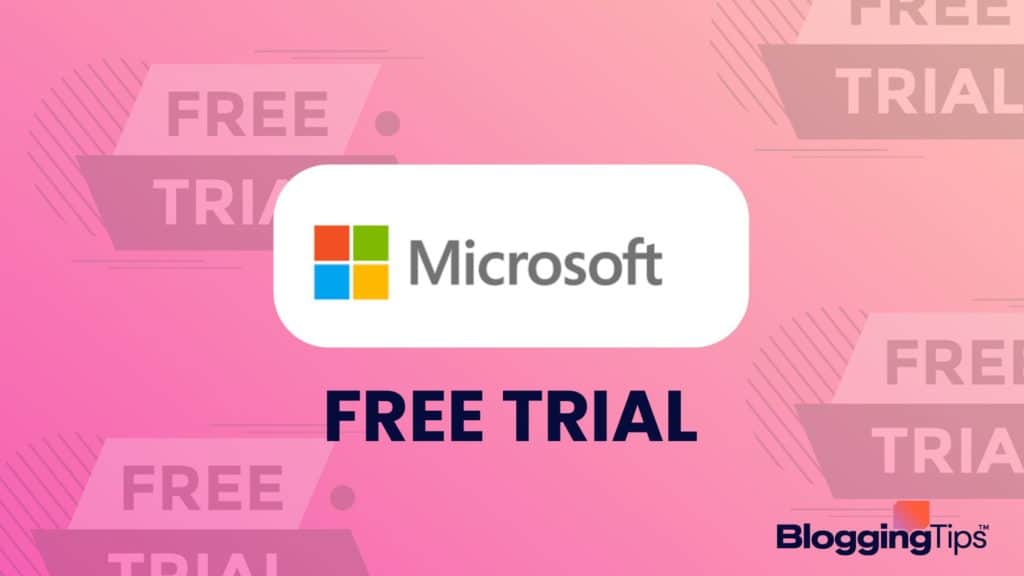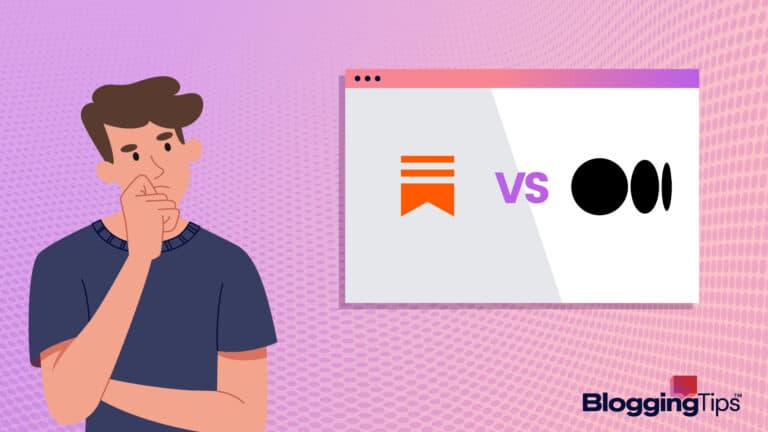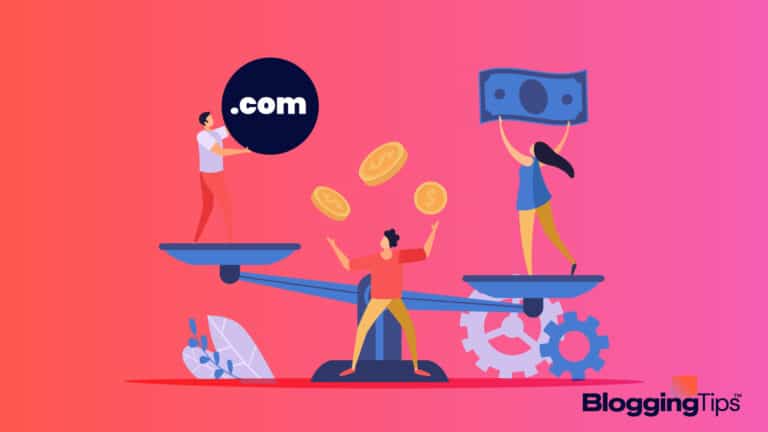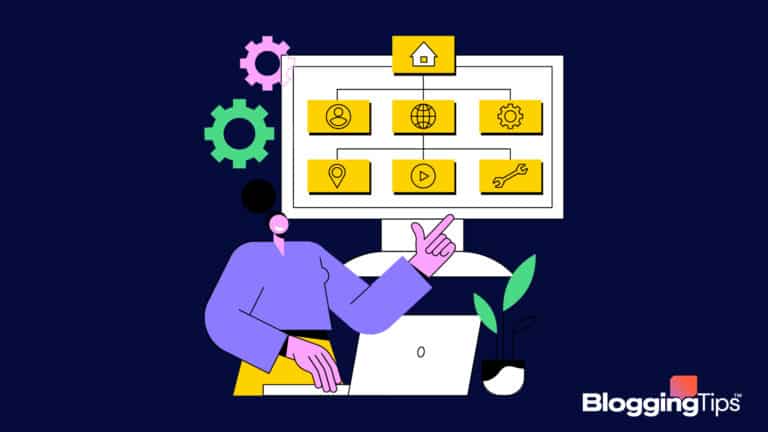Trying out a new piece of software can be a big commitment, especially for businesses.
You want to be sure that it’s the right fit for your team before plunking down the cash for a subscription.
Fortunately, Microsoft offers a free trial of its team collaboration software, Microsoft Teams.
Below, we’ll give you an overview of the Teams free trial: how long it lasts, what’s included, and more to make the most of your trial time.
- Is Microsoft Teams Free or Paid?
- Does Microsoft Teams Have a Free Trial?
- What Comes With the Microsoft Teams Free Trial?
- Microsoft Teams Free Trial Limitations
- How To Claim a Microsoft Teams Free Trial?
- Does Microsoft Teams Automatically Charge Users After the Free Trial Ends?
- Can You Cancel Microsoft Teams After The Free Trial?
- Is Microsoft Teams Worth Paying For?
- What Is a Free Alternative to Microsoft Teams
- Other Ways To Save on Microsoft Teams Pricing
- Other Free Trials To Check Out
- Frequently Asked Questions
- Final Thoughts
Is Microsoft Teams Free or Paid?
Microsoft Teams has a few options available for small businesses looking to save money, test out the software, and find a solution for team collaboration.
These options include a free plan, paid plans, and free trials for the paid plans.
Does Microsoft Teams Have a Free Trial?
Microsoft Teams has two free trials available.
Prospective users can choose a one-month free trial of either the business basic or business standard plans.
These trials give you free use of advanced features, unlike the overall free plan which only provides very basic features and limited meetings.
How Long Is the Microsoft Teams Free Trial?
Each of the Microsoft Teams free trials lasts for one month.
After your trial period, the platform will automatically charge your credit card to continue usage.
Does Microsoft Teams Require a Credit Card To Activate a Free Trial?
Yes – like most free trials, Microsoft Teams requires credit card information to activate the free trial as a precautionary measure so individuals and businesses don’t exceed their free trial limit.
The card also serves as a form of payment for those who don’t wish to cancel the free trial.
Instead of inputting your information after your trial, you can continue with your work uninterrupted.
How Much Is Microsoft Teams After the Free Trial?
Standard fees apply at the end of the Microsoft Teams free trial.
The business basic plan’s free trial will charge you six dollars per user per month while the business standard plan’s free trial will cost $12.50 per user per month.
What Comes With the Microsoft Teams Free Trial?
With Microsoft Teams, you can chat, meet, call, and collaborate all in one place.
And now with the Teams free trial, you can experience all of these features for yourself without commitment.
The Teams free trial includes:
1. Full Access
With the free trial, you’ll have full access to all of the same features that are available with a paid subscription.
This includes the ability to create video calls and meetings, chat with co-workers, collaborate on projects, and more.
You can also use the file sharing feature to share documents and files with other team members, and you can use the task management features to keep track of your team’s progress on a project.
2. Microsoft Office Apps
You’ll also get access to all of the Microsoft Office apps, including Word, Excel, PowerPoint, and OneNote all in one place.
3. Host and Record Webinars
Software to record a webinar is one of the most important pieces of equipment you need to successfully host a webinar.
While there are many software programs out there that can do this, Microsoft Teams is one of the best.
Not only is it easy to use, but it also has a wide range of features that make it perfect for webinars.
4. Customer Appointment Management
Customer appointment management is the process of managing appointments for customers.
This feature includes setting up, rescheduling, canceling, and confirming customer appointments alongside storing customer information.
5. Expanded Storage
With the Microsoft Teams free trial, you don’t have to worry about team members running out of space since you will get one TB of storage per user.
Microsoft Teams Free Trial Limitations
Microsoft Teams is a great tool for businesses of all sizes.
However, there are some limitations to the free trial that businesses should be aware of before signing up.
First, the free trial is only available for a limited time.
Second, businesses will need to provide a credit card when signing up for the free trial.
This is so that Microsoft can automatically charge the business once the free trial expires.
Is Microsoft Teams Customer Support Included With Free Trials?
While some features are only available to paying customers, all users can access the customer support team by phone or email.
The customer support team is available 24/7.
How To Claim a Microsoft Teams Free Trial?
If you’re ready to give the Microsoft Teams free trial a go, you’ll need to follow the steps below to launch your account:
- Head to the Microsoft Teams website and click on ‘Start your free trial.’
- Sign in with your Microsoft account.
- Choose a payment method and enter your billing information.
You won’t be charged during your free trial, but you will need to provide a valid payment method so that your account can be activated. - Agree to the terms and conditions and click ‘Start my free trial.’
How Do I Get The Most From My Microsoft Teams Free Trial?
You can get the most from your Microsoft Teams free trial by taking advantage of all the features that it has to offer.
For example, you can use the chat feature to communicate with other members of your team, and you can also use the video conferencing feature to hold meetings or collaborate on projects.
In addition, you can use the admin console to manage your team’s settings and members, and you can use the support center to get help if you run into any problems.
How Can I Make My Microsoft Teams Free Trial Longer?
Unfortunately, when the free-trial period runs its course, you cannot extend it further.
Instead, you can revert to the platform’s basic free plan or upgrade to a paid version.
Does Microsoft Teams Automatically Charge Users After the Free Trial Ends?
In accordance with Microsoft’s terms of the agreement, the platform will automatically charge the card on file for the plan’s standard price.
Can You Cancel Microsoft Teams After The Free Trial?
Unfortunately, you cannot wait until after the free-trial ends to cancel with Microsoft Teams.
Instead, you have to cancel before the trial ends to prevent getting charged.
How To Cancel a Microsoft Teams Free Trial
If you don’t want to continue the Microsoft Teams free trial before it ends, here’s how you can cancel your subscription before you get charged:
- Open the Microsoft Teams app and click on your profile picture in the top right corner.
- From the dropdown menu, select “Settings.”
- In the “Settings” menu, click on “Billing.”
- On the “Billing” page, scroll down to the “Your Subscription” section and click on “Cancel Subscription.”
- A pop-up window will appear asking you to confirm your cancellation.
Once you click “Confirm,” your subscription will be canceled and you will not get charged.
How To Remove Card Details from Microsoft Teams
You will need to complete the following steps to remove your card information from Microsoft Teams when you don’t want to incur a charge:
- Open Microsoft Teams and sign in with your Microsoft account.
- Click on your profile picture in the top right corner and select Settings.
- Under the Billing tab, click on Payment methods.
- Click on the trash can icon next to the payment method you want to remove.
- Click Remove to confirm.
Is Microsoft Teams Worth Paying For?
Microsoft Teams can be an invaluable tool for businesses that rely on collaboration.
The ability to chat, video call, and share documents in real time can help to boost productivity and efficiency.
What’s more, the platform integrates with a range of other Microsoft products, making it even more useful for businesses that use Office 365.
However, it’s worth noting that many of the features that require a subscription are also available for free on other platforms.
As such, whether or not Microsoft Teams is worth paying for will ultimately come down to individual business needs, but you can read our Microsoft Teams review for more information.
What To Expect From a Microsoft Teams Subscription
When you sign up for a Microsoft Teams subscription, you can access many of the platform’s features, including chat, video conferencing, file sharing, and integrations with other Microsoft 365 apps.
And with the mobile app, you can use Microsoft Teams anywhere.
Screen sharing is a breeze, allowing you to demonstrate to others what you’re talking about in a given document.
Microsoft Teams is also highly customizable.
You can choose to add additional features, such as team collaboration and meetings, to your subscription.
What Is a Free Alternative to Microsoft Teams
Google Meet is a great alternative to Microsoft Teams because it is a more affordable option and has many of the same features.
Google Meet also integrates well with other Google tools, which can be helpful for businesses that are already using other Google products.
It’s very simple to get started with because no software installation is needed for computers.
Plus, if you’re out and about, you can use Google Meet on your mobile device through the app.
The connection stability is excellent.
So, you won’t have to worry about cutting out or freezing during an important presentation.
Other Ways To Save on Microsoft Teams Pricing
If you want to upgrade to a paid plan with Teams but still want to save money, you might want to check out some more ways to save.
1. Microsoft Teams Promo Codes
Microsoft Teams does not offer any promo codes outright.
However, you can always try your hand at searching around different discount sites to see if a promo code is available.
2. Microsoft Teams Discounts
Microsoft offers a workplace discount program that provides eligible employers 30% off select Microsoft 365 packages.
The company also offers enterprise-level employers various discounts on conferencing and communication.
3. Microsoft Teams Black Friday & Cyber Monday Specials
Microsoft Teams has not offered Black Friday or Cyber Monday deals in the past, but that’s not to say they never will.
If you’re looking for a discount it’s worth a shot to see if these deals become available during the holiday season.
Is There a Microsoft Teams Student Plan?
Yes. Microsoft Teams offers a free plan to students and educators through their Office 365 Education option.
Other Free Trials To Check Out
If you aren’t sure whether or not Microsoft Teams is the best conferencing platform for you, you may want to check out some alternatives, such as Zoom, Calendly, and HelloSign.
1. Zoom Free Trial: Overview
Zoom is one of the most popular video conferencing platforms available.
With Zoom, you can connect with colleagues, clients, and customers from anywhere in the world.
The free trial allows you to use all of Zoom’s features for 14 days.
After the trial expires, you can continue to use Zoom for free with some limitations or upgrade to a paid plan.
2. Calendly Free Trial: Overview
Among popular Zoom alternatives is Calendly.
During the Calendly free trial, users have full access to all of Calendly’s features, including the ability to schedule unlimited events, invite guests, and choose from various customizable settings.
3. HelloSign Free Trial: Overview
If you’re looking for a way to streamline your business operations and get documents signed quickly and easily, then you might want to try HelloSign.
With the free trial, you can experience all that the eSignature solution has to offer with no commitment required.
Frequently Asked Questions
Still, have questions about Microsoft Teams free trial?
Check out some frequently asked questions below.
Which is better, Zoom or Teams?
Zoom is an optimal option if you’re looking for something simple and straightforward.
If you need more advanced features, Teams might be a better choice.
Whichever you choose, test out the software before committing to it, as there’s no substitute for getting first-hand experience with a product.
Does Microsoft Teams have limits?
Like most virtual conferencing platforms, Microsoft Teams has some limits in place to ensure the quality of service for all users.
For example, each team is limited to 500 members, and each channel is limited to 10,000 messages.
In addition, teams are limited to 2GB of storage per user.
However, these limits can increase if you upgrade to a paid subscription.
Final Thoughts
Microsoft Teams free trial is an excellent way for businesses to try out the platform and see how it can help them communicate and collaborate more effectively.
You receive a month long trial period and can take advantage of many features unavailable in the platform’s basic, free plan.
If you’re interested, check out Microsoft Teams today!