Getting your website indexed by Google is usually a good thing.
But sometimes, it’s not as good of a thing as it would be.
When Google starts indexing pages of your website that you don’t want to see in search results, it’s troublesome instead of good.
Are you too feeling upset because of the same issue?
Don’t worry.
In this article, we’ll explore how to prevent not only Google but all search engines from indexing WordPress sites, or any specific pages of sites.
Let’s start!
Frequently Asked Questions
Can I Disable a Search Indexer?
You can not disable a search indexer bot, but you can definitely convey your preference to the search engines regarding which pages you want to be indexed and which ones not.
You can do it using no-index tags.
What Does Disabling Search Indexing Do?
Disabling — or requesting for non-inclusion (to be more precise) — of certain pages in Google’s search index means that those pages can not be found in search results.
Therefore, people can’t end up on those pages from search results of a query.
What You’ll Need to Prevent Search Engines from Indexing WordPress
Depending on the method you choose for the task, you’ll need the following three things in order to prevent search engines from indexing your WordPress site or specific pages:
- Access to your WordPress dashboard
- Yoast SEO plugin
- Password Protected plugin.
Each of these things is to be used for a different kind of method, as you’ll see.
How to Prevent Search Engines from Indexing WordPress Site or Pages: Step-by-Step Instructions
Method 1: Disabling search engine indexing for WordPress
WordPress itself also comes with a setting that you can change to tell the search engines that you don’t want your website to be indexed.
Just follow the steps given below to turn it on:
Log in to your WordPress dashboard.
Go to Reading settings by navigating to Settings >> Reading in the dashboard.
Check the checkbox for “Discourage search engines from indexing this site”.
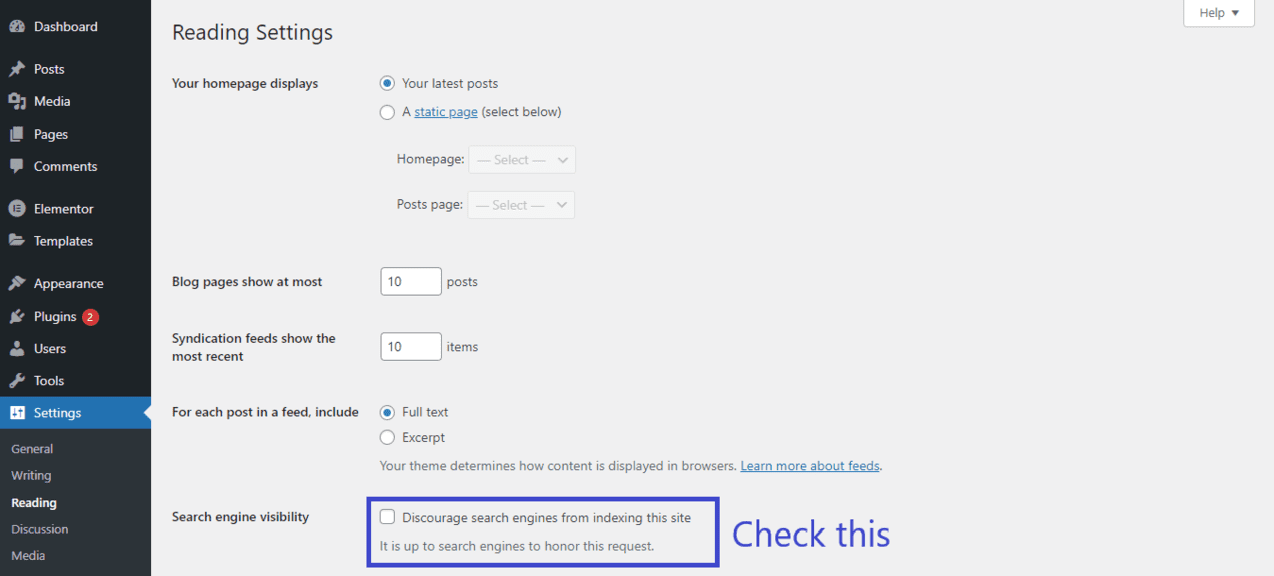
Hit the “Save Changes” button.
This adds a “noindex” tag to your website’s header, which suggests to the search crawlers that you don’t want your website to be indexed.
However, as it says below the checkbox — it’s up to search engines to decide whether to honor this request or not! It doesn’t guarantee your website’s exclusion from search results.
Method 2: Asking Search Engines not to Crawl Individual Pages/Posts
If you want to hold only certain pages of your website from appearing in Google search instead of the whole site, you’ll have to insert the same “noindex” tag that WordPress inserts sitewide to your desired pages only.
Here’s how to do that using the Yoast SEO plugin, one of the most common SEO tools for WordPress:
Go to Plugins >> Add New page in your WordPress dashboard.
Search for “Yoast SEO”. Once you get the results, install and activate the Yoast SEO plugin on your site.
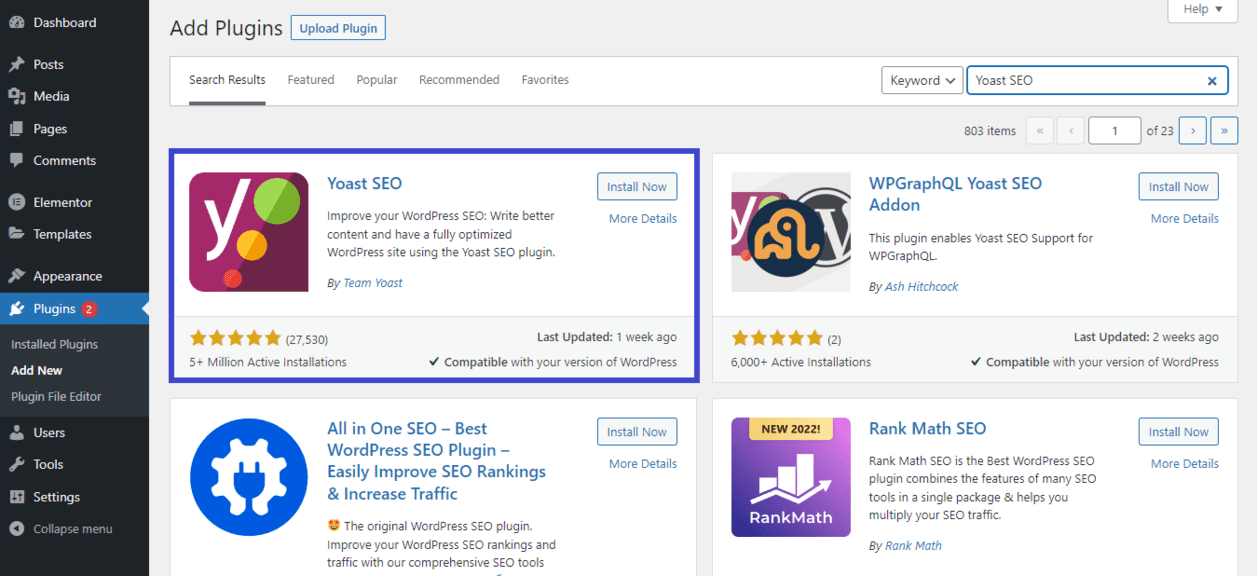
Now, open the page or post that you don’t want to be indexed in the WordPress editor, and scroll down to the Yoast SEO meta box.
Once there, navigate to the “Advanced” tab.
Under the “Allow search engines to show this post in search results?” option, select “No” from the dropdown menu.
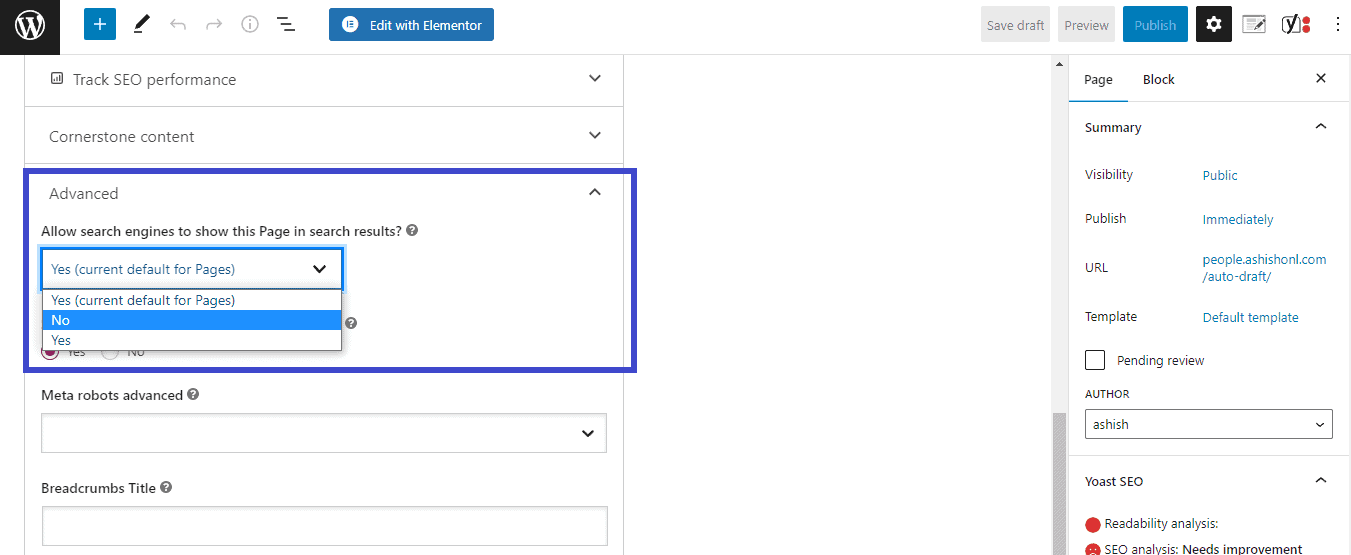
Finally, update the post/page.
If you are creating a new page that you don’t want to be indexed, you can apply the same setting at the time of page creation itself.
Method 3: Password Protecting the Entire Site
Out of sight, out of mind — this principle applies to search engine crawlers too.
If they can’t see the content of your web pages, they’ll obviously have nothing to index about your site. Here’s how to do that:
Navigate to Plugins >> Add New in your WordPress dashboard.
Search for “Password Protected” in the search bar.
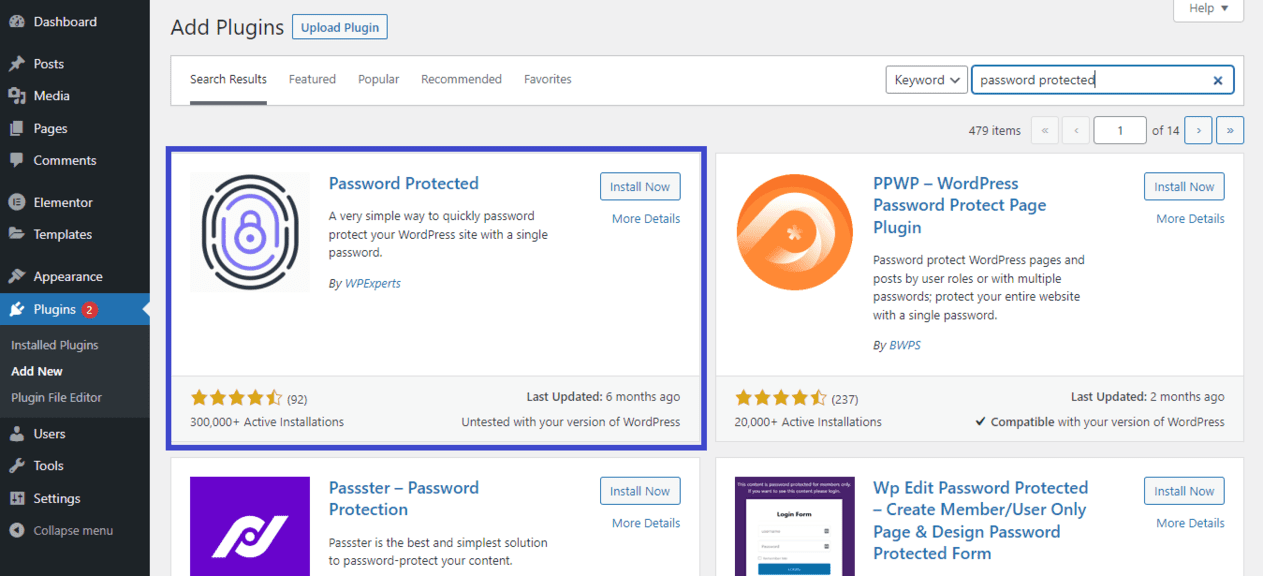
Install and activate the Password Protected plugin.
Navigate to Settings >> Password Protected and check the “Password Protected Status” checkbox to enable password protection.
You can also select whether you want only administrators to be able to log in and view the site or other logged-in users too.
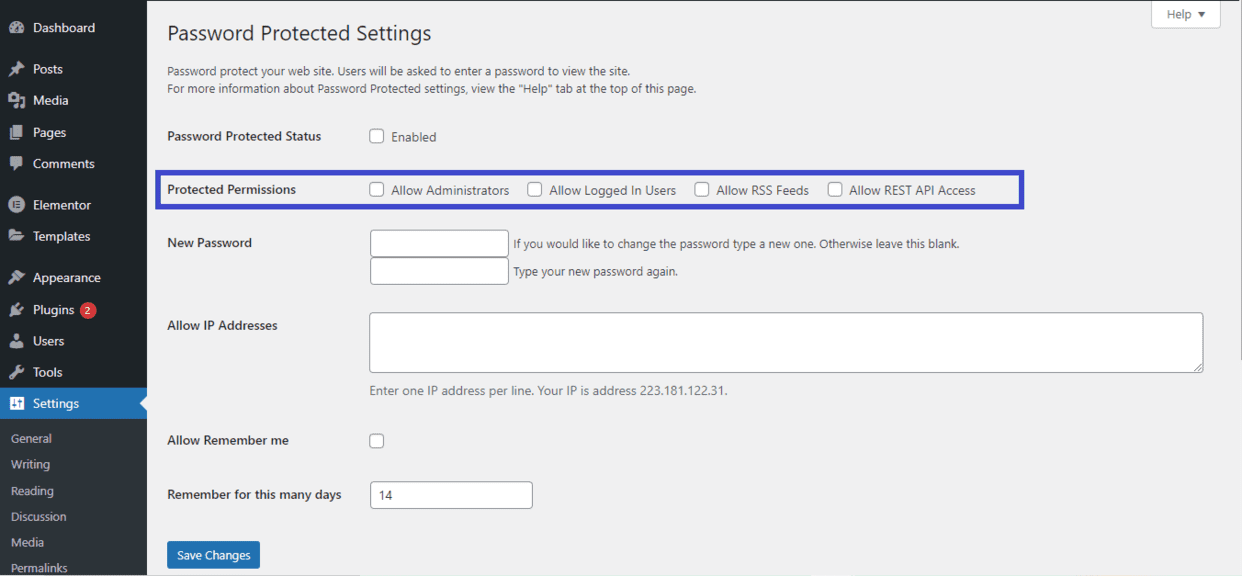
Below that, you can create your password that will be used to access the site.
Once you’ve entered your password in both boxes, click the “Save Changes” button.
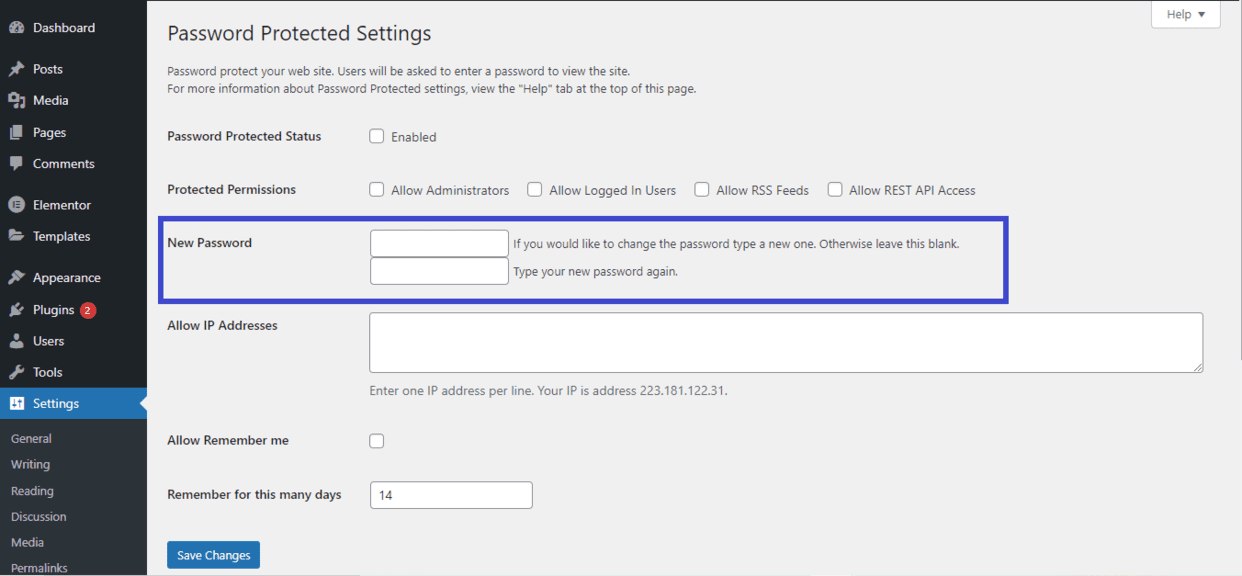
That’s it — your whole site is password protected now, and therefore not visible to search engine bots and crawlers.
When they are unable to crawl your site, they’ll obviously not be able to index it either.
Bonus tip: Never use a robots.txt file to hide pages from search engines.
It’s an outdated technique that doesn’t work anymore.
Using this file may still be among the best practices of SEO for certain purposes, but it’s definitely not for preventing your web pages from being indexed.
Similar Tutorials to Check Out
- How to Submit Your Website to Search Engines: This tutorial explains how can you submit your website to search engines for indexing and inclusion in search results.
- How to Submit a Website to Google: This tutorial explains the same thing which is explained in the previous one mentioned above, but it focuses more on how to do the same in Google.
- How to Block a Website: Finally, this tutorial explains how can you completely block a website from being indexed by Google.
Wrapping Up
So this was our brief guide explaining how to prevent search engines from indexing your WordPress site or specific pages on the site.
We shared three methods, each one applicable to different kinds of circumstances.
We hope one of them will be useful for your requirements too.
If you think this guide helped you share it with your friends on social media.
Also, share your feedback in the comments, as it will help us create more useful content in the future.




