WordPress is a very versatile CMS that powers all sorts of websites, from personal blogs to e-commerce portals and everything in between.
If you start using WordPress as a Content Management System, chances are high that there are some parts of your website that you will not need.
For example, the sidebar might seem unnecessary.
If you want to remove WordPress sidebar but keep everything else, then follow these steps:
- Frequently Asked Questions
- What You’ll Need To Remove WordPress Plugins
- How To Remove WordPress Sidebar From Theme Settings? Step-By-Step Instructions
- How To Remove WordPress Sidebar From Pages: Step-By-Step Instructions
- How To Remove WordPress Sidebar Using Plugins? Step-By-Step Instructions
- Similar Plugins You Can Use To Remove WordPress Sidebars
- Similar Tutorials To Check Out
- Wrapping Up
Frequently Asked Questions
Can I Hide the Sidebar on a WordPress Page or Post?
There are multiple ways you can remove WordPress sidebars; you can do so in the theme settings, through page attributes, and even use plugins when your theme doesn’t allow modifications.
Or another way to remove the sidebar is to remove the widget from the Appearance > Widgets section.
What is an Inactive Sidebar in WordPress?
Inactive widgets are not used much/anymore and can be permanently deleted from the widget list.
You can do that easily through Appearance > Widgets or use a plugin if your theme does not allow customization.
What You’ll Need To Remove WordPress Plugins
- WordPress Themes: WordPress houses a catalog of themes, both free and premium. We suggest experimenting with a few of them and finding one that looks aesthetically good and allows customization in their interface. Several themes do not allow customization.
- Content Aware Sidebar: Content Aware Sidebars is highly recommended; it is one of the top plugins that has been around for a while. It is a free WordPress sidebar plugin for adding widget-ready sections to websites, such as sidebars. With the help of the versatile features in Content Aware Sidebars, you can remove sidebars from any posts, custom categories, and other content created with this plugin.
How To Remove WordPress Sidebar From Theme Settings? Step-By-Step Instructions
Many WordPress themes include built-in options to disable sidebars.
Depending on your theme, you can delete them entirely from your site or specific posts or pages.
Step one: Launching the theme customizer is the simplest approach to see if these options are present in your theme.
Click Appearance > Customize in the WordPress dashboard.
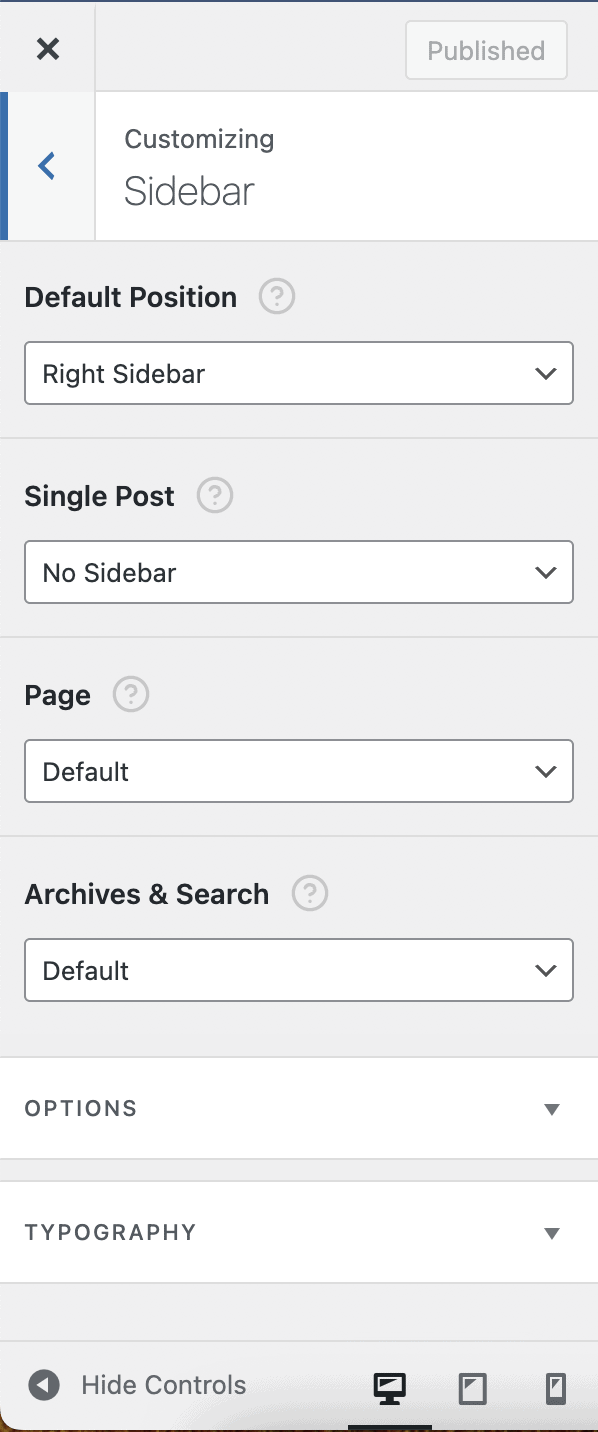
Step Two: Look for a “Sidebar” or comparable setting in the left-hand menu. We are using the Sinatra WordPress theme as an example below.
Step Three: When a “Sidebar” option appears, click it to find the options that will make the sidebar disappear.
Depending on the setting, this might be a drop-down menu, thumbnails displaying the various sidebar layouts, or something else.
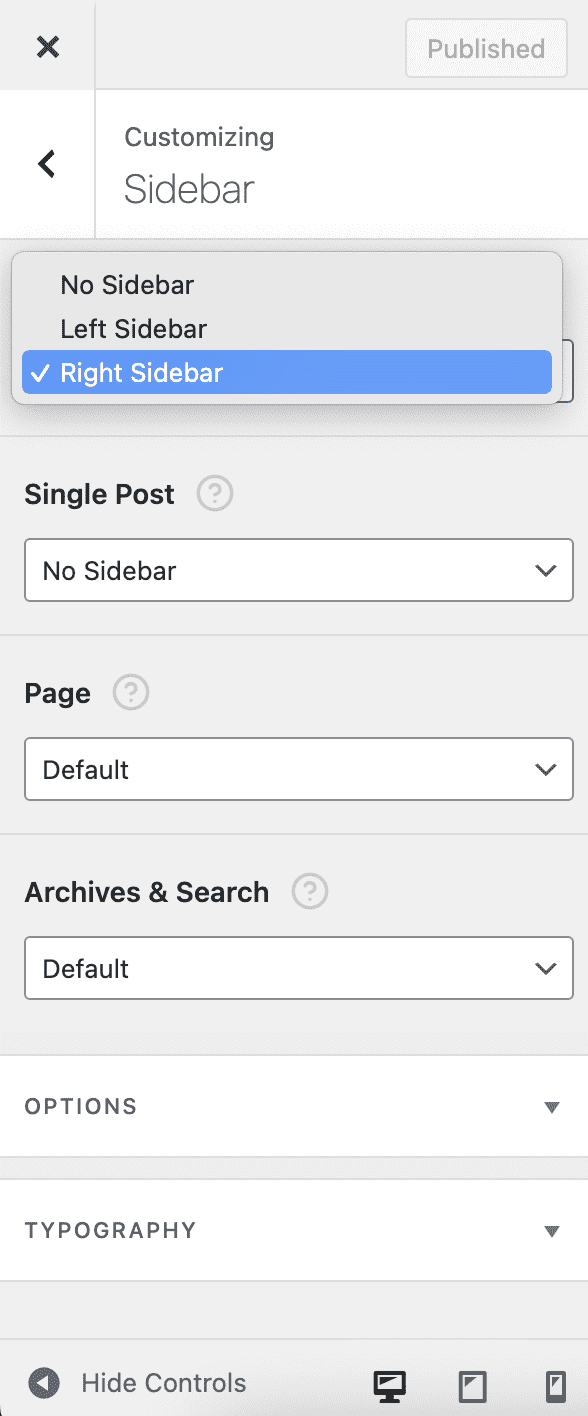
Step Four: Once you’re done, hit “Publish” to save your new settings.
How To Remove WordPress Sidebar From Pages: Step-By-Step Instructions
Multiple WordPress themes come with several templates that all you to remove sidebars from specific pages and blog posts.
When you locate the page you wish to remove the sidebar from, look for the “Page” section in the right side menu.
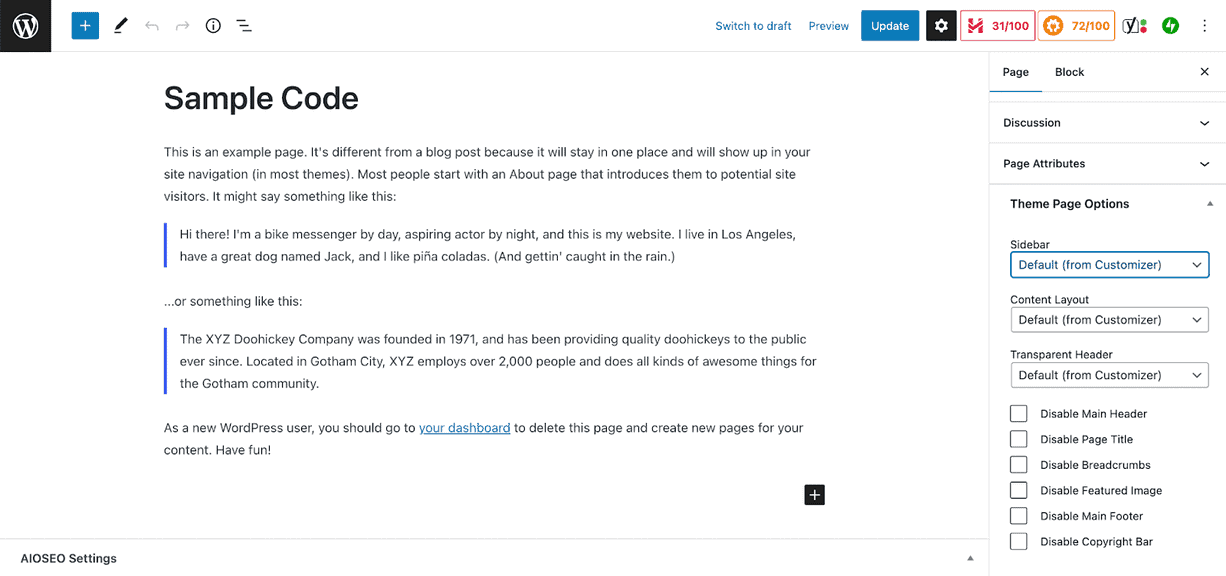
You’ll find the “Page Attributes” sub-section from the’ Page’ drop-down menu, which contains the “Theme Page Options.”
Click on this section if you find it to view all the possible choices.
In the “Theme Page Options” section of this particular theme, we have the option to remove WordPress sidebar.
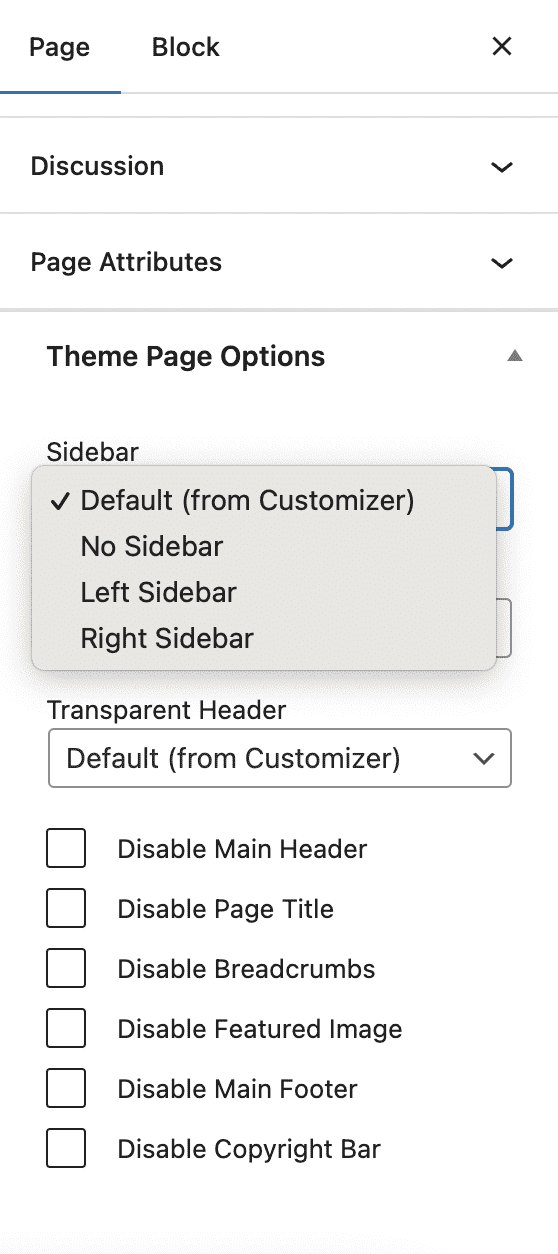
You’ll find more options under the “Content Layout” menu, which allows you to stretch the page while removing the sidebar.
You can choose the “Full Width: Stretched” option.
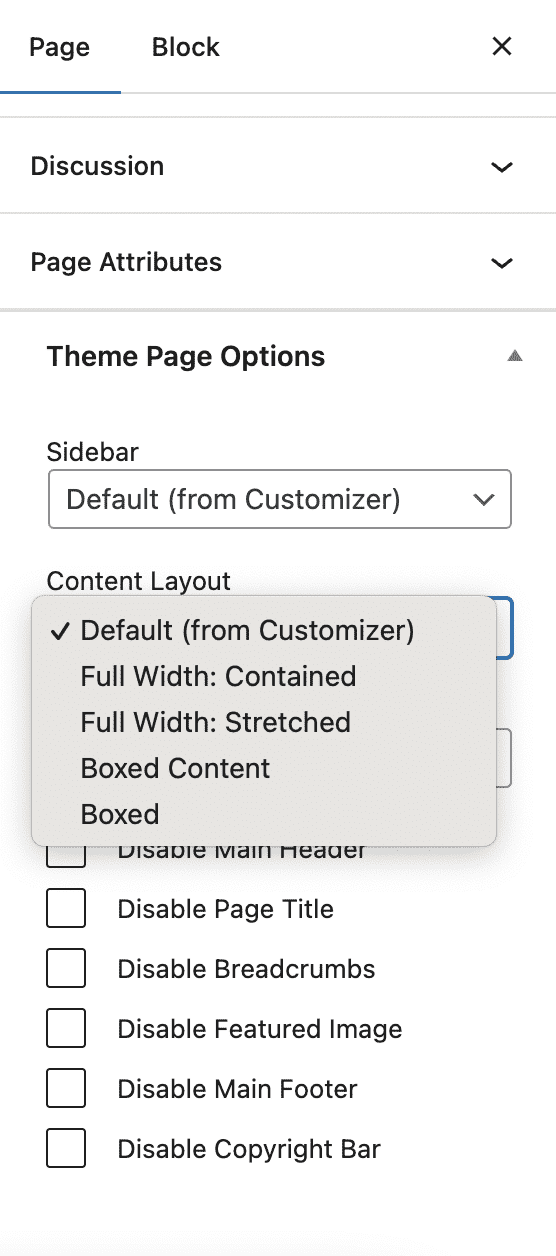
How To Remove WordPress Sidebar Using Plugins? Step-By-Step Instructions
When experimenting with different themes, we noticed that not every WordPress theme supported customization and, as a result, the removal of the sidebar.
If this is the case for you, we recommend using a plugin to help you customize the design of a blog.
Content Aware Sidebars is highly recommended; it is one of the top plugins that has been around for a while.
It is a free WordPress sidebar plugin for adding widget-ready sections to websites, such as sidebars.
You can create whatever kind of sidebar you choose, including article sidebars, website sidebars, and category sidebars, among others.
Additionally, this plugin can display content from selected writers, date archives, category archives, content with particular tags or subcategories, etc., on the sidebar.
With the help of the versatile features in Content Aware Sidebars, you can remove sidebars from any posts, custom categories, and other content created with this plugin.
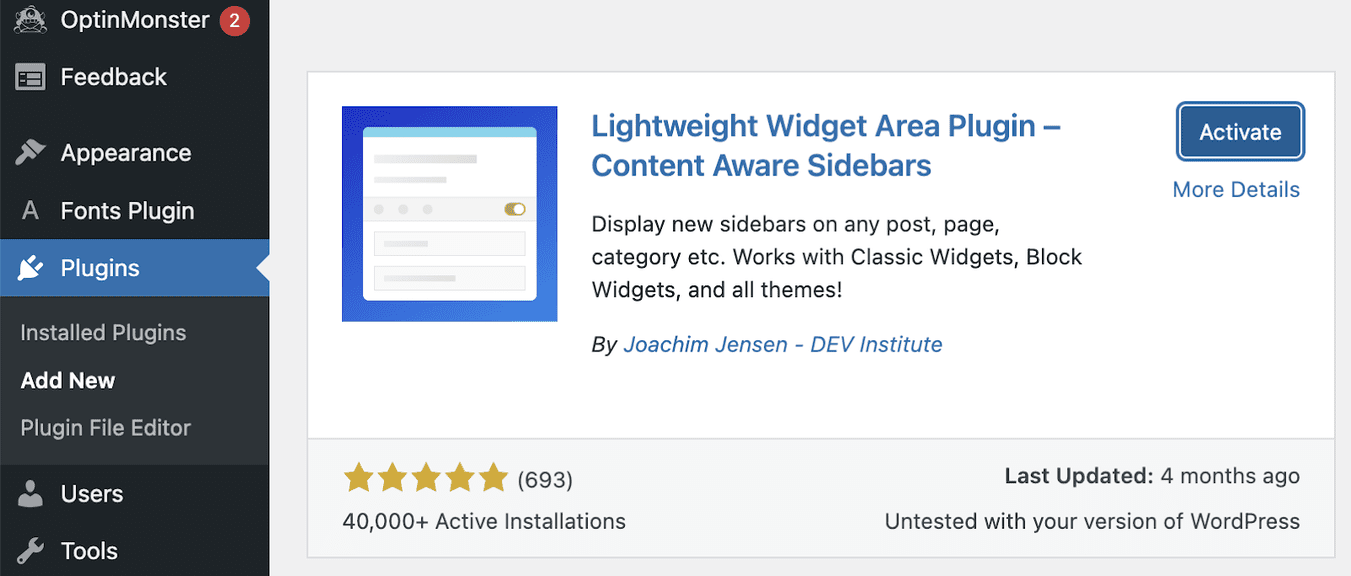
Step One: Go to your dashboard, choose “Plugins” > “Add New,” and then search “Content Aware Sidebars” in the search field.
Once you are ready, install and activate the plugin.
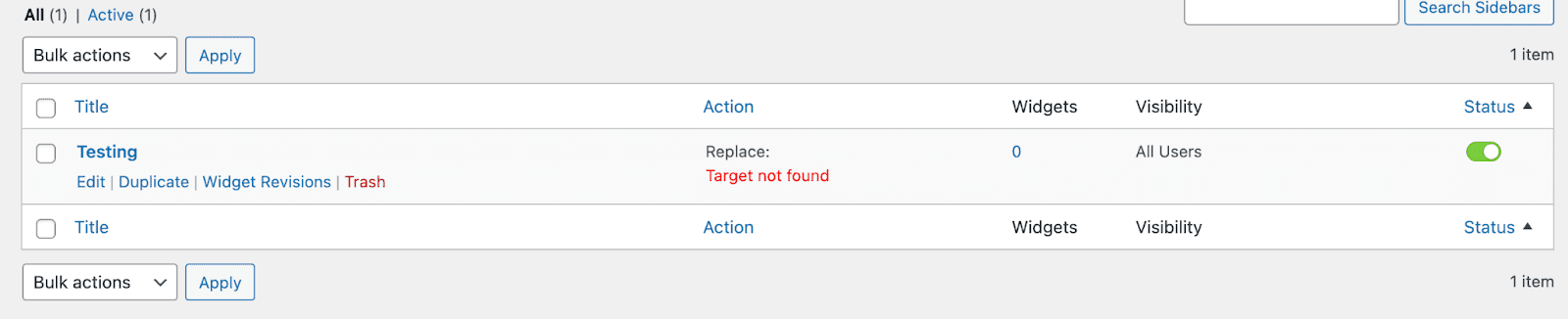
Step Two: You’ll find your active sidebars listed when you click on the new “Content Aware” option.
We’re using the “Testing” sidebar as an example for this tutorial.
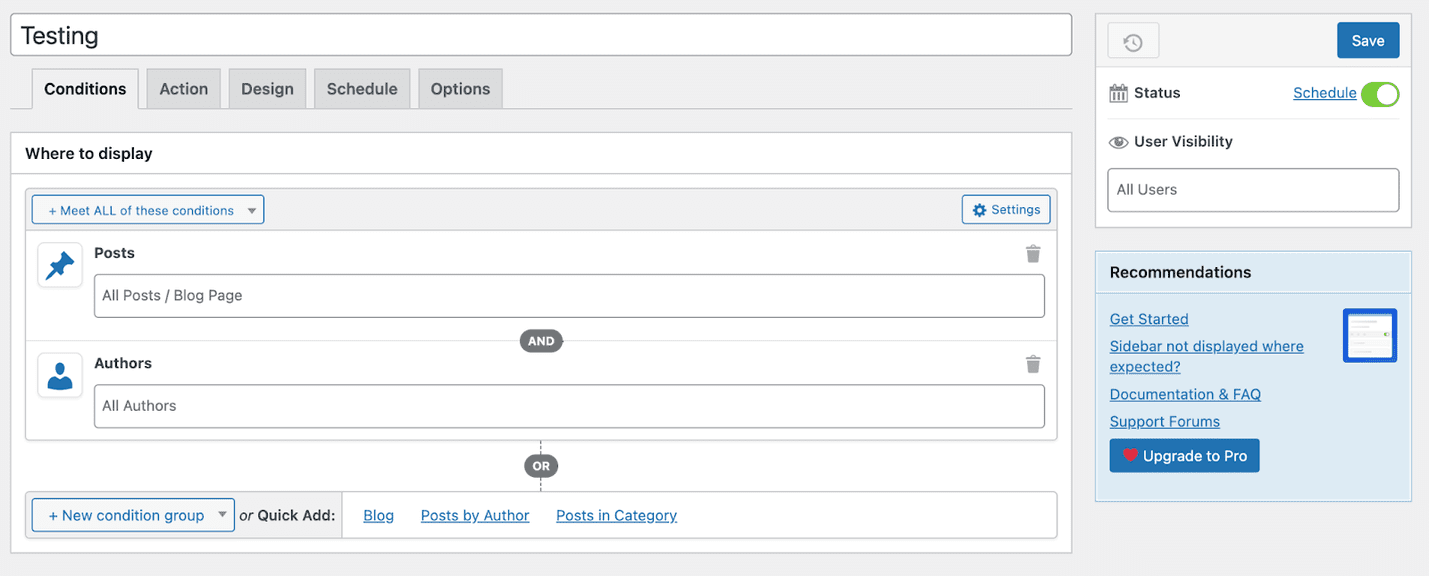
Step Three: Click on “Edit,” and you’ll be taken to a comprehensive settings page where you can add, change, or modify the sidebar in any way you choose.
Step Four: It’s very easy to turn off the sidebar display; all you have to do is toggle the Status button to “Off” and Save your new changes.
The sidebar will be removed from your website.
Similar Plugins You Can Use To Remove WordPress Sidebars
Apart from Content Aware, you can use other plugins that are just as effective and popular among users.
1. Custom Sidebars – Dynamic Widget Area Manager
With over 200,000 successful installs, it is one of the top plugins that has been around for a while.
The plugin is built to make managing and using the sidebars on your website easier.
The sidebars’ appearance can be fully customized, including where and how they appear.
This plugin is wonderful if you want sidebars but require flexibility to set them up how you prefer.
Ads will appear in the widgets area of the plugin’s free edition when it is downloaded from the WordPress repository.
You can purchase their pro edition if you don’t want to see advertising.
2. Widget Disable
Using this simple plugin, you can disable any dashboard or sidebar widget on your active WordPress account.
This plugin, which has more than 20K downloads, provides an easy-to-use user interface to people with edit theme options access (often Administrator status) via Appearance > Disable Widgets.
After saving the changes, the user can no longer see the sidebar and dashboard widgets because they have been removed.
Similar Tutorials To Check Out
- How to Delete WordPress: Learn how to delete a WordPress account before it falls into the hands of hackers
- How to Disable WordPress Comments: Are you tired of all the spam or unwanted comments on your website? We’ll show you how to disable WordPress comments.
- How to Remove a Theme From WordPress: It’s fun experimenting with multiple themes till you find the ideal one. Before the rest of the installed themes slow down your website, removing them is best. We’ll show you how to remove a theme from WordPress.
Wrapping Up
We hope this post has shown you how to remove the WordPress sidebar quickly.
Although sidebars provide multiple benefits, occasionally, having one on your landing page can hurt the user experience.
But if you want to create the layout of your dreams, you must learn how to eliminate them because they’re still prevalent in many WordPress themes.
You can utilize any of the techniques mentioned above to improve the usability of your website for visitors.
However, if you require further help removing the sidebar in WordPress, please leave a comment below and let us know.




