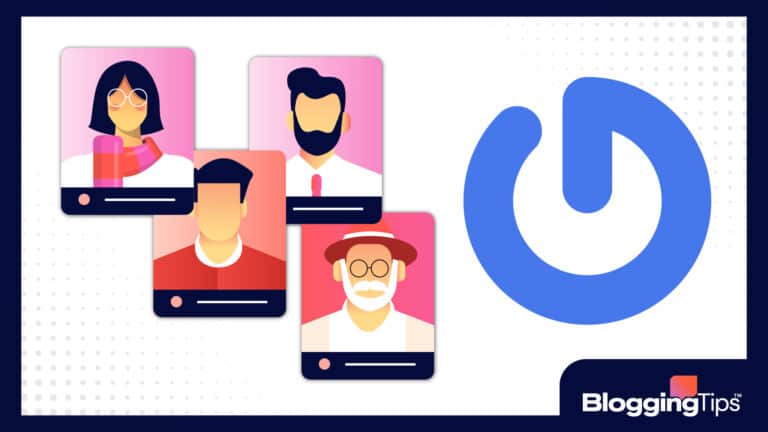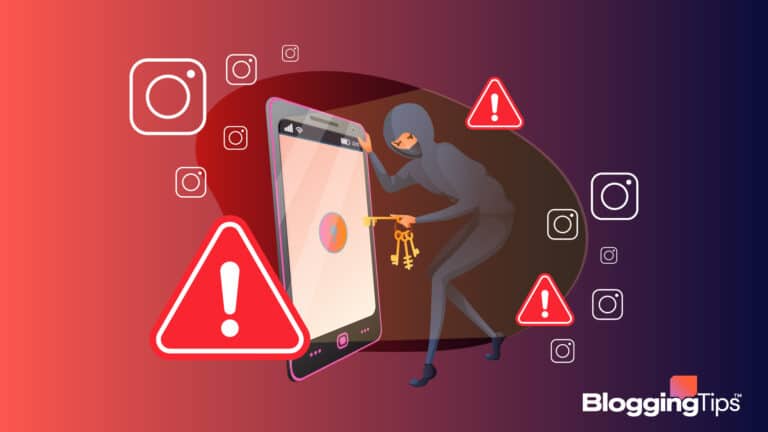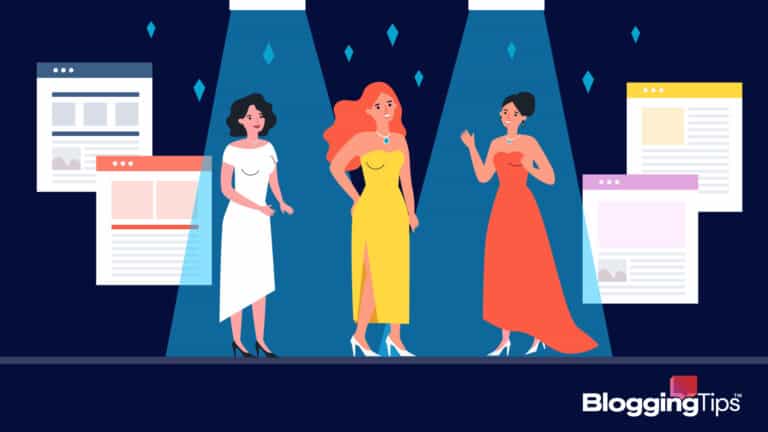Screen capture software can be helpful in several different ways across different fields.
- For example, do you want to show your remote team how to make something work?
- Show your boss a problem you’re running into while working on a task?
- Or maybe you want to make a youtube gaming video.
Then, a screen recorder is the solution!
We have gone over many apps to help you find the one that’s best for you.
Some are simple and minimalist for the simplest of screen recording needs, and others complicated, with buttons and functions best navigated by the truly tech-savvy.
There are many options to choose from, and you’re sure to find something that fits your needs.
- Best Screen Recording Software (Overview)
- What is a Screen Recorder?
- Top 7 Screen Recording Software
- 1. Loom – Best Quick Share Recording Software for Windows
- 2. Camtasia – Best Video Editing Tools
- 3. OBS – Best Advanced Recording and Live Streaming Tool
- 4. Zappy – Best Quick Share Recording Software for Mac
- 5. Movavi Screen Recorder – Best Automatic Screen Capture Software
- 6. Free Cam – Best Free Screen Recorder
- 7. Apowersoft Unlimited – Best for Mobile Devices
- Other Options You Can Check Out
- What to Look For When Getting Screen Recording Apps
- Wrapping Up
Best Screen Recording Software (Overview)
We’ve included an overview of our top picks below. For detailed information on each pick, scroll down.
- Loom – Best quick share recording software for Windows
- Camtasia – Best video editing tools
- OBS – Best advanced recording and live streaming tools
- Zappy – Best quick share recording software for Mac
- Movavi – Best automatic screen capture software
- Free Cam – Best free screen recorder
- Apowersoft Unlimited – Best for Mobile Devices
What is a Screen Recorder?
A screen recorder is a software that allows you to make a video of your computer or mobile device screen.
The recording will capture your cursor movement or scrolling, and show everything you do on your device during the recording.
As such, you can show someone how to perform certain actions step by step, or show what happens when you perform an action on your device.
Apart from being able to record your screen, different screen recording software come with special features unique to them.
Some can upload straight to YouTube or allow you to have a webcam video over the recording.
It all depends on what you are looking for.
Top 7 Screen Recording Software
Here is our list of screen recording software and why we think they are best for you.
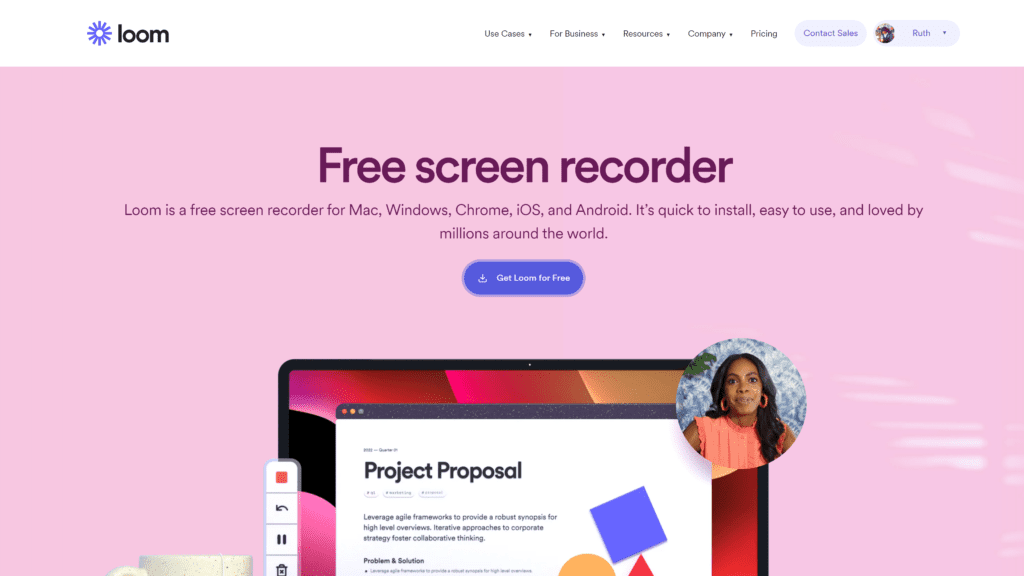
Loom has become a popular software for office spaces over the years.
It’s quick, simple, and allows you to choose between recording just your screen, adding a webcam video, and even just your webcam.
Your video will be uploaded to Loom, and your viewers will need to click on a Loom link to see it.
However, it’s still very easy to share and as such, not a problem.
Loom allows you to do some basic video editing, and with its free version, you can save up to 25 videos of 5 minutes or less in its cloud.
It even allows you to download the videos and save them elsewhere so that you can free up cloud space and make new videos.
It’s the best for computer use, but the mobile app isn’t great.
On iPhone and iPad, you won’t be able to combine video with screencasting.
It’s a little better for Androids, but the Android app is annoying in a silly way.
Instead of the usual sign-in option that allows you to just sign in using the Google account on your phone, the app requires you to log in to your Google manually, with the password.
This is undoubtedly annoying as the usual ease Android affords its users, leads to passwords being forgotten often.
Business plans for Loom start at $12.50 monthly and give a user unlimited uploads.
2. Camtasia – Best Video Editing Tools
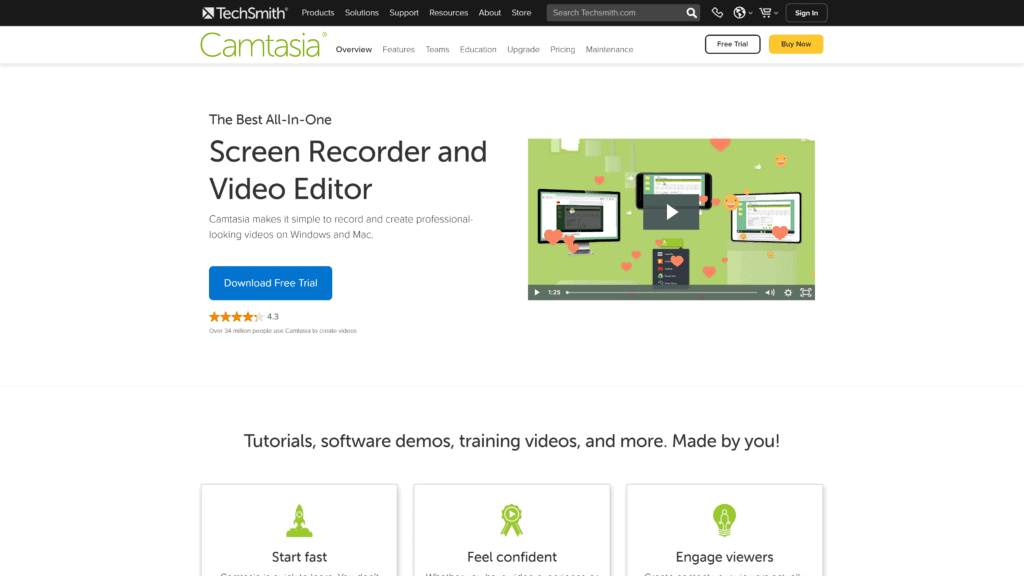
Camtasia might not seem like much when you first go in.
It’s just a simple video capture interface with capture audio and area options and a record button.
The real fun begins when you get to the video editor.
Now that is where Camtasia shines. It has so many editing features and yet, everything is designed so clearly that it won’t needlessly confuse you.
Although it’s straightforward, it still offers video tutorials teaching you how to use the tools so that you don’t get confused.
It’s honestly surprising how much work you can do on a video with Camtasia, from click-and-drag effects to adding clickable buttons to your video.
You can ask questions people can click to answer or prompt interaction from your viewers.
It even loops your audio while you are typing in text.
Camtasia costs $299.99 and is a lifetime purchase.
3. OBS – Best Advanced Recording and Live Streaming Tool
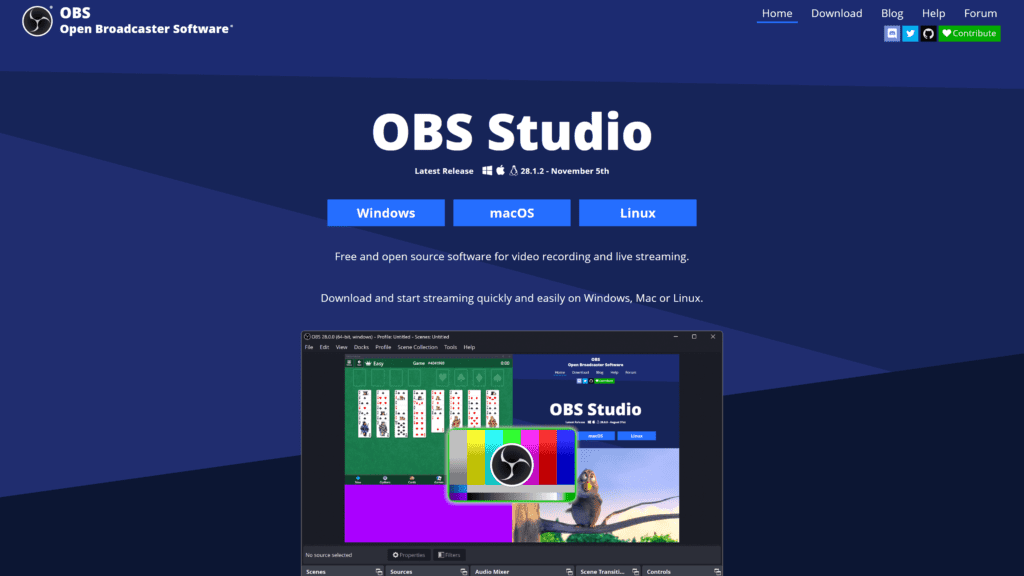
The Twitch streamer’s best friend, OBS is a screen recording software that shines when it comes to the recording aspect.
Truthfully, this should be expected since OBS was created for live streaming, but it does its job as a screen recorder just fine even when not streaming.
A regular screen recorder will allow you to make videos of your display and add a webcam video, but OBS goes way beyond doing just that.
It’s a very advanced screen recorder because you can manipulate the video in many ways!
OBS allows you to customize your audio and video configurations and make presets that you can use in different cases during a recording.
It gives you the freedom of adding as many cameras and displays as you can without frying your computer.
You and your friends can record and stream live together using OBS with different recording screens and settings to match each of your preferences.
You can stream on up to 80 different platforms, like YouTube and Twitch, but also less popular streaming sites like Pandora TV.
Put your stream key in the text box, and you can start your stream.
The only downside is that you’ll need to arrange your recording preferences while recording.
With all these abilities packed into it, OBS is surprisingly free.
It doesn’t have any drawbacks except for the fact that it can be too complicated for those who aren’t tech-savvy, and it’s really not a good idea for a quick screen recording, so it’s best for streaming.
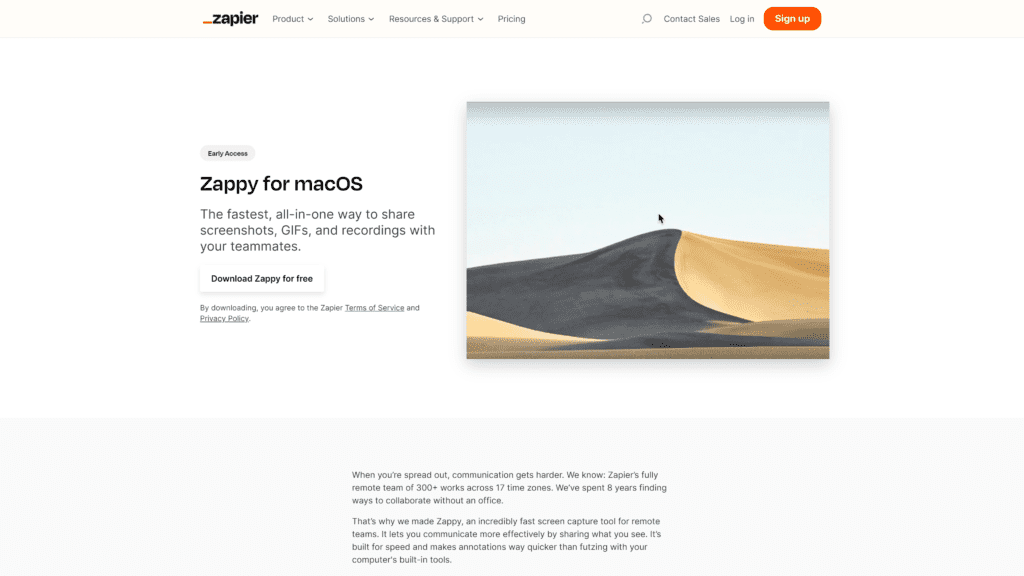
MacBooks have a way of making everything about them. It takes a lot of effort to create a software that runs Windows and Mac seamlessly.
You’ll need to buy a Mac, and code specifically for it.
As such, for most situations like this, for the smoothest operation, you’ll need apps made just for Mac.
Zappy is the conclusion we came to as being the best screen recorder for Mac.
It’s for those who just want to make a quick recording and don’t want to mess around with it too much.
You can start the app with a keyboard shortcut, or from the menu bar.
You can choose how much of your screen to record, and add a voiceover and even a webcam video over your recording.
Basically, Zappy gives your Mac the same screen recording feature as the one built into your iPhone.
Zappy has a free version as well, allowing you to download your file and share it.
The paid version of Zappy gives you cloud storage for $19.99 monthly.
5. Movavi Screen Recorder – Best Automatic Screen Capture Software
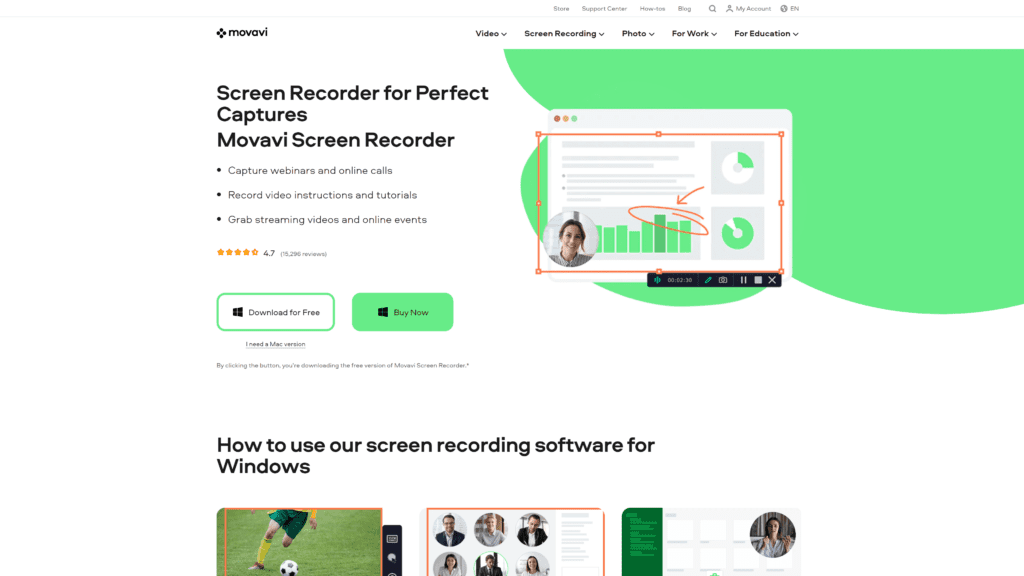
Movavi Screen Recorder is a PC screen recording software.
It pretty much averages out its capabilities, having some extra recording features, great resolution, and giving you the option of video editing as well.
Movavi made it to our list, however, for something we couldn’t find to beat it anywhere else.
That is, allowing you to schedule when your computer starts capturing videos.
You don’t need to go over to your computer to start recording or even start live streaming.
Just go to preferences under ‘scheduler’ and you’ll be able to set a time when you want the recording to start and end.
Movavi will even shut down your system for you when it’s done if you ask it to.
This is how you can make those fun YouTube videos like ‘I went to bed early yesterday just to see if I really sleepwalk’ or something like that, and have it be authentic.
Movavi has a free version, but that’s only if you don’t mind the giant watermark it will add to the center of your videos.
It’s best to just buy the lifetime access for $57. 95 for your computer.
6. Free Cam – Best Free Screen Recorder
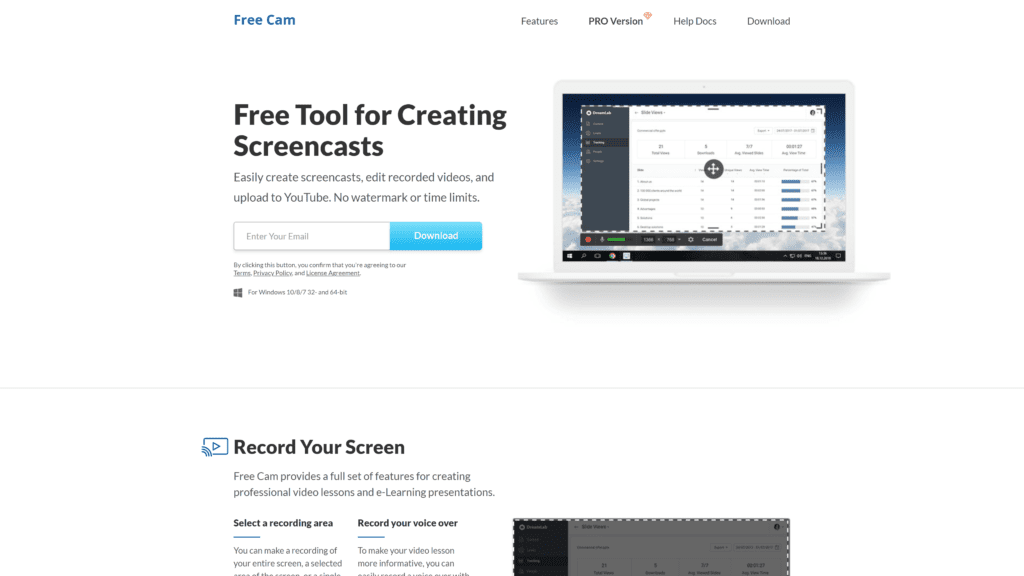
It’s hard to find a free screen recorder that can beat OBS, but Free Cam definitely can run in the competition.
It’s a simple screen recording software that allows you to edit both your audio narration and video recording.
You can adjust the size of the area you’re planning to capture and choose which portion of it is as well.
Or you can just record your entire screen.
The resolution is also pretty high, so you can make high-quality videos.
Even though it’s a free screen recorder, Free Cam doesn’t add any watermarks to your video, and doesn’t limit you on video length so you can record anything from short instructional videos to long video conference calls. Even better, it doesn’t have ads!
The only downsides to this screen recorder are the facts that it doesn’t let you add a webcam video, and it only saves your recordings in the WMV format.
7. Apowersoft Unlimited – Best for Mobile Devices
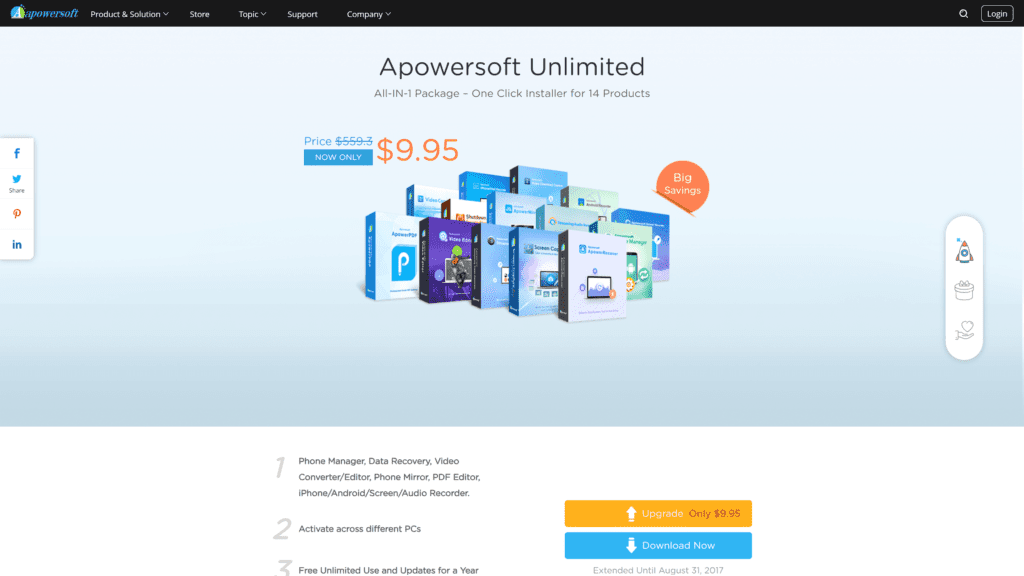
For the longest time, iOS has allowed users to do some basic screen recording with their built-in recording software, but Androids only got the ability to make mobile screen recordings more recently.
In both cases, though, the recordings are very basic.
Apowersoft Unlimited bridges this gap by giving more power to the recording capabilities available on your mobile device.
For those who want to showcase how their software has both a mobile and desktop version, Apowersoft Unlimited is the way to go.
It allows you to wirelessly cast your mobile device to your PC and record your mobile screen, computer screen, microphone, PC audio, and computer webcam all at once.
Unfortunately, Apowersoft Unlimited isn’t a free screen video recorder.
This paid software charges you $59.95 per year.
Other Options You Can Check Out
If you’re still looking for a screen recording tool after reading the above recommendations, worry not as there are many free screen recorders out there.
Other desktop screen recorders you can try are:
- Free Screen Video Recorder
- ShareX
- Ezvid
- Debut
Keep in mind that these don’t have that many advanced features and only screen record.
They support audio recording, but each has its own drawbacks.
What to Look For When Getting Screen Recording Apps
There are many features you can get, depending on the screen recording app, but there are a few things you must never compromise.
- Video Quality: No matter the purpose of your recording, you’re going to want to have decent video quality. There’s no point in making a video that’s so blurry no one can see what’s going on.
- Ease of Use: No matter how many tools the recording software has, it should not be unnecessarily confusing. Things should be as straightforward as possible.
- Output formats: A good screen recording app will offer a range of file formats, giving you the ability to save and share your videos as you like.
- Audio Recording: A big part of recording videos is being able to add your voice, or capture your system audio at the same time. When you create videos to show how something works, or when you are recording video calls, the sound factor is important, so always choose a desktop recorder that can record audio as well.
Wrapping Up
Our lives have definitely been made easier by video capture software that allow us to record videos of our screen.
That is why we have compiled this list of screen recording software that caters to different needs for different target audience.
From paid options to the different free options available, you are sure to find an app that fits your needs.
So take our advice, pick a screen recorder, and record your screen today!