Speed matters a lot when it comes to your website ranking and user experience.
An Unbounce survey stated that 70% of consumers’ willingness to buy depends on page speed.
Another study shows that website conversion drops by 4.42% with each second added to its page load time.
As a result, increasing page speed is crucial for WordPress users to generate organic traffic.
The WordPress page speed depends upon multiple factors — from hosting servers to the number of installed plugins on the site.
WordPress users need to focus on several things to speed up their websites.
This post will walk you through the best 12 tips to speed up WordPress.
Let’s dig in.
- Why is WordPress So Slow?
- What is the Best Plugin to Speed Up WordPress?
- Why Is It Important to Speed Up WordPress?
- How to Speed Up WordPress Page Load Time?
- Tip #1. Get a Fast Hosting
- Tip #2. Use Caching Plugins
- Tip #3. Keep Your WordPress Updated
- Tip #4. Optimize Your Images
- Tip #5. Deactivate Unwanted Plugins
- Tip #6. Configure Background Processes
- Tip #7. Use Excerpts to Display Archives
- Tip #8. Get a Lightweight Theme
- Tip #9. Use Lazy Loading
- Tip #10. Use CDN
- Tip #11. Reduce Your WordPress Database
- Tip #12. Limit Your Post Revisions
- Other Helpful Tutorials
- Let’s Speed Up WordPress Now!
Why is WordPress So Slow?
There is no specific reason behind slow WordPress.
Every WordPress website has different reasons for slow page loading.
However, here are some common reasons behind slow WordPress:
- Bad hosting
- Outdated plugins
- Heavy and outdated theme
- Caching
- Unoptimized images and videos
- Unused CSS and JavaScript code, etc.
Can a WordPress Site Be Fast?
Yes, it is possible to speed up your WordPress site.
However, you must optimize your website to enhance its speed (optimization steps discussed below).
Knowing WordPress basics makes it simpler to fasten up your website.
Otherwise, you can outsource this task to optimization services.
What is the Best Plugin to Speed Up WordPress?
WordPress has many great plugins to optimize your website speed.
Some of the best WordPress performance plugins are:
- WP Rocket is a robust plugin to eliminate JavaScript render-blocking, lazy load images, and more.
- WP Fastest Cache to remove all cached files and reduce CSS and JS files.
- LiteSpeed Cache to auto-optimize images, lazy load images, and combine JS and CSS files.
- WP-Optimize to compress HTML, CSS, and JavaScript files.
- W3 Total Cache (W3TC) to minimize posts, pages and RSS feeds.
Why Is It Important to Speed Up WordPress?
There are many reasons to speed up your WordPress site, such as:
- Higher search engine ranking. Search engines consider load time while ranking a website. Therefore, fast-loading page speed is essential to improve your website position in the SERPs.
- Reduce bounce rate. Research shows that 47% of consumers want a website to load in less than 2 minutes. Your fast-loading website can ensure you retain a potential customer.
- Improve user experience. Your slow-loading website can put off your users. On average, users spend only 15 seconds on a new website. If your site takes longer to load, it can impact your user experience and sales.
How to Speed Up WordPress Page Load Time?
Speed is a WordPress SEO foundation, user experience paramount, and the best way to enter into SERPs.
So, follow these easy tips to speed up your WordPress in no time:
Tip #1. Get a Fast Hosting
Quality web hosting is key to speeding up your WordPress site.
Therefore, selecting a hosting provider and plan that can meet your web performance and bandwidth requirements is crucial.
There are four main types of web hostings you can select per your need:
- Shared hosting
- Dedicated hosting
- Virtual private server (VPS) hosting
- Managed hosting
Most WordPress users go for shared hosting as it’s cheaper.
But the problem is you are sharing resources with several other sites.
It can slow your site load time if other sites on the server consume more resources.
Thus, we recommend managed hosting to obtain fast speed.
In addition, it offers dedicated servers and advanced security configurations to WordPress sites.
Tip #2. Use Caching Plugins
WordPress pages are interactive.
They fly whenever someone searches for your posts or pages.
WordPress goes through a lengthy process to load your website’s content and display it to users.
This procedure entails numerous steps, which can cause your website to load slower.
The cache is a memory that stores data to serve future data requests.
Web browsers save cache files to open web pages faster.
However, web browsers must send multiple requests to load a page and its elements without a cache.
As a result, it can cause the website to load slowly.
As a result, we recommend that every WordPress user install a caching plugin to increase website speed and performance.
Go to Plugins > Add New on your WP dashboard to find the best cache plugins for WordPress.
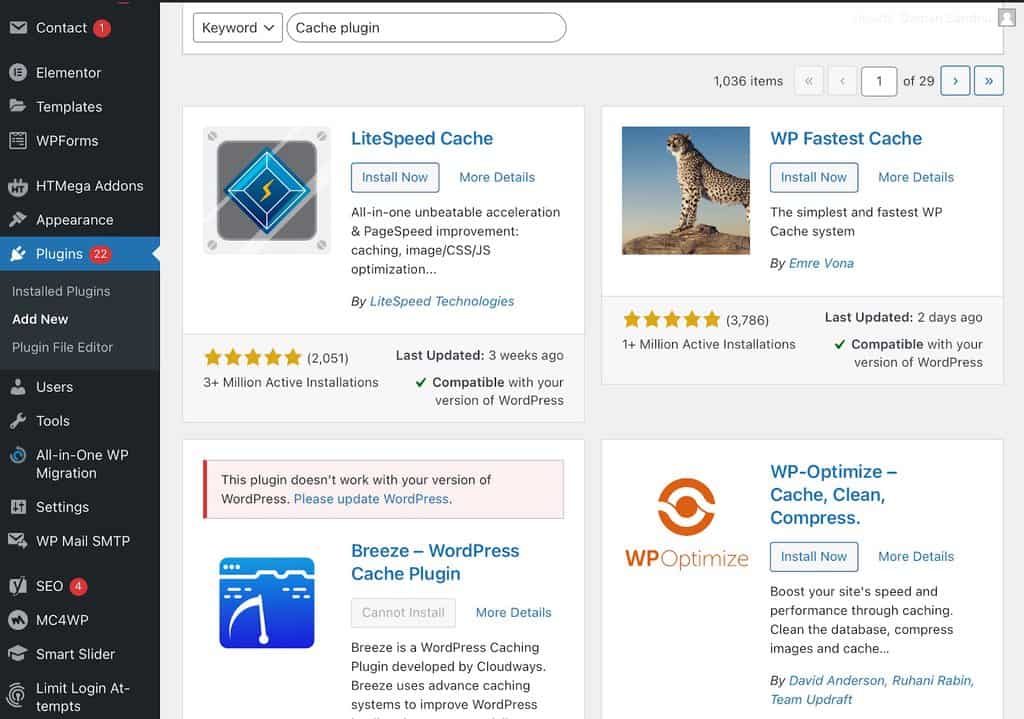
Alt text: cache plugins
Tip #3. Keep Your WordPress Updated
WordPress is a well-maintained content management platform.
The new WordPress updates roll out frequently to fix bugs and security issues.
Some updates even come with new WordPress features and functions.
Keeping your WordPress version, themes and plugins updated is essential to speed up your site.
However, not updating WordPress is bad for your site’s performance and makes it vulnerable to security threats.
It is simple to update your WordPress site.
If a new WordPress version is available for your site, you will get notifications on the dashboard.
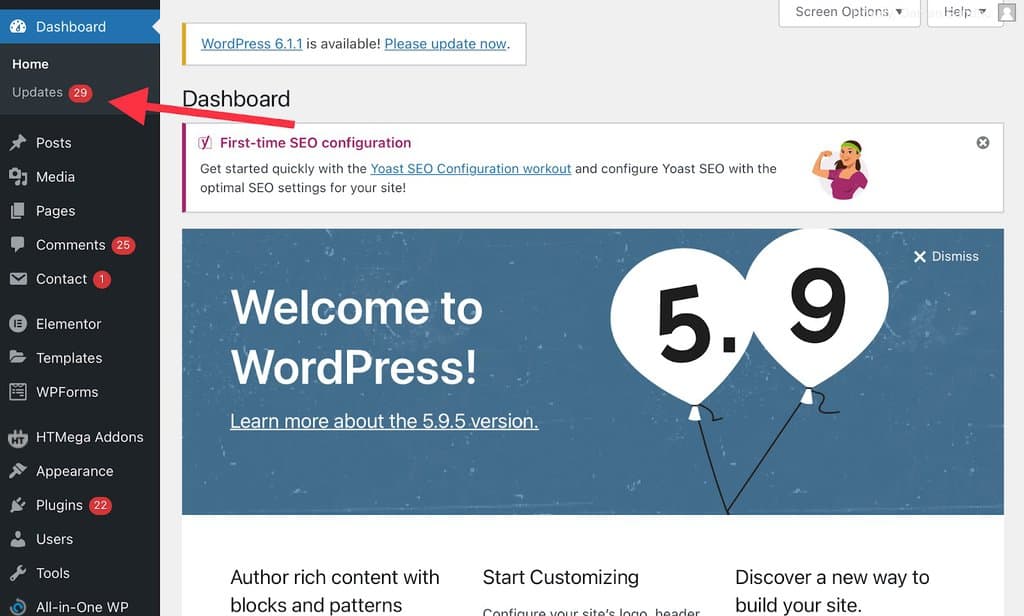
Alt text: update WordPress
In the same way, all the plugin and theme updates are available under the respective sections on the left pane of your WP dashboard.
Tip #4. Optimize Your Images
Visuals are vital aspects of the website aesthetics and SEO score of a website.
However, if images are not optimized for the web, they can slow down website performance.
So, always ensure that your pictures are in web-compatible formats.
Two main image formats are used on the web—PNG and JPEG.
PNG is an image format that is not compressed.
Images lose some of their value when they are compressed.
Use PNG images whenever you need to post high-quality pictures on your website.
JPEG is a type of image compression.
It may slightly reduce the value of your image, but JPEG images are lightweight.
Furthermore, the SVG format is also gaining popularity nowadays.
SVG images are vector images that you can expand to any container size without losing clarity.
Also, never upload camera photos to your website.
It is because these images are high-resolution.
Optimize your camera photos first, then upload them to your website.
You can use image optimization tools to compress camera photos like Photoshop, Squoosh.io, Kraken.io, etc.
Tip #5. Deactivate Unwanted Plugins
Always remember—too many plugins slow a site down.
Each plugin is a mini-software that uses your website resources, hence increasing page load time.
Even when you aren’t using a plugin, it works in the background and consumes your resources.
The option is to deactivate any plugin you have no plan to use again.
Go to your plugins section and hit deactivate against the one you no longer need.
Go to Plugins > Installed Plugins > Deactivate the plugin.

Alt text: deactivate the plugin
You can also check each plugin’s size and replace the heavy plugins with lightweight alternatives.
Tip #6. Configure Background Processes
You might not notice, but a WordPress site has several background processes running, such as:
- WordPress cron jobs for scheduled post publishing and update checks
- Backup plugin tasks
- Search engine crawling
WordPress cron jobs have little effect on website performance.
Backup plugins and search engine crawling, on the other hand, can slow down your website’s speed.
Make sure that your backup plugins only work during low-traffic times.
In terms of search engine crawlers, keep an eye on your crawl report in Google Search Console.
It can allow you to see how frequently crawlers slow down your site.
Tip #7. Use Excerpts to Display Archives
WordPress showcases the full content of each article by default.
As a result, your content pages take longer to load.
Another disadvantage of displaying full articles is that users might need more time to click through the actual article.
As a result, it can reduce pageviews and the time users spend on your site.
You can configure your site to display excerpts rather than the full content to reduce loading times for archive pages.
You can change the setting to “For each article in a feed, show: Summary” instead of “Full Text.”
For this, go to Settings > Reading.
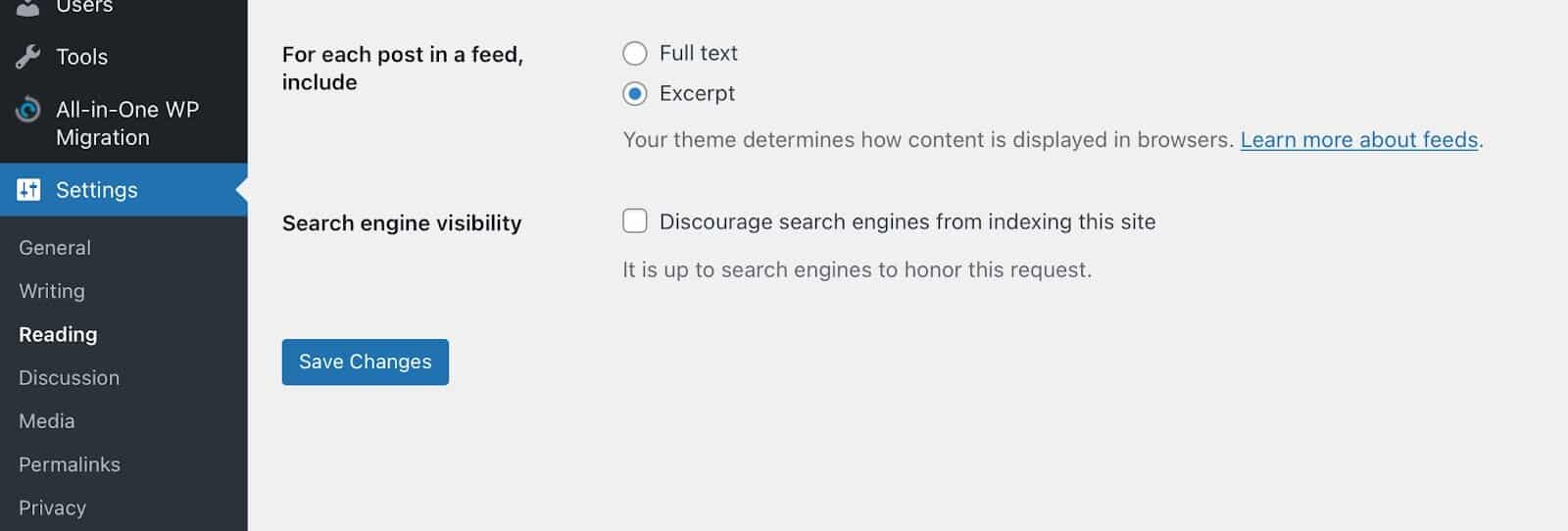
Alt text: excerpt to display archives
Tip #8. Get a Lightweight Theme
Your heart might go to dynamic and visual-rich WordPress themes.
But remember, all shiny theme elements can increase your website weight.
The best option is to use lightweight WordPress themes.
In fact, you must use the default WordPress theme.
You can further use HTML and CSS codes to customize default themes.
Tip #9. Use Lazy Loading
Another easy way to speed up WordPress is by implementing lazy loading.
This feature renders images on a page when the image appears on the user’s browser.
It gives a fast page load impression because your content loads as the user scroll through the page.
Since the entire page doesn’t load up at once, it improves loading time.
WordPress lets you apply a lazy loading feature to videos, images, comments, and other page content.
You can use lazy load plugins to optimize your page speed, like WP Rocket, Optimole, etc.
Tip #10. Use CDN
Your web hosting provider’s location can also reduce your page load time for some users.
For example, suppose your web host server is UK-based.
In that case, your site will load faster for UK visitors than US, Indian, or other country users located miles away from the UK.
A CDN (Content Delivery Network) can fix this issue so you can target a global audience.
The CDN does a simple thing—it uses local static files to load your website content like images, CSS, etc.
That means CDN finds a local server to load your static files based on the user’s location despite your server’s location.
Tip #11. Reduce Your WordPress Database
Do you have a few years old WordPress site?
You must have lots of content and backups on your site.
Though, it is good to keep your website data backed up.
But ten years old data is simply junk, a hindrance to speeding up your WordPress site.
So, do some spring cleaning and remove the unwanted WordPress database.
There is no need to do manual cleaning.
Instead, you can use plugins like WP-Sweep to clean things like trashed posts, unused tags, etc.
Tip #12. Limit Your Post Revisions
Whenever you make edits to your posts, WordPress keeps a record of it in case you want to undo changes.
That’s a great WordPress feature, as you can undo your mistakes easily.
But, all post revisions can take up WordPress databases.
Some users find that revisions also impact plugins that run database queries.
If a plugin doesn’t exclude post revisions, it can slow site speed as the plugin will search through all revisions.
Now we know making post revisions is important.
So, the solution is to tell WordPress to keep a limited number of post revisions.
To do so, add this code to your wp-config.php file:
define( 'WP_POST_REVISIONS', 3 );The number three in the code defines how many post revisions WordPress should keep.
You can change the revision number based on your needs.
Other Helpful Tutorials
You can also refer to these Bloggingtips tutorials to speed up WordPress:
- How to Optimize Images for WordPress: Use this guide to learn easy methods to optimize images on your WordPress site to maintain a fast page load time.
- How to Optimize Pages for On-Page SEO: On-page SEO optimization can help to improve your page ranking and speed. So, use this tutorial to make your website SEO-friendly.
- How to Integrate Cloudflare and WordPress: WordPress integration with Cloudflare can secure and fasten up your site. Let’s see how to pair WordPress and Cloudflare in detail.
Let’s Speed Up WordPress Now!
You can do a million things to speed up WordPress.
You can optimize images, reduce databases, and a lot more.
The best tip I can give is to test your website speed.
Run frequent speed tests on your site to know the exact reason behind your slow WordPress.
You can use WordPress speed test plugins to do the work, such as WebPagetest, Pingdom, etc.
This way, you can use the right method to fix your low page load time.
The tips shared above can help you maintain your WordPress site speed.
But keep on following this site to learn more advanced solutions to speed up WordPress




