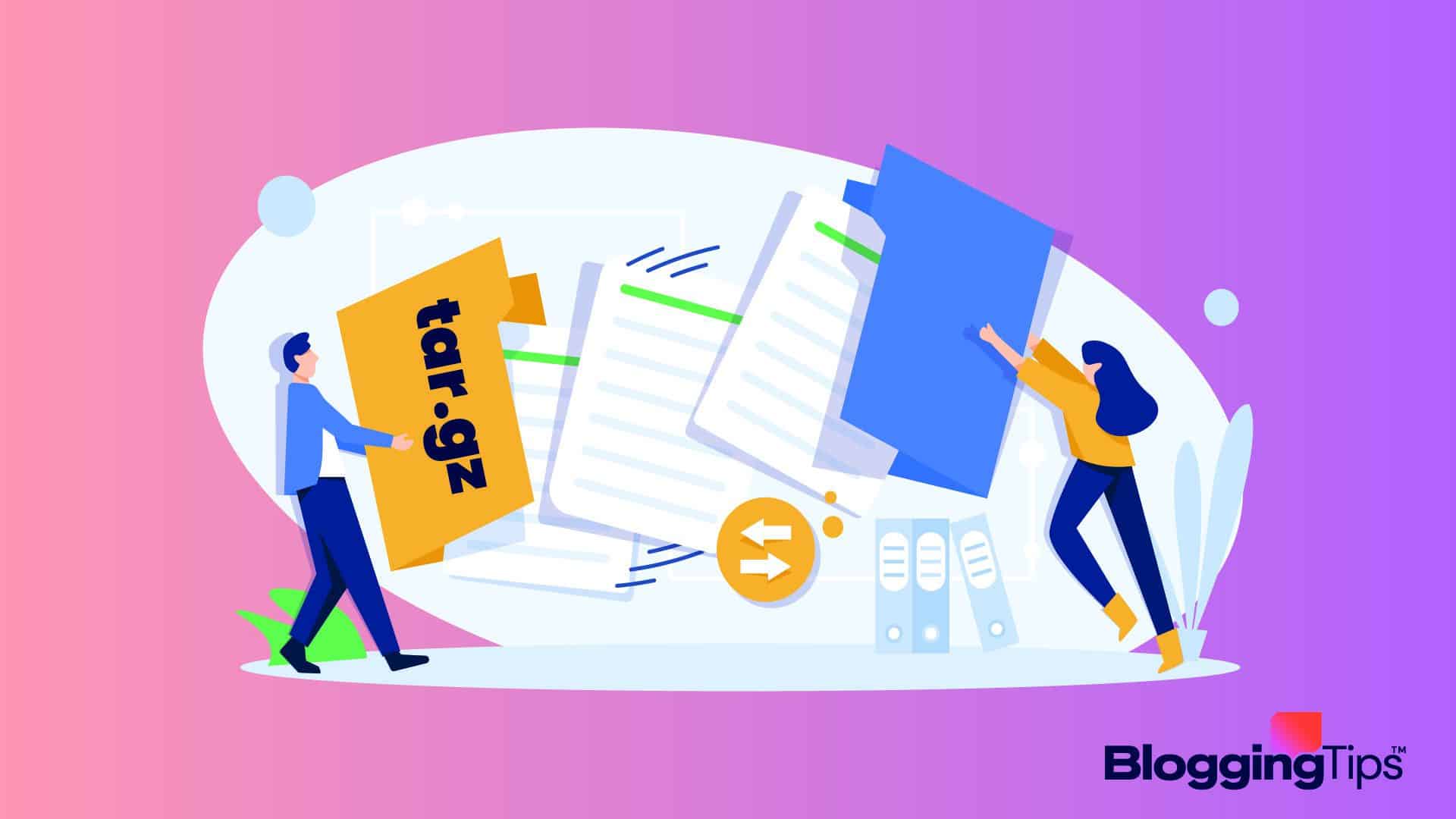Did you just download a tar.gz archive, and are now scratching your head over how to open this file?
Well, you’re not alone. Unlike the traditional .zip archive, Windows doesn’t include the functionality to open Tar.gz files. In order to open such files, you need to download special software.
Now, if you don’t know which software we’re talking about and how to use it to extract your Tar.gz archive(s), don’t worry. We’re going to explain everything to you in this article. Let’s begin!
What is the Best Way to Unzip a Tar GZ File?
An archive extraction program is the best way to unzip a tar.gz file. You’ll learn about the entire process of doing that in this tutorial.
What You’ll Need to Unzip tar.gz
You need the following in order to extract a tar.gz archive on your computer:
- Archive extractor: An archive extractor program, such as Winzip or Winrar
- Storage space: Enough storage space on your drive to store the extracted contents of the Tar.gz archive.
We’ll explore two methods of extracting the Tar.gz archive, both using two different tools. Let’s start!
How to Unzip Tar.gz Archive On Windows
Method #1: Unzip Using WinZip
- Right-click on your tar.gz archive;
- Hover your mouse on the “Open with” option and select WinZip;
- Select “Unzip to” and browse to the folder in which you want to extract your archive;
- Now click the “Unzip” button.
Method #2: Unzip Using WinRAR
First of all, launch WinRAR and navigate to its Settings;
Make sure that both TAR and GZ checkboxes are checked under the “Associate WinRAR with” section. If not, check them and save the changes by clicking OK;
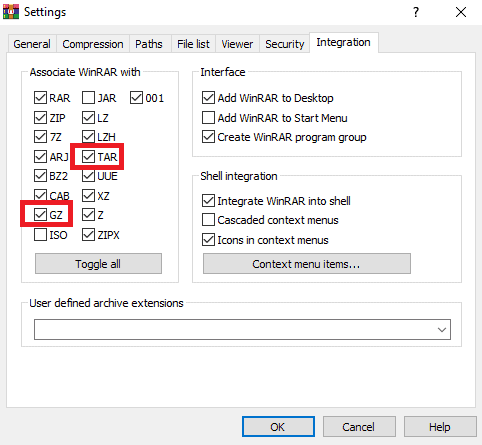
Now double-click on your Tar.gz archive to open it in the WinRAR app;
Select the files you want to extract from the Tar.gz archive and click the “Extract to” option;
You can change the extraction path if you want to by selecting the desired folder from Drive and Folder tree;
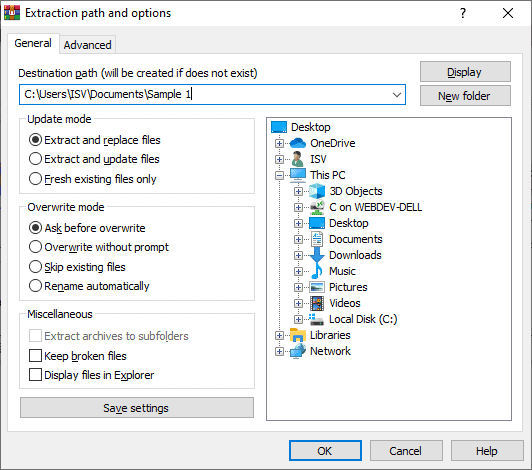
Click OK, and wait until your archive has been extracted.
How to Unzip Tar.gz Archive On Mac
Unlike Windows, a Mac computer doesn’t require you to download 3rd party software to extract Tar.gz archives. You can easily do that using any of the following methods:
Method #1: Using Finder
- Open Finder, then go to the folder in which your Tar.gz archive is saved
- Double-click the archive to start extracting its content.
Method #2: Using Terminal
- Launch the Terminal application by navigating to the Launchpad and searching for Terminal;
- Enter the following command, followed by the file name, as shown below:
% tar -xvf LotsOfFiles.tgz
The files will be extracted to the same folder in which the Tar.gz archive was stored. Once they have been extracted, you can start browsing them.
Similar Tutorials to Check Out
- How to Fix DNS Server Not Responding: If you’re facing the DNS server not responding error while browsing the web, it can be because of many different reasons. This tutorial explains everything that you can do to fix it.
- How to Fix err_connection_reset Error: The connection reset error is generated because of both server-side and client-side issues. This tutorial explains everything you can do to fix it, both as a website owner and a visitor.
- How to Fix “error establishing a database connection” Error: If your website is facing issues while establishing a database connection, something is seriously wrong with your server configuration. You should try to fix it as soon as possible, and this tutorial can come in handy for that.
Wrapping Up
We hope you were able to extract your Tar.gz archive using any of the above-explained methods.
Tar.gz formats allow unmatched compression levels for large files and folders, which makes them the preferred compression method for large software setups and many other types of large files. You can easily extract them using the tools and methods that we’ve suggested.
What do you think about this tutorial? Do share your thoughts in the comments. Also, don’t forget to share this post on social media if it taught you something useful.