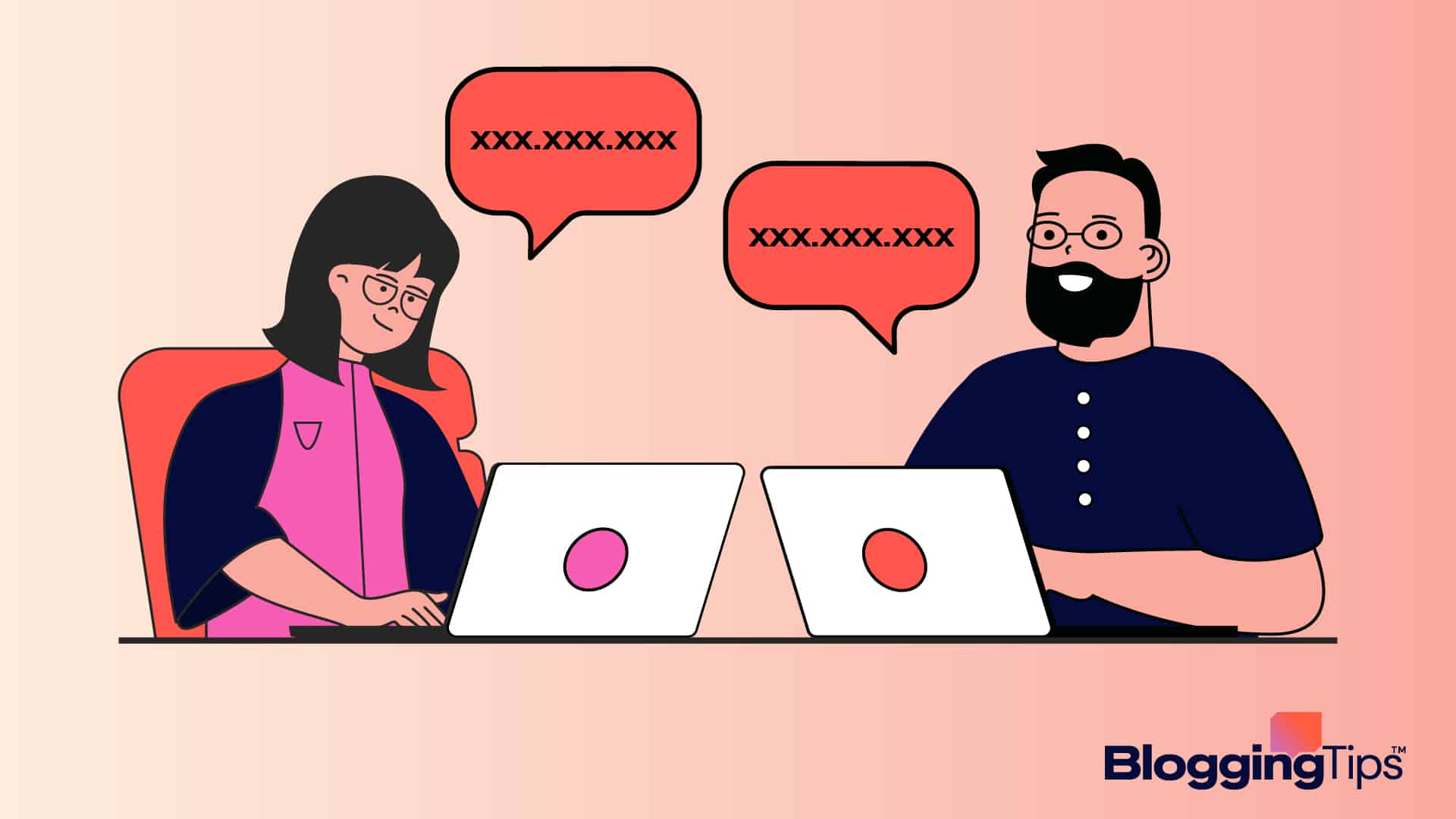What is my IP address?
You may need an answer while setting up devices like a router or printer, as they require a private IP address to connect to the local network.
At the same time, the internet service provider assigns a public IP address to connect to a public network.
In this tutorial, let’s explore how to find my and others’ IP addresses using different devices.
Frequently Asked Questions
What Is an IP Address?
An IP or internet protocol address is a string of numbers assigned to all internet devices and networks. It is required to identify and connect devices in a network.
All such devices have a private IP address, while they can also use the public IP address assigned by internet providers.
Is Every IP Address Public?
Not every IP address is public, but all ISP-assigned IP addresses are.
Internet devices have private IP addresses to connect to a local network, which differs from public IP addresses.
While public IP addresses are exposed on the internet, private IP addresses aren’t.
Is Your IP Address Your WiFi or Device?
Your public IP address is assigned to your WiFi network, while your device has a private IP. For example, the wifi router has several public and private IP addresses.
While you can look up your WiFi IP online, you can’t do so for your device’s private IP.
What You’ll Need To Find What Is My IP Address
Depending on which IP address you are looking up, you will need the following to find what is my IP address:
- For Public IP: You must have a web browser on a device connected to the internet.
- For Private IP: In addition to an internet connection, you must have access to the particular device to find its private IP.
- For Other’s IP: Looking up the unique IP address of a website or person requires a device connected to the internet.
How To Find What Is My IP Address: Step-by-Step Instructions
Finding an IP address is straightforward as long as you know which steps to take to trace which IP.
You can find your public IP using a web browser on an internet-connected device.
However, finding the private IP of a specific device requires following the steps particular to that item.
How Do I Find My Public IP Address?
Making a google search is the quickest way to find your public IP assigned by an internet service provider.
You can find it on any device connected to the same network using the Google app or a web browser.
Visit Google.com on a browser and enter “What’s my IP” in the search bar. You can also do the same on a Google app.
The search engine will display your public IP at the top of the non-sponsored results without the IP location.
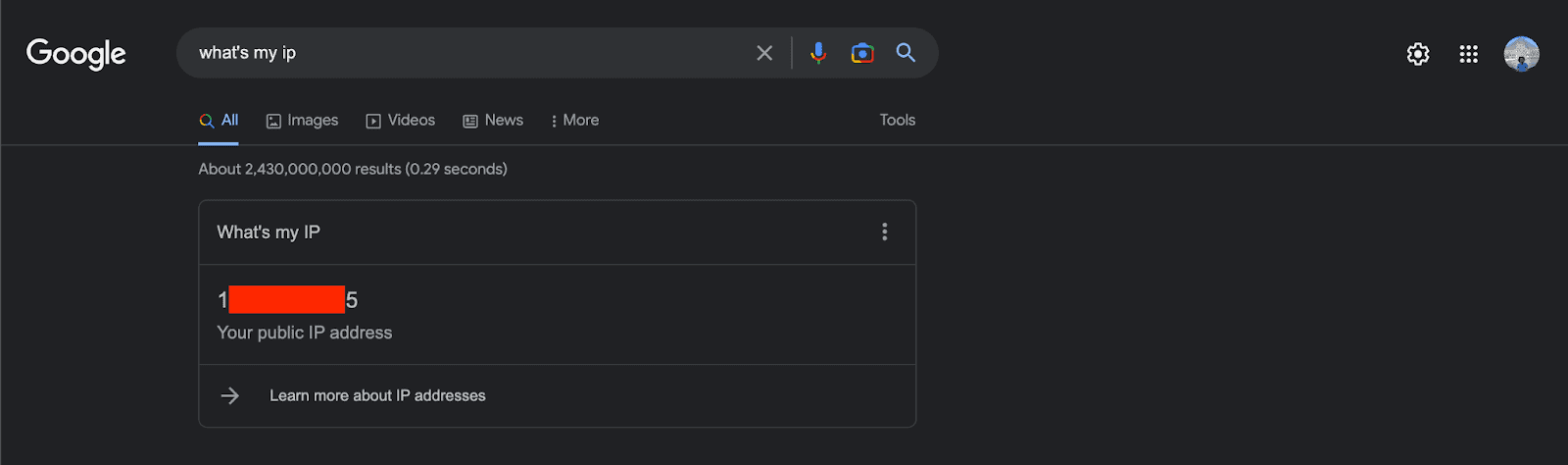
You can use a dedicated IP lookup tool online to find more details like IP location or whether it’s a dedicated IP.
Some popular tools should appear among the above search results.
Some VPN service (virtual private network) providers like NordVPN display your public IP when you visit their website.
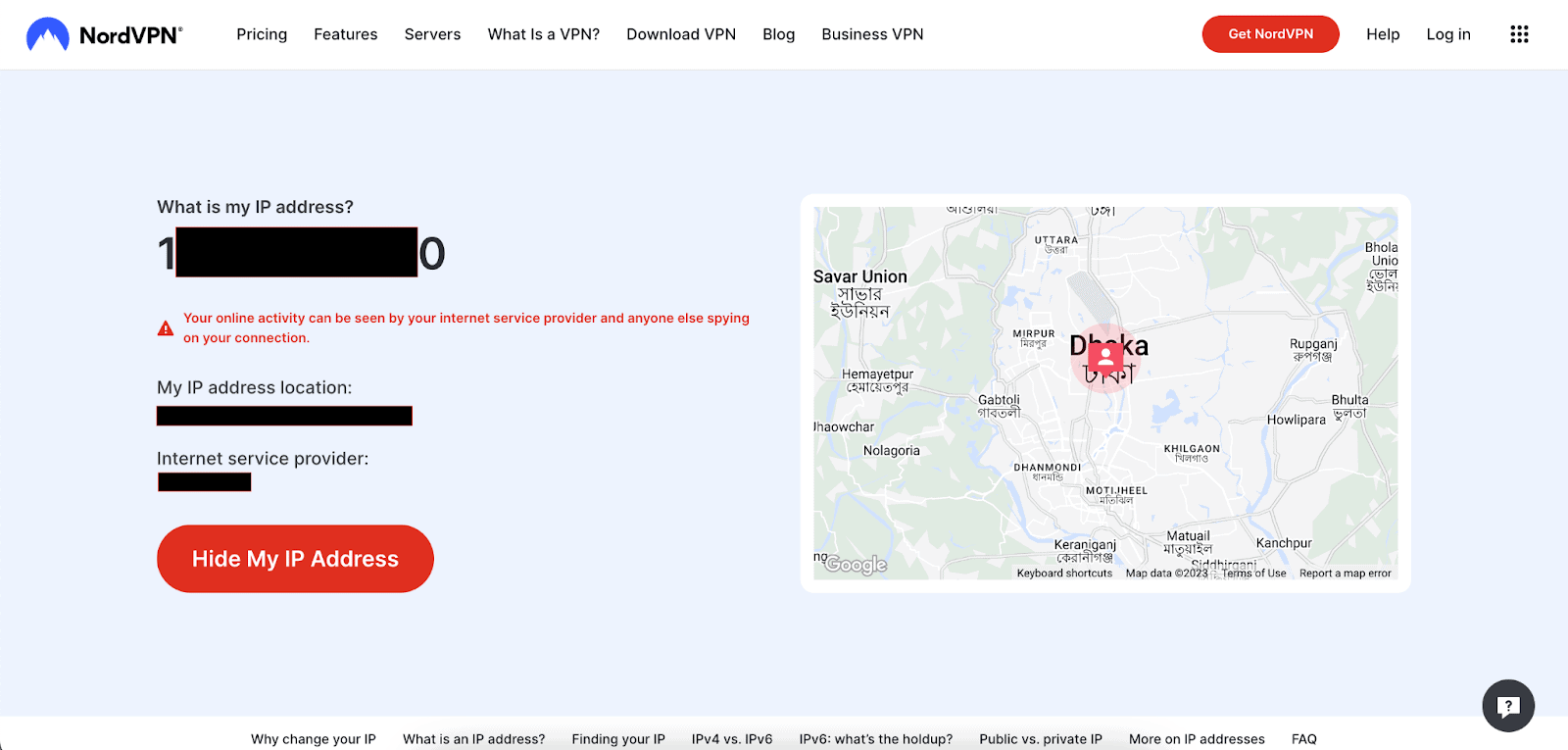
How Do I Find My IP on Windows?
You can look up your private and public IP addresses from the windows computer’s network settings.
The command prompt is excellent for finding your IP on a Windows device but needs some advanced skills.
On Windows 11 Devices
Hit the “Start” button, then navigate to “Settings > Network & internet.”
Select “Wi-Fi” or “Ethernet,” based on your active internet connection type.
You will find the IP address next to the IPv4 address section under “Properties.”
On Windows 10 Devices
Access the taskbar and then hit the name of your active network connection. You will find it under Wi-Fi or Ethernet.
Select “Properties” specific to the network and look up your IP address in the IPv4 address section.
How Do I Find My IP Address on Mac?
Click on the Apple logo in the top left corner of your Mac OS toolbar, then access System Preferences.
Click on Network, then select your active network connection from the left menu bar. Your IP will be displayed right below the “Status.”
Alternatively, you can type in ‘network’ in the spotlight search bar to find it quickly.
You can also navigate to the “TCP/IP” tab by clicking the “Advanced” button from the bottom right of the window.
It will show you the router’s IP, subnet mask, and the device’s IP. Otherwise, you can run a ping command in Mac’s Terminal.
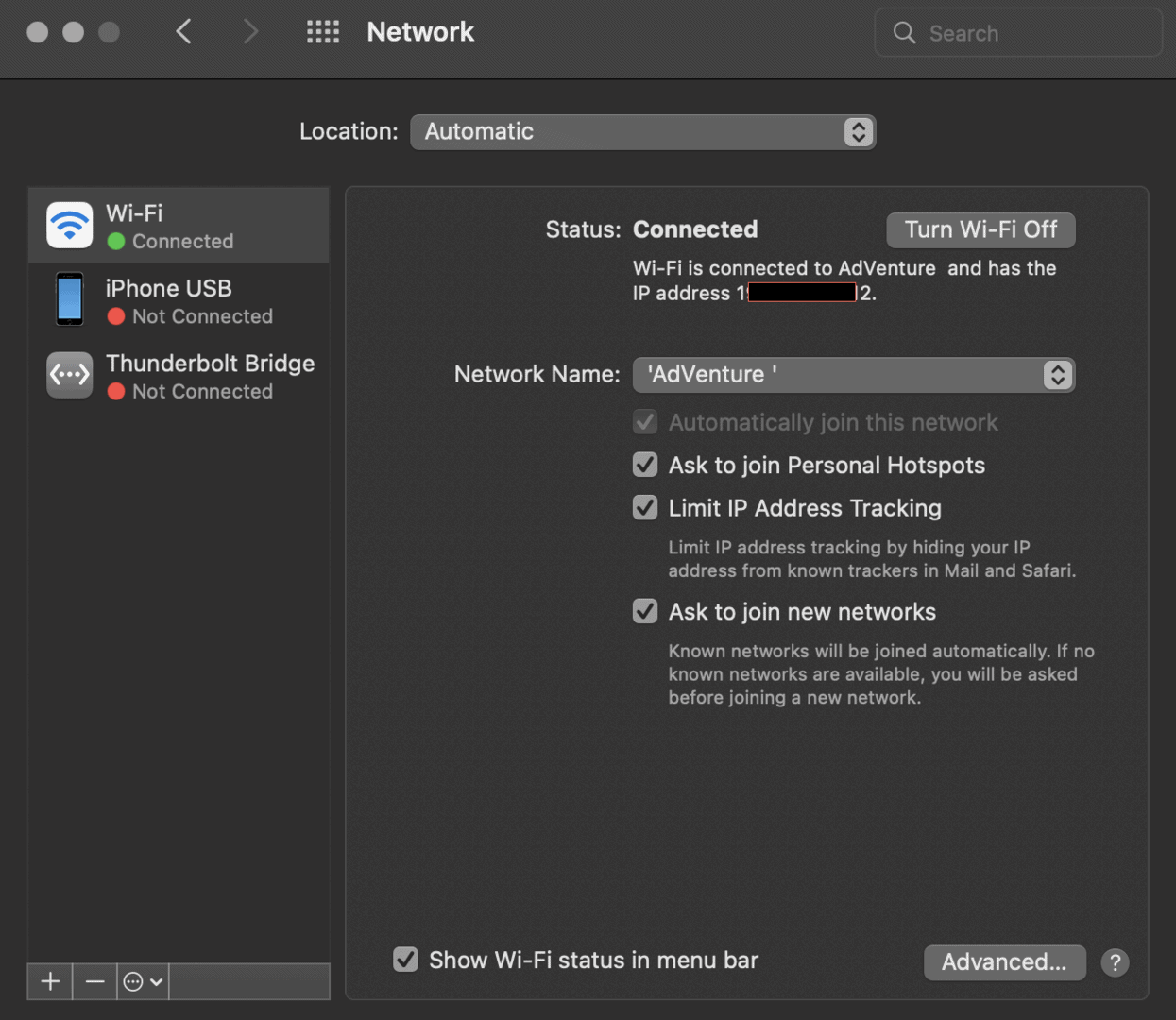
How Do I Find My IP Address on My iPhone?
Find the Settings app on your iPhone and open it. You can also ask Siri to open settings for you.
Tap on the “Wi-Fi” tab, then hit the name of your connected network.
You can now scroll down to find all your public and private IP addresses.
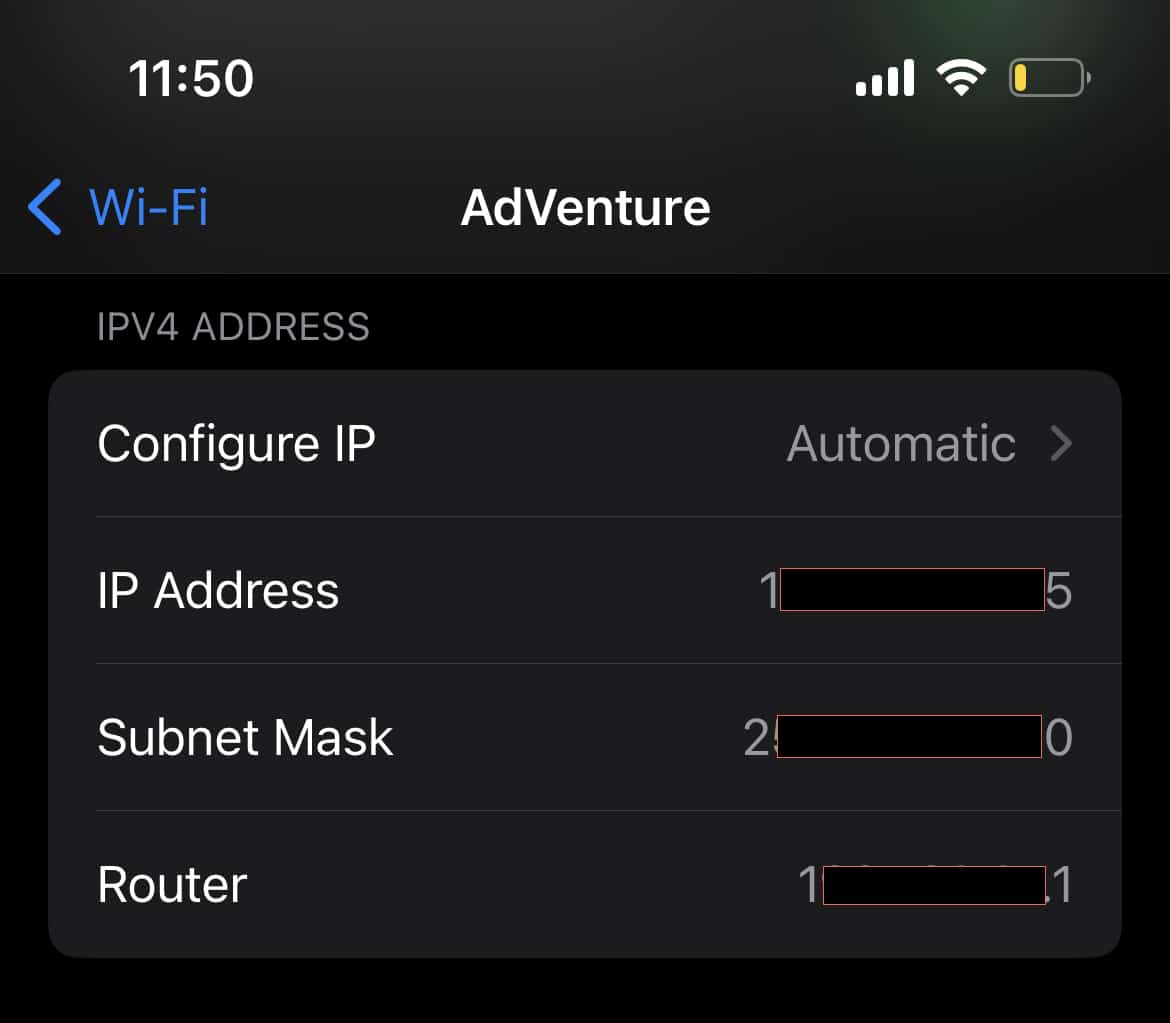
How Do I Find My IP Address on My Android?
Finding what’s my IP is straightforward from the Settings menu on an android device, but the exact step may vary based on your device and android version.
In general, open the Settings menu and navigate to WiFi.
Then, hit the WiFi settings icon (the wheel). The next screen will show your device’s public and private IP addresses.
How To Find Someone Else’s IP Address: Several Options
Looking up someone else’s IP address may not always be ethical, but it’s not entirely illegal.
You can find another person’s IP address via online interaction, but ensure it doesn’t jeopardize their online privacy.
Examples of online activity include email communication, blog comments, online forums, etc.
Users also leave their IP address in the internet traffic log of every website they visit.
Option 1: Using a Person’s Email Header
You can find an email sender’s public IP using the email header.
Viewing the entire header is possible in various email providers, including Gmail, Outlook, Yahoo!, iCloud, etc. The exact steps differ based on your email client.
For example, you can open an email on Gmail and click the three-dots icon (More).
Next, select “Show original” from the drop-down menu. A new page should open with the sender’s IP, timestamp, and contextual information.
Note that you may not find the actual IP or the IP location of the sender if they use a proxy server or VPN server.
Most top email clients also musk the sender’s unique IP address.
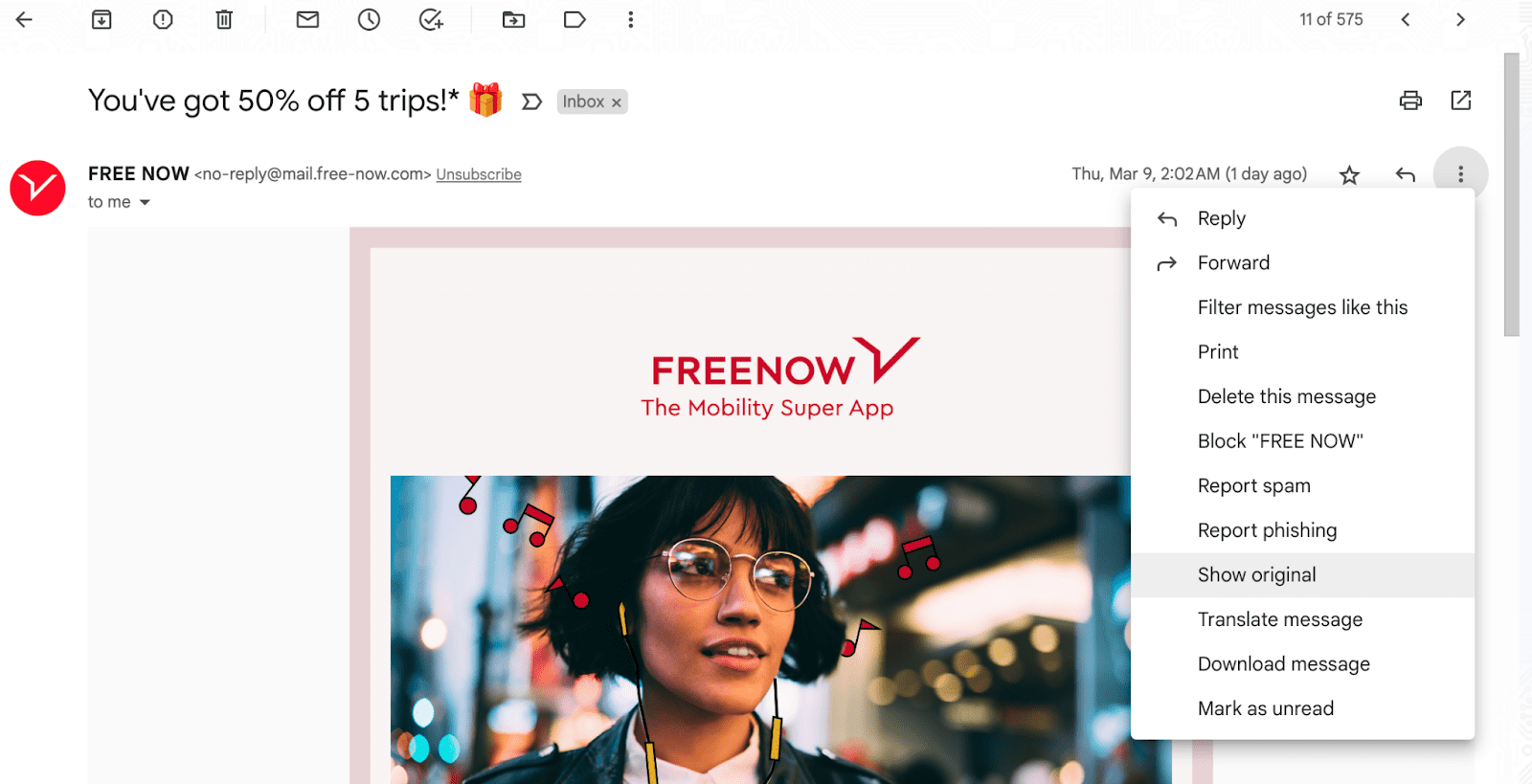
Option 2: Using an IP Lookup Tool Online
You can use an IP lookup tool online to find information about an IP address you already know.
Simply search for a tool and enter the IP address in the toolbar to find related information.
Some of these websites, like WhatsMyIP, can also find the public IP of a website domain.
You must visit the site and enter the website’s domain name to find the IP.
Note that these websites may not offer the most accurate information.
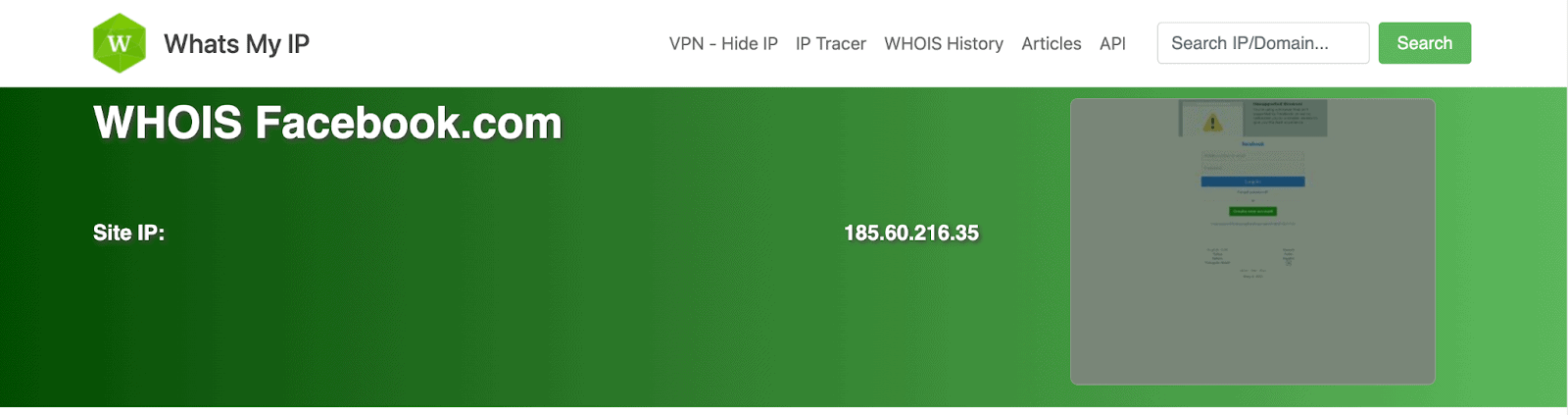
Option 3: Using a Ping Command Prompt
It is possible to find any website domain’s IP address using the command prompt (on Windows) or command line (on a Mac).
This method is slightly more advanced.
3.1: On a Windows Computer
Hold down “Windows + R” on your keyboard to access the Run window.
Then, type in ‘cmd’ and hit “Enter.” The command prompt should appear.
Type in the word ‘ping,’ hit the spacebar, and then enter the website URL. If successful, your computer will try pinging the website and show you the IP.
You can then run the ‘tracert’ command to find the IP address location.
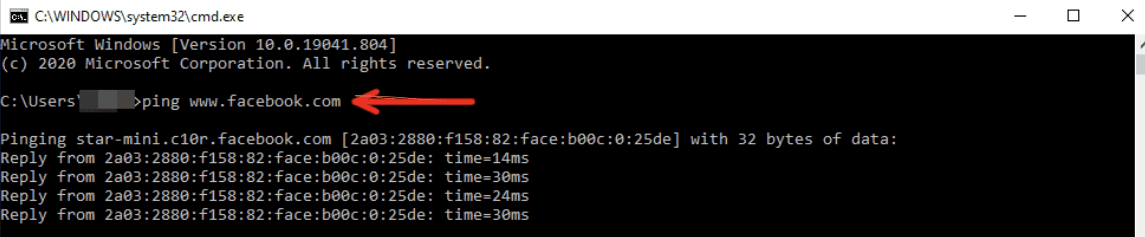
3.2: On a macOS Device
The same command works on a Mac, except you must use the device’s Terminal from “Utilities.”
For quick access, type ‘terminal’ in the spotlight search and click to open it.
Type in ‘ping’ and the website’s domain with a pace in between, then hit the Return key on the keyboard.
If pinging is successful, you will get the details of the website’s static IP and dynamic IP addresses.

Similar Tutorials To Check Out
Diving deep into the world of a computer network and online activity? Check out the following tutorials to learn more:
- How to Find the Domain Name of a Server: Point your website URL in the right direction by discovering how to find the domain name of a server.
- How To Buy A Domain Name Forever: Avoid the insufferable consequences of an expired domain by learning how to buy a domain name forever.
- How To Come Up With A Blog Name: Hook your potential visitors with a memorable and exciting name by exploring how to come up with a blog name.
Wrapping Up
While an internet protocol address can jeopardize online privacy, it is essential for creating a private network or using an internet connection.
You can find your public or private IP address by following the steps in my tutorial.
I have also detailed the definition of an IP address and the option for finding someone else’s public IP.
Please comment for further clarification or to share your experience. I would also appreciate it if you could share my blog with others.