WordPress is a highly flexible CMS that allows you to make changes to any of your web pages or page elements with ease.
However, in some situations, your WordPress blog or website stops showing your changes.
And when that happens, it can be frustrating!
There are several reasons why it may happen.
But don’t worry — there is a solution for each of them.
In this article, we will show you how to fix the problem of WordPress changes not showing up regardless of the reason behind it.
Let’s start!
Frequently Asked Questions
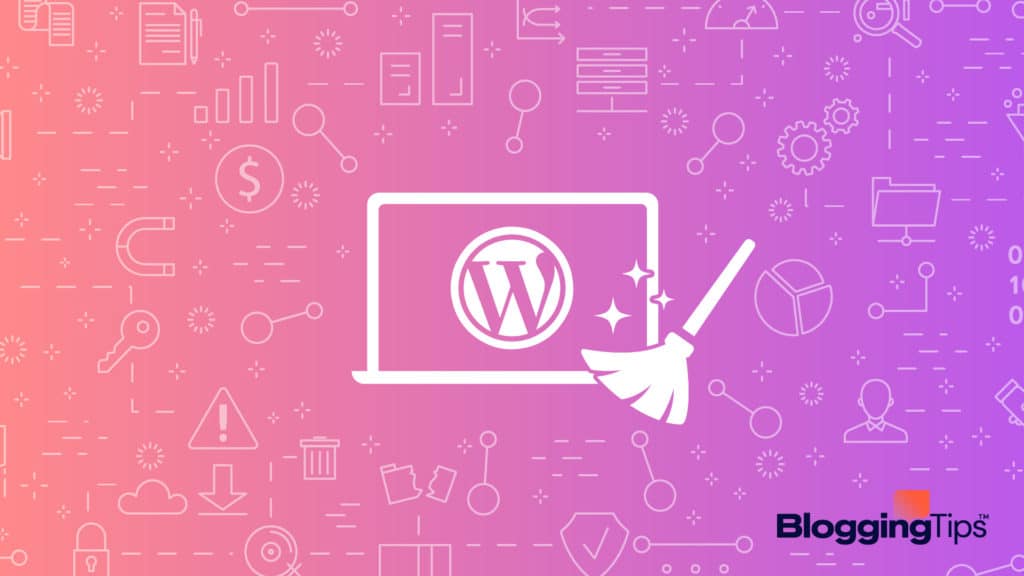
How do I See Changes on My WordPress Site?
You can easily check all the changes you make to your WordPress site by saving them and then refreshing the page.
Once you refresh, all changes will be visible on the page.
Why Are My WordPress Changes Not Showing?
There may be many factors at play behind your WordPress changes not showing.
But the top ones among them are cache issues in your browser, cache issues on WordPress, or cache issues with your CDN.
Some other issues may also cause this to happen, as you’ll see soon.
What You’ll Need To Fix The WordPress Changes Not Showing Issue?
You don’t need anything special for this tutorial.
You can start right away!
How To Fix WordPress Changes Not Showing Issue: Step-by-Step Instructions
This particular issue happens because of multiple reasons.
We shall take a look at all those reasons, and how they can be fixed to ultimately fix this issue.
Reason #1: Browser Caching
One of the key reasons behind your WordPress website not showing the changes may exist not on your website or server but in your browser.
That’s right.
Browser caching — a technology meant to speed up the loading of webpages — may sometimes become a headache as it affects the loading of changes done to your website.
Caching works by downloading parts of webpages to your computer so they can be loaded from local sources instead of loading from the source every single time.
Now, if you have made changes to the page but the page is still loading from locally downloaded data, then obviously it won’t show the changes that you made.
How to fix it?
- Force reload your web Browser: You can instruct your web browser to load the page from the source instead of the cache files. You can do this on Windows by using the CTRL + F5 shortcut, and on Mac by using the Cmd + R shortcut.
- Clear Your Browser Cache: In most cases, the Force reload method does the trick and you can see the changes that you made to any page on your WordPress site. But if that doesn’t happen, you may have to delete your browser’s cache altogether. The steps to do that will vary depending on which browser you’re using, so search for it.
Reason #2: WordPress Caching
Caching is not done by browsers alone.
It’s part of using WordPress too.
Yep — Servers also do use caching to send a webpage as quickly as possible to your visitors.
So if deleting your browser’s cache didn’t resolve the issue for you, then most probably it has something to do with your WordPress page caching.
Under normal circumstances, every single time when someone wants to visit any of your web pages the HTML page is built afresh from the PHP code of the page.
But if page caching is enabled on your site by a Cache plugin, then a copy of your HTML page is created and stored permanently on the server.
This copy is then served to all your visitors instead of creating the page afresh, which speeds up your website.
Now, as you may imagine, this creates the same issue.
You update a page, but your visitors still receive the old, cached version of your HTML page from the server.
Most caching plugins work around this issue by refreshing the page cache whenever you update the page.
But there may be some circumstances when this doesn’t happen.
Heck, as part of the development process, some plugins do not even show the cached version to site administrators.
So it’s possible that when you’re logged in you see the changes loading perfectly, while your visitors don’t see them.
How to fix it?
In all of the above-explained situations, you’ll have to try clearing the WordPress cache manually.
Given below is how to do it on some of the popular plugins:
- WP Super Cache: Dashboard >> Settings >> WP Super Cache >> Delete cache.
- WP Fastest Cache: Dashboard >> WP Fastest Cache >> Delete Cache Tab >> Clear All Cache.
- WP Rocket: Dashboard >> Settings >> WP Rocket >> Dashboard Tab >> Clear cache.
Reason #3: CDN Caching
Using a CDN makes your website faster and more secure from a variety of cyberattacks.
But sometimes, it can also delay the appearance of your changes for all visitors.
That’s right.
And this happens because CDNs work by storing a cache of your webpages on their servers across the world.
The cached pages then load from a server location closest to the location of your visitor.
Now, as it happens with caching of all types, if your cached HTML pages do not refresh in all of its servers after you made the changes, then the changes won’t show up to all users at the same time.
And the solution, as expected, is to clear and rebuild the cache of your CDN.
How to fix it?
The exact steps to clear your CDN cache will vary depending on which CDN you’re using.
But for your convenience, here are the links to instructions for some popular CDN providers:
Reason #4: Unsaved Changes
This may seem like a no-brainer, but it happens more often than you think.
Many times we fail to save the changes that we made because of various reasons.
You may forget to click the Publish/Save button, your internet connection may not be working properly when you hit the Save button, or your browser might not have loaded the button element properly.
There are multiple reasons why changes you made may not be saved, and therefore, may not be displayed.
Moreover, this issue may happen not only with your website pages but also with widgets, themes, and other elements.
And it happens more when you choose a cheap web host because the server can’t deliver all page elements properly.
How to fix it?
Make sure that you have a stable internet connection while saving your changes.
Also, make sure that the button you click is actually working and reloading the page to submit your changes, and that you’ve clicked the right button.
And finally, avoid cheap hosting as much as possible.
Similar Tutorials to Check Out
- How to Fix WordPress Featured Image Not Showing: This tutorial deals exclusively with the issue of your featured image not showing up on the page/post. Follow the instructions outlined in it and you’ll be able to fix this issue easily.
- How To Fix “Briefly Unavailable For Scheduled Maintenance”: This is a common error often faced by many WordPress website owners. It makes your website inaccessible to visitors. This tutorial explains how to fix this issue.
- How to Properly Set Up Cloudflare With WordPress: This tutorial explains how can you use Cloudflare VPN service with your WordPress site to make it faster and more secure.
Wrapping Up
So this was our brief guide explaining how to fix the WordPress changes not showing up issue.
As you can see, multiple reasons cause this issue, and therefore, a number of bugs can be fixed to get rid of it.
It’s okay if you’re not sure which of the reasons is causing it to happen on your side — just implement all the methods, and one of them will definitely fix the issue for you.
And once it has been fixed, don’t forget to share this article on your social media profiles, because sharing is caring!




