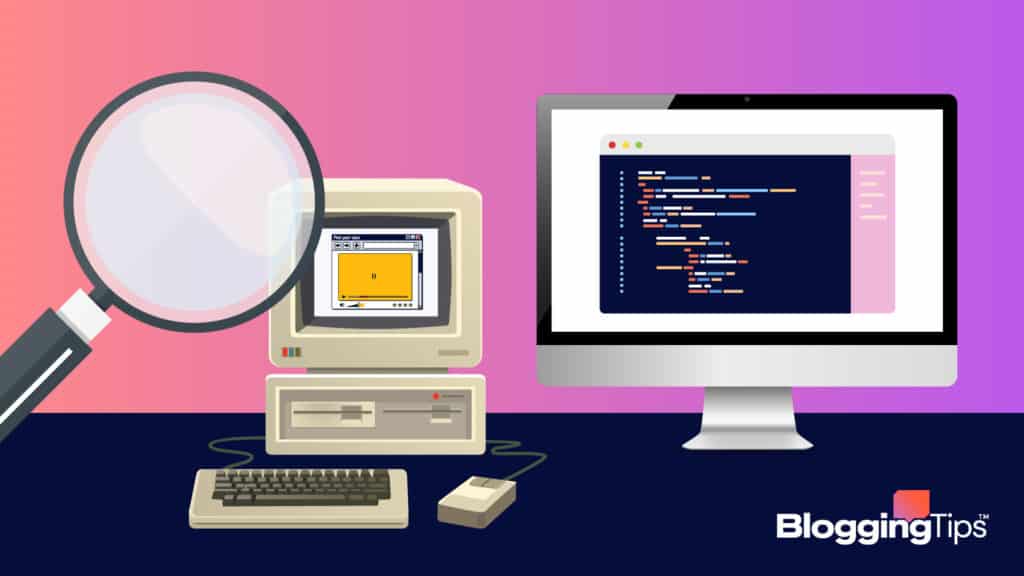Are you trying to find an expired website or an older version of an existing website?
It could be that you are building a new website and you want to check out the history of popular websites in your niche to learn how their site design, content, and traffic statistics evolved.
Or, you could simply be looking for a page on your favorite website that got deleted or updated.
With web archive sites, you can access old versions of existing websites and screenshots of expired sites.
For example, this is what the homepage of my website looked like on December 29, 2016.
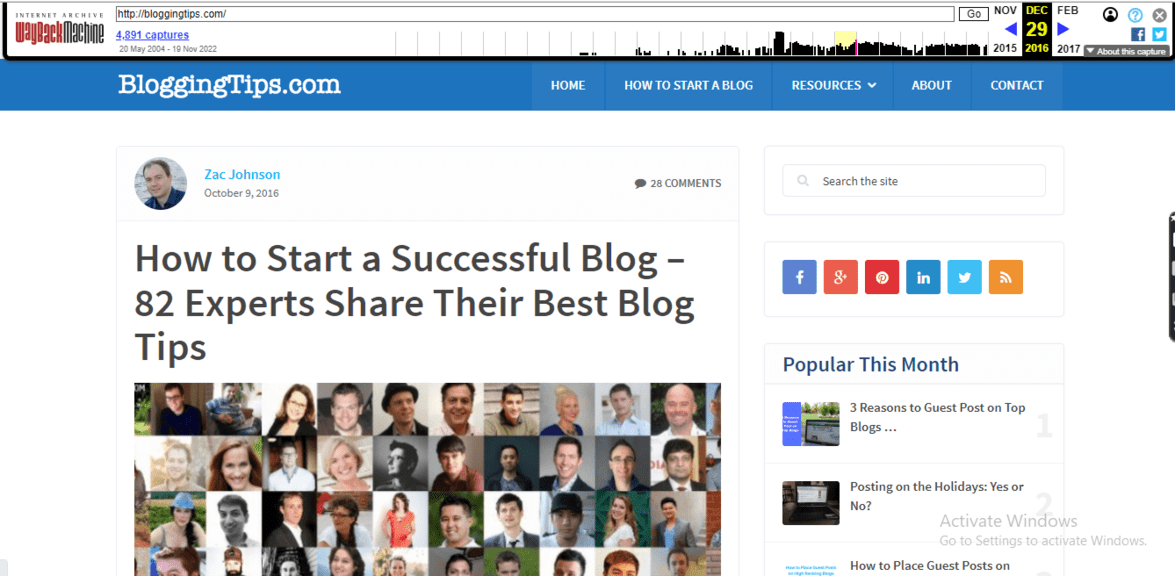
Here is what it looks like now — November 18, 2022.
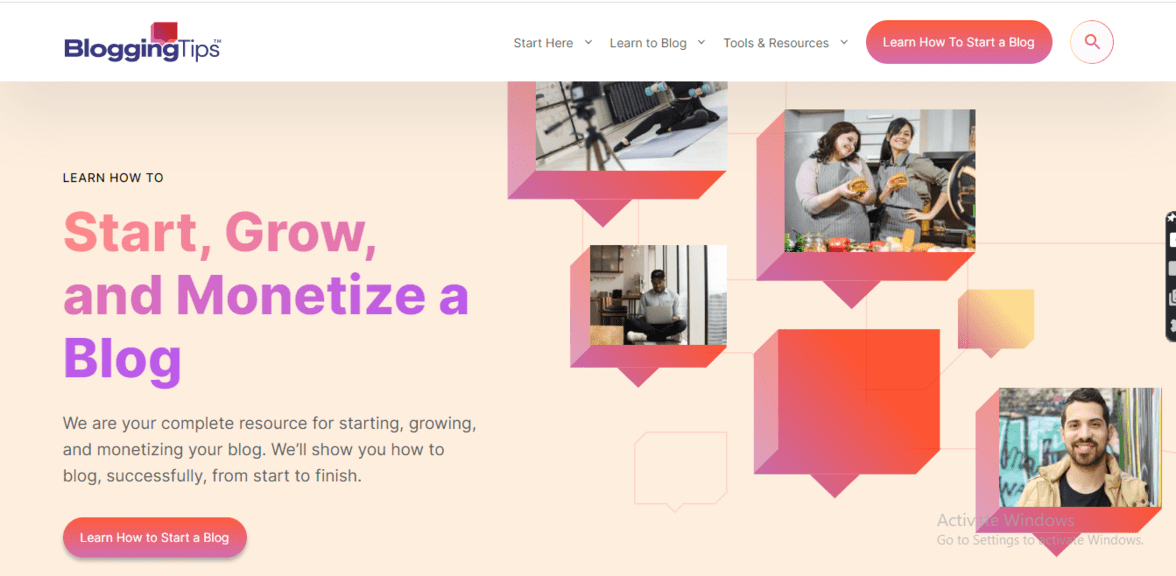
Cool isn’t it?
I used the WayBack Machine to get the older screenshot.
In this article, I will show you how to find old websites and also help you discover other web archives that store historical SEO data that can help you with your marketing strategy.
Frequently Asked Questions
Here are the questions people are asking on Google about this topic:
Can I Visit Older Websites That No Longer Exist?
Yes, you can use archival sites like the WayBackMachine, archive.today, PageFreezer, and the web archives of the Library of Congress to find old versions of any website.
What Is The WayBack Machine?
It is a non-profit digital archive established by its founders Brewster Kahle and Bruce Gilliat to preserve copies of all web pages on the internet.
This is to make it easy for anyone to see what a specific website looked like through each day of its existence.
What Is Needed To Find Older Websites
Here are the tools and resources you will need to find older versions of your target website:
- Google Chrome — you will need the browser to find older web pages that you can’t access on your target website. You will also need it to find the cached version of any web page you want to view.
- URL of the Target Websites — you must prepare a list of the domain names or URLs of the websites you want to view. All the digital archive tools you will use below require that you input such information to access cached data.
How To Find Older Websites: Step-By-Step Guide
I believe you should use any number of web archive sites that help you accomplish your purpose for reading this article.
For example, momentoweb.org is the best place to find screenshots and style sheets of old web pages, while the OldWeb.Today platform lets you discover and interact with web pages of old websites as they were in the past.
This is why I organized the process below in a way that lets you move from one platform to another until you find the most suitable digital archive for your particular situation.
Here are the methods your can use:
- Find old web pages with Google
- Find expired websites with the WayBack machine
- Use alternative platforms to find other forms of historical data
Method 1: Use Google To Find Old Web Pages
Google Search is the ideal place to find older blog posts that you can’t access on the homepage of your target website.
This is particularly useful when the website in question does not have a search bar.
To find your page, type this “site: domain URL” into the search bar on Google Chrome. (site: bloggingtips.com).

When Google displays the search results page, click Tools. It’s located under the search bar.
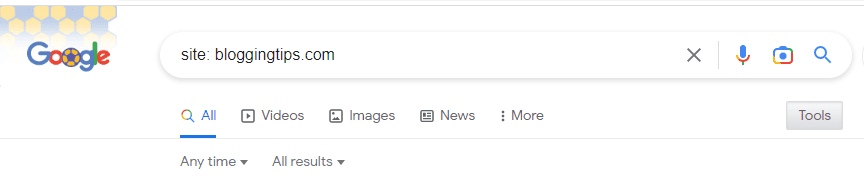
Once you do that, you will see two options, Any time and All results, located just above the first SERP link.
Click the dropdown attached to Any time and select Custom range.
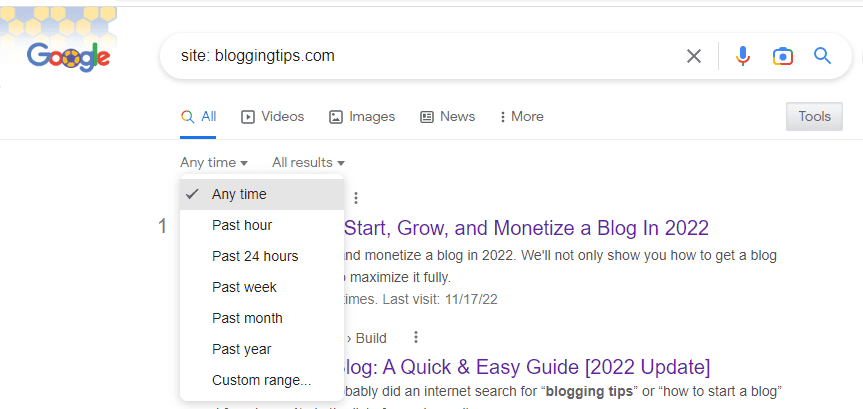
You can then proceed to set a date range that covers the publish date of the page you want to view.
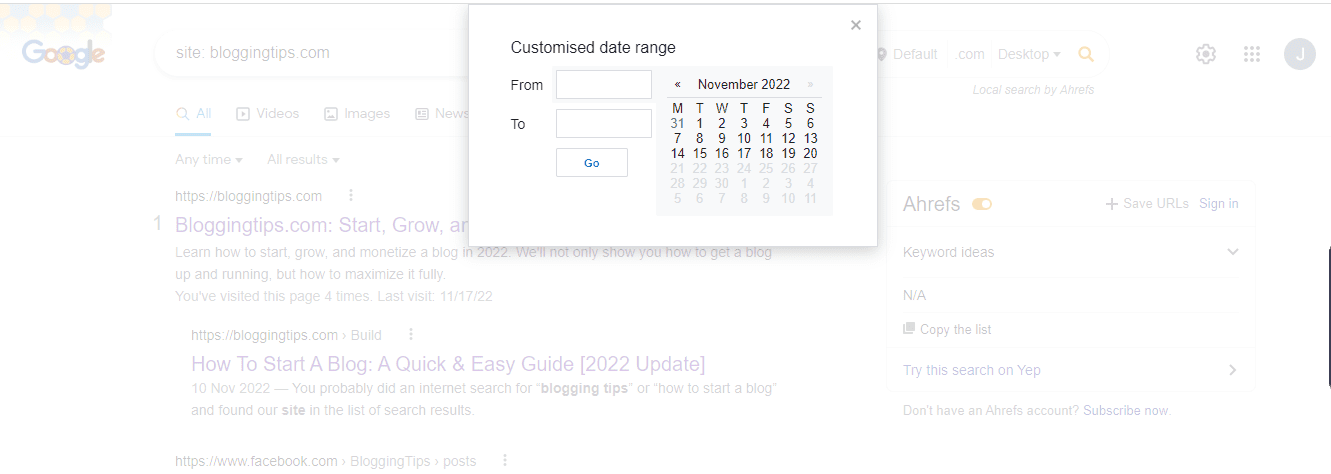
When you are done, click Go.
Method 2: Find Expired Websites With The WayBack Machine
Head over to the WayBack platform and type the URL or domain name of your target website into the search bar.
Click the BROWSE HISTORY button.
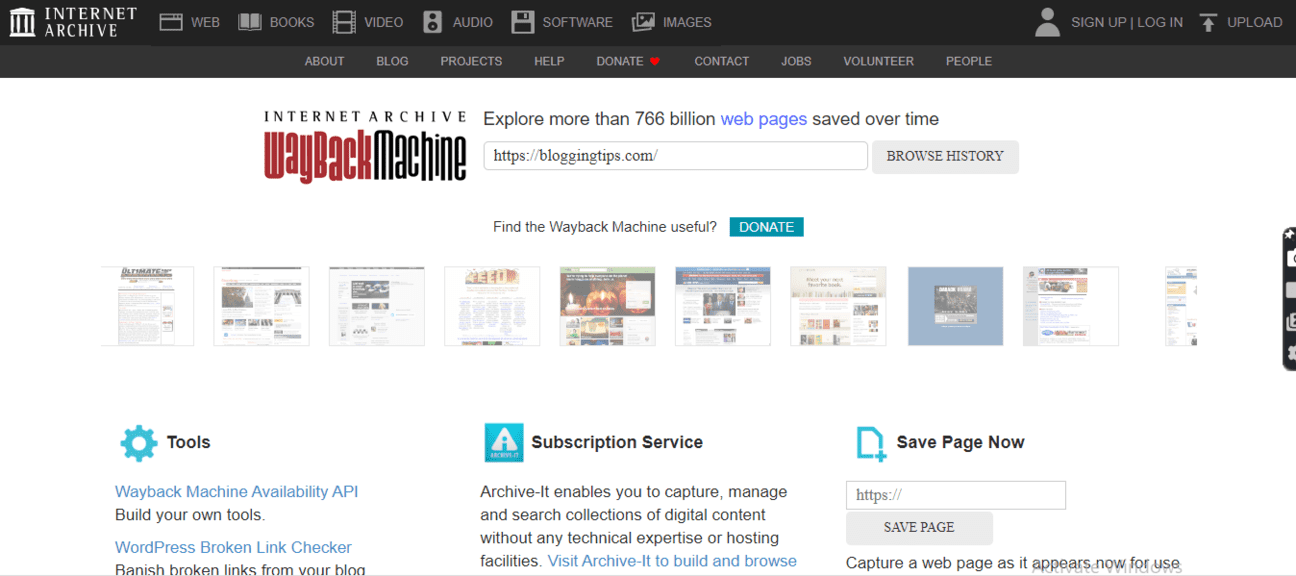
On the next screen, you will see a box with graphs that lets you select your target year.
Below the box is a calendar view from which you can pick certain dates throughout the year.
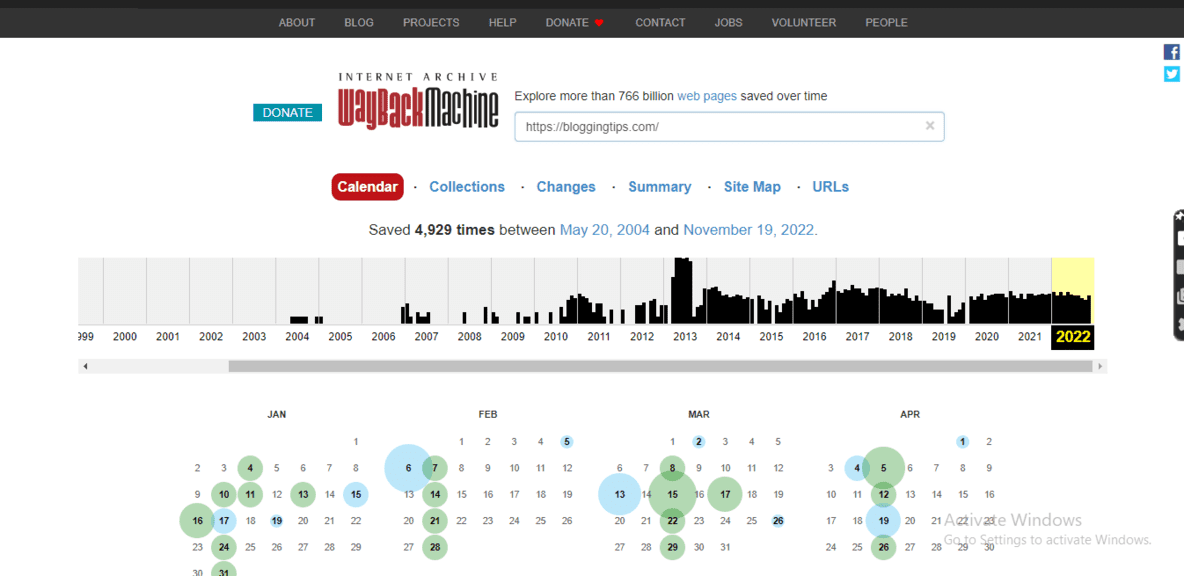
You will notice that some of the dates have blue or green colored circles.
This is what they mean:
- Blank Dates: no page was saved on that day.
- Dates with Blue Circles: cached web pages were successfully archived on that day.
- Dates with Green Circles: the page is a 3xx redirect that takes you to a new URL
Click on the date you want to view and you should see a pop-menu with a list of snapshots that were taken on that day.
Select any of them to view your target page.
You should note that the platform only archives publicly available web pages.
You can’t view pages that are locked behind a password or uncrawlable due to robot exclusions.
Method 3: Use Alternative Platforms To Find Other Forms Of Archived Data
If you couldn’t find what you were looking for with Google Search and the WayBack Machine, try exploring other digital archives.
Keep in mind that some of these platforms are not designed with ease of use in mind, and their loading times will be considerably slower than what you are used to.
They include:
- Memento Time Travel: use it to view old screenshots and stylesheets of your target website.
- iTools: use it to access historical SEO data about your target website, including page rankings, site traffic, contact information, and more.
- OldWeb.Today: use it to browse old web pages the same way users did back in time.
Similar Tutorial Types To Check Out
Here are other related articles you can read to learn more about SEO and relevant Google platforms:
- How to Use Google Search Operators: this article shows you how to use advanced search operators and commands to get precise search results for your target keyword.
- How to Use Google Analytics: discover the full scope of the platform’s features and how it can help you monitor your marketing campaign.
- How to See How Much Traffic a Website Gets: this article helps you discover the free and paid tools you can use to view the traffic data of your website and that of your competitors.
Wrapping Up
Digital internet archives have made it possible for anyone to go down memory lane to view the past of the web.
All you need are your web browser and some URLs.
I hope you enjoyed learning how to find older websites on the world wide web.
If you have any questions about this topic, reach out to me in the comments section.