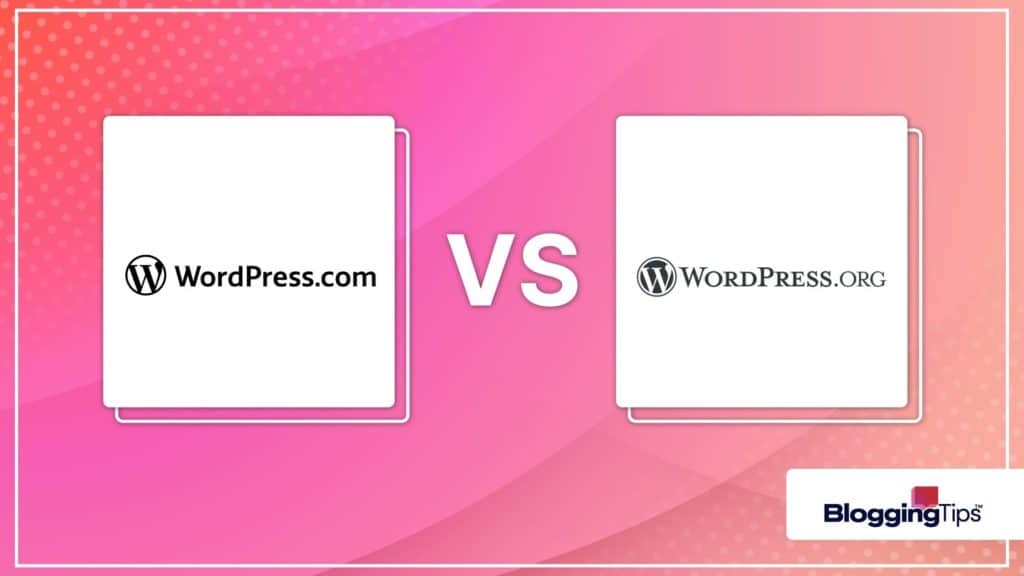Due to its more structured and easier to use nature, those who are new to the WordPress platform tend to use WordPress.com when they first start out.
Many who continue to rely on the popular content management system eventually find that WordPress.com can be a bit limiting.
WordPress.org allows users a lot more options, although it can be rather complicated to use.
For those who are already used to it though, this freedom can be quite rewarding.
Moving all of your content from one site to another requires a bit of work.
If you’re wondering how to move from WordPress.com to WordPress.org without starting from scratch, then you’ve come to the right place.
What’s the Difference?
If you’re wondering what the big difference is between the two sites, before deciding on moving from WordPress.com to WordPress.org, the answer is site hosting.
WordPress.com offers its users free site hosting, at the expense of limited website plugins, and less control over website ads and features.
WordPress.org allows you to use other hosting sites to set up the page on your own, along with a lot more control of how your website is run.
The structured nature of WordPress.com makes it great for those who are just starting out as it’s practically risk free, and easy to learn.
Once people get used to handling the WordPress platform, many will move onto WordPress.org in order to expand their website.
Moving Your WordPress.com site to WordPress.org
If you’ve decided to take advantage of the freedom that WordPRess.org offers but don’t want to lose all of your work on WordPress.com, then exporting your page is the way to go.
If you’re wondering how to export a page from WordPress.com to WordPress.org, then we’ll show you below.
Video Overview:
Before you begin
As mentioned, WordPress.org allows you to host your website on your own.
This means that before you can transfer your page, you’ll need a webhost and a domain name prepared beforehand.
WordPress.org recommends Bluehost as it’s official hosting site, but others like HostGator and SiteGround are also good.
Once you’ve secured both a host and a domain name, proceed to the next step.
Export the Data from your WordPress.com website.
You’ll need to download all the files that you used to create your WordPress.com site so that you can transfer it to WordPress.org.
To do this:
- Open your WordPress.com account and proceed to the dashboard. You can do this by clicking on the WP Admin link on the bottom left menu.
- On the dashboard, click on Tools on the left menu.
- Click on Export from the selections under Tools.
- You’ll be given a choice to either Export Content or Export Media Library. Click on the Export All button to the right of Export Content.
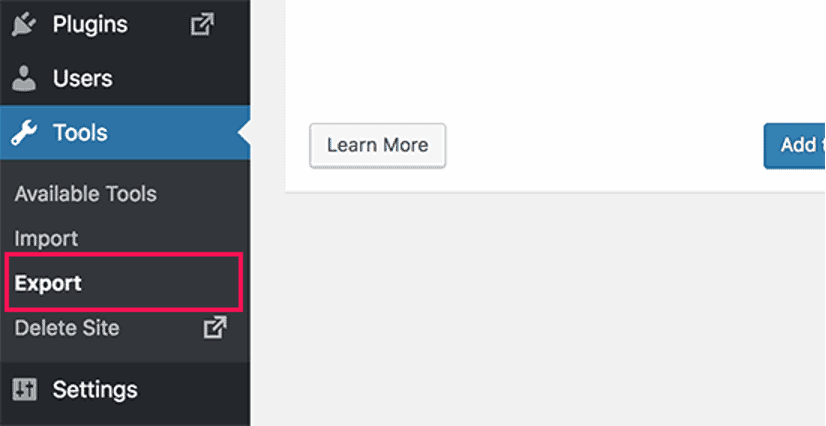
You will be notified that a download link has been sent to the email address that you used to create your WordPress.com account.
Alternatively, you can click on the download button to the right of the popup message.
The zip file that you download will be a .xml file of your current webpage.
Extract the zip file to a location of your choosing.
Proceed to your hosting website and install WordPress.
Most hosting websites have one click WordPress installation so this shouldn’t be too much of a problem.
Follow the instructions as given by your chosen website.
Login to the admin area of your newly installed WordPress site.
To do this, add /admin/ or /wp-admin/ to the URL of your site address.
Once on the admin area dashboard, click on Tools.
Choose Import.
Under WordPress, click on Install Now.
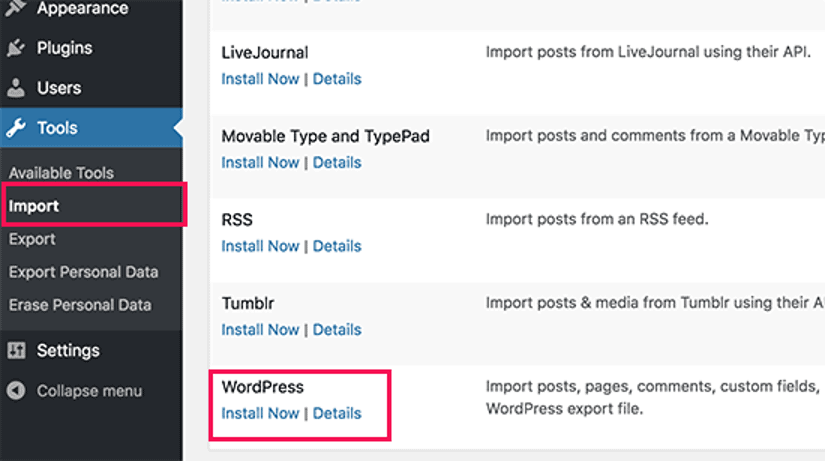
After installation, under WordPress, again click on Run Importer.
On the new window, click on Choose File then navigate to the .xml file you downloaded from your WordPress.com site.
Click on Upload and Import.
You will be given the chance to assign authors before the actual page import.
This is optional, and you can do this later if you wish. Once you’ve decided to change it or not, toggle the checkbox on Import Attachments, then click on Submit.
Your page should now have been imported to your new webhost.
You can return to the admin dashboard to check all of your imported files.
Leaving Limitations
Once you’ve got accustomed to using WordPress, you’ll find that the WordPRess.com site can feel a bit limiting.
The freedom that WordPress.org offers is a big reason that people move to that site.
Knowing how to move from WordPress.com to WordPRess.org allows you to keep all of the work that you’ve already done and continue it on your new webhost.