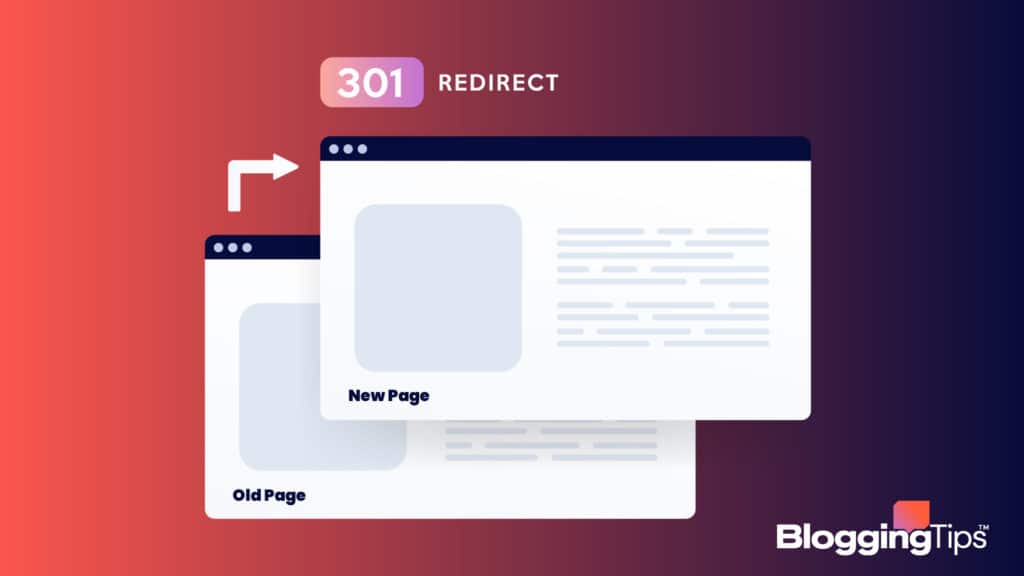Are you wondering how to redirect a URL?
A URL redirect is a standard response code that tells search engines and visitors where to find content elsewhere.
Redirecting users to another page is also good for SEO, as it lowers the number of users who get stuck.
You must understand how to redirect URLs effectively when you want to.
So, are you interested in learning how to redirect a URL?
Frequently Asked Questions
What is a redirect?
You can go to a new page via a website redirect.
Anyone who inputs or clicks on the original URL will be directed to the page you specified as the redirect destination instead.
It ensures users don’t land on a 404 website but instead find what you’re looking for.
What is the best way to redirect a URL from one page to another?
Every Redirect has the same goal: moving traffic to a different location.
There are different types of redirects, and a numerical code designates each.
We have a detailed list of them below.
Why should you redirect a URL?
When you have a website with several pages, you may want your users to go directly to a specific page when they type in a particular address.
That’s when URL Redirection comes into play.
Various Kinds of URL Redirects and When to Use Them
There are various redirect types, each identified by a number code.
The purpose of all redirects is the same—to redirect traffic from one location to another—but the number code gives users’ web browsers and search engines like Google more information about the Redirect:
1. 301 Moved Permanently
This status code denotes a permanent redirect.
More specifically, the information in question has been transferred permanently to the new URL and is no longer available at the old URL.
This standard Redirect allows you to transfer the “authority” from an old URL to a new one, which is crucial for SEO.
2. 302 Found (Temporary Redirect)
This code signifies that the Redirect is only temporary.
In other words, although readers are currently directed to another website, the content is still available at the original URL.
This code is primarily used for A/B testing, maintenance, or geotargeting, so use it sparingly.
302 redirects are never a good idea for SEO.
3. 303 See Other
It prevents users from entering information more than once, which is the main distinction (e.g., credit card details).
In more technical terms, it instructs the user’s browser to use GET instead of PUT for future requests and prevents the browser from making additional PUT requests.
4. 307 Temporary Redirect
Temporary redirects (307) are similar to redirects (302/303).
A 307 redirect employs the same way to send and receive information, but a 303 redirect uses two distinct approaches.
5. 308 Permanent Redirect
The 308 Permanent Redirect indicates that the content has been transferred permanently, just as the 301 Redirect.
The distinction lies in the technical specifics; a 301 redirect can switch from POST to GET, whereas a 308 redirect only uses POST.
Although the other redirect options are still essential for developers in the specialized situations we outlined, most consumers will need to interact with 301 redirects.
How To Redirect A URL Using cPanel: Step-By-Step Instructions
Scroll down toward the Domains area after logging into your cPanel account.
Look for the Redirects button and click it.
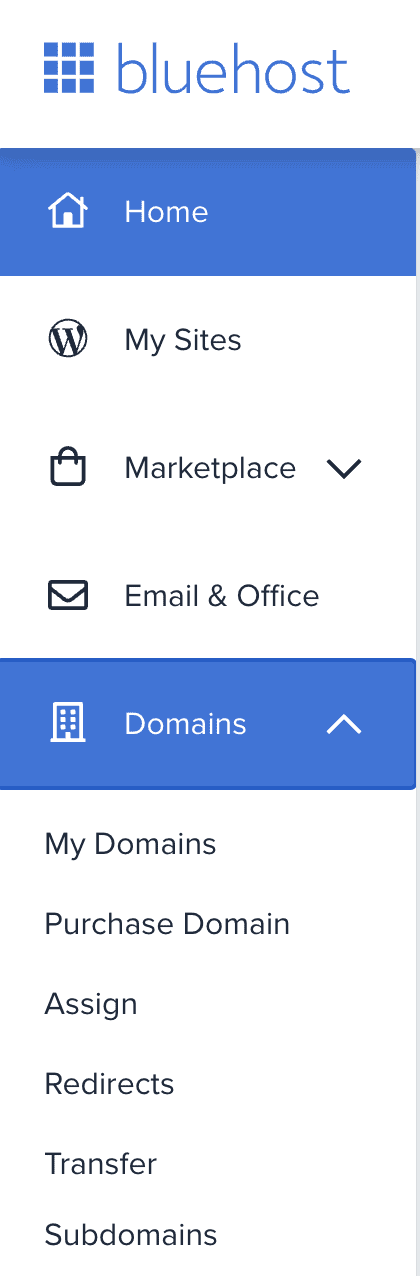
You have the option to select 301 Permanent or 302 Temporary in the dropdown menu under Type.
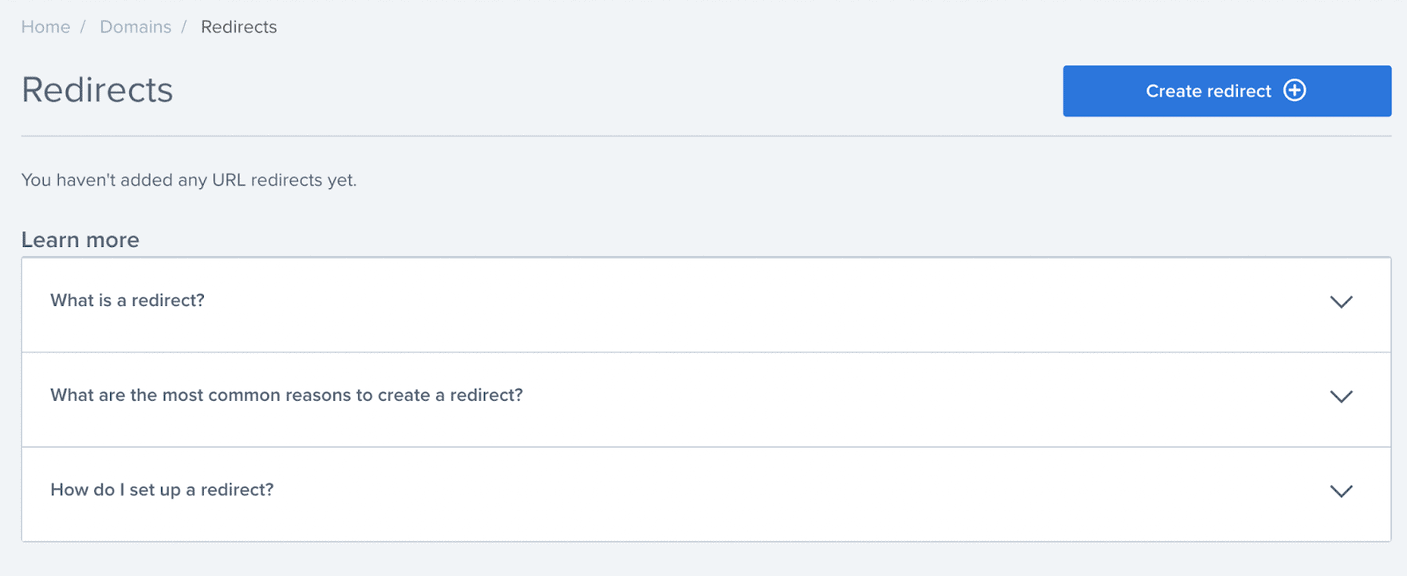
Decide what you want.
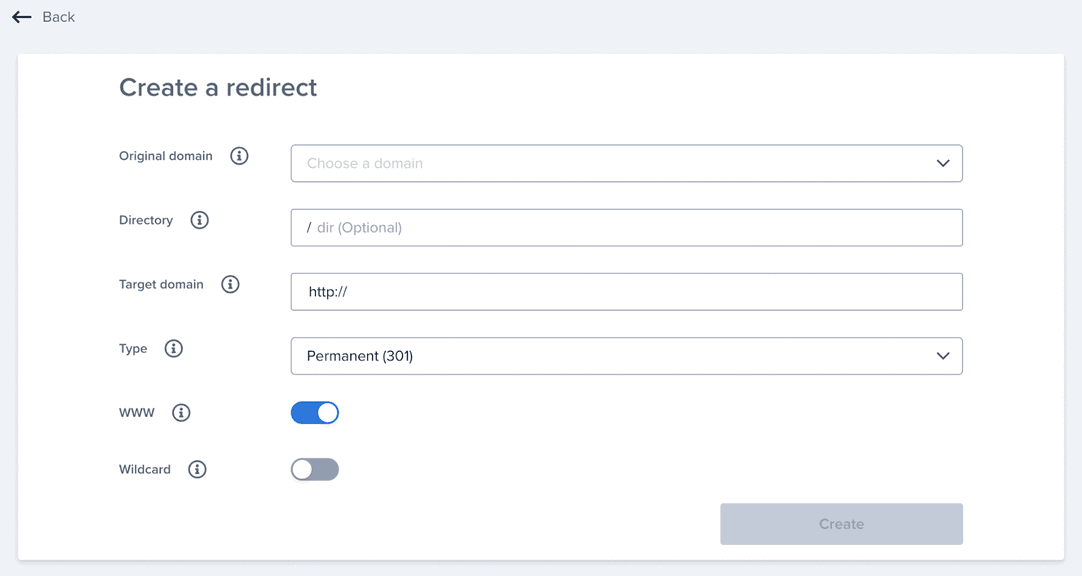
Select the domain for which the Redirect is set up from the following dropdown menu.
If you wish the update to take effect across your domains, you can select All Public Domains; otherwise, choose the relevant ones from the selection.
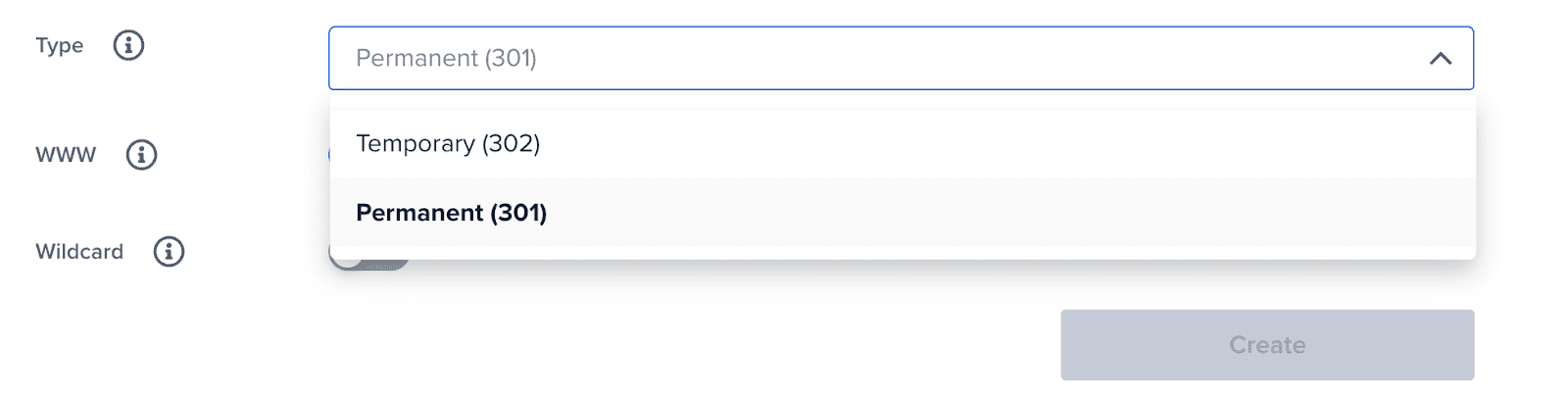
Next, enter the page for which the Redirect is set up and the page to which it should lead visitors.
Remember that the root domain is provided in the dropdown menu, so you only need to enter the final portion of the URL in the first box.
However, enter the complete URL to which you want to redirect traffic in the second box.
How To Redirect A URL Using WordPress Plugin: Step-By-Step Instructions
A WordPress redirection plugin is a more user-friendly method to learn how to redirect a URL.
From your WordPress dashboard, you can use these plugins to generate and manage redirects for your website.
Utilizing these plugins can help you avoidthe “redirected you too many times” error in WordPress.
There are various excellent options, but we’ll demonstrate how to configure a redirect employing one of the most well-liked picks—the free 301 Redirects plugin.
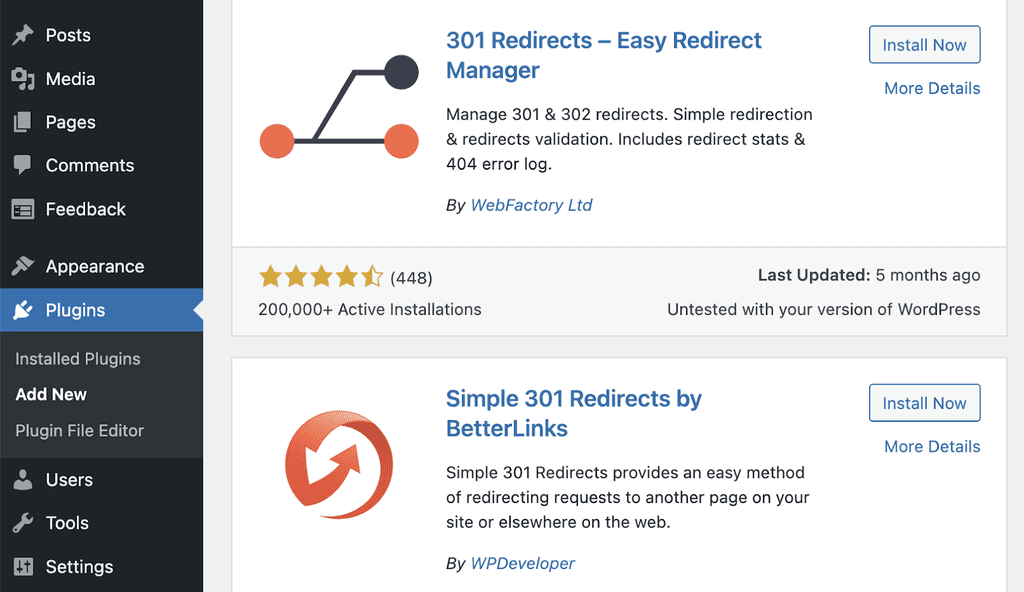
Despite its name, the plugin can assist you in creating 302 and 307 redirects in addition to 301s.
After the plugin has been installed and activated, you can begin creating redirects by going to Settings and clicking on 301 Redirects.
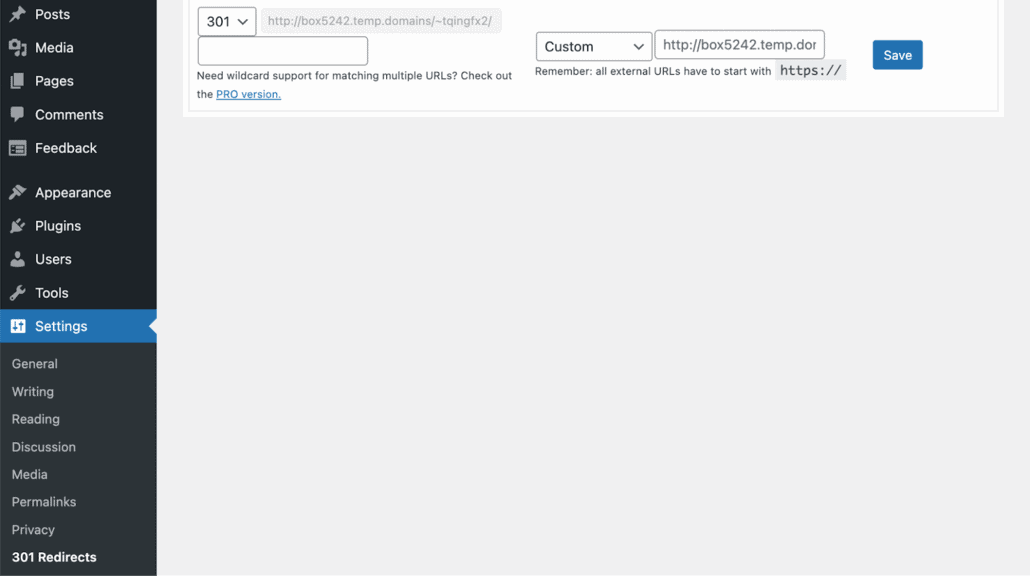
This table offers the following three choices:
Step One: The redirect category, 301 by default, can be selected using the dropdown menu.
Step Two: You can specify the URL you want to redirect to in the Redirect From area.
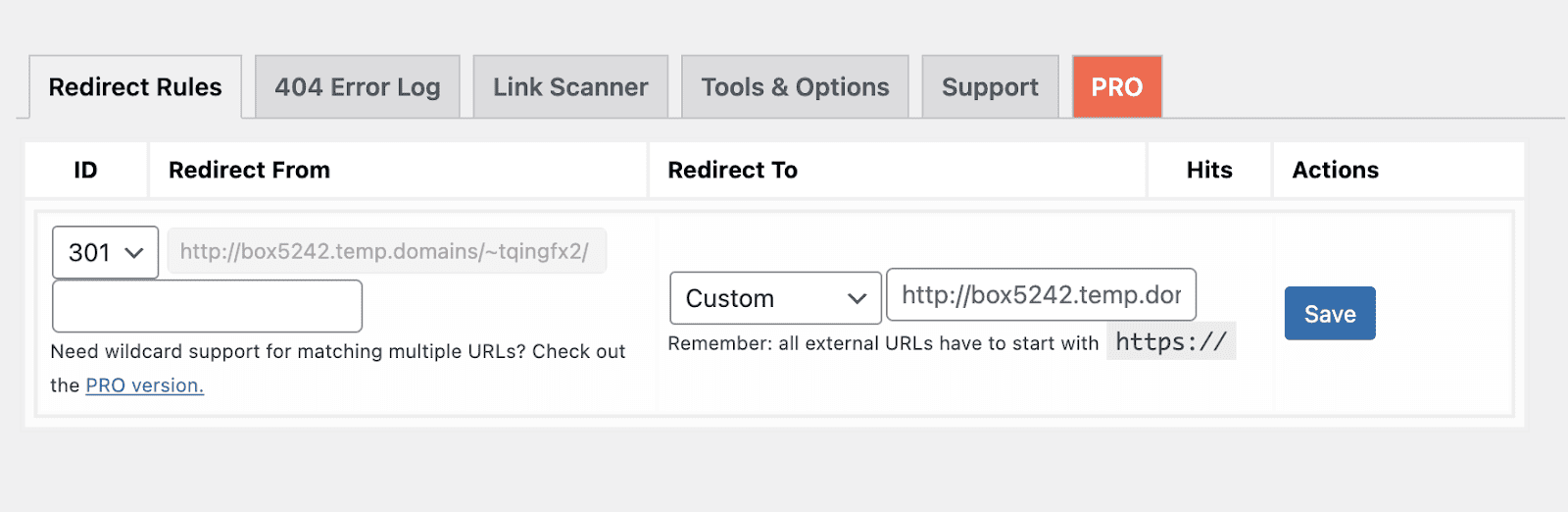
Step Three: You can specify the destination you would like to send viewers to in the Redirect To area.
You can add a custom URL or select pre-existing material from your website.
Step Four: After filling out the form and clicking Save, your Redirect will become live.
You can then repeat the process to generate other redirects.
Similar Tutorials Types to Check Out
- How To Shorten A Link: URL shorteners are among the most underappreciated tools in internet marketing since most people are unaware that doing so makes your URLs easier to share and track your results. Learn how to shorten a link here.
- How To Create An Image Link: Creating image links is one of the most fundamental skills you can pick up When stepping into the realm of HTML. Adding a link to an image or photo sends you to a specific URL when clicked. The aim is to teach you how to create an image link.
- How To Track Backlinks: Backlinks are a sign of trust from one website to another, making them particularly beneficial for SEO. Backlinks are crucial to your company’s success because they establish your page’s authority. Read our article on
Wrapping Up
Learning how to redirect a URL can appear slightly frightening for website owners who need to be more technically savvy.
We hope this article helps you navigate how to redirect a URL quickly and smoothly.
However, with the help of several simple options, you can complete the process independently.
Additionally, effectively utilizing redirection can help you change your website over time to be more helpful, prevent 404 issues, and boost SEO.