Is your website down because of the err_connection_timed_out error?
If yes, you need to pay urgent attention to what’s going on. Not only because you are missing out on revenue, but also because it can be the sign of a more serious problem.
This error usually occurs because of server-side issues or cyberattacks, which is why you need to dig into its cause soon.
This tutorial will explain everything about this error, including why it occurs and what you can do to fix it. So keep this page open in a browser window, and start fixing it right away!
What is the err_connection_timed_out error in Chrome?
Err_connection_timed_out error is an error message that’s shown in Google Chrome. It appears when a website is inaccessible for reasons other than failed DNS resolution, permission issues, cache issues, and connectivity issues on the side of a visitor.
What Does err_connection_timed_out Mean?
This error means that the server didn’t respond to a connection request within a reasonable timeframe. If the server doesn’t respond to a connection request within 30 seconds, the connection is terminated by the browser and that’s when the err_connection_timed_out error is shown.
What Causes Timeout Errors?
Timeout errors are caused mainly by server-side issues. They occur when the resources of a server (i.e. bandwidth) are exhausted by the amount of traffic it’s getting.
But sometimes they can also happen if network resources are exhausted on the side of a visitor by any application.
What You’ll Need to Fix Err_Connection_Timed_Out Error?
You’ll need the following two things in order to implement all the steps outlined in this tutorial:
- Domain management access: The access to your user account on the domain registrar’s website from where you bought your domain name.
- Hosting dashboard access: Access to your hosting dashboard or cPanel.
How to Fix Err_Connection_Timed_Out Error: Step-by-Step Instructions
There are six reasons why your website may be unavailable to visitors with an err_connection_timed_out error. We need to look into them one by one until we fix the error.
If You’re A Website Owner
If this error is occurring on your website and appearing to all of your visitors (or at least to a large number of visitors), then something is crooked with your server. Here are six steps to fix it:
#1. Make Sure You’re Not Under Attack
The first thing you should check is if your server is under attack. Distributed Denial of Service (DDoS) attacks aim to make a website inaccessible by overloading the server resources with bot traffic.
So, if your website is generating an err_connection_timed_out error despite being on a reliable server (i.e. a VPS or dedicated server from a reputed host) that’s capable of handling your everyday traffic, then it’s quite possible that you’re under attack. This may be especially true if your website didn’t have a firewall or security plugin active on it.
If a firewall is active on any site, in most cases it detects and blocks spam traffic easily, thus keeping your site protected from DDoS attacks. But if a firewall was not active on your site, then you have most probably fallen prey to cybercriminals.
How to identify a DDoS attack and how to fix it has been explained by us in another one of our tutorials linked here. Go through it and make sure that you’re not under attack before moving on to the next steps in this article.
#2. Examine Your DNS Nameservers
The next thing to check is whether your domain’s nameservers are pointing to your own server or not.
If they’re pointing to some other server that’s not able to handle the requests coming its way, then obviously an err_connection_timed_out error will be delivered to your visitors.
First of all, you need to check the nameservers of your hosting providers because that’s what you’re going to verify. Your domain name should be pointing to these nameservers.
You can easily find it either by logging in to your hosting dashboard/cPanel or by checking the emails that you received when you first purchased the hosting.
How you check the nameservers of your domain will vary depending on your registrar. Here are the links to some popular registrars:
- How to check and modify nameservers on GoDaddy
- How to update nameservers on Domains.com
- Check and modify nameservers on Namecheap
- Modify name servers on Google Domains
- Changing nameservers at Dreamhost
- How to change nameservers at Bluehost
- How to change DNS or nameservers at Hostgator
Once you’ve landed on the page where you can check the nameservers, make sure that the nameservers your domain is pointing to are the same as the nameservers of your host.
If not, change them to match the nameservers of your domain.
#3. Modify Maximum Execution Time
The maximum execution time defines how long a script is going to be executed by the server.
Scripts are executed when a visitor requests a web page too, so the time limit defined here also dictates the duration after which the connection between the client and the server is terminated.
On most web servers this limit is set to 30 seconds, but you can modify and increase it if you want to. Here are two ways to do that:
Method 1 – Modify Using Php.ini File
Log in to your hosting dashboard or cPanel;
Search for PHP INI and open the Multi PHP INI editor when its option appears in the search results;
Modify the max_execution_time parameter. For example, if its value is 30 seconds, make it 100 seconds, or even more if you want to.
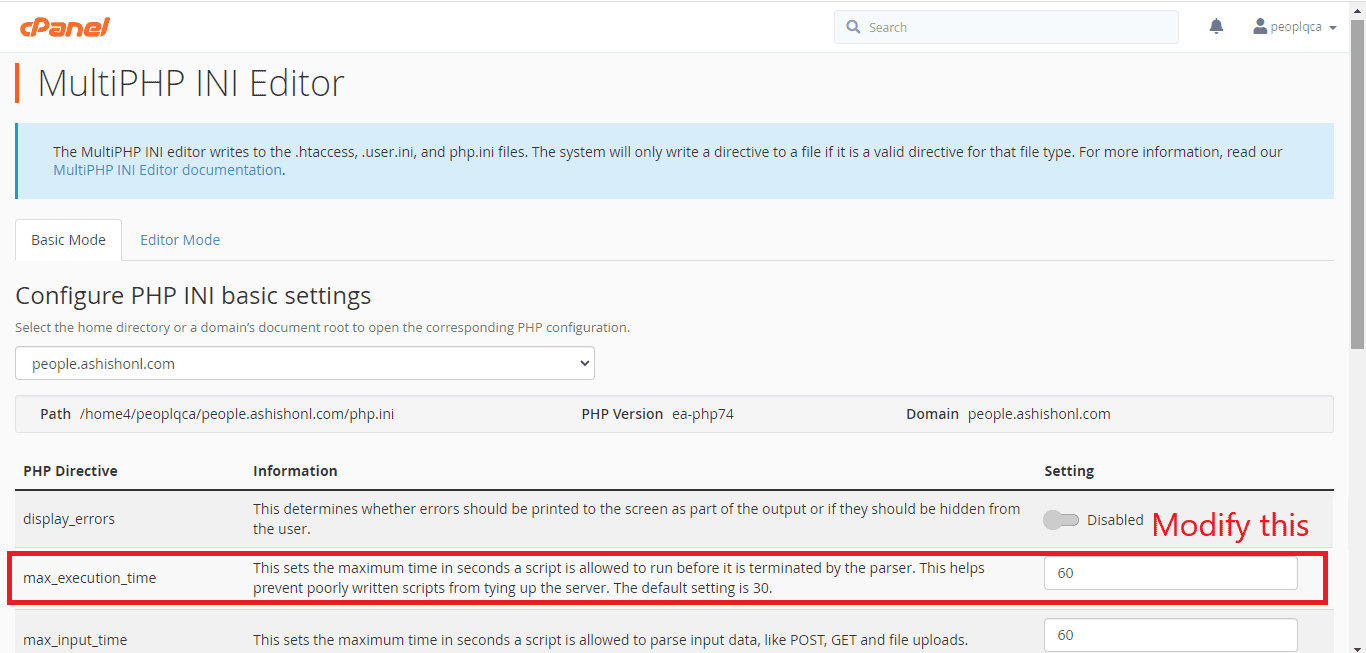
Save your changes by clicking the “Apply” button.
Method 2 – Modify Using .htaccess File
First of all, we need to enable the viewing of hidden files in cPanel because .htaccess is a hidden file.
To do so, click the Settings button in the top-right corner of cPanel File Manager and check the checkbox for “Show hidden files” and click “Save;
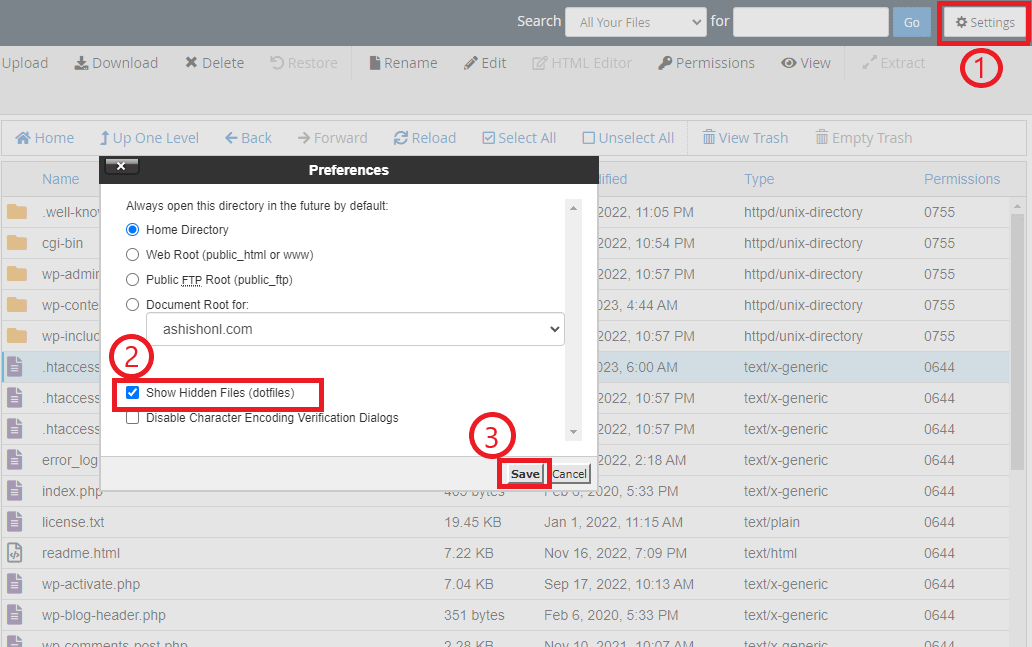
Now all your hidden files will be visible in the cPanel file manager. Open the .htaccess file using your cPanel’s inbuilt editor, as shown below:
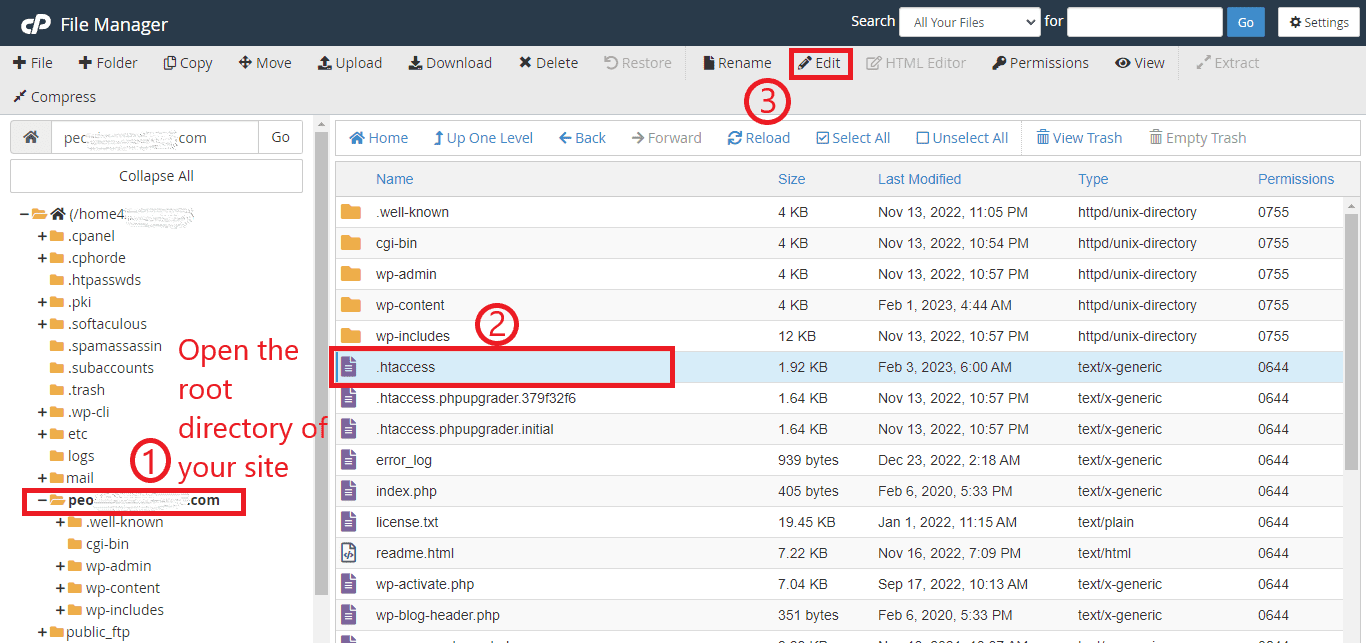
Find and modify the max_execution_time parameter in it similarly. From 30 seconds, increase its value to 100 seconds or more and save the changes.
Once you’ve increased the maximum execution time using either of these methods, retry to load the website. If it starts loading, congratulations — you fixed it! Otherwise, move on to the next step.
#4. Disable Your Plugins
Sometimes one of the plugins installed on your WordPress site can also cause a lot of issues, including making your site inaccessible to visitors by consuming too many server resources.
When that happens, your visitors may receive an err_connection_timed_out error. The solution in that case is to disable all your plugins and see if that fixes the issue.
Now you must be wondering, even my WordPress dashboard is not loading because of the timeout error!
How do I disable the plugins? Well, you need to do that using your hosting dashboard. Here’s how to do that:
- Log in to your hosting dashboard (i.e. cPanel) with an admin account (it’s not your WordPress account — instead, your user account with the web host)
- Navigate to File Manager
- Open the public_html folder of your site
- Go to the wp-content folder
- Rename the plugins folder to something else (i.e. plugins_old, plugins_inactive, etc.)
When there’s no Plugins folder in the wp-content folder, all plugins on your site become as good as disabled.
Now check if your website becomes accessible or not.
Identifying the faulty plugin
If your site starts loading after disabling the plugins, then the reason behind the timeout error is one of the plugins. Now you need to find out which of the plugins is causing the issue.
To do so, go back to the File Manager and rename your plugins folder back to plugins.
Reload the website to check if the err_connection_timed_out error is being generated again or not.
If yes, then open the plugins folder and one-by-one rename each of the individual plugin folders inside it to disable them on your site.
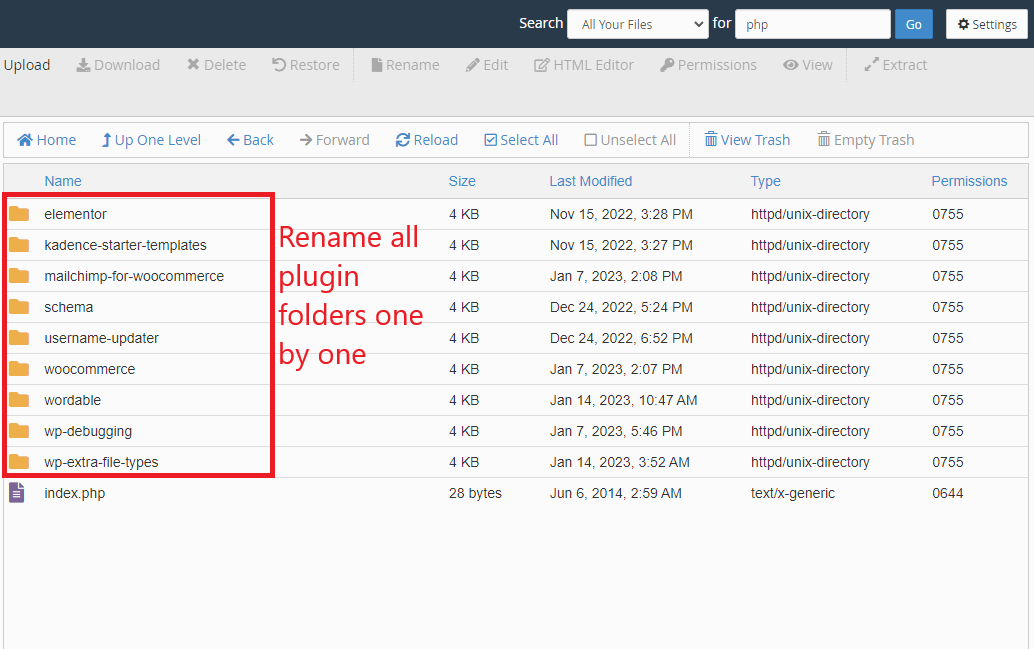
After disabling each plugin, try to open the site and see if it fixes the timeout error or not.
Eventually, you’ll find the plugin whose enabling or disabling is having an impact on the error, and that’s the plugin you need to delete from your plugins folder to make your site work fine.
There are many alternatives available for each plugin in the WordPress plugin directory, so you can install another one which doesn’t cause the error.
#5. Change Theme
Like plugins, many themes can also consume too many server resources to make your website inaccessible to visitors and lead to an err_connection_timed_out error.
If disabling the plugins didn’t work to fix this error for you, the next step is to change your theme and check if that’s the culprit.
And again, you’ll have to do that using your hosting dashboard because your WordPress dashboard is still inaccessible.
Here are the steps to do so:
Login to your hosting dashboard and navigate to cPanel;
Search for phpMyAdmin, and click to open it when you’ve found the option;
Click on the “Databases” tab
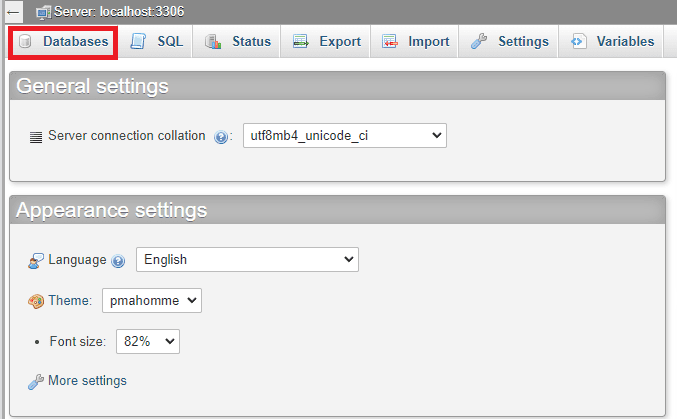
Now open the database of your website
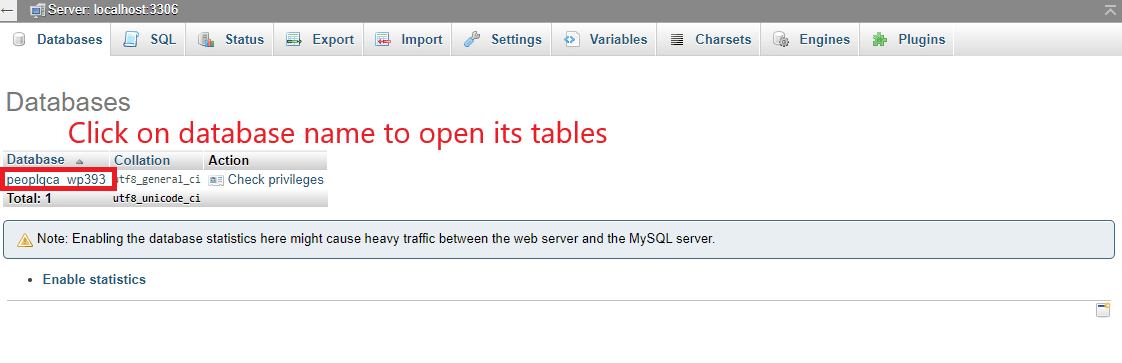
Click on the “Search” tab. Depending on your host, this can open two types of search screens before you, like the ones below:
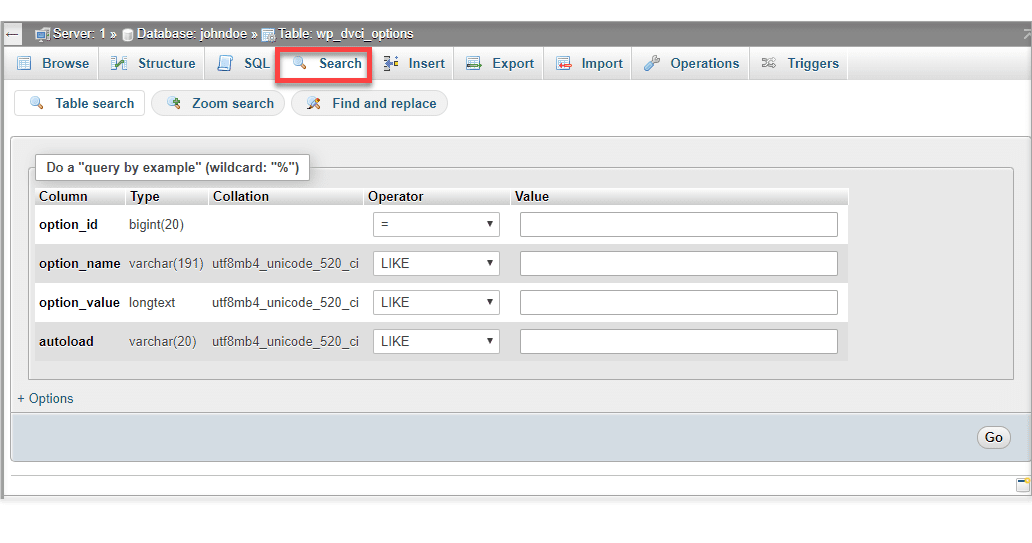
If you have the first type of screen, then in the option_name field, enter “template”
Now the template option will load in search results, and its option_value column will have the name of your current theme. Change it to one of the default WordPress themes, such as “twentynineteen” or “twentytwenty”.
On the other hand, if you have the second type of search screen, then enter “template” in the first search box and then click on the Select All option under Inside Tables section, and click the “Go” button;
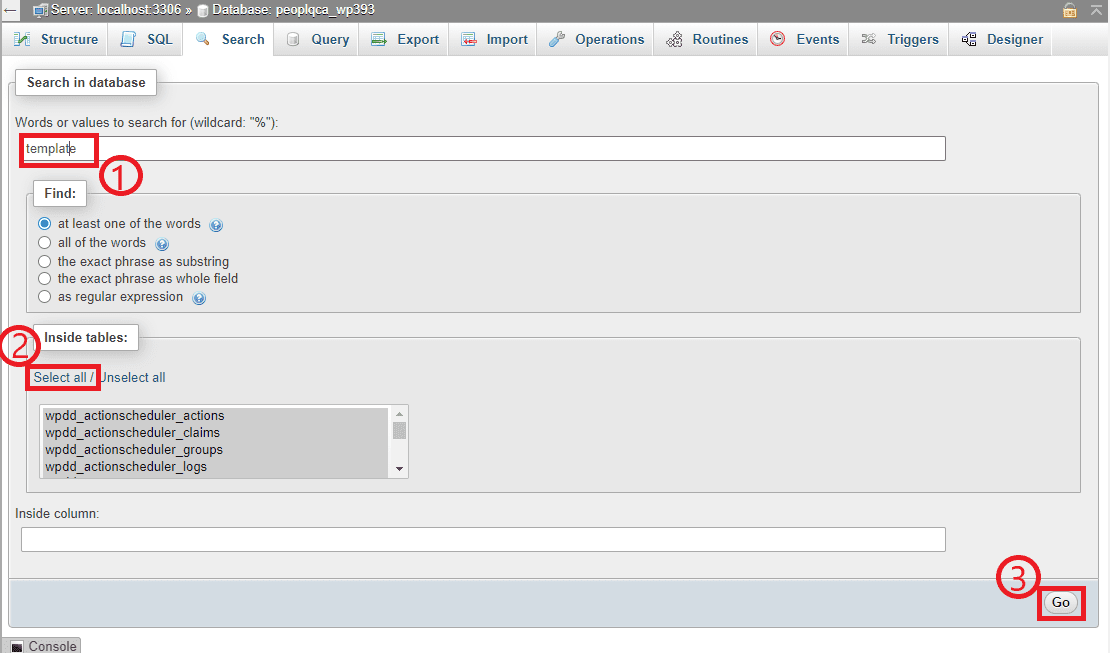
Now click on the “Browse” option in front of your wp_options table.
The name of the table may slightly differ for you (it differs for us too, as you can see in the screenshot below), but it will almost always start with “wp” and end with “options”;

Click on the Edit option for the template field, as shown below:
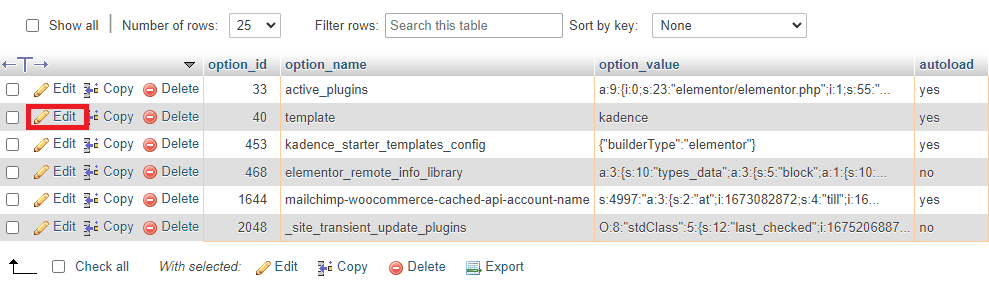
Now replace the value with “twentynineteen” or “twentytwenty”, and click the “Go” button after it to save your changes.
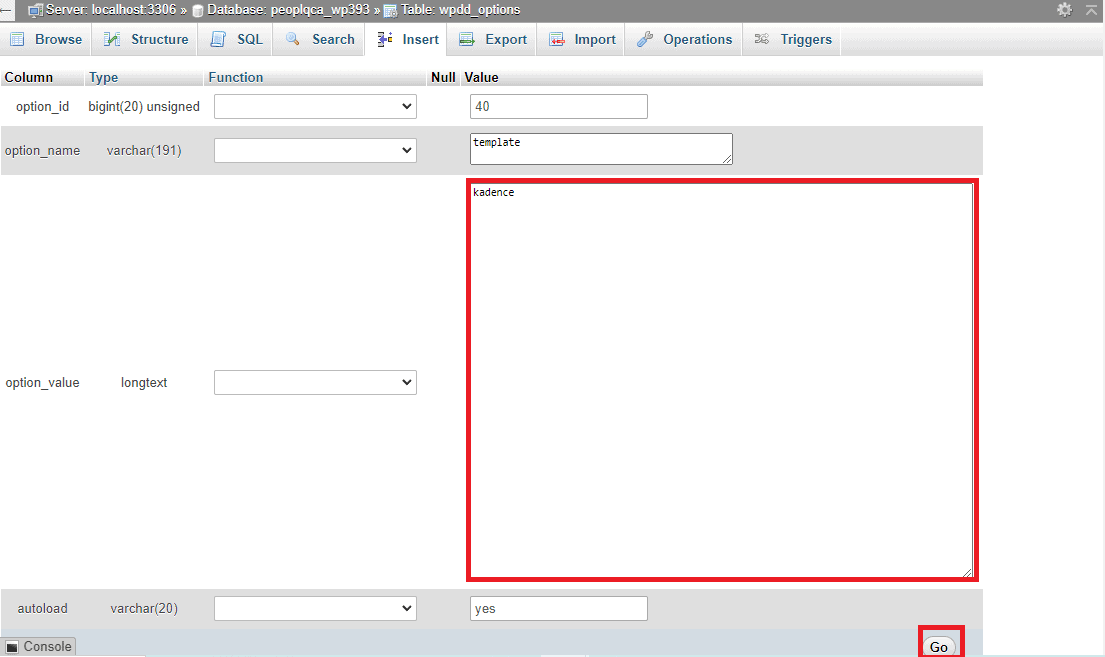
Now check if your website started to load normally or not. If yes, then you need to change your theme because that’s what’s causing the issue.
#6. Increase the Memory Limit
On shared hostings, the memory limit of servers is restricted.
So many times it happens in the situation of a traffic spike that when the memory limit has been exhausted, the server stops responding to new requests and your visitors start getting the err_connection_timed_out error.
The solution in that case is to increase the memory limit of your server.
How to do that will vary depending on your web host, and we’d suggest that you get in touch with your hosting company’s support team to get it done.
But regardless, we’re sharing the steps here that explain how to do this thing on a cPanel server:
Log in to your cPanel, and then navigate to the file manager once again;
Open the public_html folder of your site. If you have multiple sites running on the same server, the folder name will likely be the same as your domain name, otherwise, if you have just one site then it will be public_html;
Now download your wp-config file. This will serve as a backup in case something goes wrong.
Now open your wp-config file in the editor, as shown below:
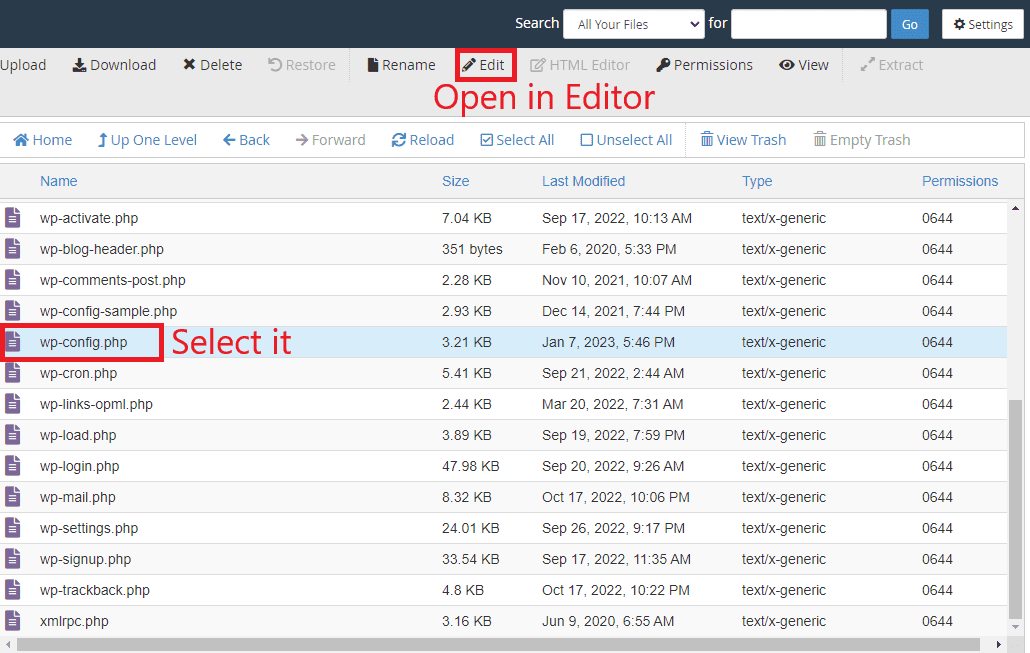
Insert the following code above wp-settings.php inclusion, as shown below:
define( 'WP_MEMORY_LIMIT', '256M' );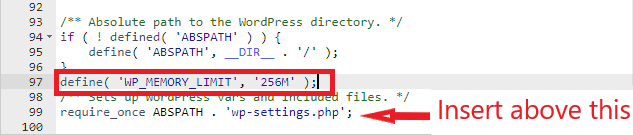
This will set your memory limit to 256m. Once you’ve set the memory limit, check if your site is accessible or not. The error must be fixed by now!
If You’re A Visitor
If you’re an internet user who is facing this error with multiple websites, then it’s not a sign of server issues and most probably something is not fine on your end. Here’s how to deal with that:
#1. Pause the Downloads
First of all, if you’re downloading large files, stop the downloads temporarily.
Many times large files consume all or most of our internet bandwidth, making it unavailable for other purposes such as internet browsing. And when that happens, you receive the err_connection_timed_out error.
To check if that’s the case, pause your downloads and then try to access the websites that are generating the error.
#2. Check Network Usage of Other Devices
If you’re not downloading any files, but your internet connection is shared between multiple devices, then some other device (i.e. your smart TV, some other laptop, smartphone, tablet, etc.) may be downloading the large files or doing other such resource hungry tasks (i.e. streaming 4k videos or downloading operating system updates).
The result will be the same in this case too — you receive the err_connection_timed_out error during web browsing.
To check if that’s the case, disconnect all other devices from the network and then see if it fixes the issue. This may not be possible if you’re using a public WiFi network (i.e. WiFi on airports or railway stations, WiFi of a cafe, etc.), so skip this step if you’re on a public network.
#3. Contact your ISP
If you’re still getting the error on multiple websites, it’s time to get in touch with your Internet Service Provider. Only they can diagnose the issue for you.
Similar Tutorials to Check Out
- How to Fix err_connection_reset Errors: Besides the connection timed-out error, another major issue that’s often faced by website visitors is the connection reset error. This tutorial explains how you can get rid of this error to visit a website that you want to visit.
- How to Fix the “err_connection_refused” Error: This is a client-side error that usually appears when something is wrong with your internet connection. You can fix it by following the steps outlined in this tutorial.
- How to Fix Redirected You Too Many Times Error: If your website is redirecting visitors too many times, they may perceive your site as malicious. That in turn can cause a lot of loss to your revenue not only in the near term but also in the long term. This tutorial can help you fix it and avoid damage before it’s too late.
Wrapping Up
So that was our guide explaining how you can fix the err_connection_timed_out error on your website.
It’s a confusing error that can leave you scratching your head, but following the steps outlined above will help you fix it in time.
If you still have any questions, feel free to share them in the comments and we’ll do our best to answer them at the earliest.
And if you liked the information provided in this guide, share it on social media too!




