Videos are fantastic tools to make your website engaging, attractive, and intuitive.
Importantly, video content helps to improve SEO scores and user experience.
Any type of video content can work wonders for your WordPress app and reach.
You can embed popular YouTube or Vimeo videos to enrich your plain content.
You can also customize customer videos to explain your brand messages better.
The best thing is it is easy to embed videos in WordPress.
If you know the basics of using WordPress, it is super simple to add a video to your posts and pages.
Let’s learn how to embed videos in WordPress!
- Why Should You Add Videos to Your WordPress Site?
- Can You Embed Videos in WordPress for Free?
- Can You Embed a Video in WordPress Without YouTube?
- Why Should You Not Directly Embed Videos to WordPress?
- How to Embed Videos in WordPress: 7 Different Methods
- Method 1. How to Embed Videos in WordPress Using Media Library
- Method 2. How to Embed Videos in WordPress Using Direct URL
- Method 3. How to Embed Videos in WordPress Using the Block
- Method 4. How to Embed Videos in WordPress Using the HTML Code
- Method 5. How to Embed Videos in the WordPress Sidebar or Footer
- Method 6. How to Embed Videos in the WordPress Theme Background
- Method 7. How to Embed Videos in WordPress Using Plugins
- Quick Tips to Optimize Videos in WordPress
- Other Helpful Tutorials
- Let’s Embed a Video to Your Site!
Why Should You Add Videos to Your WordPress Site?
Embedding videos to your website can help you reach a large audience base.
In addition, videos offer supplemental material on your site that can create a compelling experience.
Videos improve engagement and leave a lasting impact on visitors.
It is found that 80% of people recall information faster when they view video presentations than in plain text.
Importantly, videos help with SEO and maintain traffic flow on your site.
Can You Embed Videos in WordPress for Free?
Yes, you can embed videos in WordPress for free.
There is no cost to add videos or images in WordPress unless you use copyrighted content.
On the stock website or free video streaming platforms like YouTube or Vimeo, you can find several royalty-free videos to embed on your website.
Can You Embed a Video in WordPress Without YouTube?
YouTube is a leading video platform with the second-largest search engine in the world.
In addition, WordPress allows users to embed videos from YouTube directly.
WordPress not only supports YouTube. WordPress also supports many other video streaming platforms, like:
- Dailymotion
- Cloudup
- Crowdsignal
- Dailymotion
- Mixcloud and many more.
Why Should You Not Directly Embed Videos to WordPress?
WordPress lets you embed videos directly from video streaming platforms.
But I’ll not recommend this approach.
Most small WordPress sites use shared hosting accounts, and videos consume a lot of server space.
If a live video has heavy traffic, it can crash your website.
Therefore, I always prefer downloading videos on my system and optimizing them before uploading them to my site.
How to Embed Videos in WordPress: 7 Different Methods
WordPress offers some options to embed videos into your blog posts, pages, and theme backgrounds.
Depending upon your convenience, use the following methods to embed videos to your WordPress site:
Method 1. How to Embed Videos in WordPress Using Media Library
Media Library is the best option if you want to embed videos stored on your local system in WordPress.
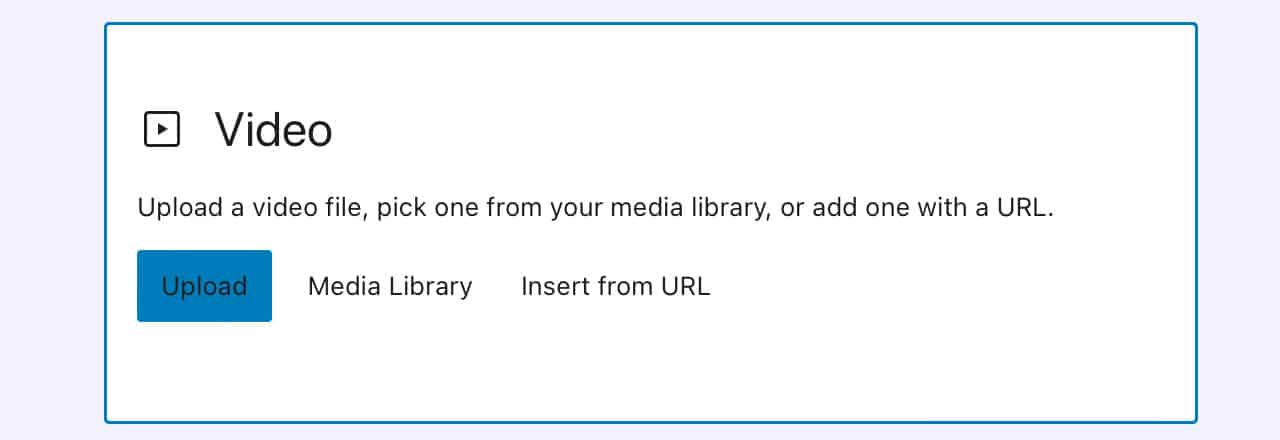
If a video is already uploaded to your WP Media Library, you can select the video and embed it on your site.
You can use the Upload option to add a video file from your local system.
WordPress Block editor users can add a Video block to upload the video.
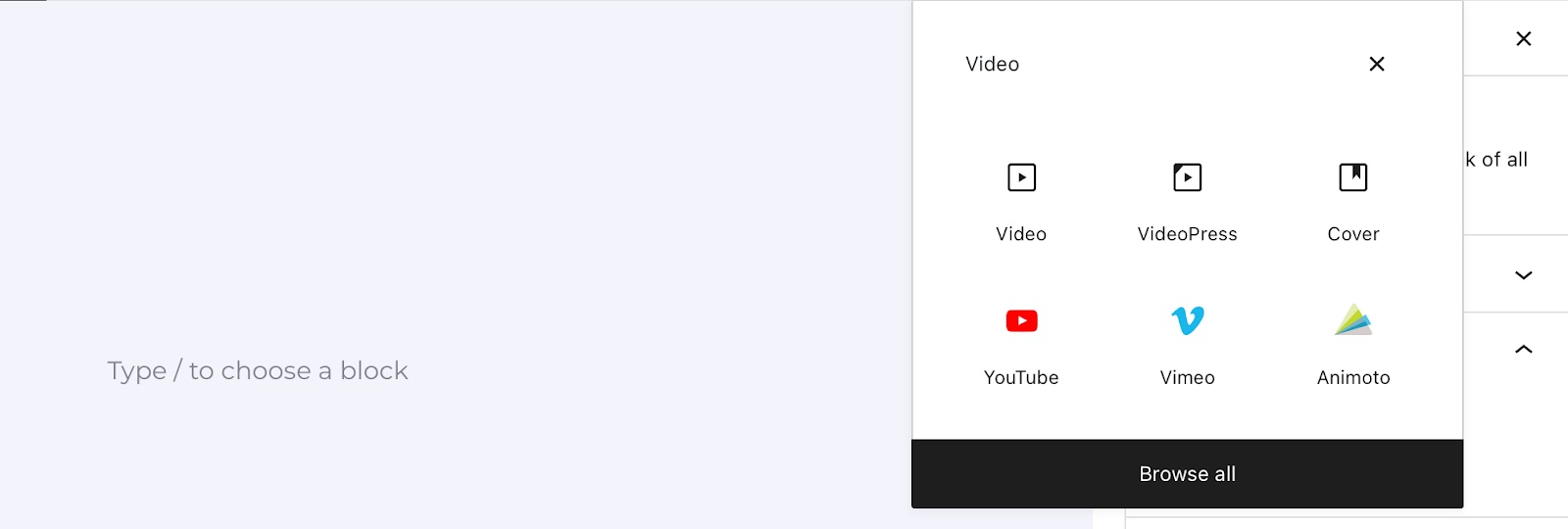
The Classic editor users can simply click on the Add Media button.
Method 2. How to Embed Videos in WordPress Using Direct URL
If you want to embed a video already available online, use a video platform instead of the Media Library.
You can open a video on your web browser and copy its link.
Then, paste the link into your WordPress editor to embed the video. It will automatically embed videos in WordPress.
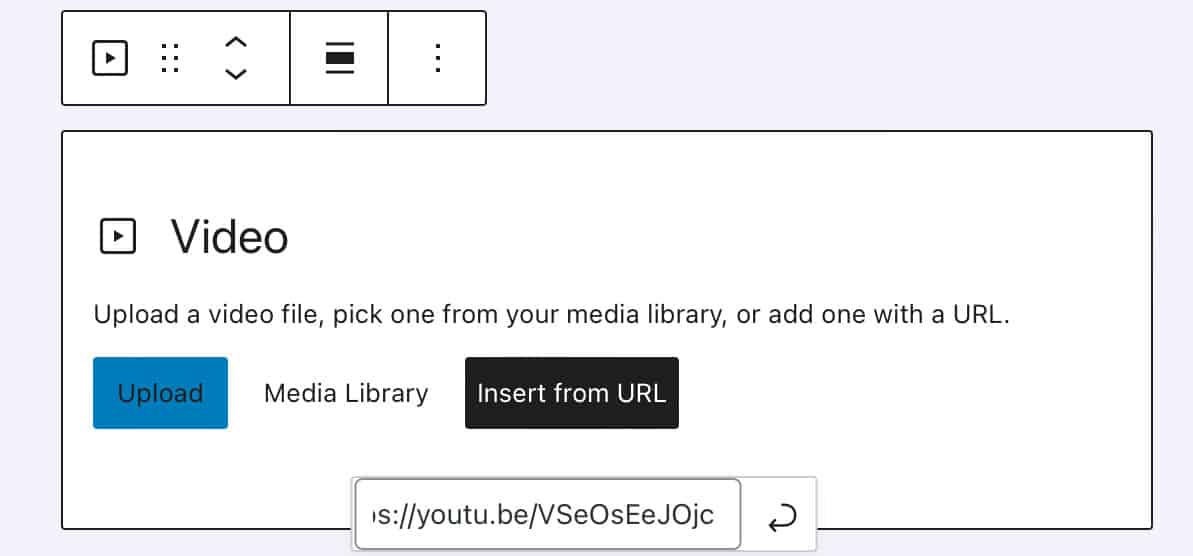
You can check WordPress’s official website to see which video service platforms they support.
As already said, I don’t recommend this method as it consumes more hosting server space.
But, if you want to promote your social media or YouTube videos on your website, get a hosting specific to video-heavy sites.
Method 3. How to Embed Videos in WordPress Using the Block
WordPress Block editor is prebuilt with video blocks of all the leading video service providers.
Click on the “+” and search for a video streaming platform, let’s say YouTube.
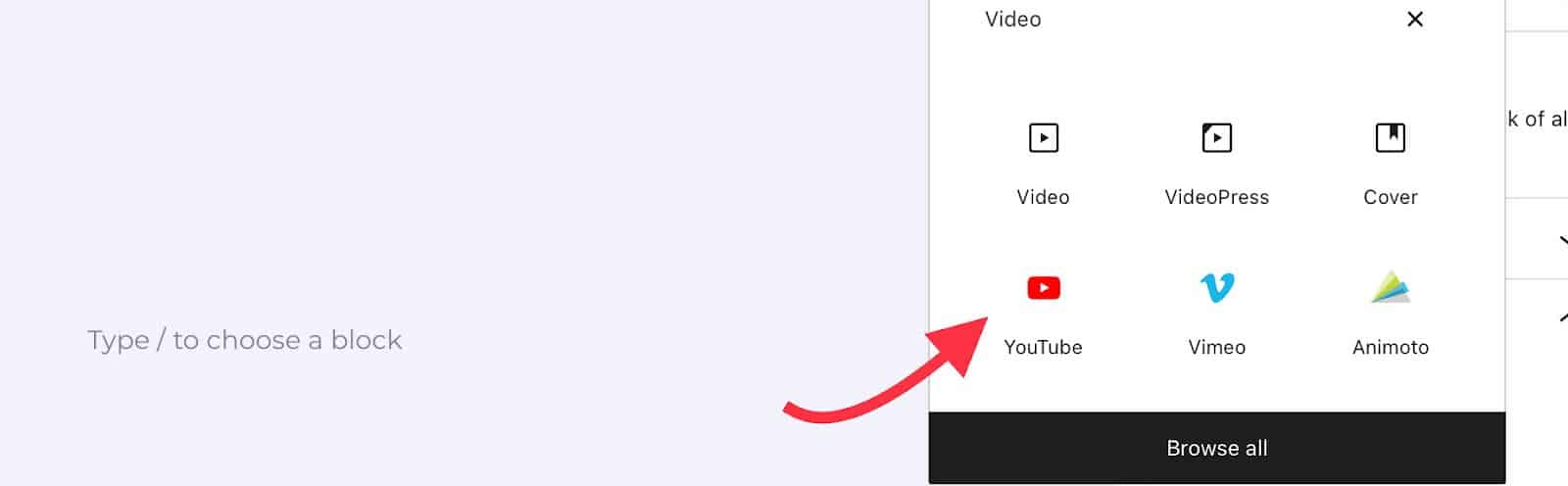
A YouTube block will open on your editor. Paste the YouTube video link and select the Embed button.
Method 4. How to Embed Videos in WordPress Using the HTML Code
Do you prefer the HTML WordPress editor over the visual editor?
In that case, you can get the video code and paste it on your website.
Most video platforms allow you to copy the video embed code.
For example, on YouTube, click on Share > Embed > Copy.
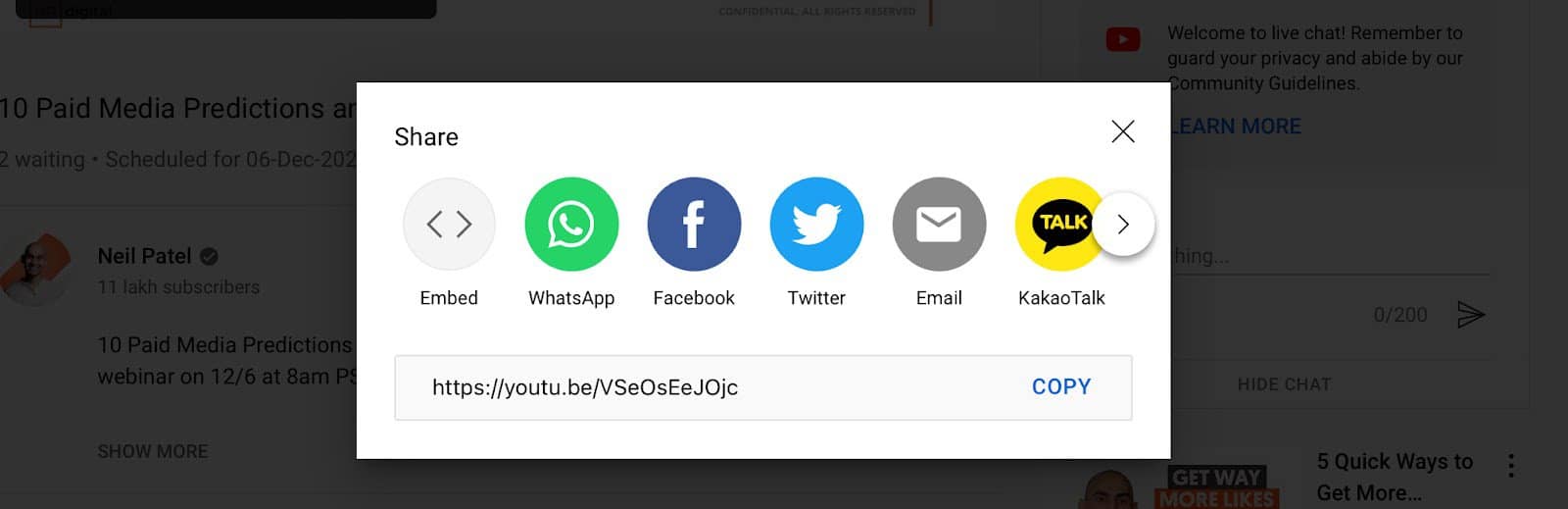
After that, add the Custom HTML block and paste the embedded code into it.
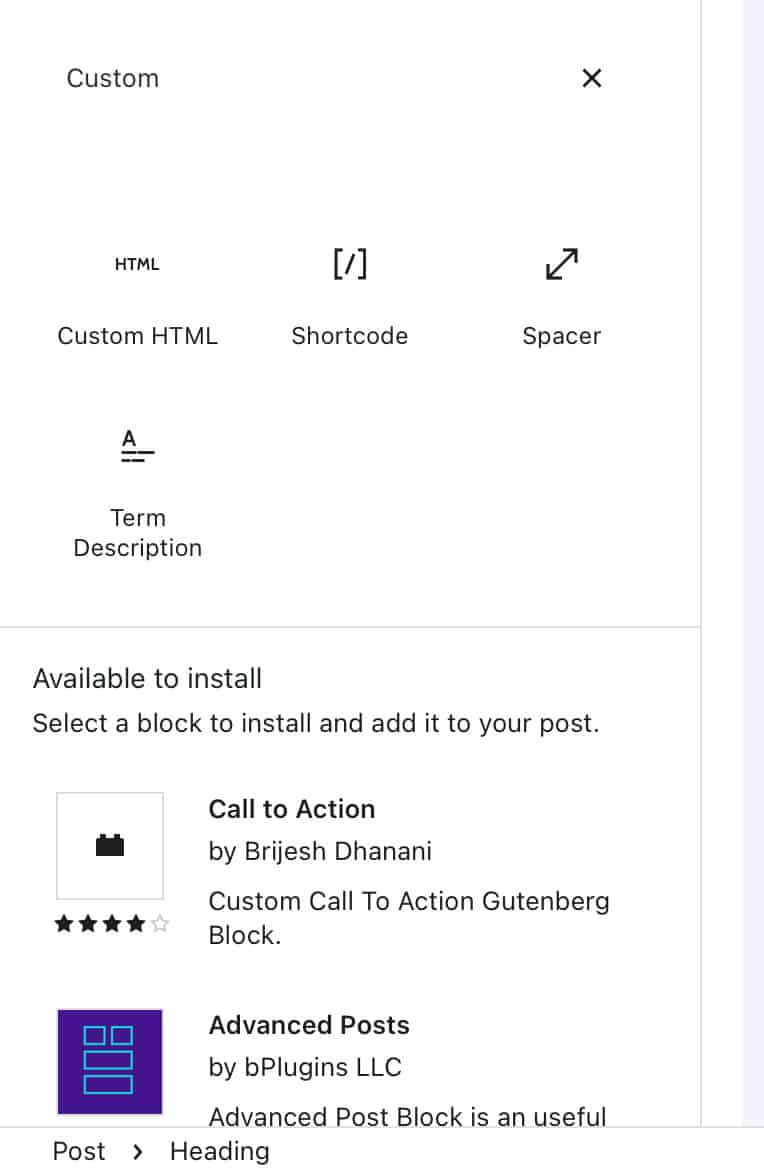
On the Classic editor, select the Text tab and paste the embed code where you want.
Then, click on the Visual tab to see how the video looks on the web.
You can also add videos to your WordPress page’s sidebar and footer for a better user experience.
To do so, go to Appearance > Widget > Click on “+.”
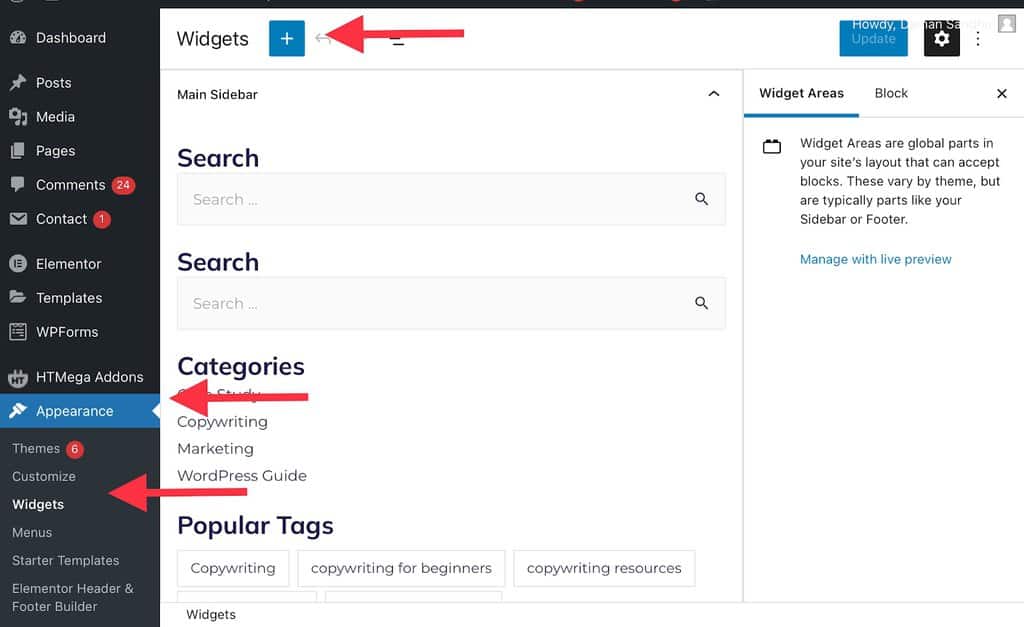
Type “video” in the search bar and select the video block per your wish.
After that, paste your video URL into the block and click Embed.
Now, hit the Update button and go to your website to see how a video looks on your site.
Method 6. How to Embed Videos in the WordPress Theme Background
Do you already have a video-based theme?
In that case, you can embed or change your video theme background in WordPress.
Background already built into video themes can be changed from Appearance > Customizer.
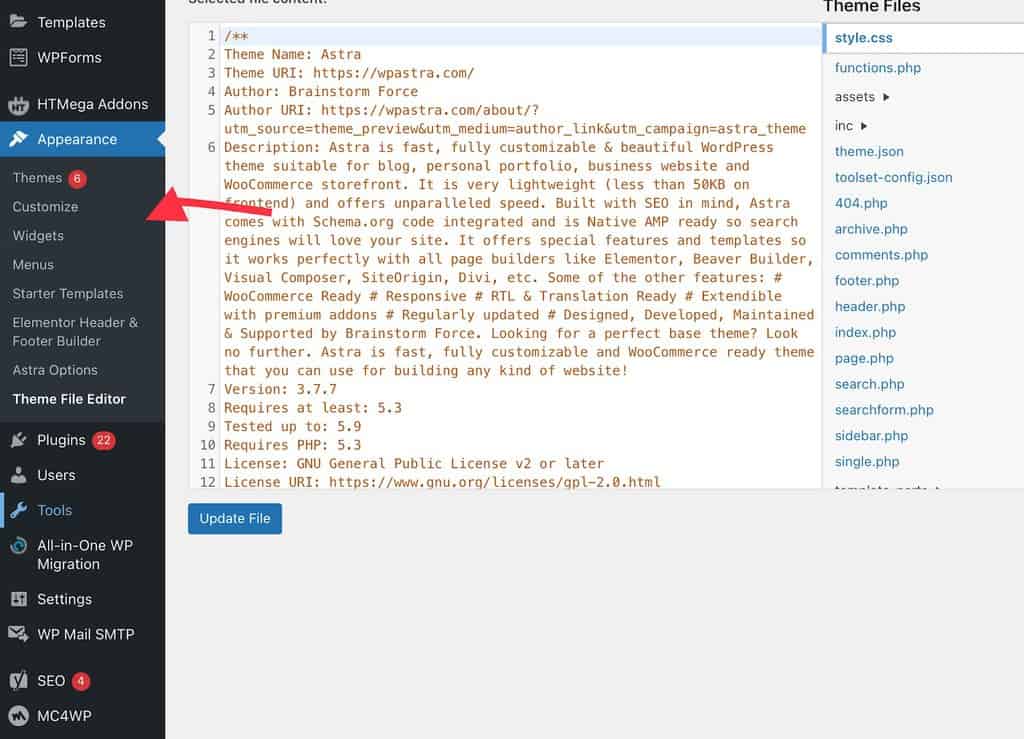
You can also use CSS codes to embed videos into your theme background.
Method 7. How to Embed Videos in WordPress Using Plugins
A final option to embed video in WordPress is by using plugins.
Many great video plugins are available in the WordPress store to optimize, style, and display videos on your website.
Here are the best video embedding plugins on WordPress:
- Videopack is a free plugin to access several video players like JW Player 6, Video.js, and more.
- ARVE Advanced Responsive Video Embedder is a complete, SEO-friendly plugin for WordPress users.
- YouTube Embed plugin makes it easy to embed videos from YouTube with cool features like creating a video playlist, user’s search history, etc.
- Smash Balloon YouTube Feed Pro can embed all your YouTube channel content in a gallery to add videos to your site quickly.
Quick Tips to Optimize Videos in WordPress
Videos are heavy but engaging.
Thus, you need to optimize your videos before uploading them on your website to maintain loading speed.
Here are quick tips to optimize your videos:
- Use Lazy Loading. This feature ensures that video loads when users view it on their screen. Lazy Loading helps increase page load speed as all videos on the page don’t load at once.
- Responsive Videos. Ensure your videos are mobile responsive, as 92.1% of people use mobile to access the internet.
- Enable Autoplay. This feature automatically plays a video when a viewer opens the page.
- Loop. You can also set videos to play in a loop on your website. It means a video keeps restarting until a user stops it.
- Mute Video. Verizon Media says 69% of users watch online videos with sound off. Thus, it is a great idea to set videos to play with no sound to improve user experience.
- Compress Video Files. Do you use your smartphone to capture videos? Then, don’t compress them before uploading them on your site because mobile videos are heavier than web videos.
Other Helpful Tutorials
Here are some other Bloggingtips tutorials you can refer to embed videos in your WP site:
- How to Send Large Video Files: Refer to this tutorial to transfer heavy video content with your team online.
- How to Embed an Instagram Feed in WordPress: Direct Instagram feeds can help social proof your site. Here’s how to embed an Instagram feed in WordPress.
- How to Add a Shortcode in WordPress: Know how to add a shortcode in WordPress to embed videos from various sources to your page or post.
Let’s Embed a Video to Your Site!
This comprehensive “how to embed videos in WordPress” guide has shared 7 easy methods to video-optimize your site.
All methods are simple and useful in certain situations.
For example, you can direct copy/paste video URLs if the video is uploaded on your video channel.
Otherwise, you can upload videos from your system after downloading and optimizing them.
Tech-savvy users can also embed video codes in WordPress, and non-tech users can get plugins.
Based on your WordPress knowledge and requirements, you can use the appropriate method to embed videos.
We hope you find this post helpful.
And do follow us for more helpful WordPress tutorials.




