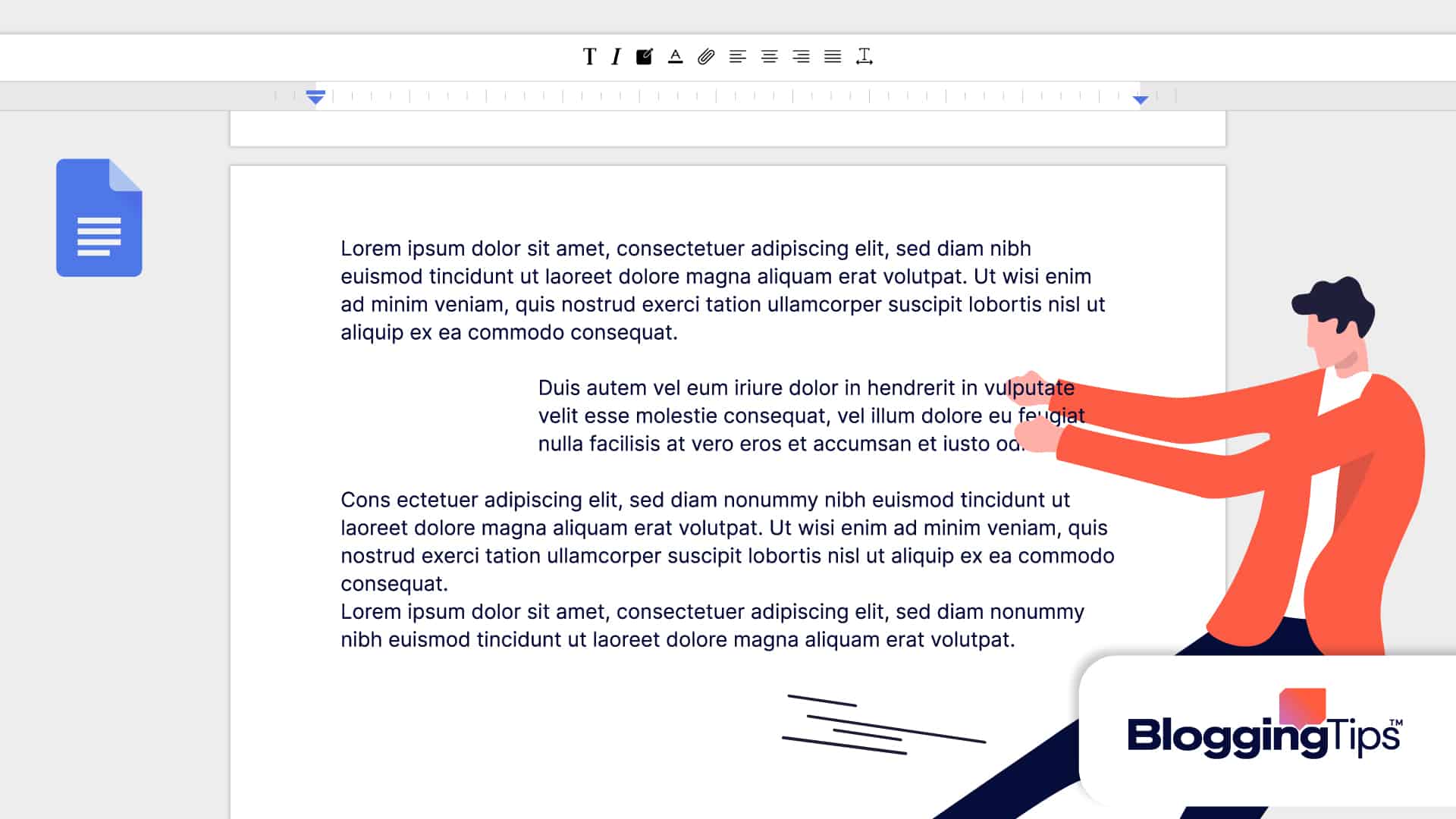Hanging indent is a crucial feature that’s utilized in many types of writing for various purposes.
It’s used to mention a quote in an article, a subclause in legal documents, the translation or meaning of a part of poetry below it, and so on. However, many people don’t know the method of adding hanging indent to Google Docs.
If you too are one such Docs user, don’t worry. By the end of this article, you’ll know pretty well how to add it to your Google Docs documents. Let’s start!
Can I Add a Hanging Indent on Google Docs?
Of course, you can. In fact, it doesn’t take much to add a hanging indent as you’ll discover below.
What is the Shortcut for Hanging Indent in Google Docs?
The easiest way to create a hanging indent in Google Docs is by using the Tab key.
How to Have A Hanging Indent on Google Docs: Step-by-Step Instructions
Creating a hanging indent in Google Docs is pretty easy. Just follow the steps given below and you’ll be able to do it.
First of all, place your cursor where you want to have the hanging indent. If it’s in a new line, then hit Enter on your keyboard to start a new paragraph.
Next, go to Format >> Align & Indent >> Indentation options.
A pop-up will open before you now. Inside it, you’ll see a Special indent dropdown. Click on it and choose “Hanging”.
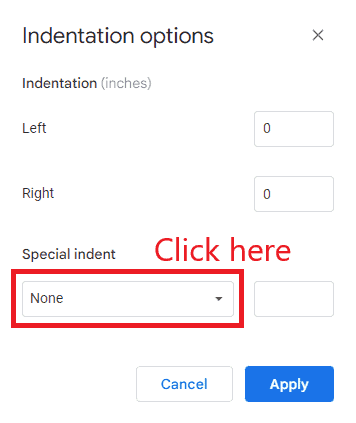
Now you can enter your desired indent value/depth in the field next to the Hanging option.
Remember that the depth is applied in inches, so if you enter 0.5 then you’ll get half an inch of hanging indentation where your cursor is placed.
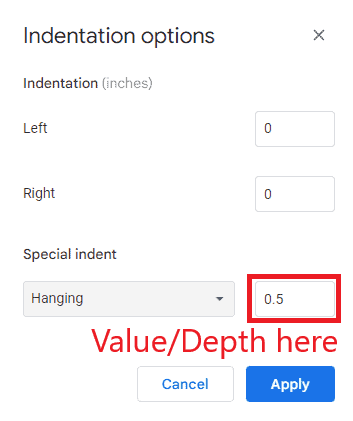
Once you’ve entered your desired indentation depth/value, click “Apply” and your hanging indent will be applied successfully.
Similar Tutorials to Check Out
- How To Create Hanging Indent On Google Slides: Applying hanging indent on Google Docs is one thing, and applying it to Google Slides is another. This tutorial explains how can you apply it to the contents of your Google Slides.
- How to Use Google Sheets Subscript: Applying subscript in Google Docs is easy, but in Google Sheets, it can be a little tricky. This tutorial explains how can you do it.
- How to Make Bubble Letters in Google Docs: Bubble letters are letters that look puffy like bubbles. They are used for a variety of purposes, most of which are educational or decorative. This tutorial explains how can you make them in Google Docs.
Wrapping Up
So that’s how to have a hanging indent on Google Docs. It’s an easy thing that can be learned in a few seconds and then used throughout life.
We hope you learned it from our tutorial and will use it now whenever you need to add a quote or a subclause-like thing to your documents.
If you still have any questions about it, drop them in the comments and we’ll try to answer them at the earliest.
Also, don’t forget to share this guide with your friends so they too can add hanging indent to their Google Docs documents.