Okay, so it turns out that you’re struggling with time (quite literally).
You don’t like that date and time appearing below the titles of your posts in WordPress.
But you don’t know how to make it disappear, right?
Well, you’re not alone.
Many people don’t like dates on their blog posts for various reasons.
And fortunately, it’s not hard to remove them.
In this article, we’ll explore how to remove the date from WordPress posts so your posts don’t look old to the readers.
Let’s find out!
Frequently Asked Questions
Can You Hide Dates on WordPress Posts?
Of course.
You can hide or even remove dates from your WordPress posts by using several methods available for doing the same.
Should You Remove Dates From Blog Posts?
It depends on the type of content included in your posts.
For instance, if you’re publishing news items in your blog posts then it’s obviously important to have dates on your posts.
However, if you’re publishing evergreen content then you’ll be better off removing the dates.
What You’ll Need to Remove the Date from WordPress Posts?
It depends on which method you choose for doing this.
If you follow the dashboard method explained below, you’ll need nothing specific except access to your WordPress dashboard.
But if you use the plugin method, you’ll need WP Meta and Date Remover plugin installed on your blog/site.
How To Remove The Date From WordPress Posts: Two Methods
Let’s first talk about method #1.
Method #1: Remove the Date From WordPress Dashboard
WordPress itself doesn’t include a feature to show or hide dates on posts.
But there’s a small trick that can be done to achieve that easily from within the WordPress dashboard.
To do that, navigate to Settings >> General page and then scroll down to the Date Format options.
There, select the Custom format and delete the “F j, y” value within the custom text box.
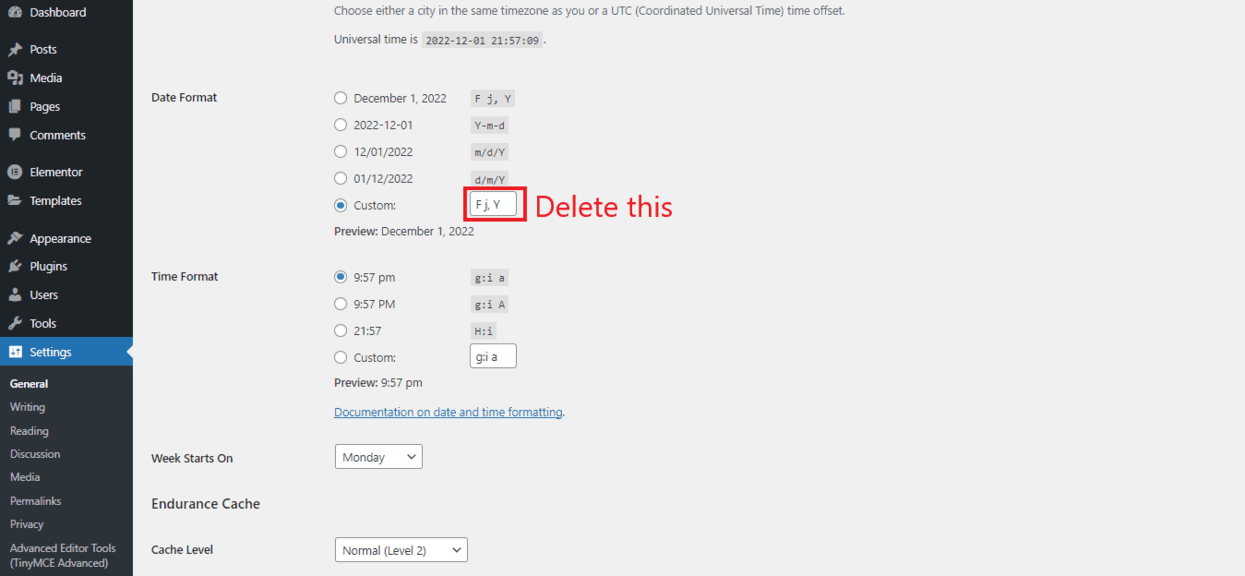
Once you have deleted it, Save your changes and check your posts.
The dates will stop appearing on your posts now.
The main advantage of using this method is that it’s super easy — even a novice can do it in seconds.
However, a disadvantage is that it removes dates from all your posts.
You don’t get any choice here.
If you want to remove dates from the posts of your choice, follow the next method.
Method #2: Remove the Date By Using A Plugin
The dashboard method is not the only way of removing dates from your WordPress posts.
There’s another method too, which involves using a plugin to remove the dates.
Here’s how to do that:
Go to Plugins >> Add New page in your WordPress dashboard.
Search for “WP Meta and Date Remover” in the plugin search bar.
When you get the results, install and activate the plugin shown below:
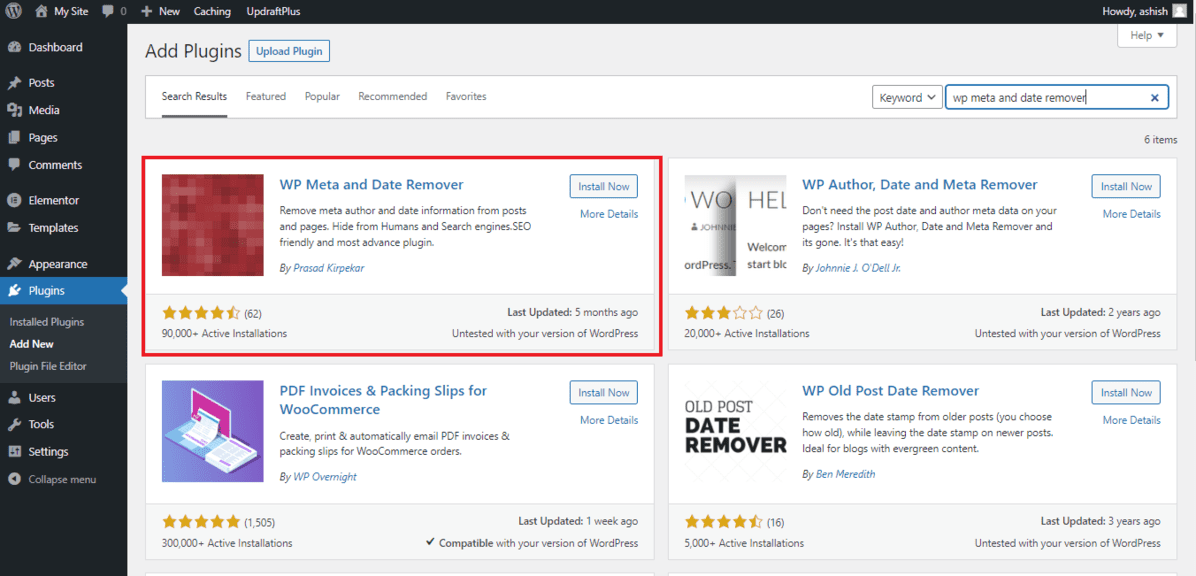
Once activated, by default it will remove the dates from all posts.
If you want to remove the dates from individual posts and not all posts, it has to be configured in the settings of the plugin.
Also, keep in mind that it’s a Premium option, so you’ll have to shell out $19.99 per year or $49.99 for lifetime access to it.
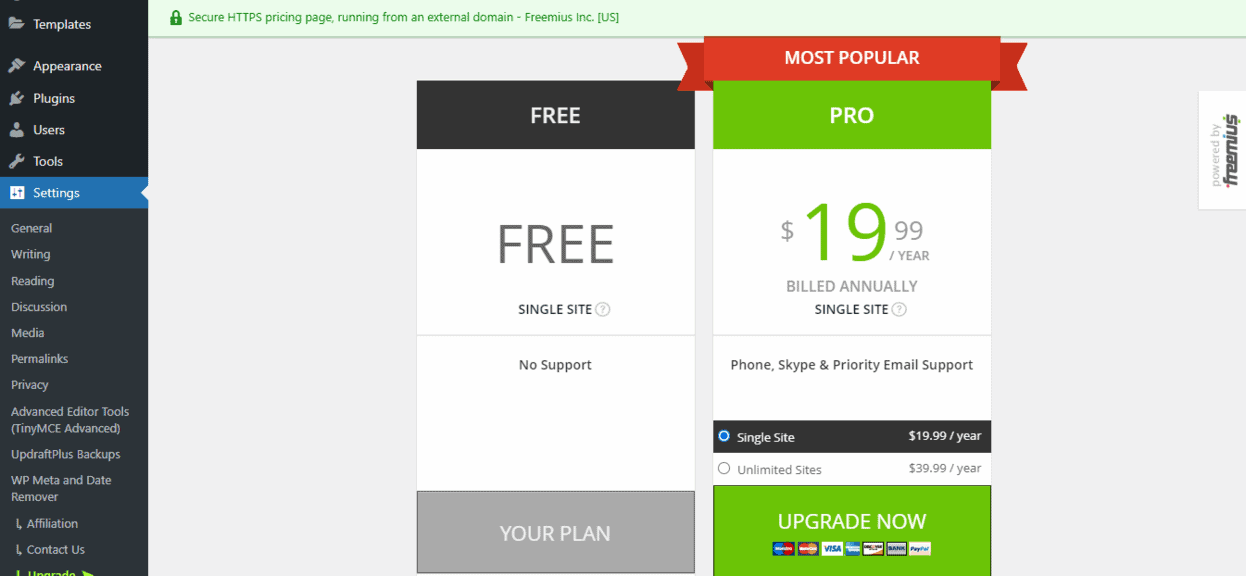
Now, if you’ve upgraded, here’s how to enable the function on individual posts:
Navigate to Settings >> WP Meta and Date Remover >> Advanced Settings tab.
On this page, enable the “Individual post option” slider to enable the date removal function on individual posts, as shown below.
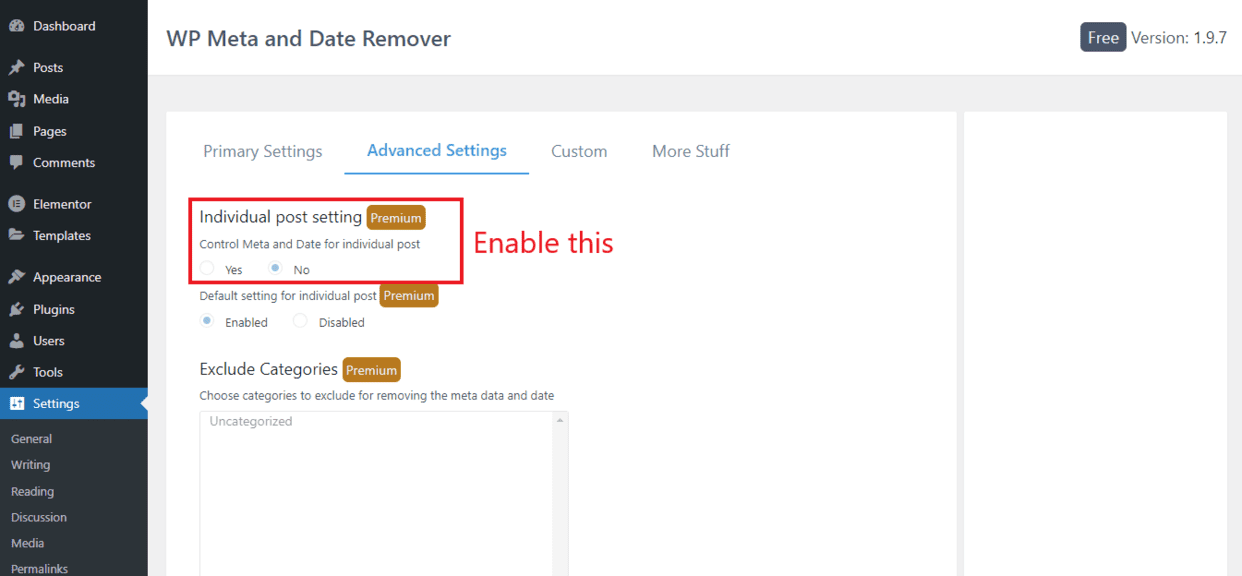
Now you’ll see the “Remove Meta and Date” option whenever you try to create a new post or edit an existing post. You can check its checkbox to hide the date from that particular post.
Similar Tutorials to Check Out
- How to Change a Theme in WordPress: Theme is the foundation of your website’s appearance, so whenever you feel the need of changing how your site looks you may have to change the theme. This tutorial explains how can you do that.
- How to Change Font Size in WordPress: Whenever you feel the need of making some text appear larger or smaller on your site, this tutorial will come in handy.
- How to Remove a WordPress Sidebar: Finally, this tutorial will help you remove a sidebar from your WordPress site to make the pages full-width.
Wrapping Up
So that was it — two different methods to easily remove the dates from your WordPress posts.
We hope you found both methods useful and are now able to remove the dates from all or some of your posts, as per your preferences.
Share your thoughts in the comments and let us know your experience.
Also, share this tutorial on your social media handles so others can also benefit from these small but useful tricks.




