By default, when you are typing on Google Docs or Microsoft Word, and you hit Enter, a 1.15 line spacing is automatically added to your page to separate the next line of writing.
When you double-space, you are adding 2.0 line spacing to separate your text.
You may do this because you want to make your document more readable or to create extra space for handwritten comments that can be added when it’s printed. Double spacing is also often the required formatting for academic essays.
In this article, you are going to learn how to double-space Google Docs on your desktop and mobile device.
Can You Double-Space In Google Docs?
Google Docs offers four line spacing options, including Single, 1.15, 1.5, and Double. The Double format is for double spacing.
Where Is The Double Space Option In Google Docs?
To change line spacing, either navigate to the menubar and select Format > Line & paragraph spacing > Double or go to the toolbar, click on the Line and paragraph spacing button, then select Double.
What Is Needed To Double Space Google Docs
Here are the tools and resources you will need to add double spacing to your document on Google Docs:
- Chrome Browser — using Google’s browser makes it a lot easier for you to access your Google tools like Google Sheets, Google Slides, and your Google Docs document on your desktop. All you have to do is select the app from the browser’s hamburger menu instead of rifling through your emails or Google account.
- Custom Spacing Value — you will need this if you plan to use the custom spacing option between specific paragraphs.
How To Double Space Google Docs: Step-By-Step Instructions
Below, I will explain the two ways you can add double line spacing to your document on a desktop device. I will cover how to double space on mobile in the next section.
- Double space using the menu bar
- Double-space using the toolbar
Method 1: Double Space Using The Menu Bar
You will start by opening the document you want to format or you can create a new one and type in your first paragraph.
Next, chose the section of text where you want to use double-spacing.
To do this, place your cursor before the first letter in the paragraph, left-click and hold, then drag the pointer over the relevant section of text.
Now, move over to the menu bar and tap on the Format tab.
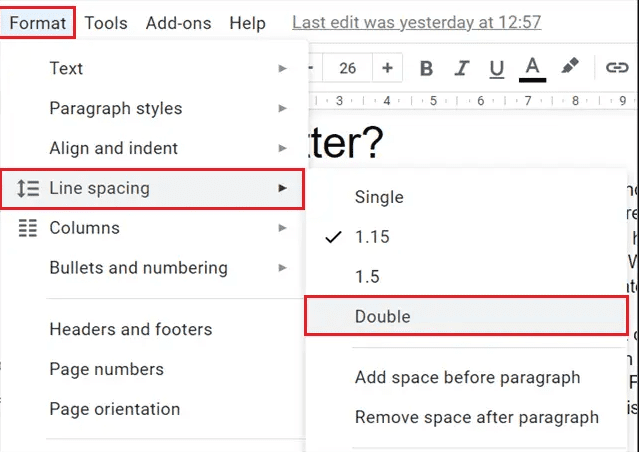
From the dropdown, select Line & paragraph spacing > Double.
Method 2: Double Space Using The Toolbar
In your Google Doc document, highlight the section of text you want to format. Use the method I described in the preceding section.
If you want to add the formatting to the entire document, place your cursor anywhere on your text, then press CTRL + A (Windows) or ⌘ + A (Mac).
Next, move over to the toolbar, and click on the Line & paragraph spacing icon (seventh option from the right).
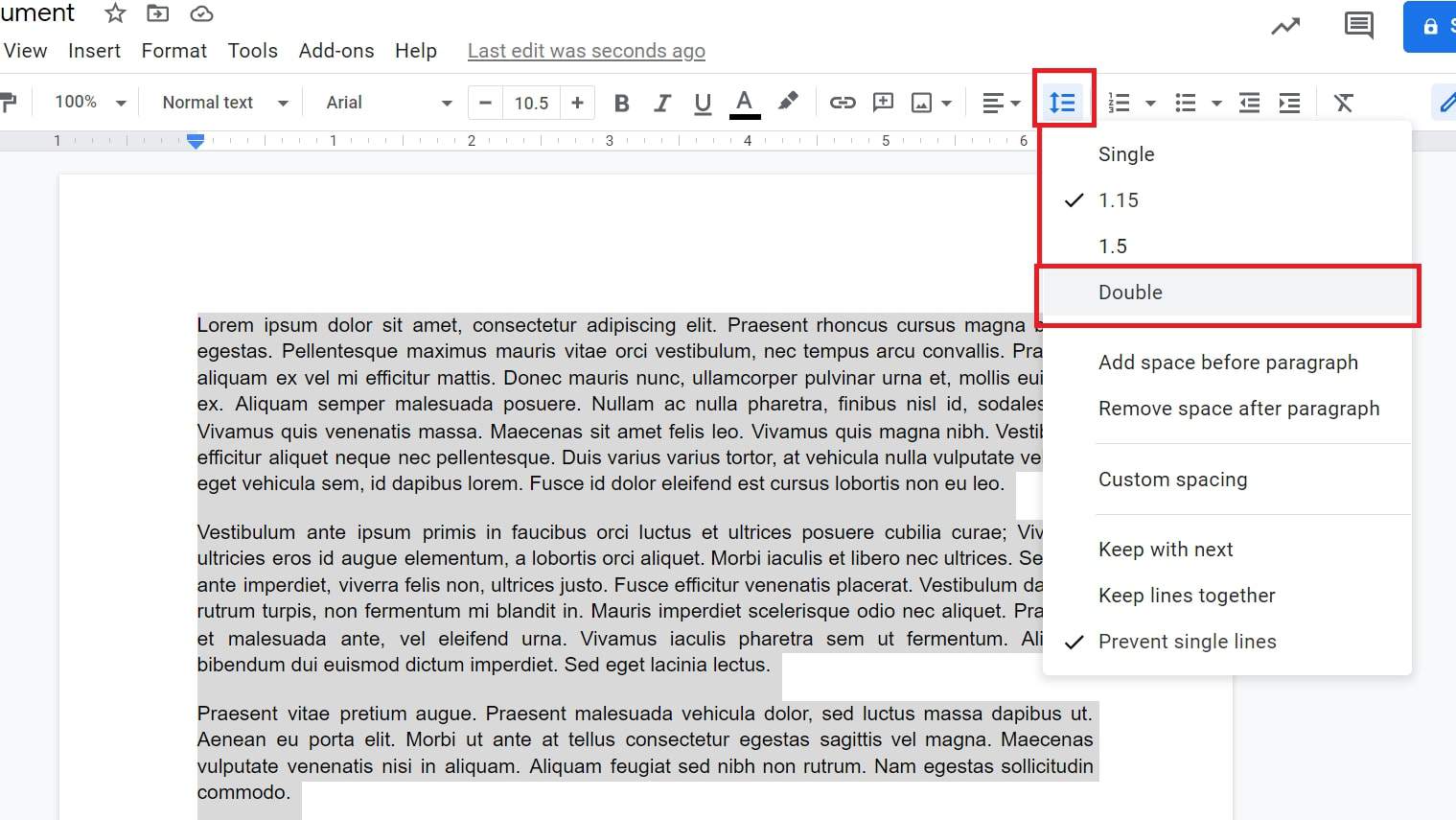
Select Double from the dropdown to complete the process and apply double spacing to your selected text.
Adding Double Spacing To Google Docs On Mobile
The process below is simple and it works for both Android and iOS devices.
- Open your document in the Google Docs app
- Highlight the text you want to format. To do this, long-press on the first word in the paragraph, then drag your finger till the blue color covers the relevant area.
- Move over to the toolbar on your screen and click the Edit icon. It’s the capital A symbol with three horizontal lines.
- Choose the Paragraph section, then tap the right-most arrow button adjacent to Line Spacing till you get “2.”
Similar Tutorial Types To Check Out
- How to Wrap Text in Google Docs: this article will show you how to wrap the surrounding text around an image on your document.
- How to Create a Hanging Indent on Google Docs: discover the location of indentation options on Google Docs and how to add one to your document.
- How to Add Two Columns in Google Docs: this article will show you the Google Docs features you can use to add magazine-style columns to your document.
Wrapping Up
As you can see, once you know the exact section of your text that needs double spacing, formatting your content can be done in just a few clicks.
The process is very simple, and you can also easily readjust the double spaced text by following the same steps to select another line-spacing value.




